Import Return and Refund
The Shopify Connector allows synchronization of returns and refunds initiated on the Shopify Store back into Odoo.
Functionality Overview
When a return or refund is processed in Shopify (either partial or full), the connector uses webhooks to automatically receive that information and:
- Creates a Return Picking in Odoo, based on the return type selected at Shopify Store.
- Creates a Credit Note in Odoo.
- Links the Return/Refund with the Original Order for traceability.
Webhook Configuration
The return and refund to be synchronized in Odoo automatically, order webhook needs to be enabled from connector settings and configured.
-
To activate order webhook, follow the steps mentioned below:
- Odoo Dashboard —> Shopify —> Configuration —> Settings —> Order Webhook
-
Once the Order Webhook is activated, order webhook configuration options become visible for further configurations to manage key order-related processes, such as fulfillment, refunds, returns, order edits, and more.
-
To synchronize the order return and refund in Odoo, enable the following options from the order webhook configuration as per business need:
-
Would you like to enable Auto-Refund from Shopify to Odoo?
Enabling this feature automatically creates a Credit Note in Odoo when a refund is initiated in Shopify. A webhook-triggered order queue is created. Upon successful processing, the credit note is generated for the related Sales Order. Note: Credit Note will only be created if an invoice is available in odoo for the order. -
Would you like to register payment for a credit note?
If enabled, payments for auto-generated credit notes are automatically registered in Odoo, based on the refund amount received in order response from Shopify. If not enabled, payments must be registered manually. -
Payment Journal for Credit note
Selected journal will be used for registering credit note payments. -
Would you like to enable Return from Shopify to Odoo?
Enabling this option automatically generates a Return in Odoo when a refund is processed in Shopify with the “Restock Item” option selected.
A webhook-triggered queue will be generated. Once processed, the return will be created under Delivery in the related Sales Order.Important Notes
- Return will only be created if refund is completed in Shopify.
- The “Restock Item” option must be selected during refund.
- Returns are only created for fulfilled or partially fulfilled orders.
- No return is generated for unfulfilled orders.
-
Would you like to validate the return?
Enabling this automatically validates return deliveries created for sales order in Odoo from Shopify via webhook. If not enabled, validation must be done manually.
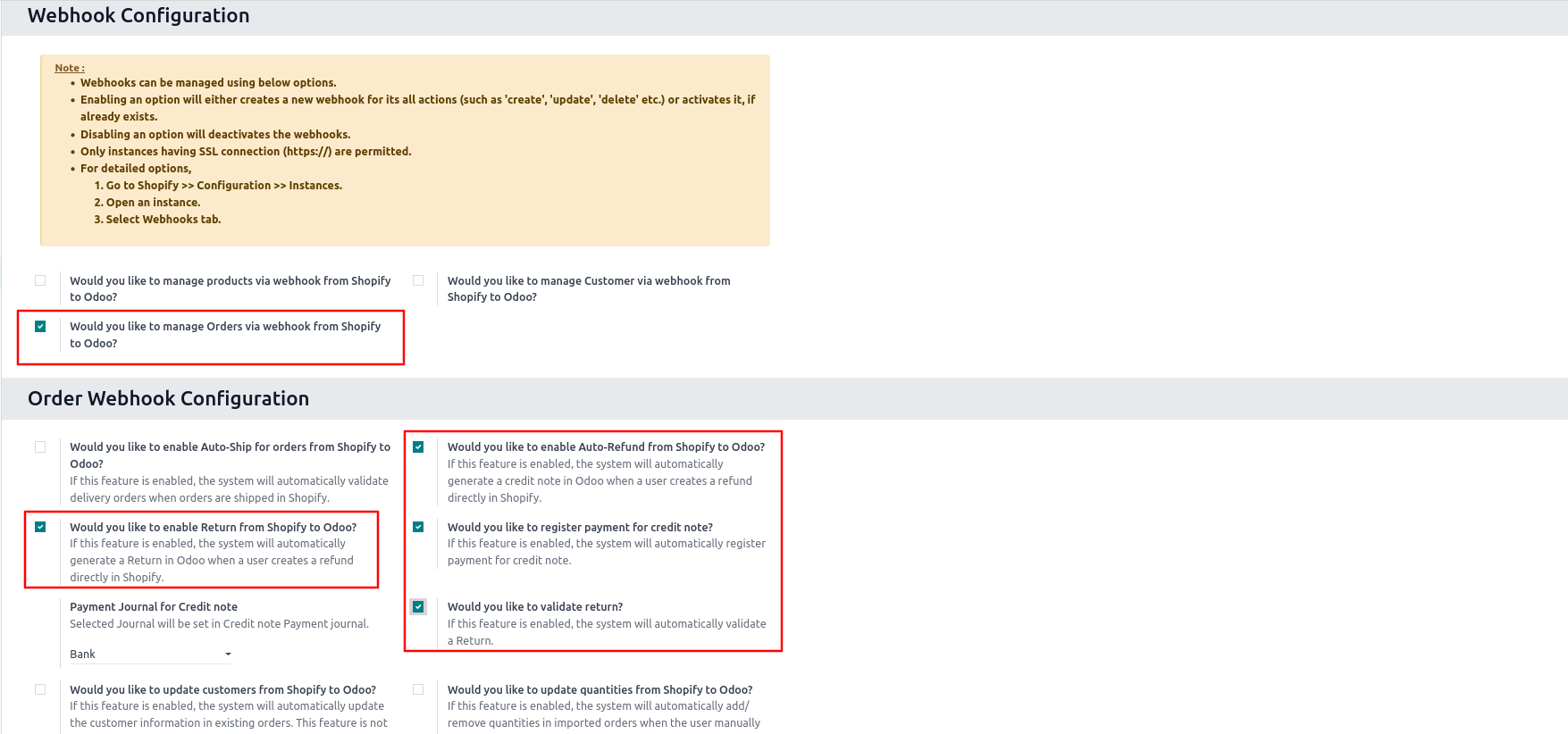
-
How It Works
To import refund and return both in odoo, user need to use the “Refund” button available in order at shopify store. Both refund and return are connected with the “Refund” button for shopify connector.
- Click on the “Refund” button available in order at Shopify to process the refund.
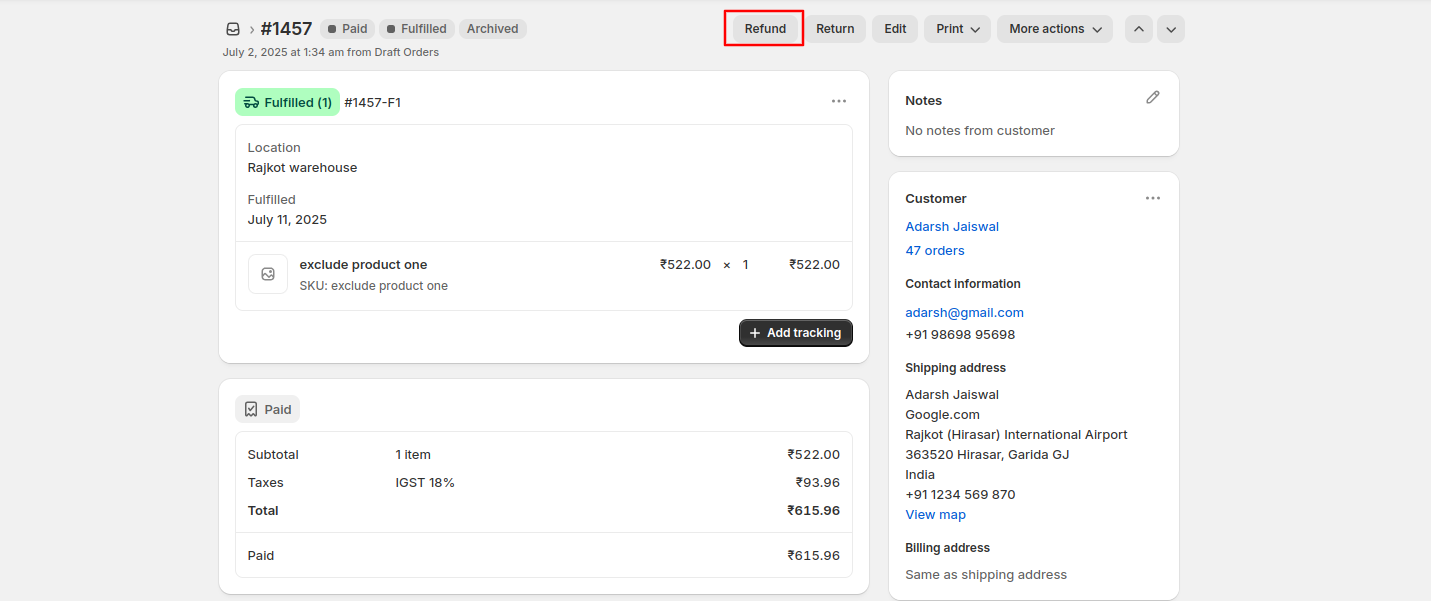
- After clicking on the refund button, select the product and quantities.
- After selecting the product and quantities, “Restock item at” option becomes visible.
-
Select the “Restock item at” option to restock the item and generate return delivery in odoo. If the option is not selected then, return delivery will not be created in odoo.
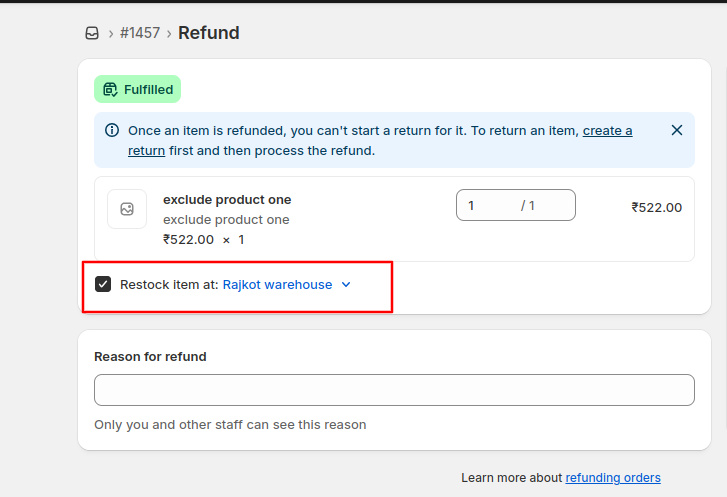
- When a refund and return is issued in Shopify, Shopify sends real-time data to a specified Odoo endpoint.
- Upon receiving the update via webhook, the connector matches the Shopify order with the corresponding Sales Order in Odoo.
-
Based on webhook configuration, connector will:
- Identify the Order in Odoo via Shopify Order ID.
- Create a Return Picking (if restock is true).
- Create Credit Note (if refund is issued).
- Match refunded items and quantities.
- Record the refund amount against the corresponding invoice or sales order in Odoo.