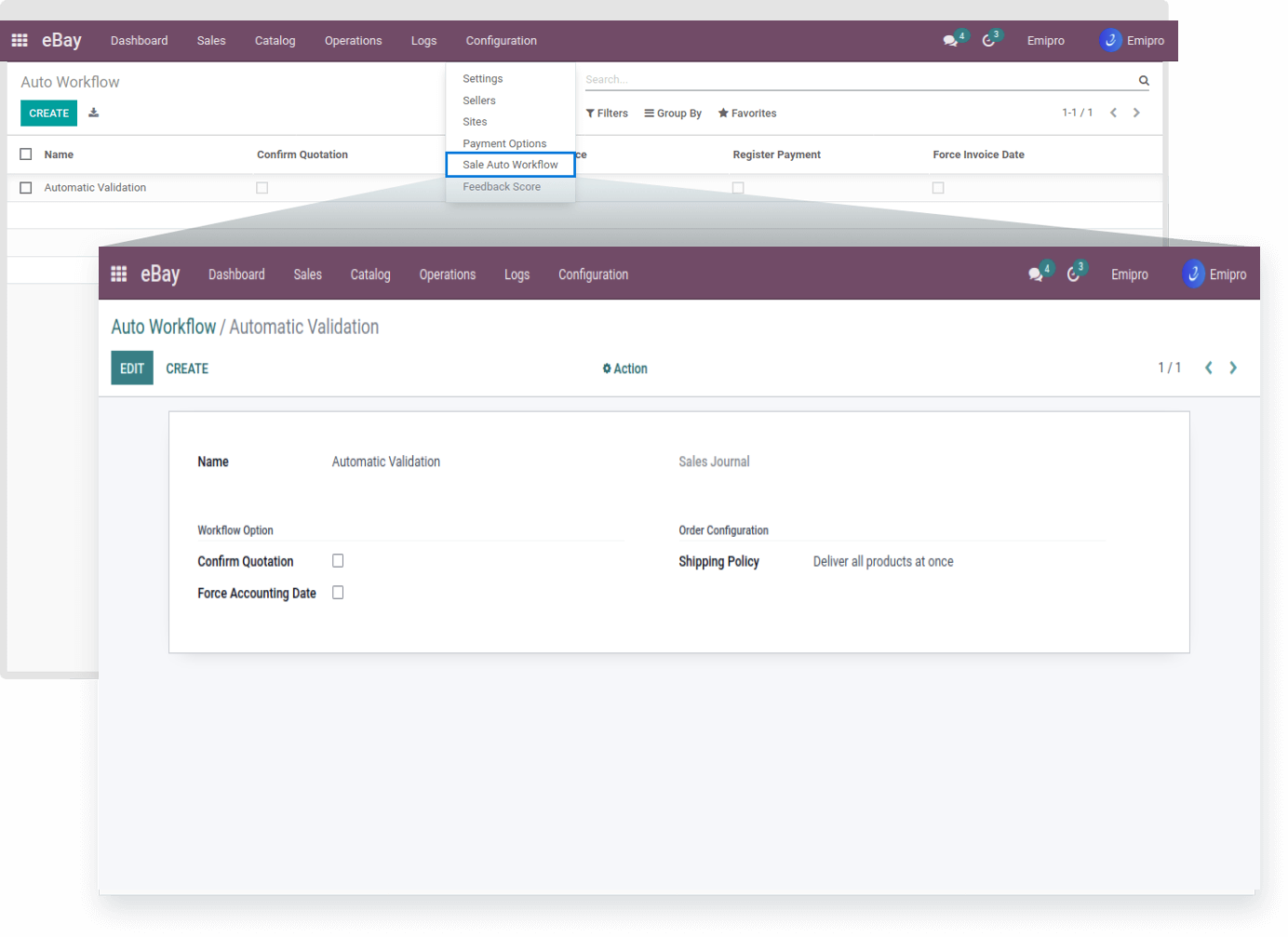Sale Auto Workflow
Sale Auto Workflow will enable you to automate certain processes related to Sales Order which can save you an ample amount of time, especially when there are plenty of Sales Orders every second.
Navigate to eBay / Configuration / Sale Auto Workflow and all the auto workflow records will appear if it is created in the past. Now click the Create button and the new wizard will open.
Name: Enter the name for the auto workflow you wish.
Sales Journal: Select the appropriate Sales Journal for recording customer invoices.
Confirm Quotation: If it’s checked, Order will be Validated.
Shipping Policy: Select the shipping policy you configured for that particular auto workflow. In most cases, it is to Deliver all products at once.
Force Accounting Date: If it’s checked then, the account journal entry will be generated based on Order date and if uncheched then, the account journal entry will be generated based on Invoice Date.
Now, when the Sales Order is imported in Odoo, the auto workflow, activated by a user from payment option configurations, will automatically process the Sales Order starting from validating it to invoice date. So, check the processes listed under the Workflow Option and the new Sales Order will be processed up to that level.