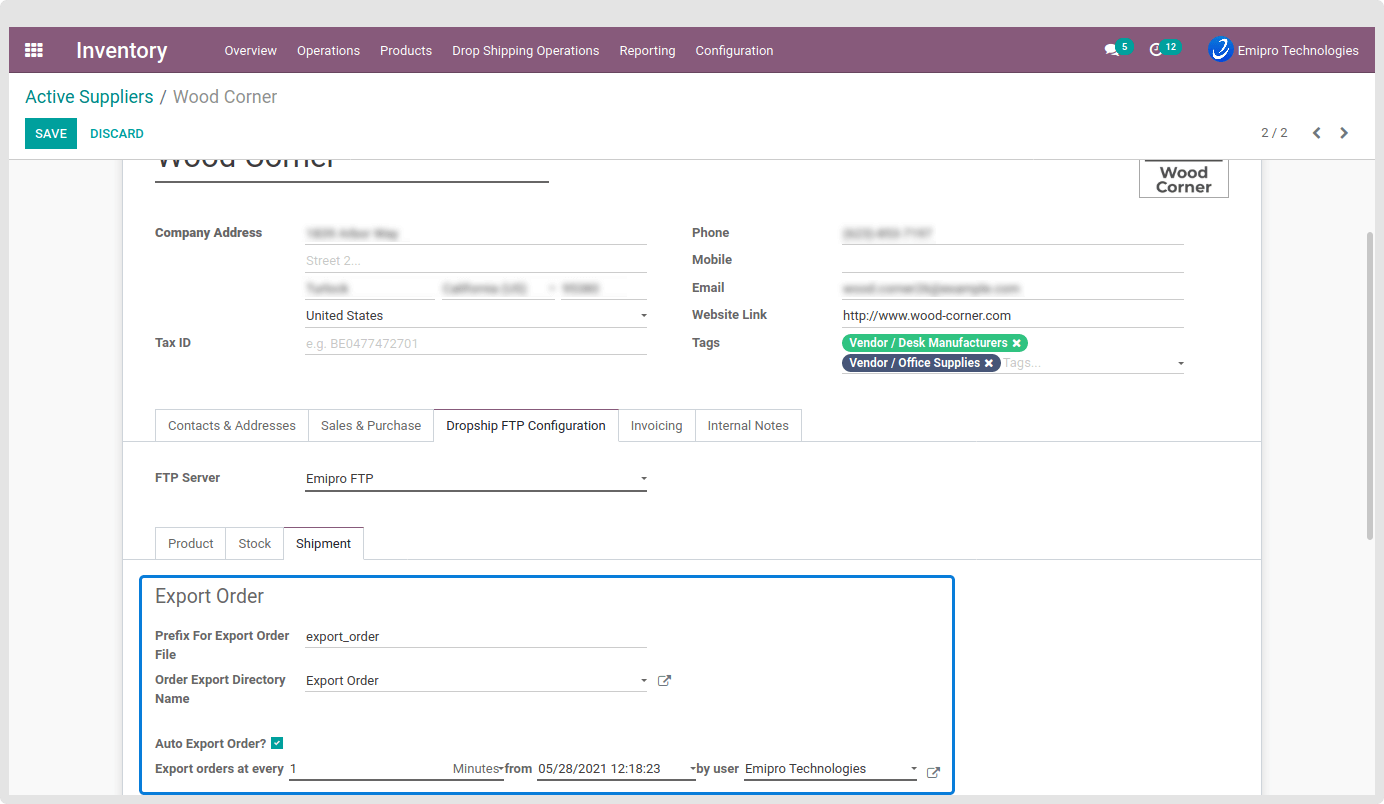Export Order Configuration
You can export purchase orders to the FTP/SFTP Export Order Directory but Before Exporting the Order, You need to do a one-time configuration inside a particular supplier.
For configuration, Go to Inventory ==> Dropship Shipping Operations ==> Active Suppliers ==> Open particular supplier ==> Dropship FTP Configuration ==> Shipment ==> Inside Export Order header configure following details.
Prefix For Export Order File :
You need to set the prefix for export purchase order filename but if not configure prefix here then it will take the default prefix ‘Export Order’.
Order Export Directory Name :
You need to configure the FTP/SFTP Server export order directory here for Export Order from Odoo to FTP/SFTP Server. If not set directory here then it will create the log for that and the Order Is not export.
Auto Export Order? :
You can automatically export the order using the scheduler for that you need to enable this option and need to configure proper values.
To set a scheduler, the user will require to enter 3 values:
Time:you can set the interval in Hours & Days which means the scheduler will run after a selected time interval.
Execution date & time: Here you can set the execution date & time from when the scheduler will start.
User: You have to select the user through which you want the task to be carried out. Make sure that the user selected for this task should possess the rights for the same.