Import Order
You can import order customers’ files manually and automatically in the dropshipper module. For manually import order, You can find that menu under Inventory ==> Dropshipper Operations ==> Operations ==> select import order operation from there.
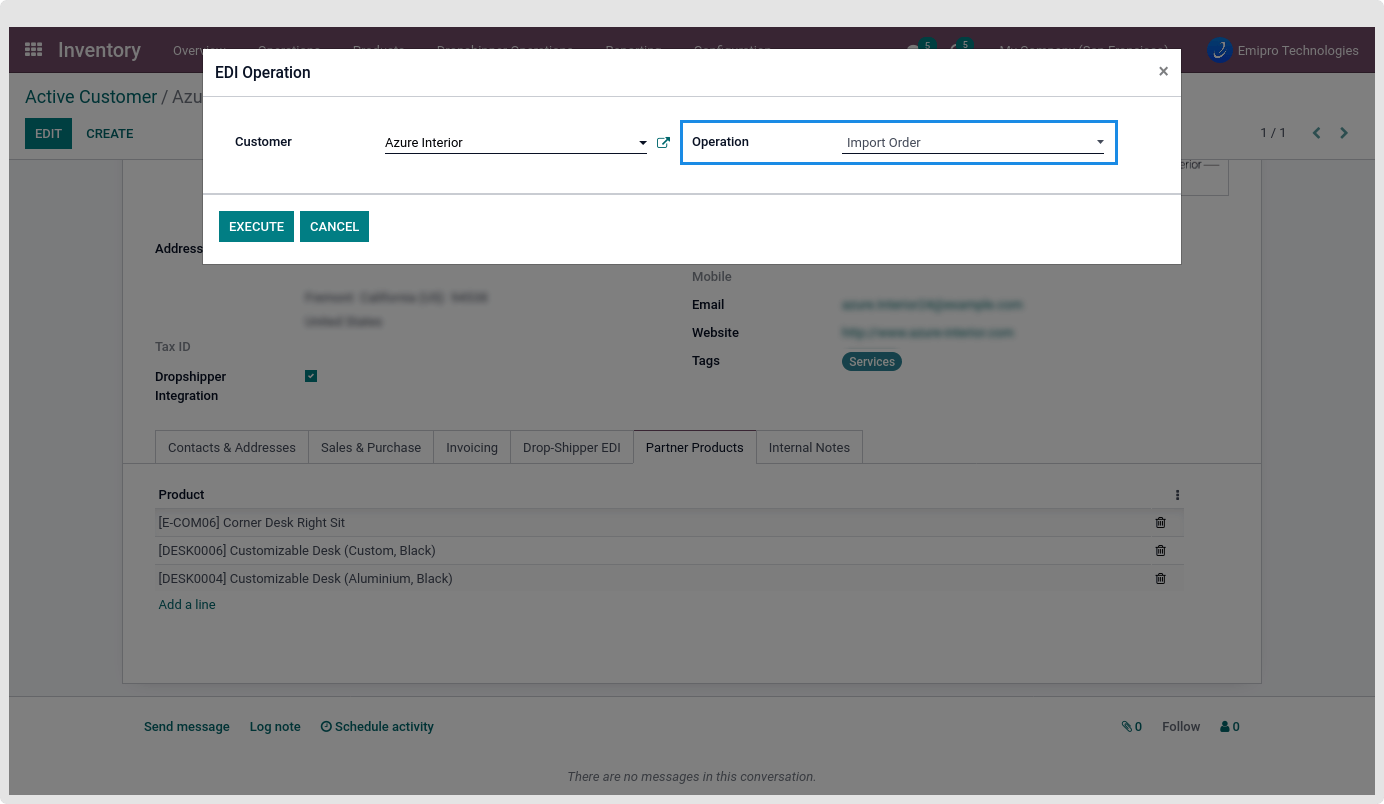
For automatically importing order purposes, You need to one time configure a common import order scheduler under Inventory ==> Dropshipper Operations ==> Automation Group. You can find more details about ‘Automation Group’ related in index 6. After configured ‘Automation Group’ then you need to just tick the “Auto Import Orders” option in particular customers for import automatic orders.
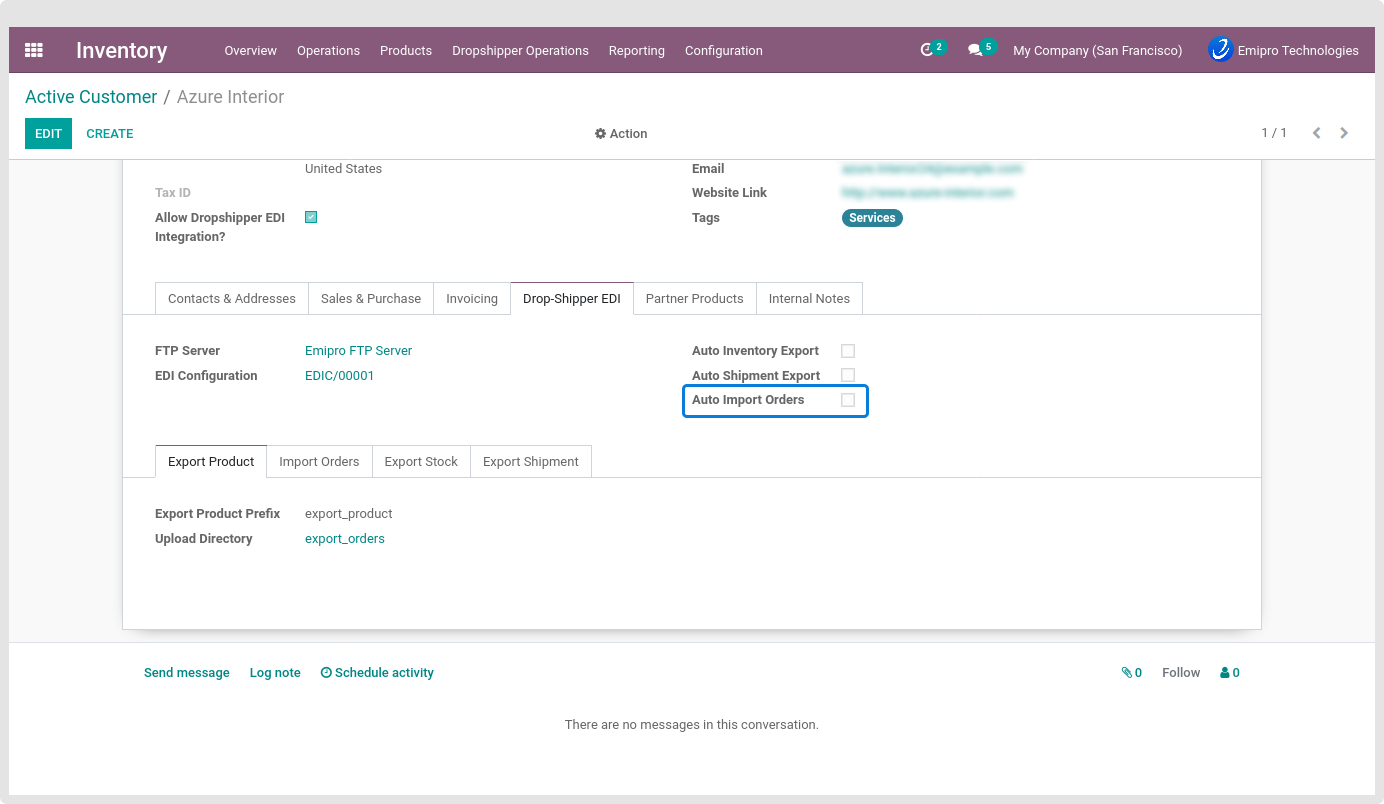
5.2.1 Import Order Configuration
Before import manually and automatically order, First, you need to configure the file format for each customer. You can take file format configuration reference from above index 3. You can see the customers under the ‘Active customers’ menu. Also for import orders, you need to do some other configuration inside a customer for that to go to the Inventory ==> Active Customers ==> Import Order tab.
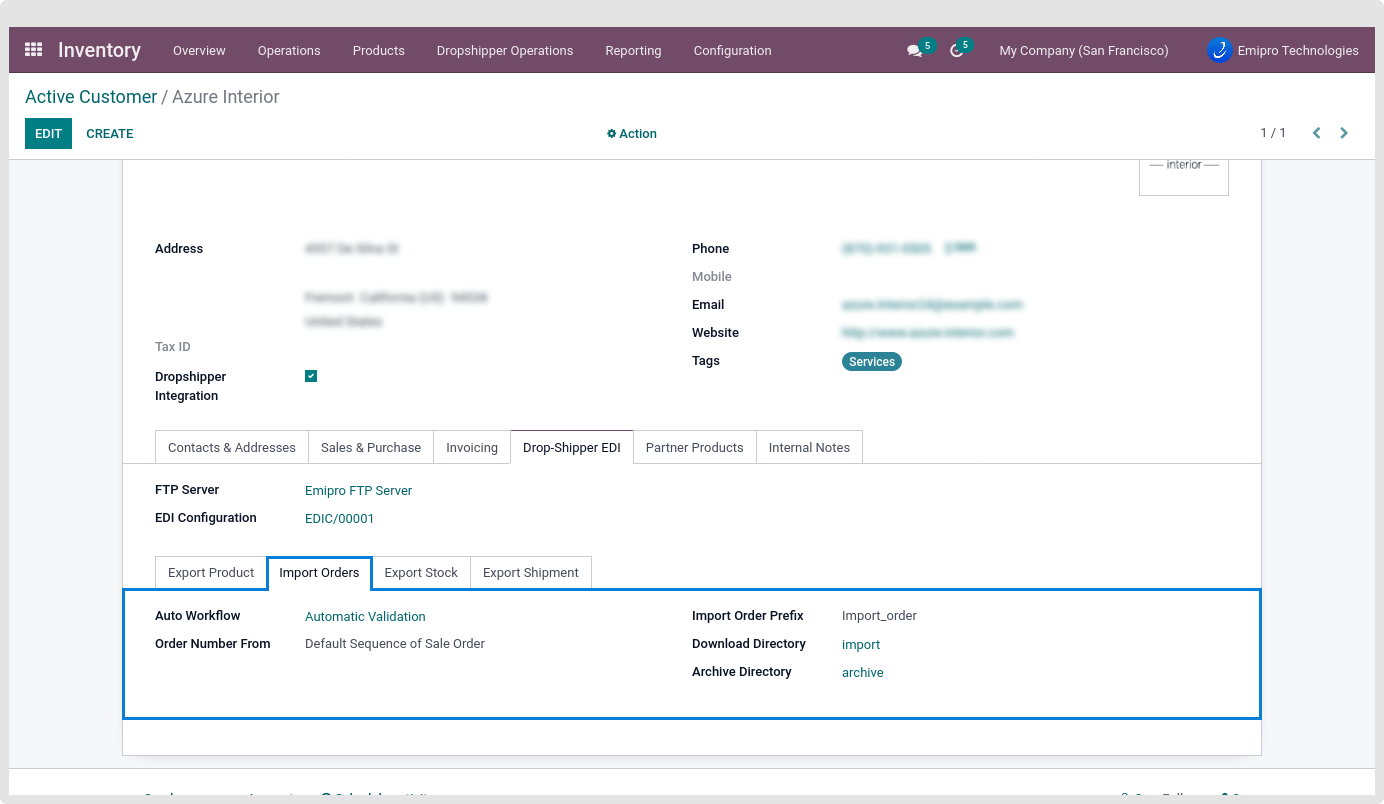
Auto Workflow :
You can set workflow here for your import order process flow purpose. You can create workflows from Sales ==> Configuration ==> Auto Sales Workflow.
Order Number From :
You can set the sequence option here. Based on this configuration system will set a sequence in the import of new sale orders.
Import Order Prefix :
Set a unique prefix for identifying the import order file from the FTP/SFTP directory.
Download Directory :
Set the FTP/SFTP directory name here to identify the orders file for import.
Archive Directory :
Set the archive directory name hereafter successfully imported orders files those files move to the archive directory.