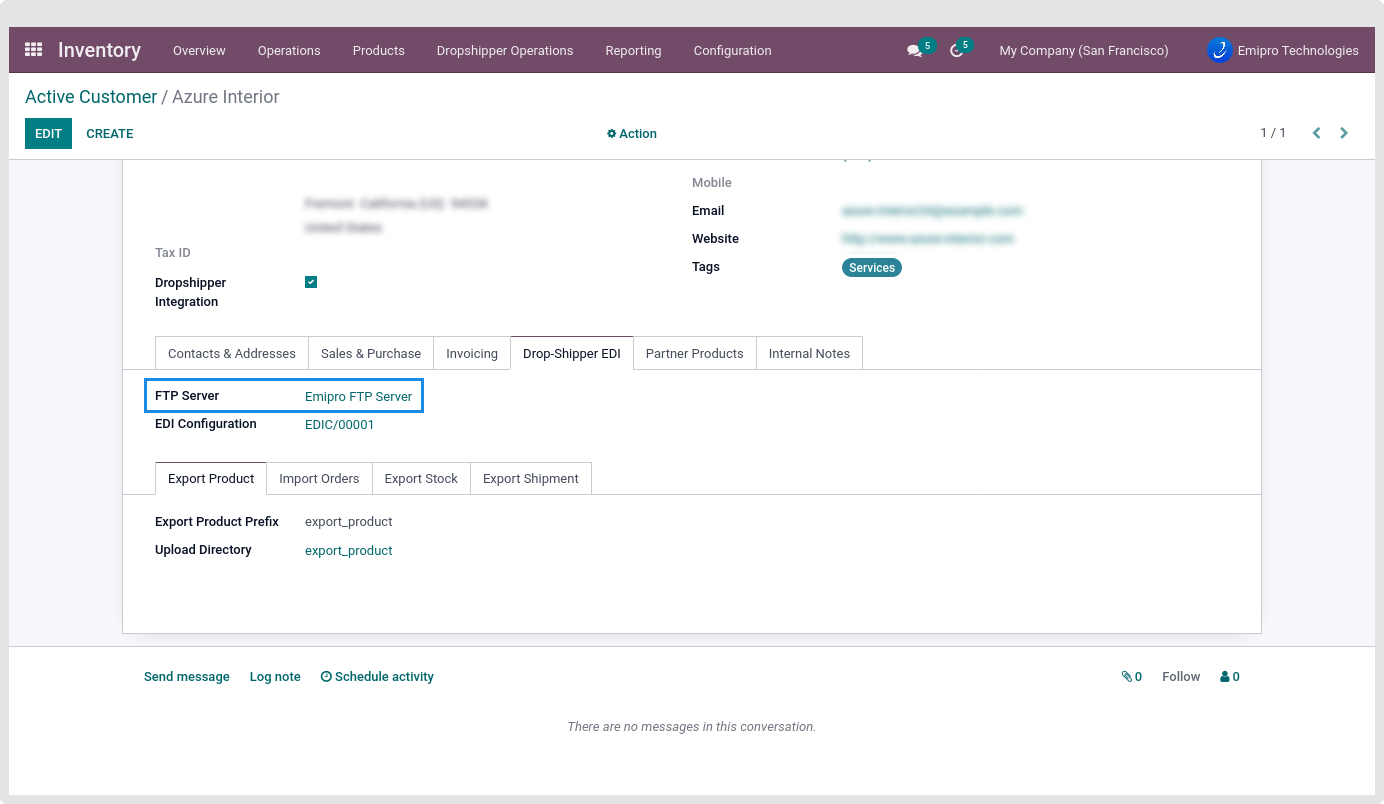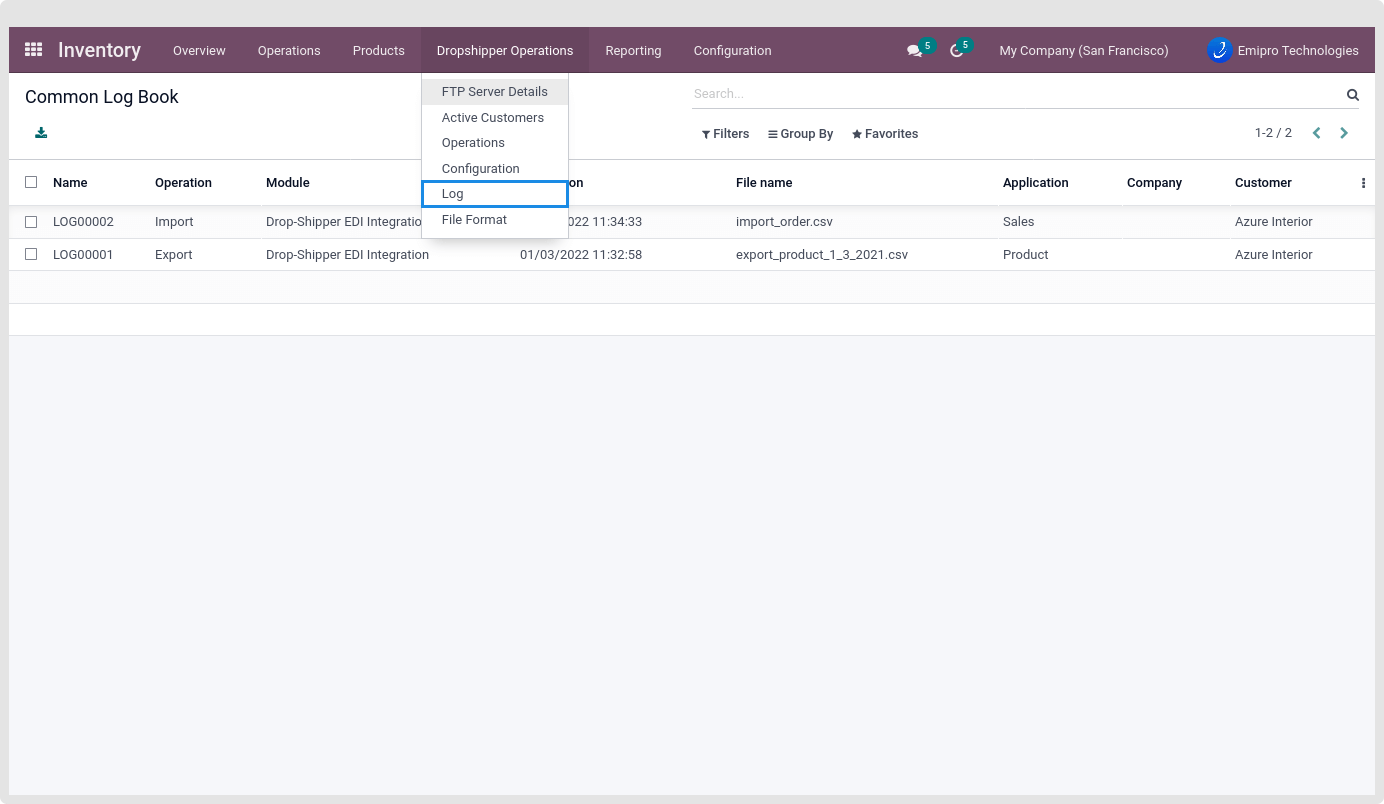Setup Dropshipper EDI Integration in Odoo
1. FTP Server Details
Once you have installed Dropshipper EDI Integration from Apps -> Dropshipper EDI Integration in Odoo then you can see the ‘Drop Shipper Operations’ menu inside the Inventory App. For configure the FTP Server Details Go to the Inventory ==> Drop Shipper Operations ==> FTP Server Details menu.
Server name :
You can enter any name for the FTP/SFTP server as per your choice relevant to the FTP server.
Host :
You need to enter your FTP/SFTP server host here.
Port :
Enter the port for FTP/SFTP Server.
User Name :
Enter the username of your FTP/SFTP Server.
Password :
Enter the password of the FTP/SFTP Server.
Connection Type :
Choose the connection type FTP or SFTP.
Passive Mode :
Based on your FTP/SFTP Server you need to choose this option.
Is Sftp Passphrase Password :
If the connection type is SFTP and has Passphrase Password then tick this option and enter the password.
SSH Key path :
If the connection type is SFTP and wants a connection with the ssh key path then need to configure it here.
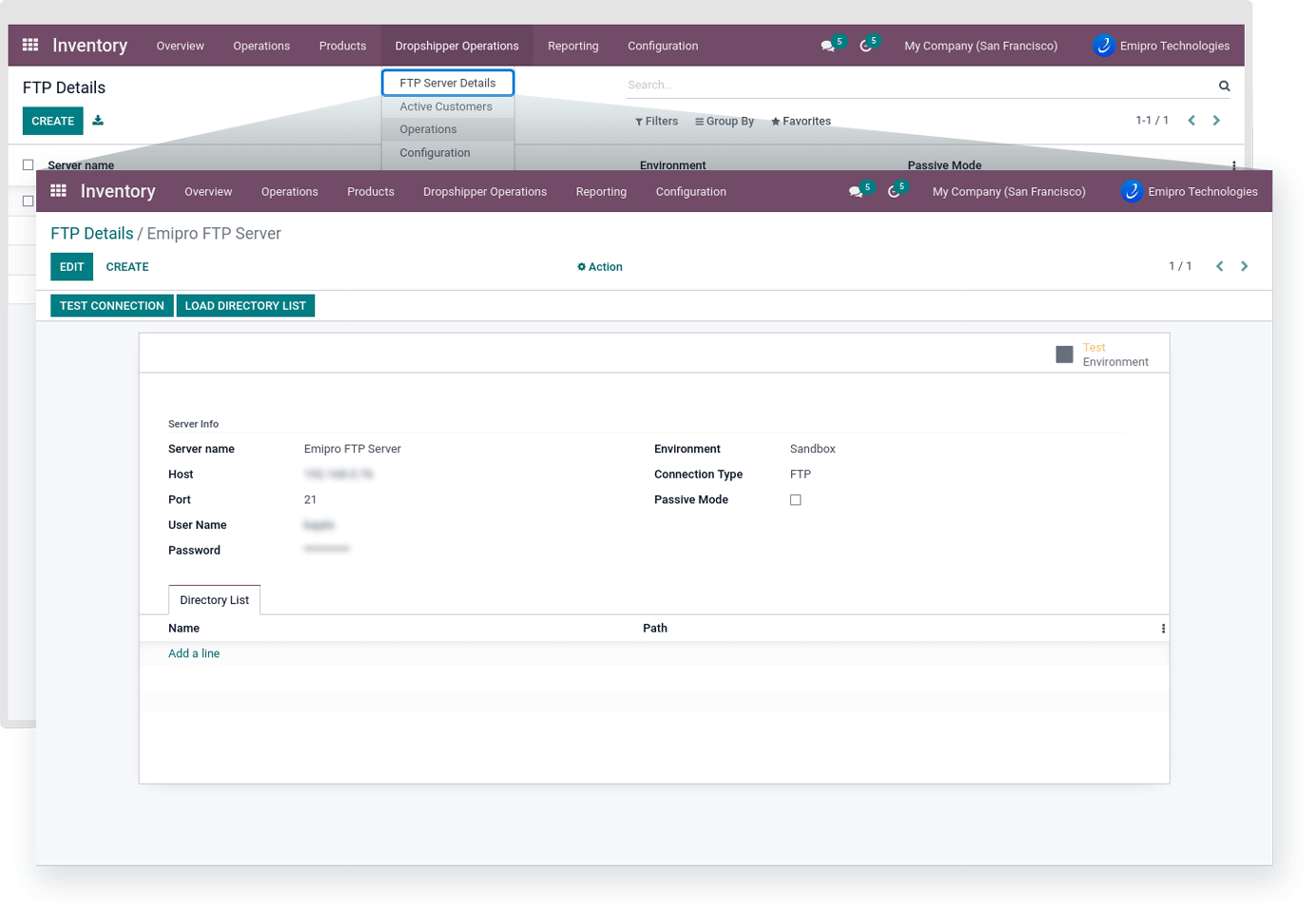
After filling in all the details you can check, Your configured FTP/SFTP Server is working or not by clicking the ‘TEST CONNECTION’ button on the top of the form. If it is properly configured then it will populate the message ‘Everything seems properly set up!’ otherwise it will give an error message.
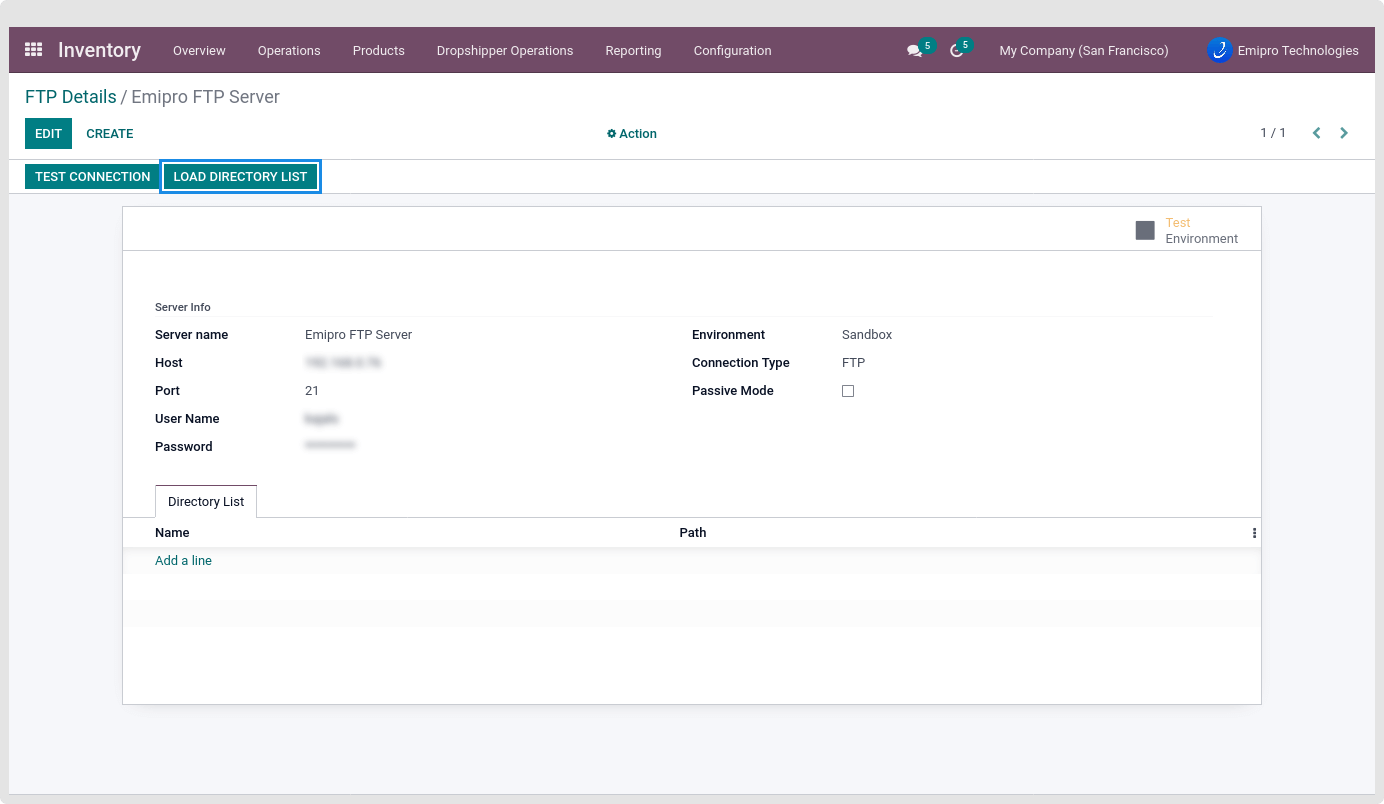
After succeeding FTP/SFTP connection there beside the ‘TEST CONNECTION’ button one more button ‘LOAD DIRECTORY LIST’. When clicking on that button it will retrieve all the directories names and paths of the configured FTP/SFTP server and it is displayed inside the Directory List.
After configuring the FTP server, You need to set FTP server inside a customer to perform the operations.