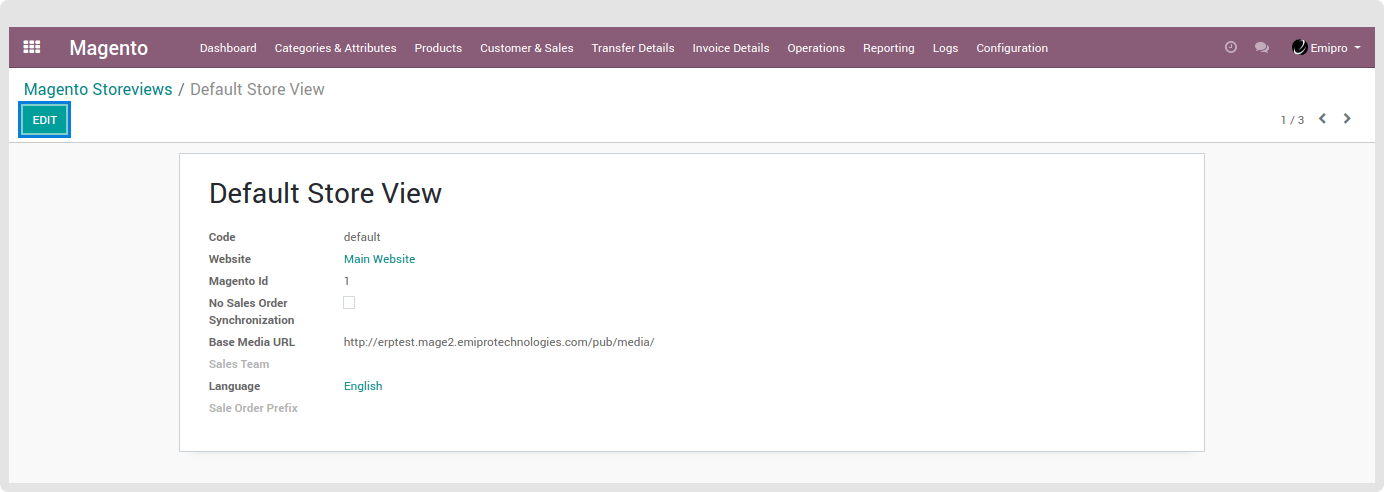Magento Storeview Configuration
Now, once the storeview(s) is fetched from Magento2, go to Magento Website / Magento Storeview and click on the storeview you want to configure. You can see all the storeviews as per below image.
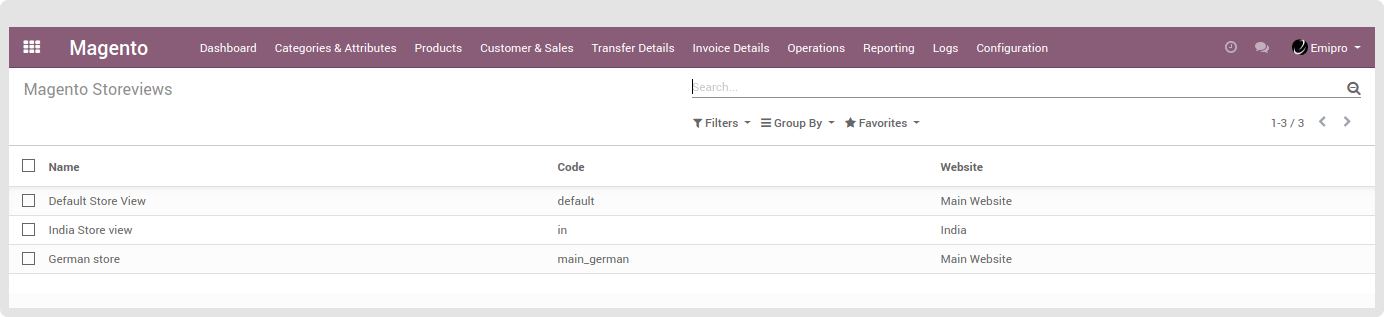
So, now you can see that all the information of Magento Storeview is imported. You can further configure it as per the requirement. While syncing metadata, the default language of Storeview will be set in Odoo too.
Code: Here, you will see the country code of storeview created in Magento. It can be US, UK, IN, etc.
Website: Select the Website that you want to keep for this storeview. We will see how to configure the Websites fetched from Magento in coming steps.
Magento ID: A unique ID from Magento is shown here which is fetched from Magento.
No Sales Order Synchronization: Check this box if you want to sync the Sales Orders from Magento to Odoo and vice versa.
Base Media URL: Enter the link of Magento where you have stored the images of products of Magento Store. It will be available from Magento backend.
Sales Team: Select the Sales Team in your Odoo which will manage this storeview.
Language: Select the language for that particular Magento Storeview. By default, it will keep the language which is fetched from Magento itself.
Sales Order Prefix: You can set any prefix (word or letters) to identify the Sales Order fetched from Magento.