Installing Magento Extension
Integrating your Magento with your Odoo can interconnect disparate parts of your business, improving data visibility and accuracy. To associate both of them, Magento Extension is the key player which can break data out of silos to lead faster order processing, improved visibility into shipping requirements and better customer experience. Hence, this is the most important configuration.
Now, let us start it step by step. Please follow the below-given sequence.
Add “Emipro_apichange” Magento extension to the Magento side, follow the following steps:
Add the latest version of the extension:
- Go to Magento-Connector Module folder
- In that, you will find an extension named “Emipro” folder
Pre-Installation Step:
- Backup your Magento web directory and database.
- Disable the Cache
- Disable Compilation Mode
Upload Extension:
- Copy the the Emipro folder and upload it to Magento.
- Go to your Magento root directory
- Go to the extension extracted folder
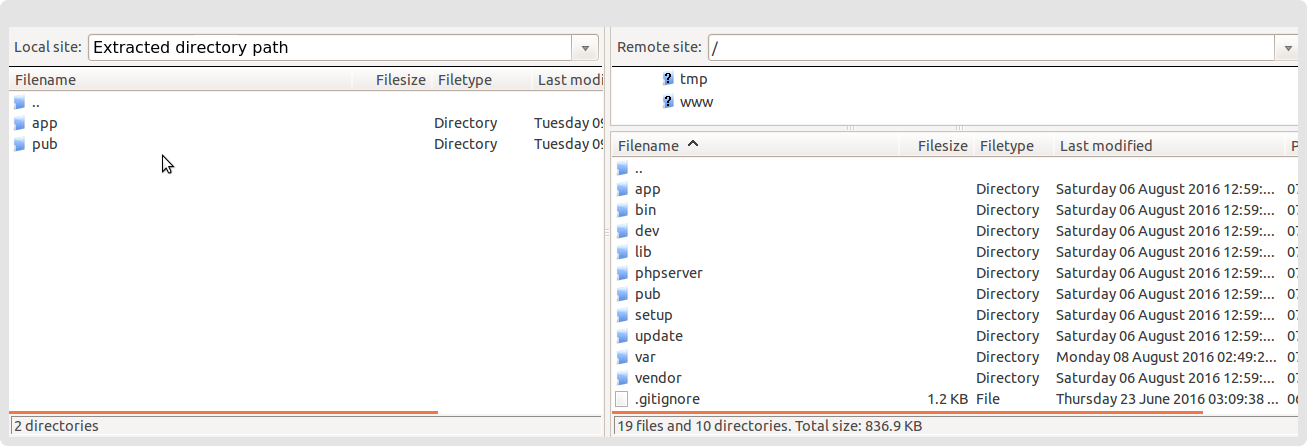
Select extension’s all files and folders and upload them into your Magento root directory.
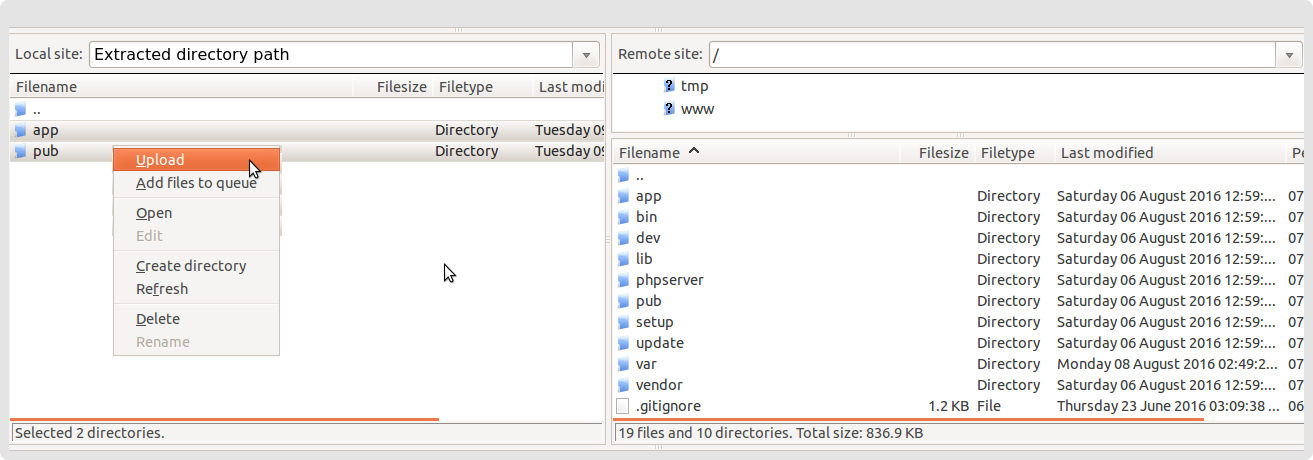
Install Extension:
- Upgrade your Magento: from SSH, run the command in Magento2 root directory -“php bin/magento setup:upgrade”
- Deployment of static content: run this command in Magento2 root directory -“php bin/magento setup:static-content:deploy”
Refresh the Cache:
- Go to System > Cache Management
- Select all and refresh the cache
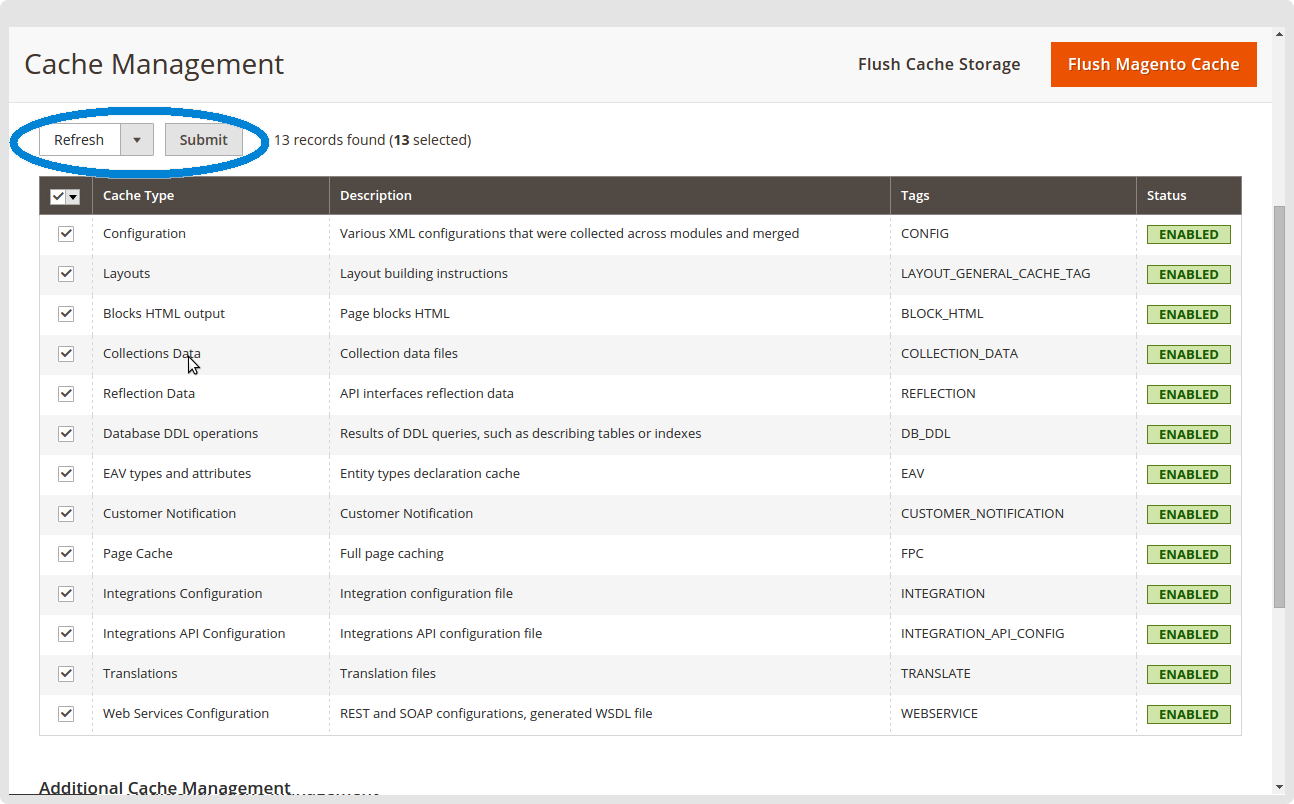
Add Additional Parameter in odoo.conf file:
For Odoo Magento2 Connector, to execute the job of import or export operation, we need to configure the job runner. To configure job runner follow the following steps:
Add following parameters in odoo.conf file:
- [options-connector]
channels=root:1
Magento:1
workers=5
dbfilter = (db_name)
Do following changes in /etc/init.d/odoo script:
- Load odoo with option “–load=web,odoo_magento2_ept”
- Example : start-stop-daemon –start –quiet –pidfile ${PIDFILE} –chuid $ {USER} –background –make-pidfile –exec ${DAEMON} – $ {DAEMON_OPTS} –load=web,odoo_magento2_ept