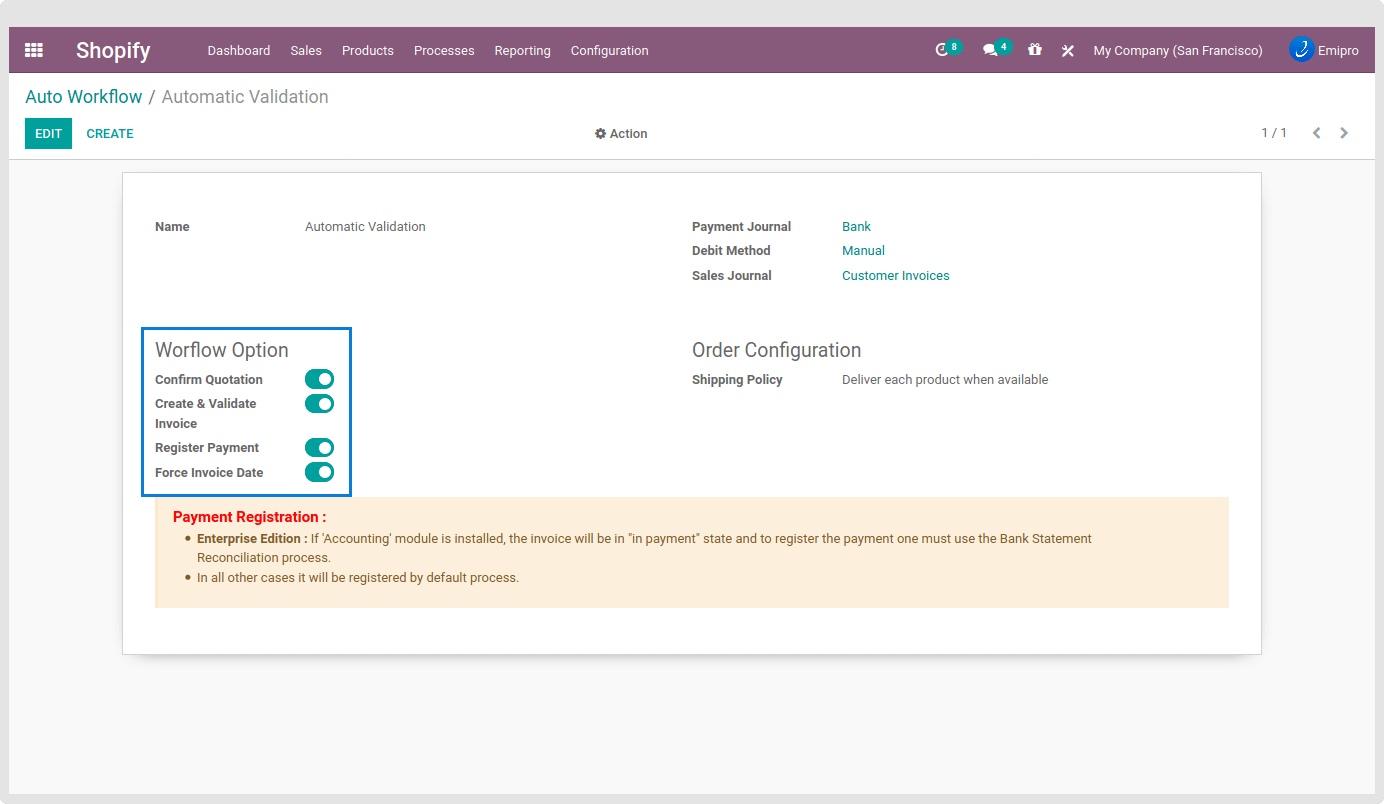Sale Auto Workflow
Sale Auto Workflow settings are vital if you configure them carefully by studying your business process in-depth. It will save you a handsome amount of time, especially when the sales figure is higher than average. Let’s discuss how you can bear some good fruits in Shopify and Odoo integration.
Navigate to Shopify / Configurations / Sale Auto Workflow, a new window will open in which you will find various process options related to Sales Order under Workflow Option.
- Confirm Quotation: Auto Confirm Sales Order once it is imported from Shopify.
- Create & Validate Invoice: Automatically Create & Validate Invoice after the Delivery Order is processed. However, in certain cases where the customer has preferred Wire Transfer for payment, you might not want to automate the invoice processing. But, if there is payment through an e-wallet (PayPal, Stripe, etc.), this workflow can be preferable.
- Register Payment: Once the Invoice is processed completely, it will automatically Register the Payment in Odoo. However, the system will allow you to choose the Journal in which you want to settle the payment.
- Force Accounting Date: If it is checked then, the account journal entry will be generated based on Other order date and if unchecked then, the account journal entry will be generated based on the Invoice Date.
In addition to this, you will need to select a Sales Journal, Debit Method & Payment Journal that are relevant to you. To configure Journals in Odoo, go to Invoicing / Configuration / Journals. Also, select the appropriate Shipping Policy that applies to your business process.