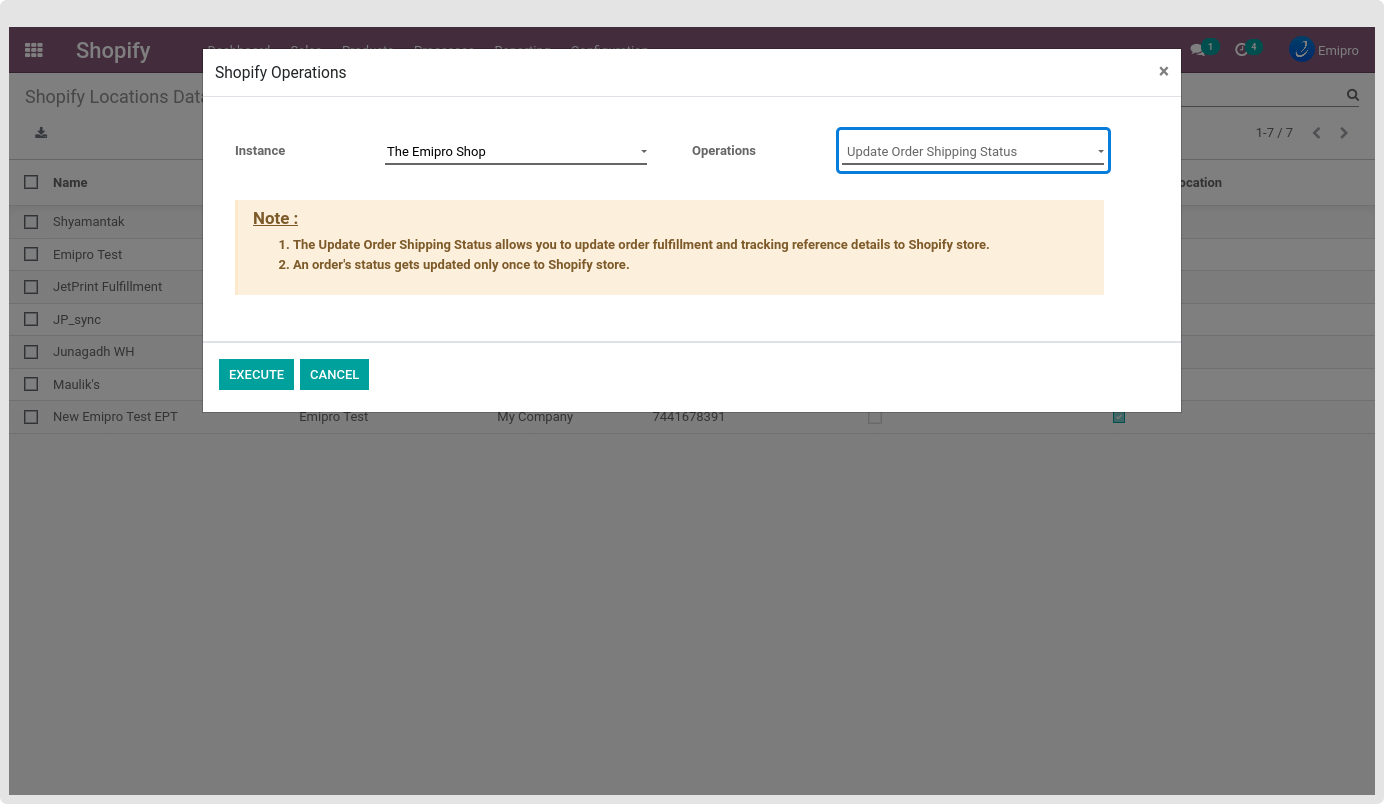Shopify - Odoo Operations
After completing the configurations, it’s time to leverage the Shopify - Odoo integration. You can perform various import and export operations from Odoo without opening a Shopify backend, as listed below.
You can do all the operations of Shopify - Odoo integration in two ways. 1) Go to the Shopify Dashboard and click on the Perform Operation button just below the performance graph. 2) Navigate to Shopify / Processes / Shopify Operations. Let’s discuss them briefly.
- Import Products
You can Import Products from Shopify to Odoo by navigating to Shopify Dashboard. However, there are two types of Product Imports which can be carried out via this operation.
- Create Date: By selecting this option, all the products which were created on the specified date range will be imported into your Odoo. Add the date ranges just below to it.
- Update Date:By selecting this option, all the products which were updated on the specified date range will be imported into your Odoo.
The default value for ‘From Date’ will be the last execution date of this operation. It will be blank if the last execution date is not found. The default value for ‘To Date’ will be the current date and time. You can find the details of the last execution of this operation in the menu Shopify / Configuration / Settings / Select an instance.
Do not update existing products: Check this option in case you do not want to update the data of existing products in Odoo while importing it from Shopify.
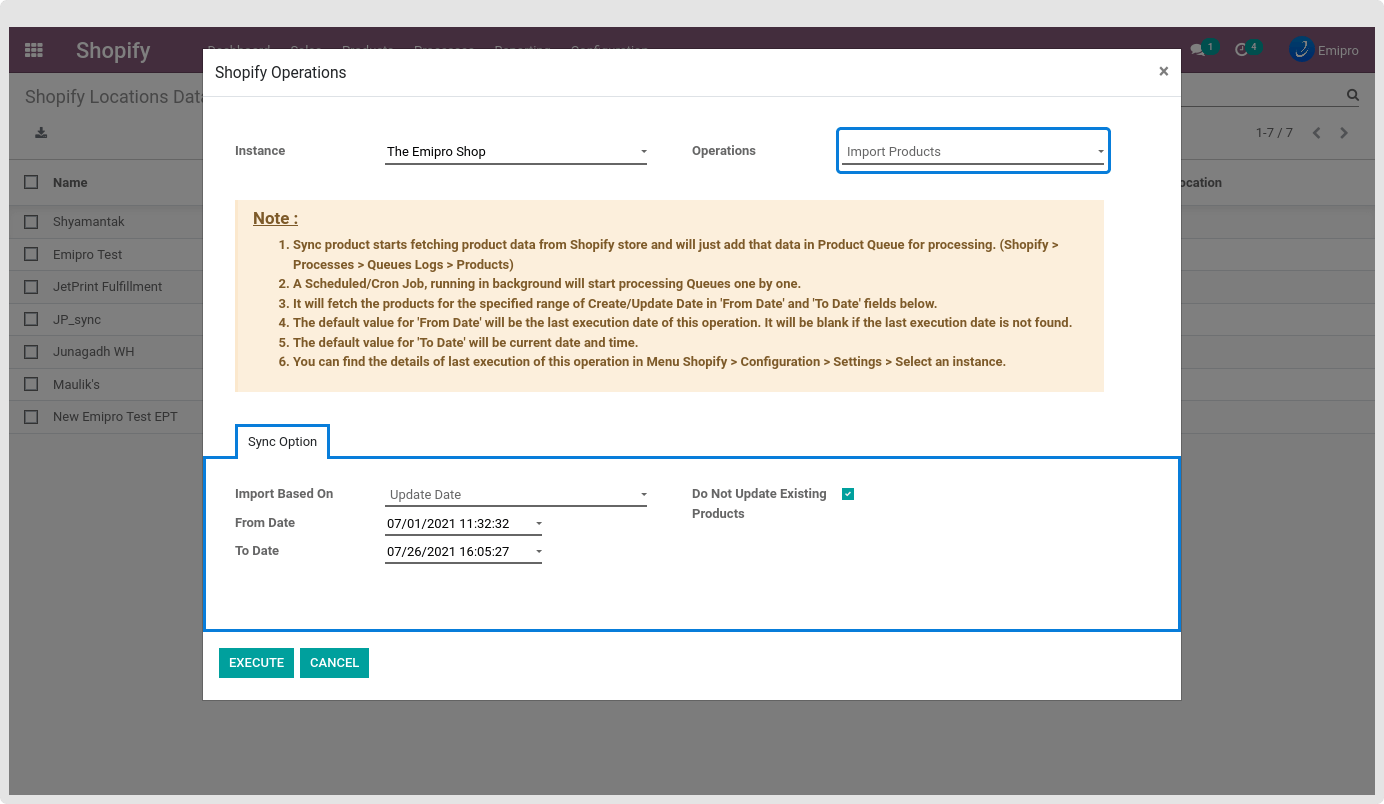
- Import Products - By Remote IDs
When you start importing Products from Shopify, product data will be fetched automatically from Shopify stores based on specified templates and will be added to Product Queue for further process.
Please define Shopify product Template IDs with comma-separated values without any written quotes. Do not use any special symbols Like: ~,!,@,#,$,%,^,*,?,/,\,;,.,=,+,-,
Example of defining Shopify product Template IDs: 4341100314679, 4341100314680, 4341100314678, 4341100314658.
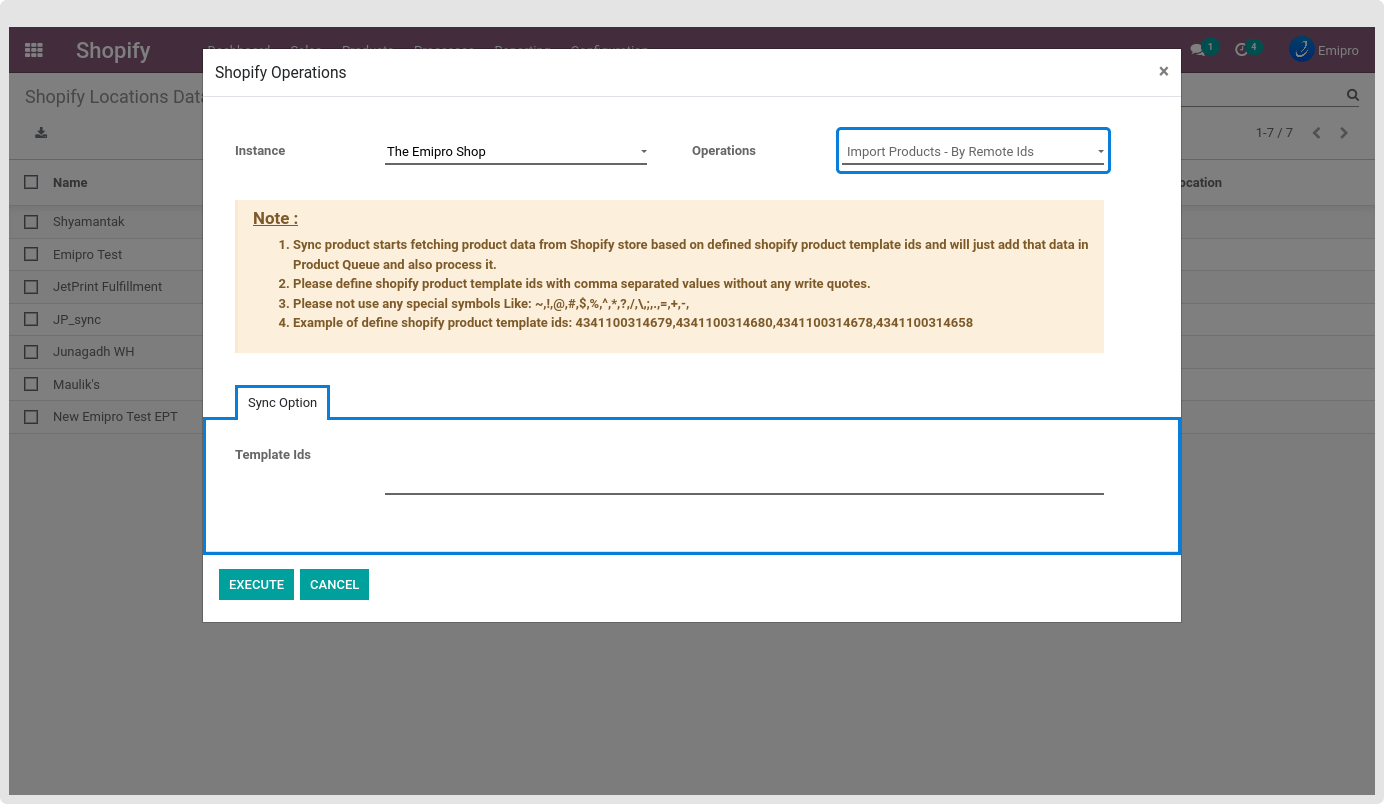
- Import Orders
-> Import Unshipped Order
It will start fetching Order data from the Shopify store and will start processing it. It will fetch the orders for the dates specified in the ‘From Date’ and ‘To Date’ fields below. The default value for ‘From Date’ will be the last execution date of this operation. It will be blank if the last execution date is not found. The default value for ‘To Date’ will be the current date and time.
Connector only imports those orders which have been created after a given date (Shopify / Configuration / Settings / Last Date Of Import Process) in the configuration. Note that the Unshipped Orders will not be part of Queue.
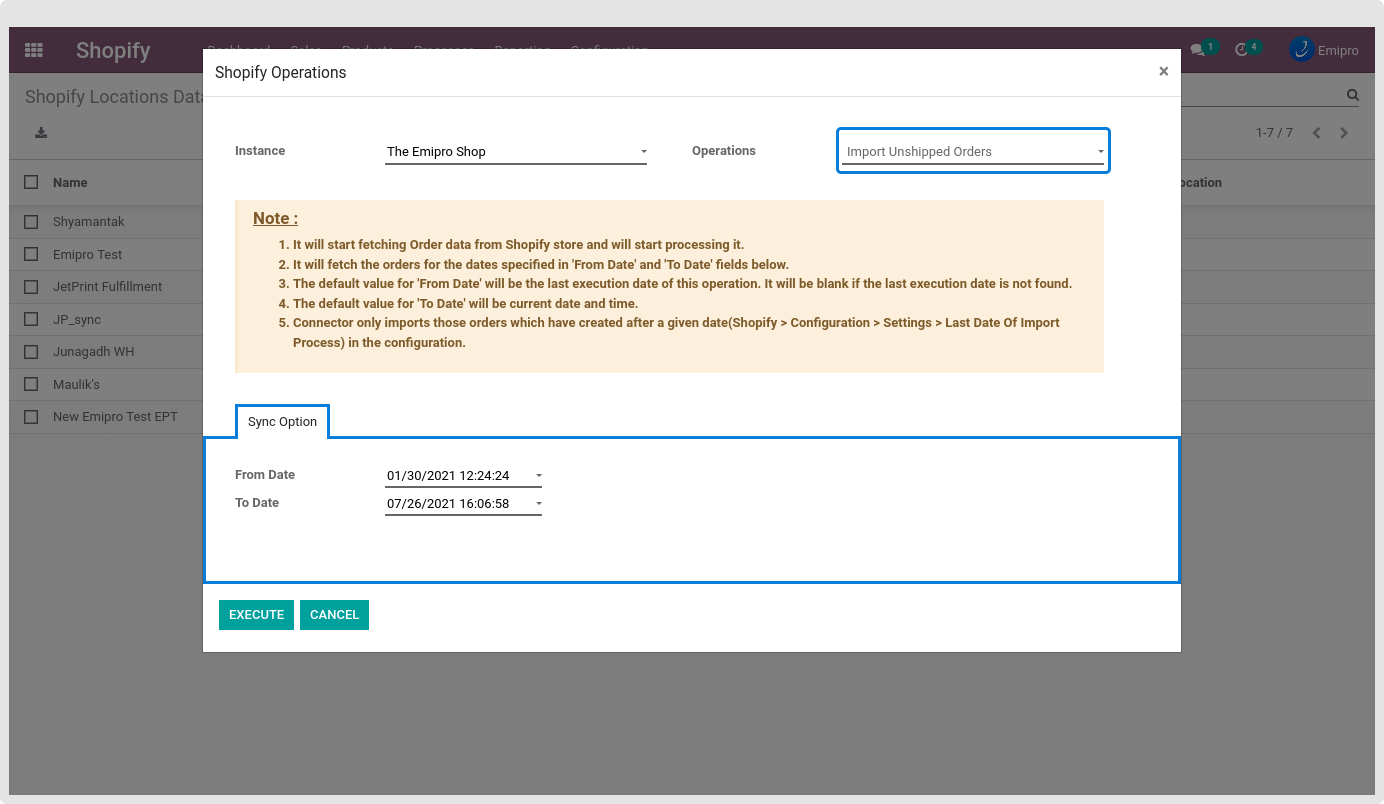
-> Import Shipped Orders
It will start fetching Order data from the Shopify store and will just add that data in Order Queue for processing. (Shopify / Processes / Queues Logs / Orders)
A Scheduled/Cron Job, running in the background will start processing Queues one by one. It will fetch the orders for the dates specified in the ‘From Date’ and ‘To Date’ fields below. The default value for ‘From Date’ will be the last execution date of this operation. It will be blank if the last execution date is not found. The default value for ‘To Date’ will be the current date and time.
Connector only imports those orders which have been created after a given date (Shopify / Configuration / Settings / Import Order After Date) in the configuration.
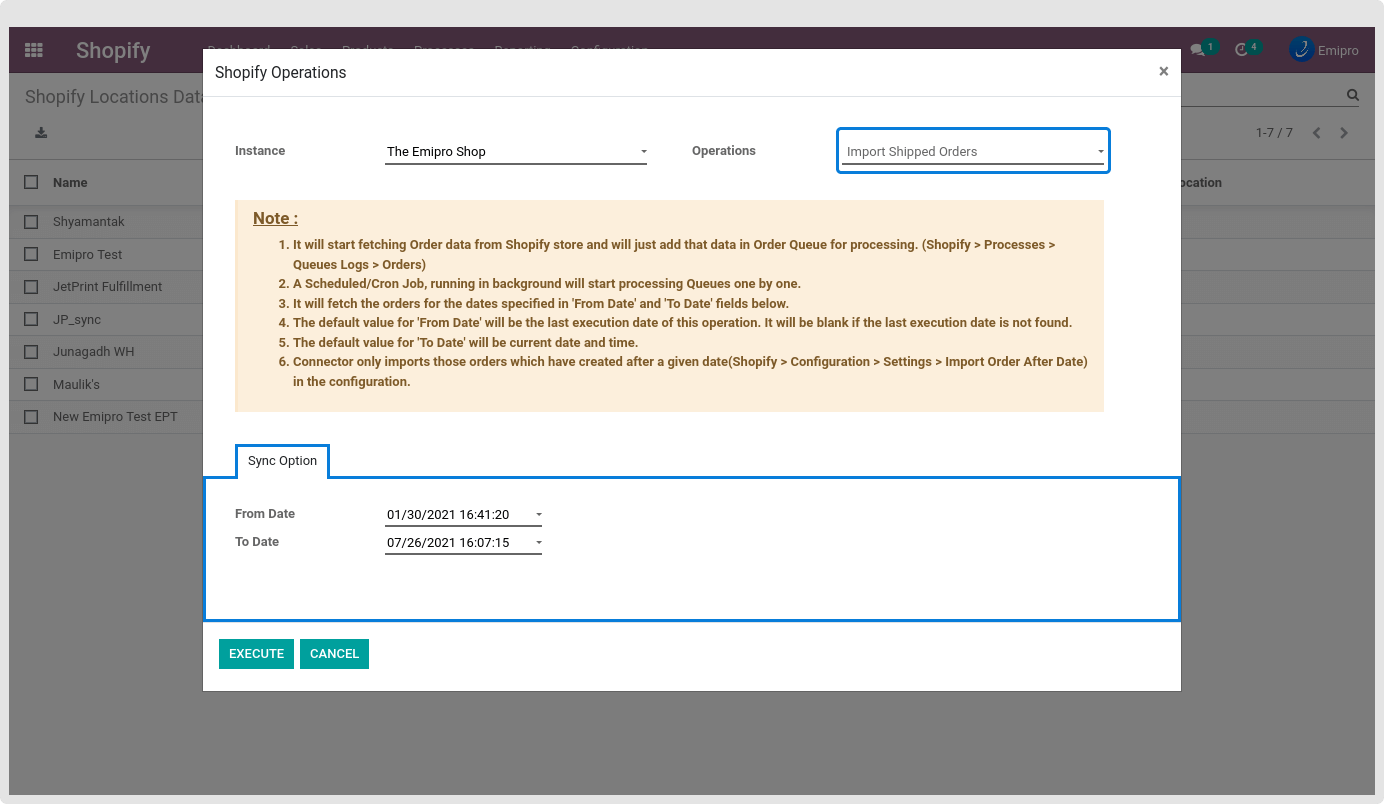
- Import Orders - By Remote IDs
It will start fetching order data from Shopify stores based on Shopify Order IDs provided below and start processing it. Please provide a comma-separated list of Shopify order ids as mentioned below.
Sample list of Shopify order ids: 1966465679415, 1966465679446, 1966465679416.
Please do not use any special symbols like: ~,!,@,#,$,%,^,*,?,/,\,;,.,=,+,-,
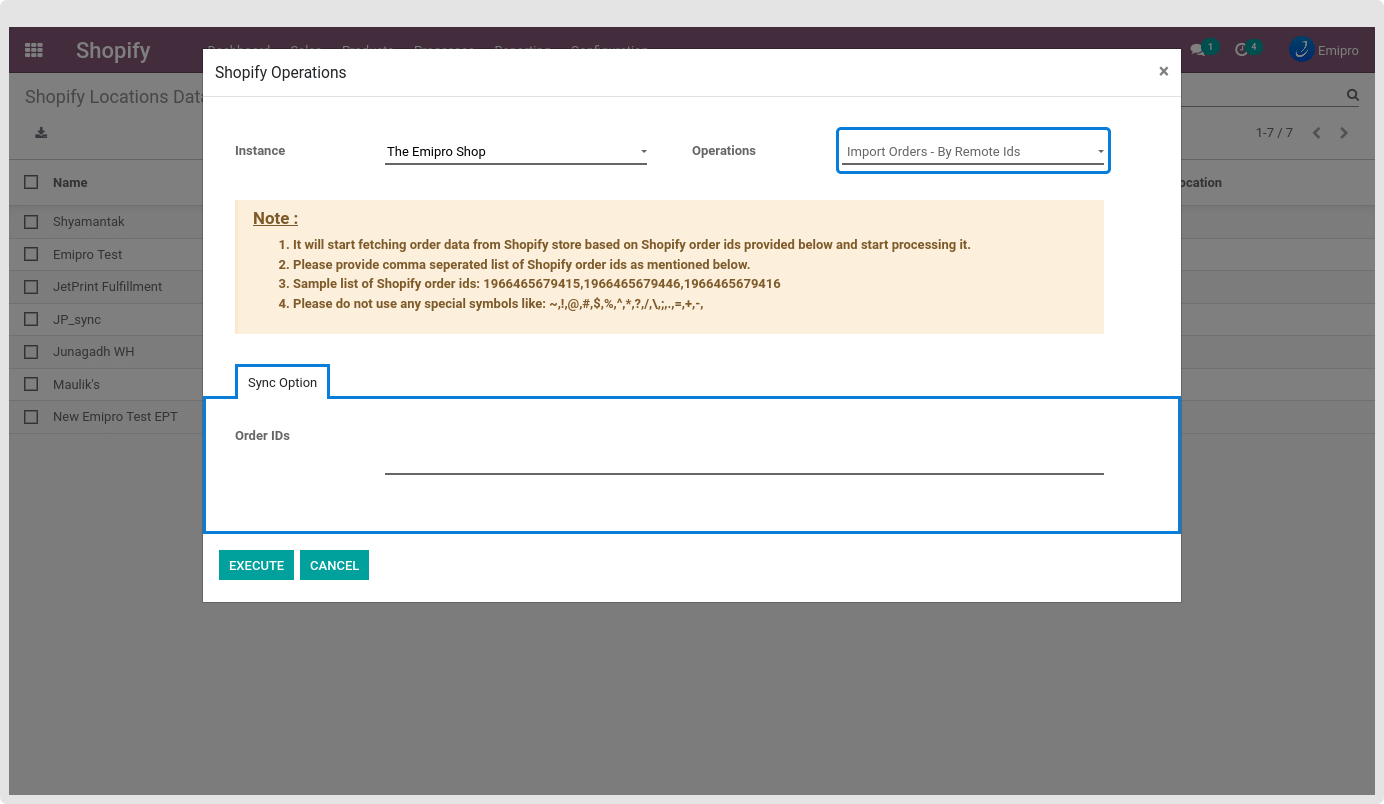
- Import Customers
This operation starts fetching customers’ data from Shopify stores and will just add that data in Customer Queue for processing. (Shopify / Processes / Queues Logs / Customers).
A Scheduled/Cron Job, running in the background will start processing Queues one by one. It fetches only those Customers which are updated after the last execution date of this operation. If the last execution date is not found, it will fetch all the customers. You can find the details of the last execution of this operation under a particular instance.
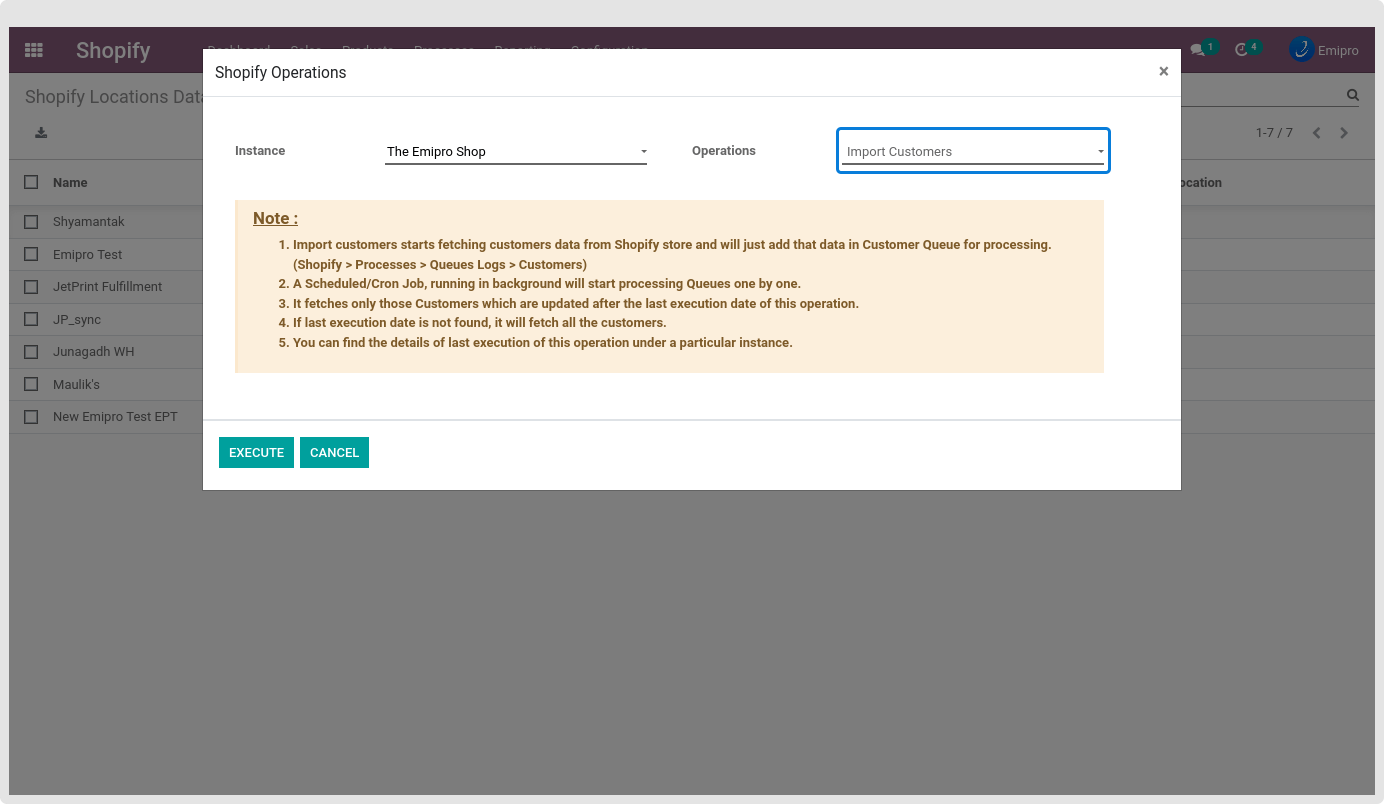
- Export Stock
The export stock allows export product stock to Shopify store for configured Shopify Locations, for a given instance. Stock will be exported from warehouses as per the configuration under Shopify / Configuration / Shopify Locations / Export Stock section.
It will export stock of only those products which are already synchronized with Shopify. Also, it will try to export stock of those products whose stock has been updated since the last execution of this operation. If last execution details are not available, it will consider those products whose stock has been updated for the last 30 days.
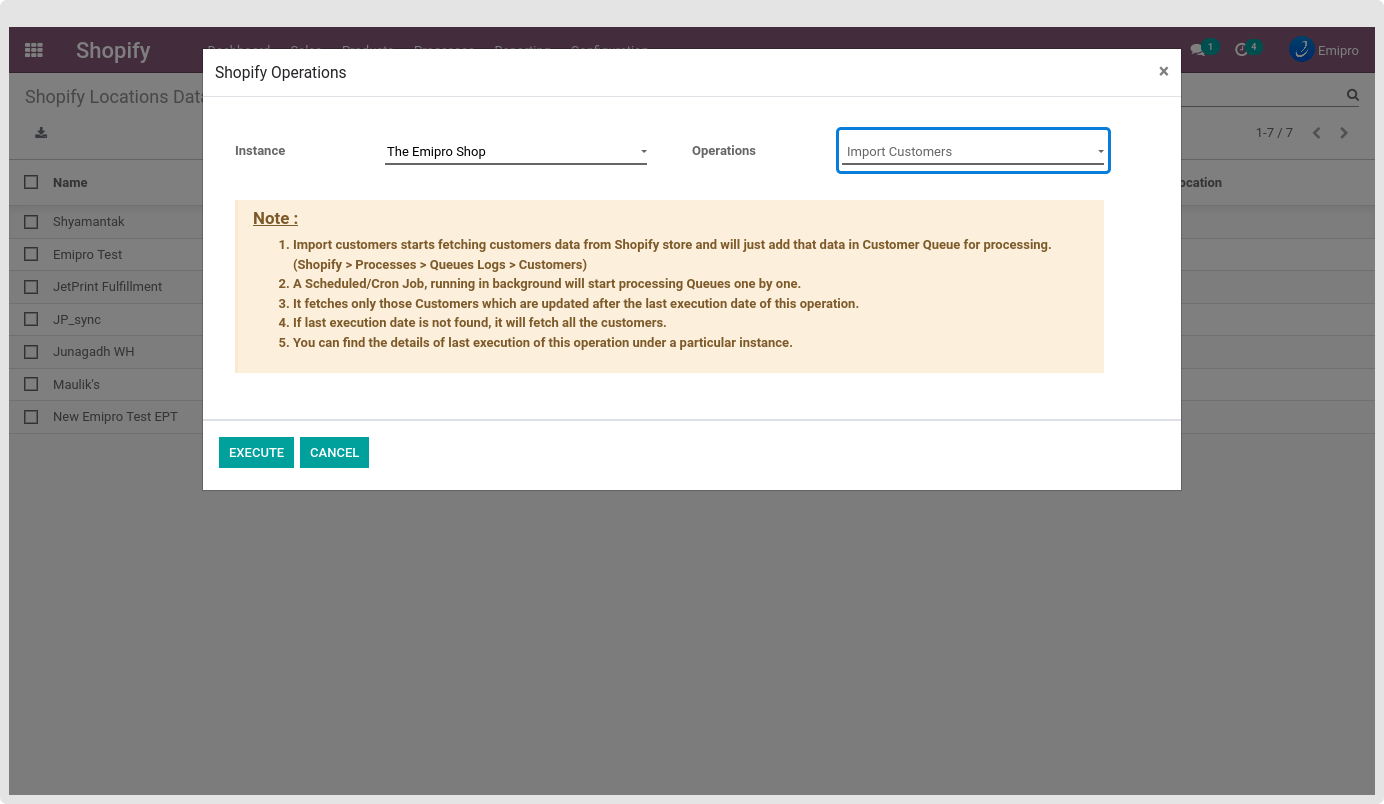
- Import Stock
Import stock allows importing product stock from Shopify stores to Odoo.
Stock will be imported to the warehouse as per the configuration under Shopify / Configuration / Shopify Locations / Import Stock section.
This operation will generate Inventory Adjustment records under Inventory / Operations / Inventory Adjustments. You will have to process that Inventory Adjustment transaction record manually to bring in the stock changes in effect.
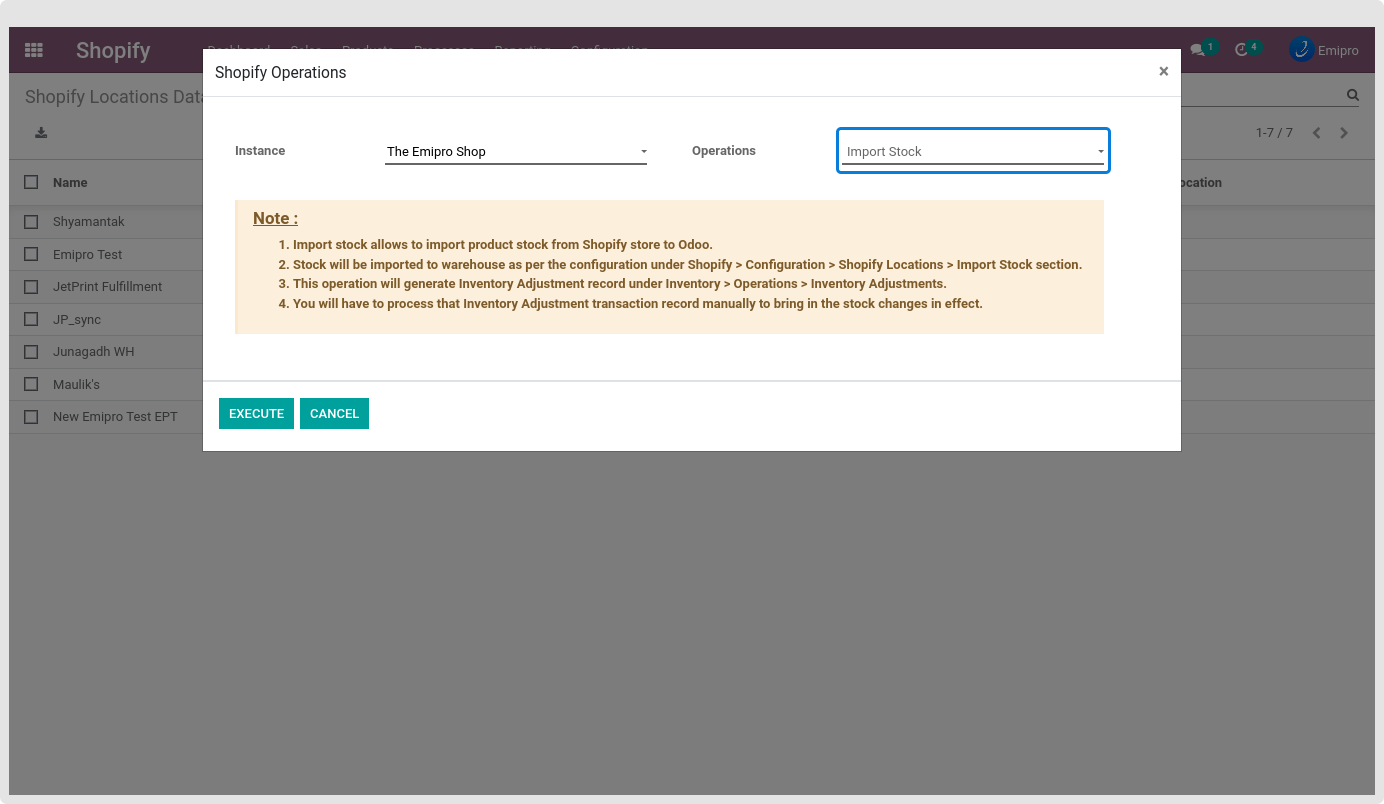
- Import Products from CSV
This operation allows importing Odoo Products to the Shopify layer.
You can export the products into CSV from Sales / Products / Products. Select Multiple Products or Open a product and click on the Shopify - Export Products action from the Action menu. Select Export Method / Export in CSV file.
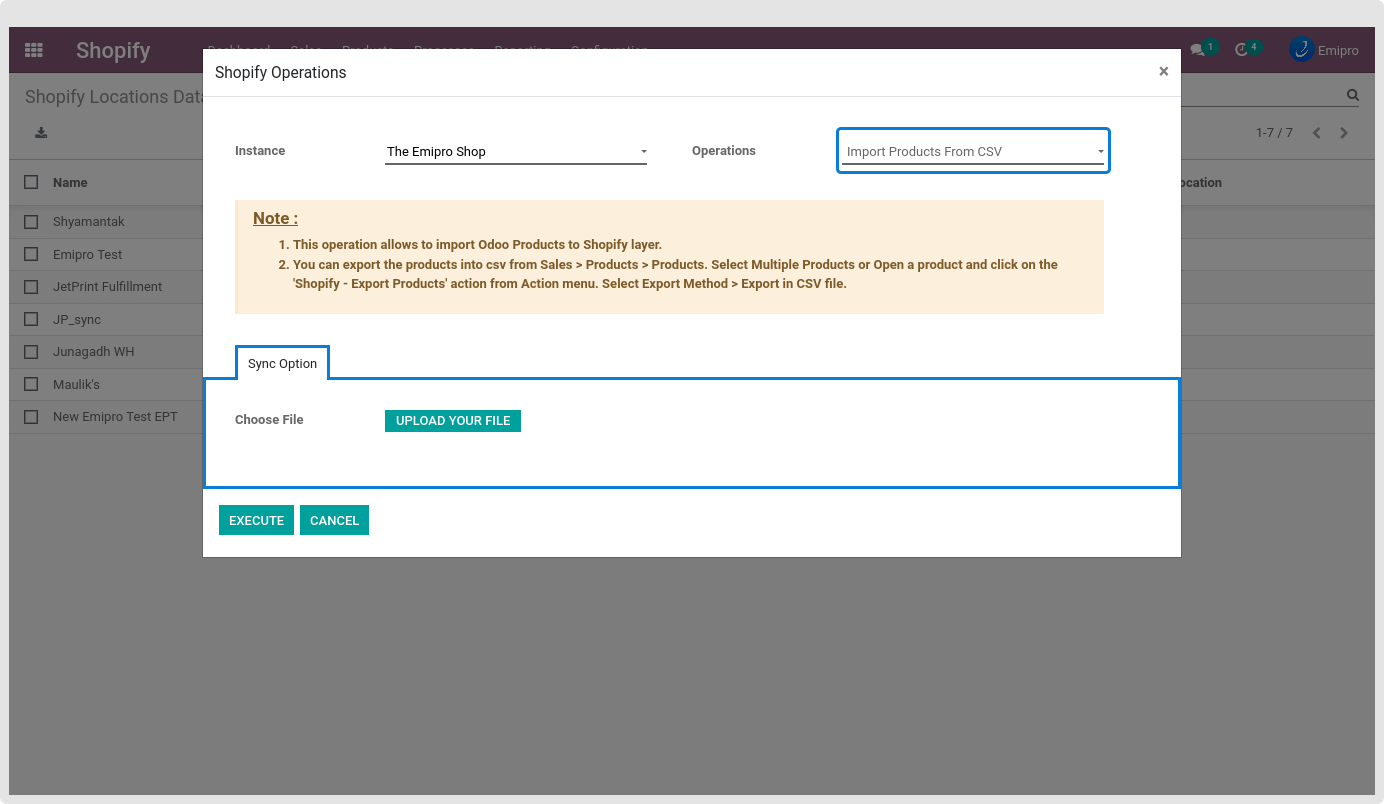
- Import Locations
Import location allows you to import Shopify Location from Shopify Store to Odoo. It will fetch the active/deactivate locations. This operation will create a location record under Shopify / Configuration / Shopify Locations.
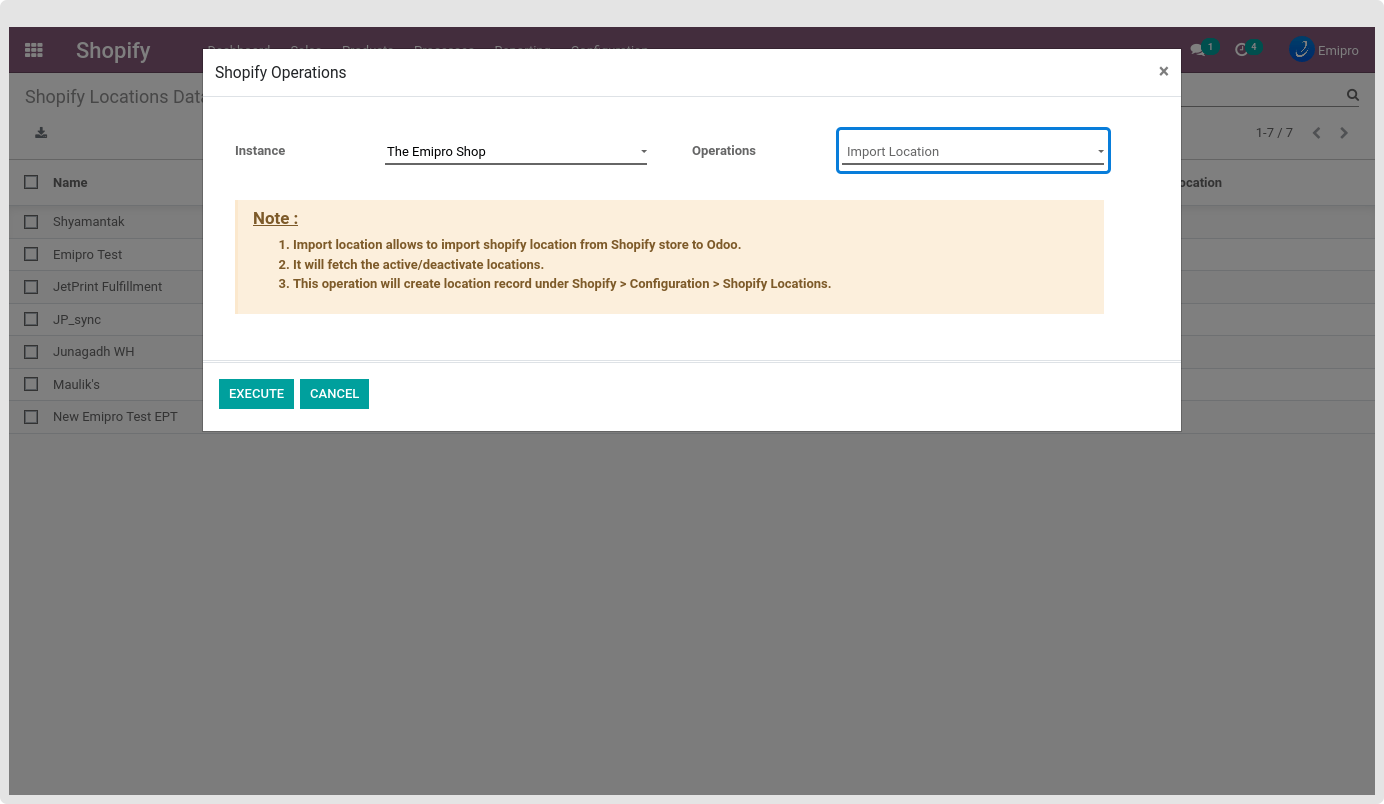
- Import Payout Report
Import payout report allows import payout transaction report from Shopify store to Odoo. Payout Transaction will be imported from as per configure URL under Shopify / Configuration / Instance / Payout API URL. Payout Report record will be added under Shopify / Sales / Invoices & Payout / Payout Reports.
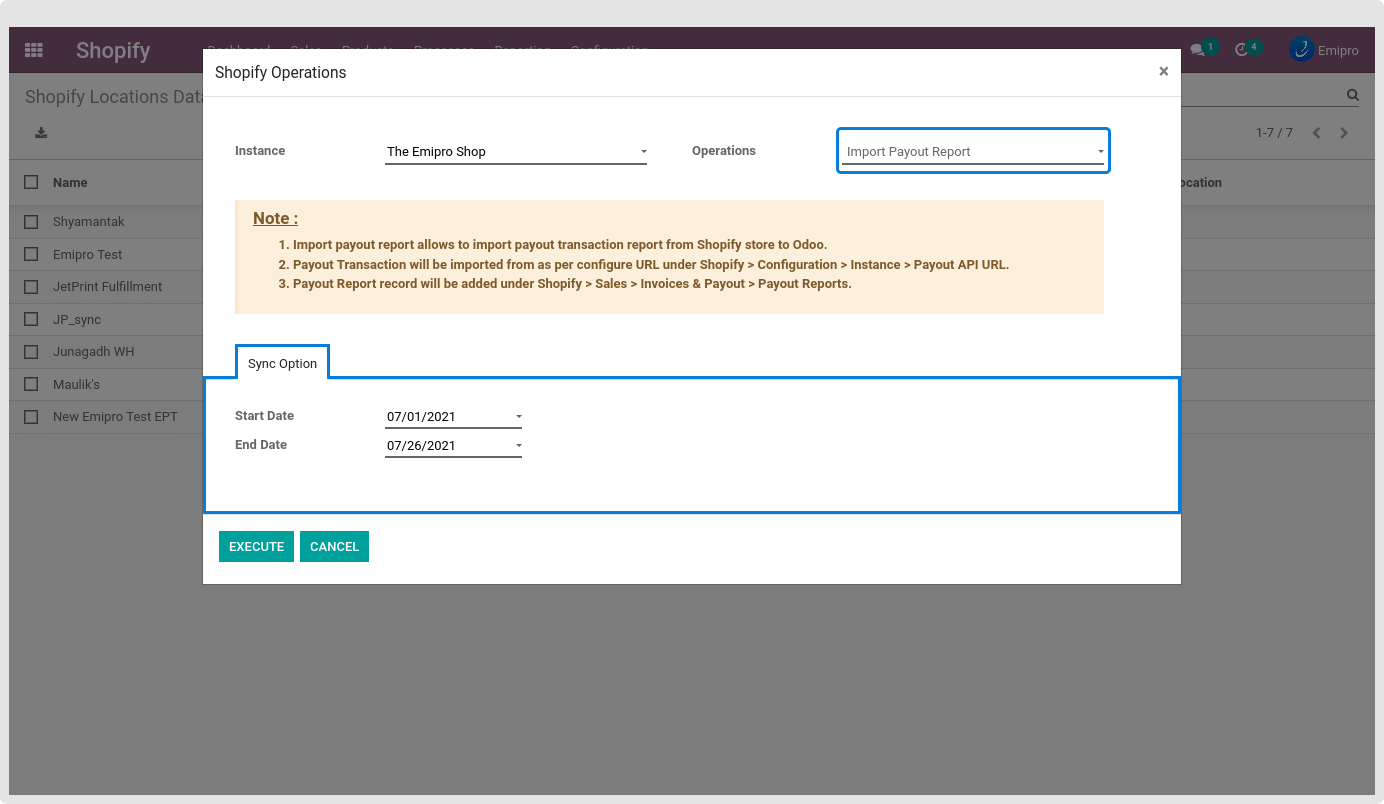
- Update Order Shipping Status
The Update Order Shipping Status allows you to update order fulfillment and tracking reference details to Shopify stores. An order’s status gets updated only once to the Shopify store.