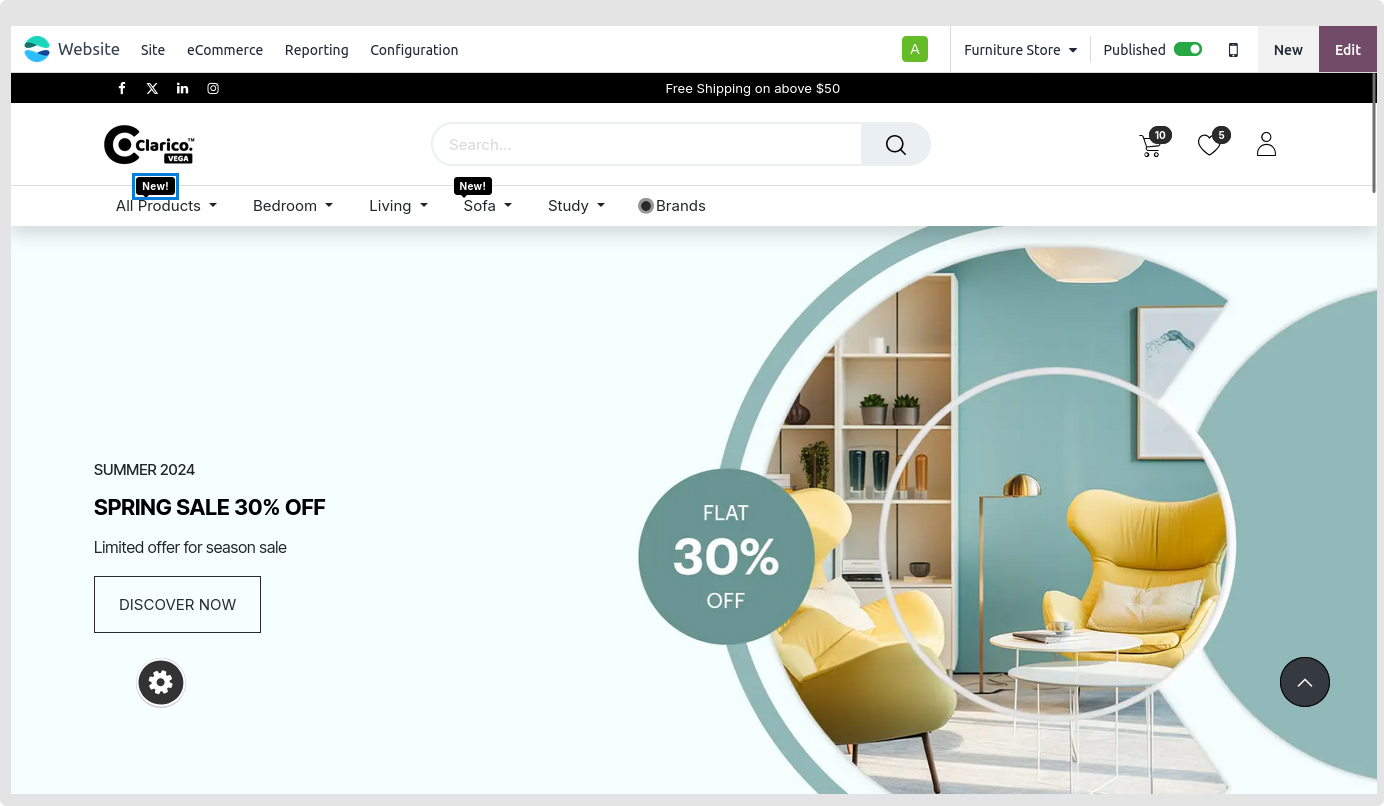Dynamic Mega Menu
Use six attractive designs to display the eCommerce category in the mega menu.
- Step 1: Go to Odoo Backend (Enable the developer mode from Setting -> General Settings -> Scroll down until Developer Tools and click on Activate the developer mode, So by clicking on it it will enable that mode).
- Step 2: Navigate to Website -> Configuration -> Menus > Create new menu.
- Step 3: Click on Dynamic mega menu options that appears after checking this box. Upon choosing this option, the remaining fields will become active.
1. Category Selection:
You can either set Every category or specific category (the specific category option is set by default)
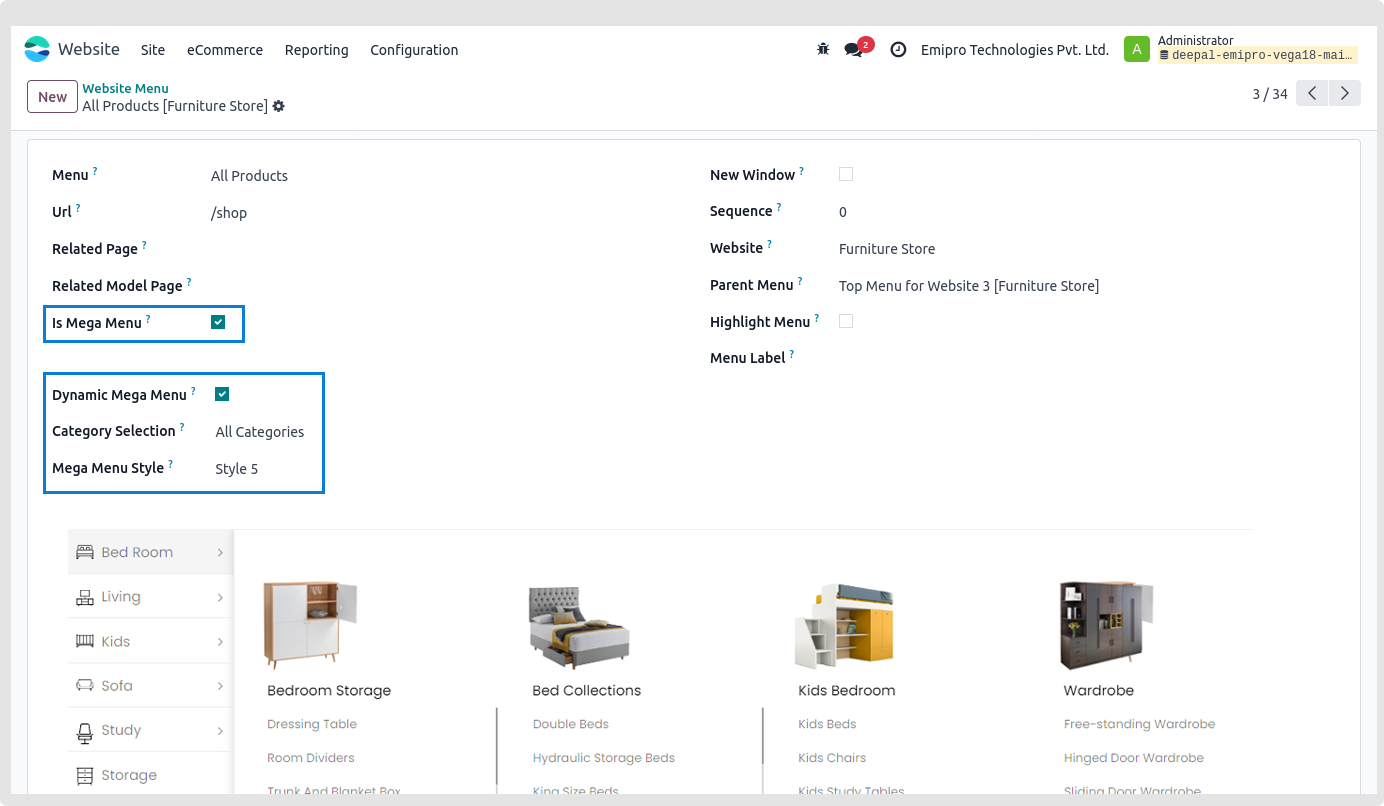
2. Select Category:
Select Specific category under Category Selection. Choose a category now for that specific dynamic mega menu.
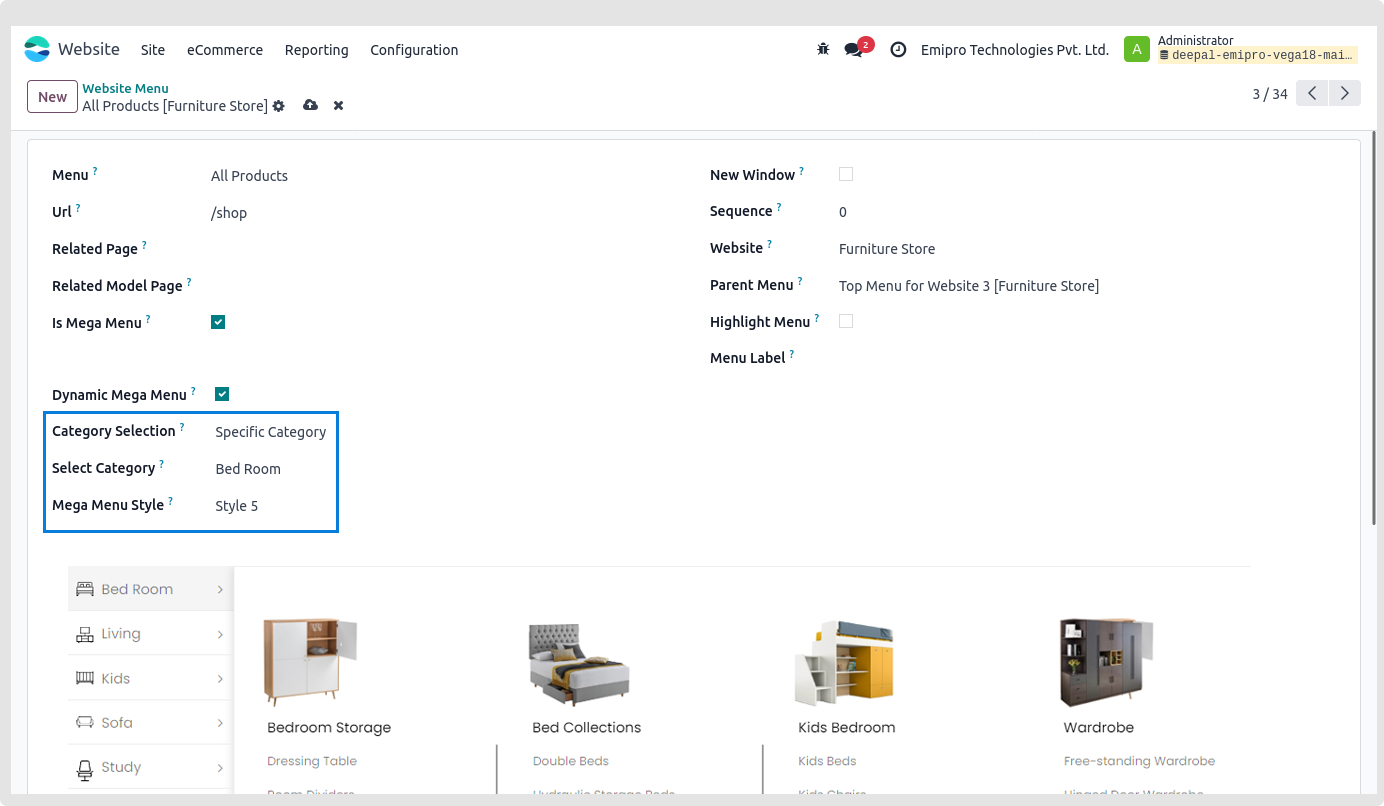
3. Mega menu Style:
You may choose any one of the six styles based on your preferences.
You may view the outcome on the website after saving the menu.
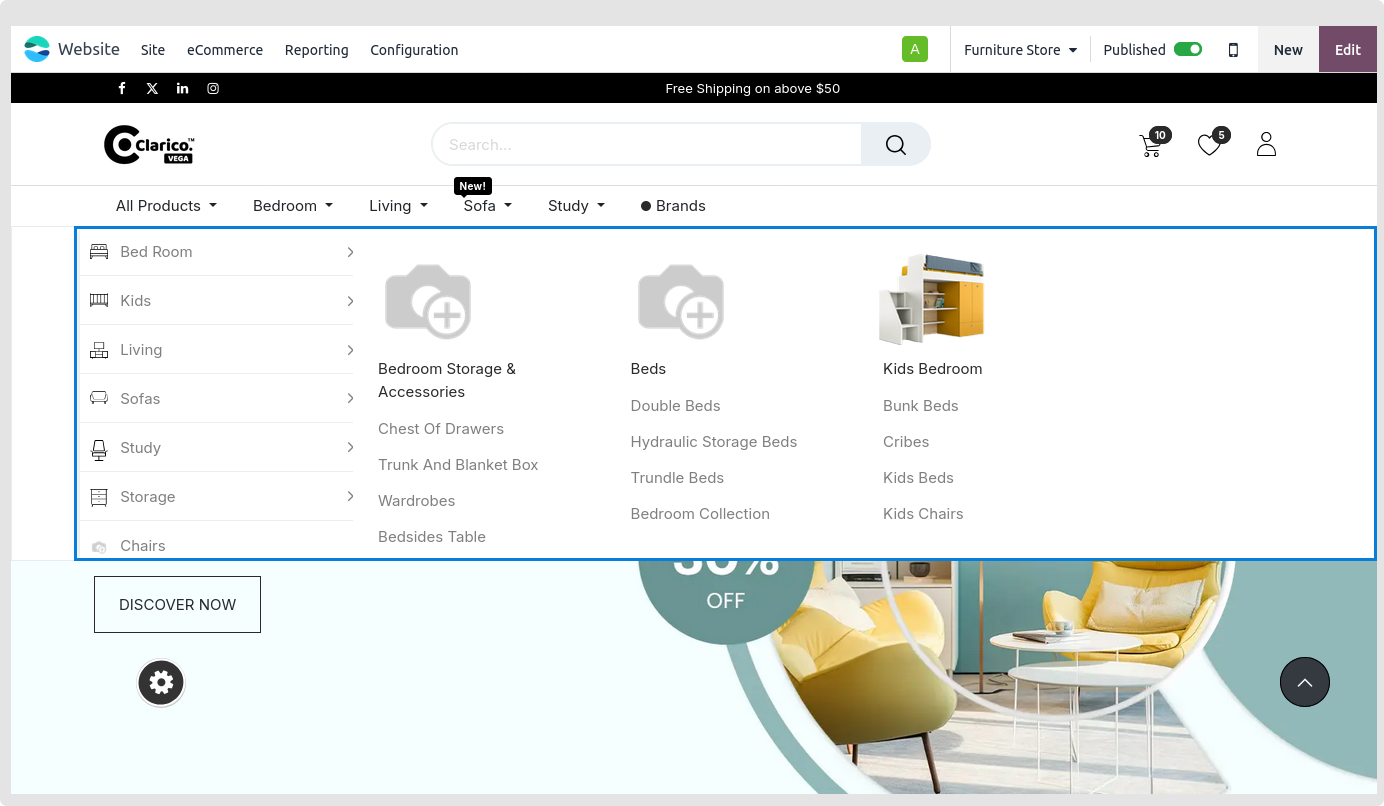
Note
Dynamic mega menu functionality will be compatible with on hover option.
Category Menu Labels
- You may use this functionality to show the menu label for a certain category or menu
-
Navigate to Websites -> Configuration -> Menu Labels in the Admin panel to activate the Menu label feature.
- Step 1: Create a new Menu Label
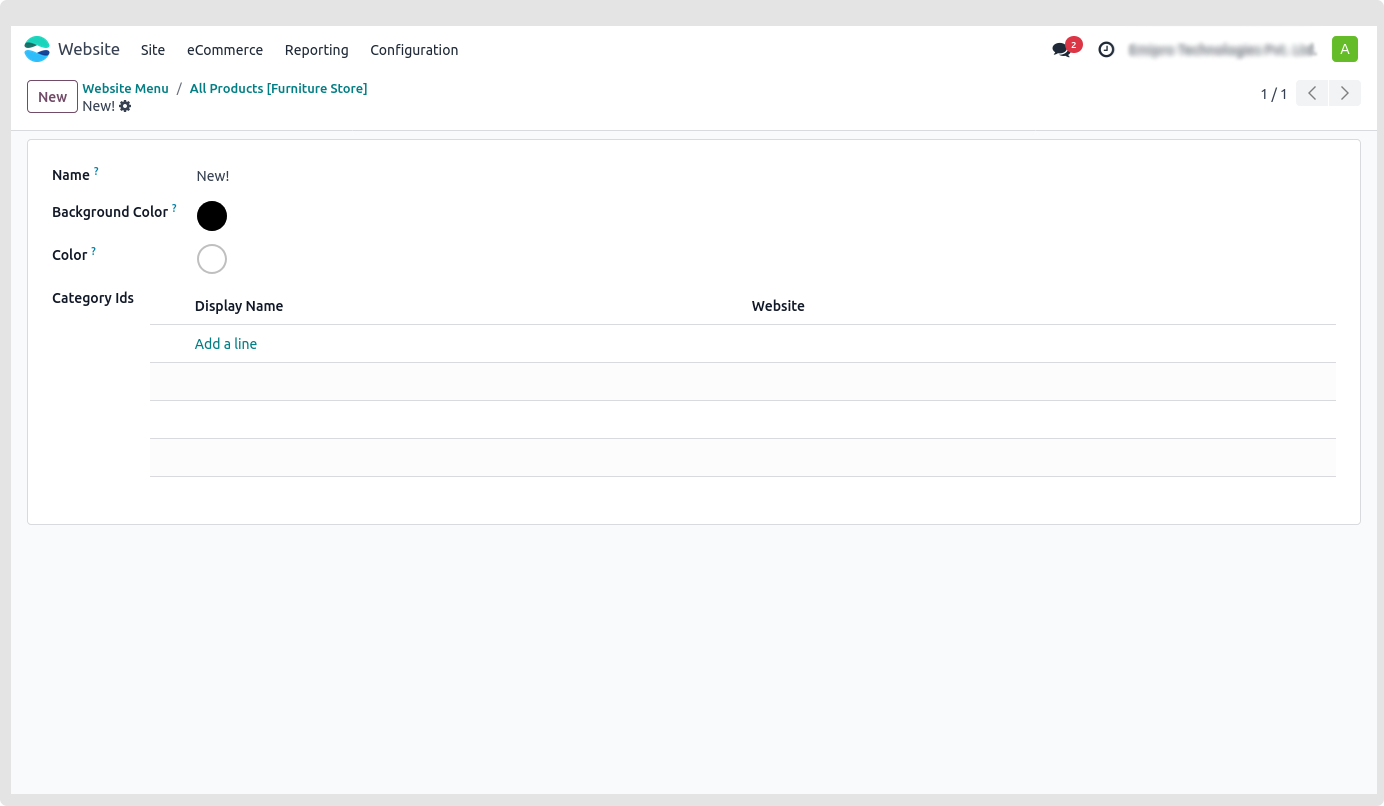
- Step 2: Navigate to Website -> Configuration -> eCommerce categories -> Choose any category to add a menu label to. The menu label field to choose from the list of potential menu labels is shown.
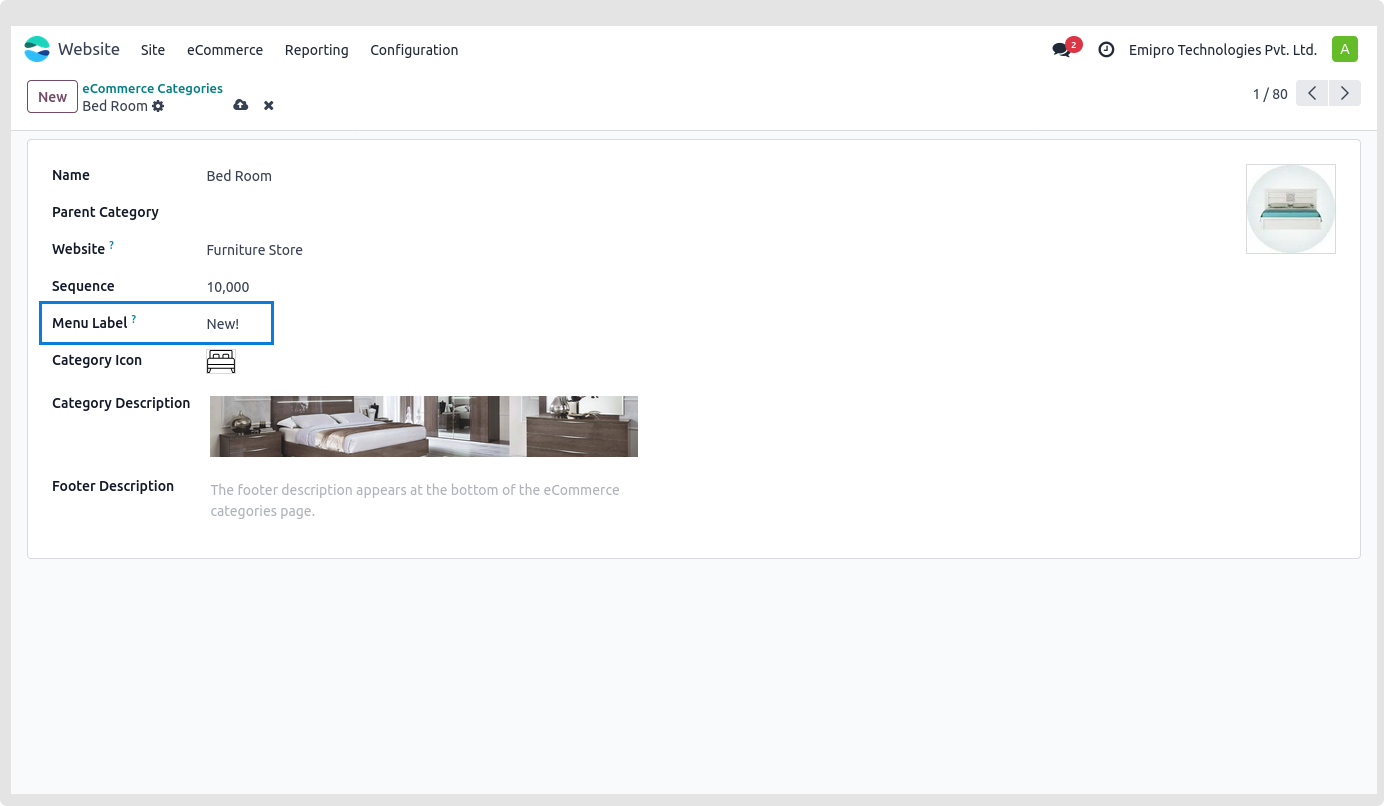
-
Step 3: By inputting the label’s name and selecting create and edit, you can also create a new menu label from the eCommerce category.
-
Step 4: Based on the requirements, choose the background and text colours of the constructed menu label.
-
Step 5: The website’s menu labels for the categories listed below will be visible.