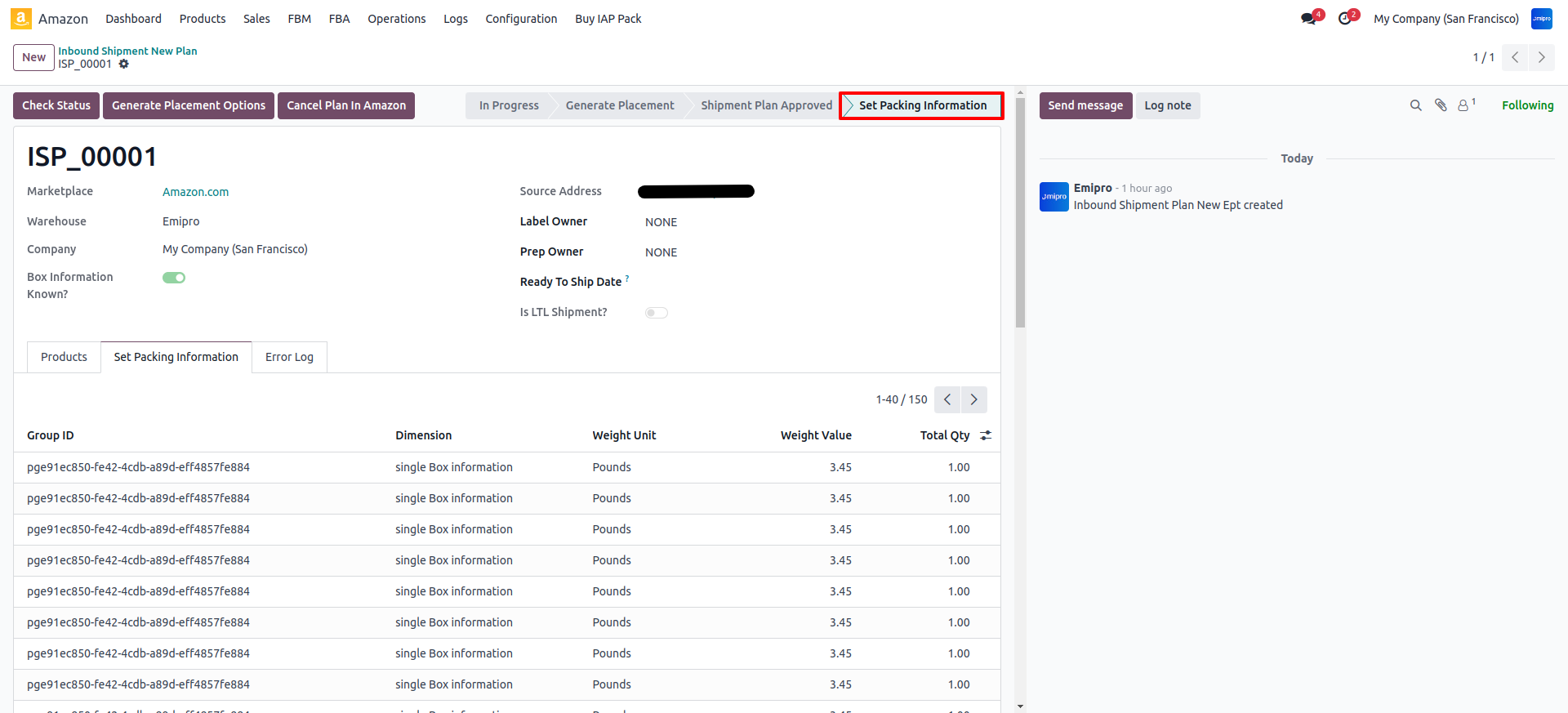Flow When Box Information Is Known
- Step 3 : Set Packing Information:
Once you complete the step 2 you get a new button Set Packing Information in the plan and also get one more button View Packing Details. View Packing Details button is just for information purpose of Confirmed packing option details you can check the details from this button.
- Go to Set Packing Information tab in the shipment plan view
- Click on Add a line then system will open one form view for set Packing Information
- Add or select required details like package group, weight, Package dimensions, products or etc.
- To Create Logistic Unit Go Amazon → Configuration → Shipment Logistic Unit create new logistic unit.
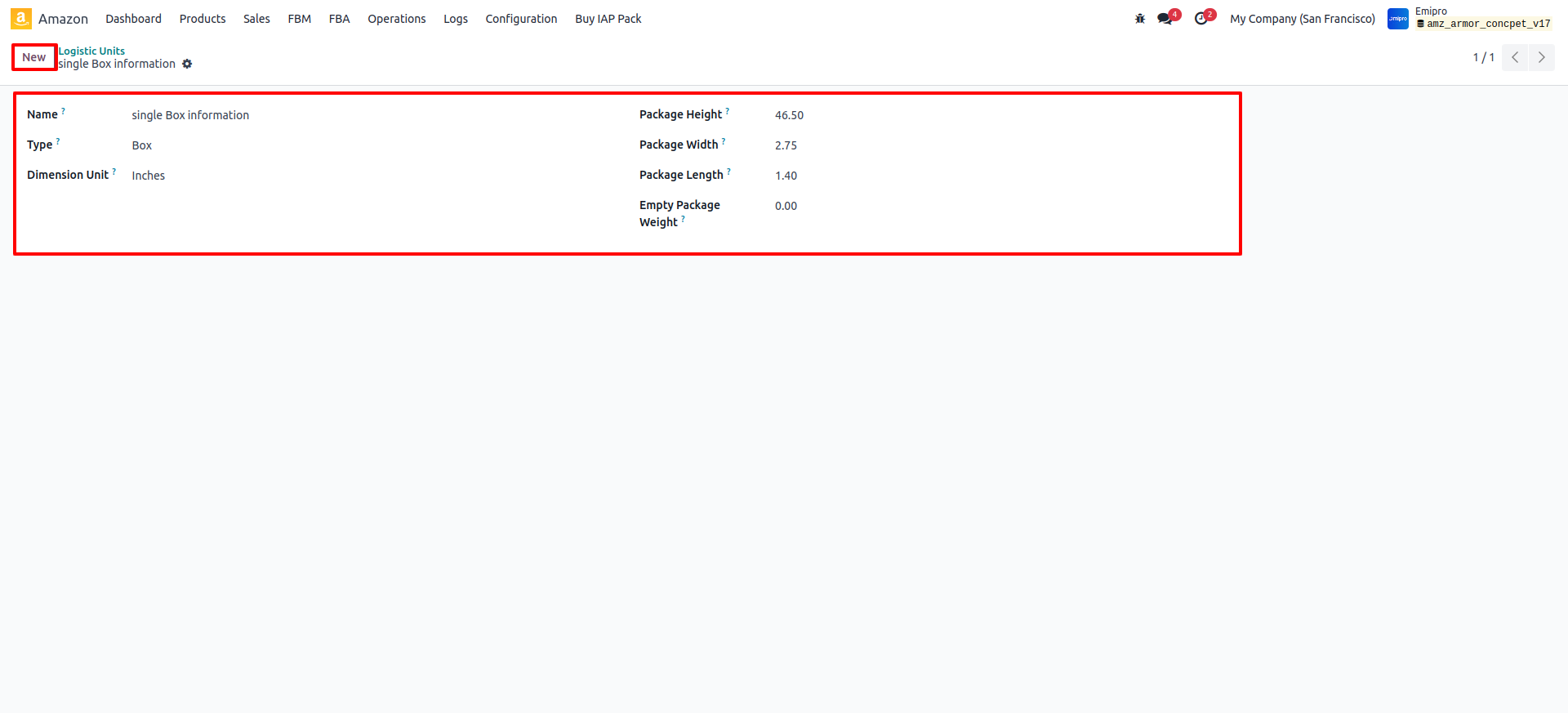
- Here you see one option: Is the same details for multiple Boxes?, if you ticked it then the system asks two more inputs Total Package Qty and Single Package Qty. This is optional; it will help to reduce customer efforts for entering the multiple box details for the same box information.
- Please note here one line in the Set Packing Information tab means one box detail.
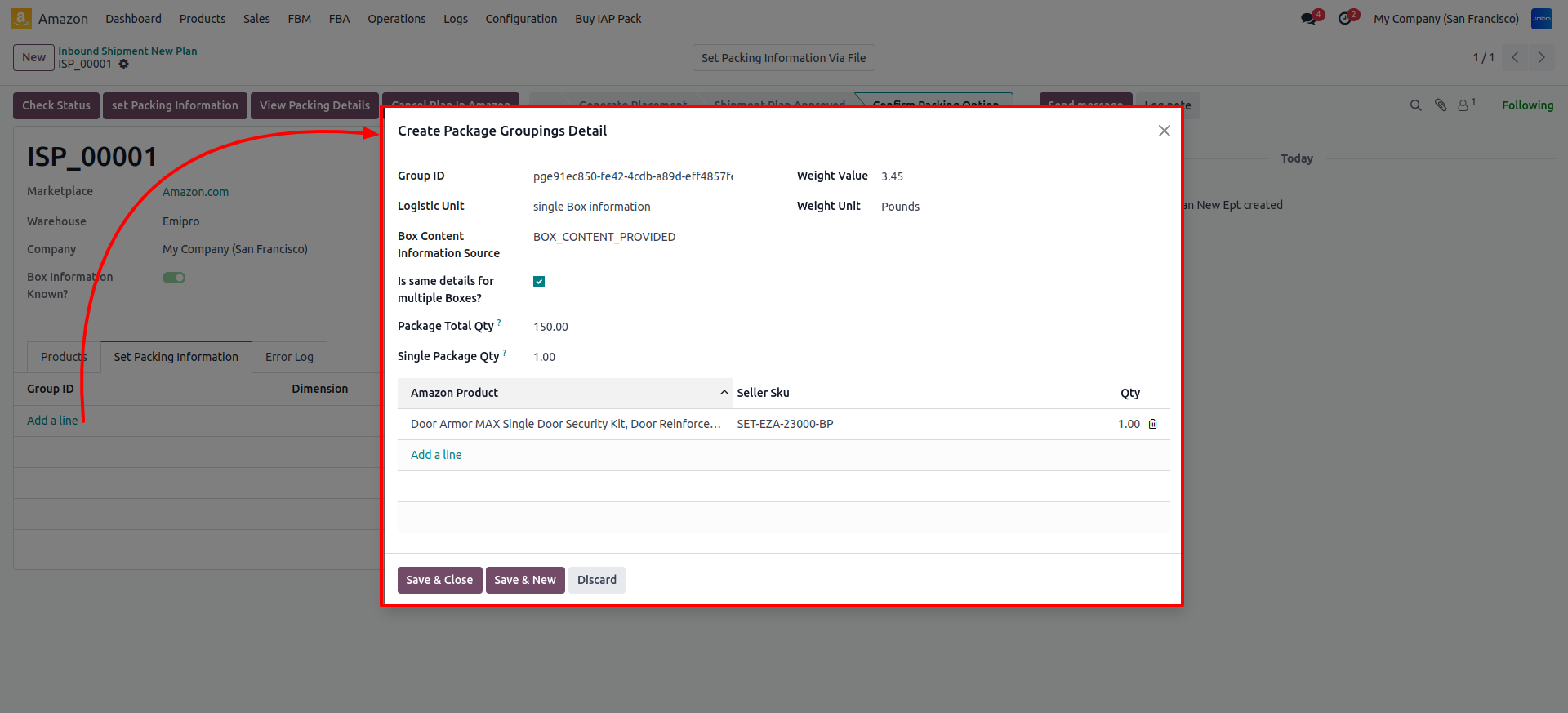
- After adding all details for all products then, click on Set Packing Information button