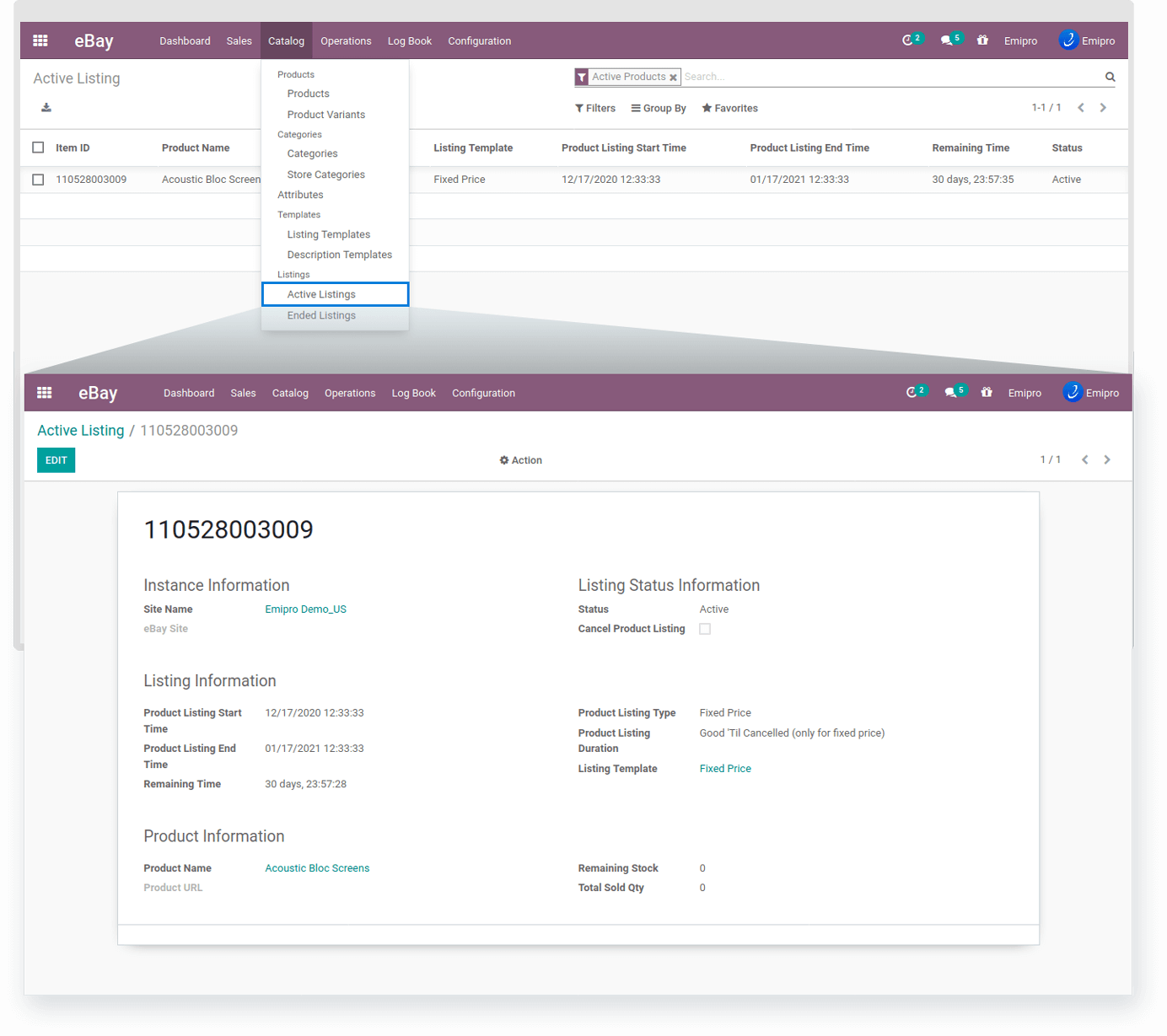Introducing Queue
The whole new way to import thousands of Products & Orders in a disciplined way and process it in Odoo in batch. With the Queue, you are processing the data in a batch where the load on system resources will be less compared to processing the data in a single shot. Import and process of data are the same but when it is configured for auto-process, it will follow this system.
All the product data which is fetched from Magento will be stored in the eBay -> Log Book -> Queues -> Product Data.
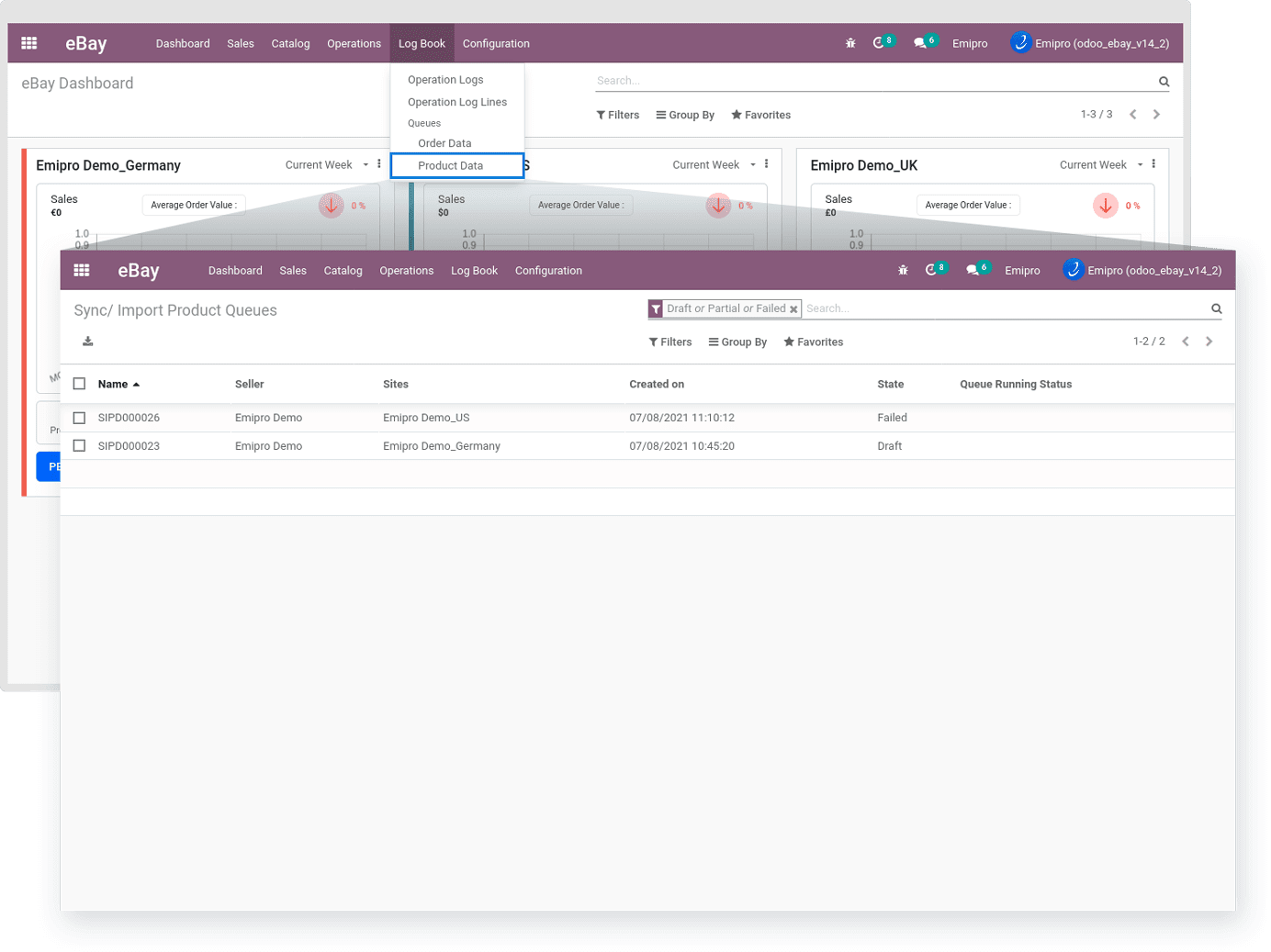
You can see all the product queues here as shown in the screenshots below.
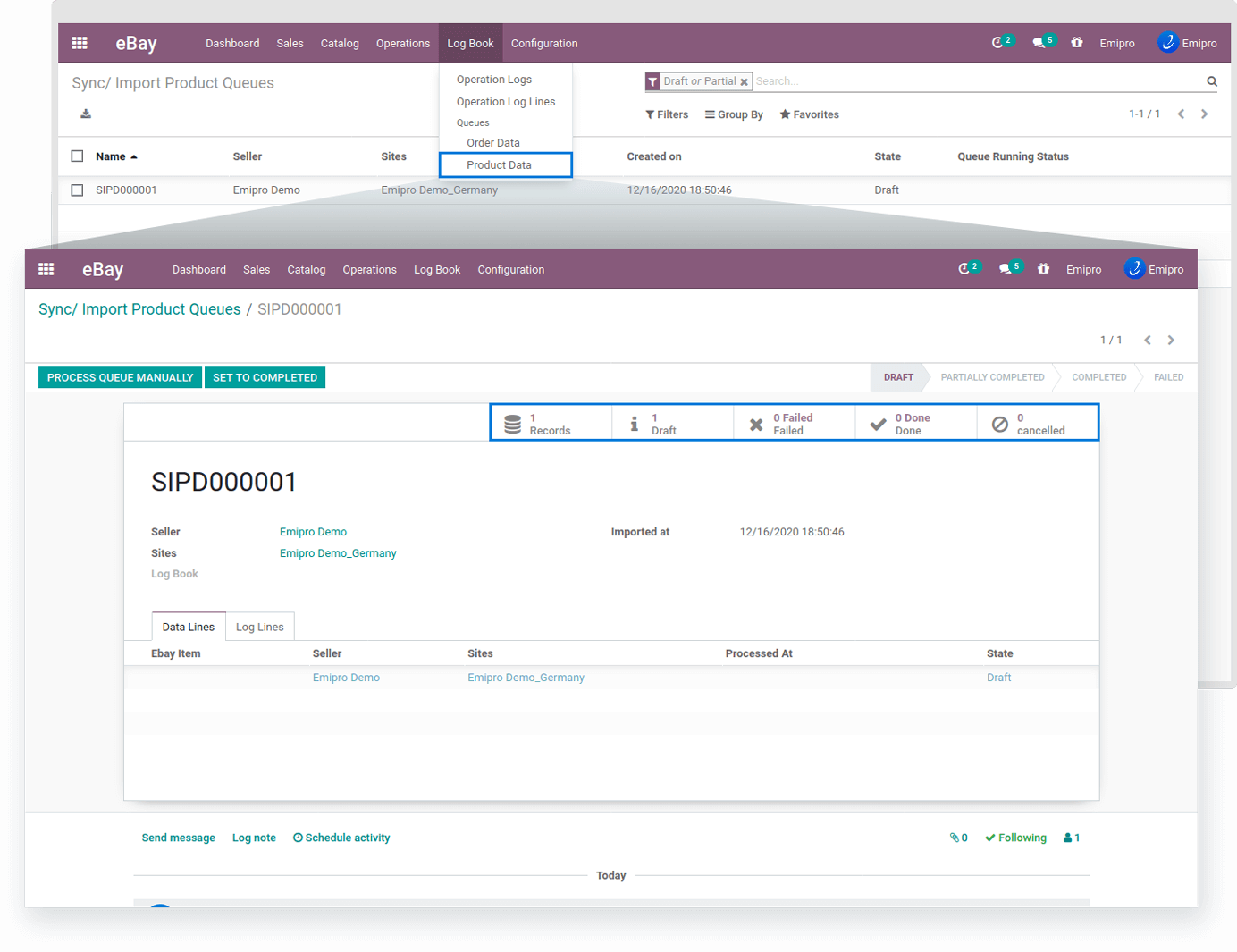
By default, all those queue states are set as in the Draft state. There is one Schedule Action (cron) run in the backend every 5 minutes. It will take a one-by-one product queue, which was in Draft state.
After that, create the Product in odoo. If the Product is already Mapped with eBay Layer, then only set the few data in the created eBay Layer Product. Like listing details, fee details, etc.
If any constraint fails, then sets mismatch during the Queue Process, the Product will not create and place the logline. Also, make that product queue line as Fail state and queue status failed too.
There are 4 main types of queue states.
- Draft: Queue is still not processed and all the relevant queue lines are in Draft state.
- Partially Completed: Queue is in process or Some of the relevant queue lines are in Draft state, some are in Completed state and some goes to Fail state
- Completed: Relevant all the queue lines are processed successfully and it’s in the done state.
- Failed: All the relevant queue lines are in the Failed state.
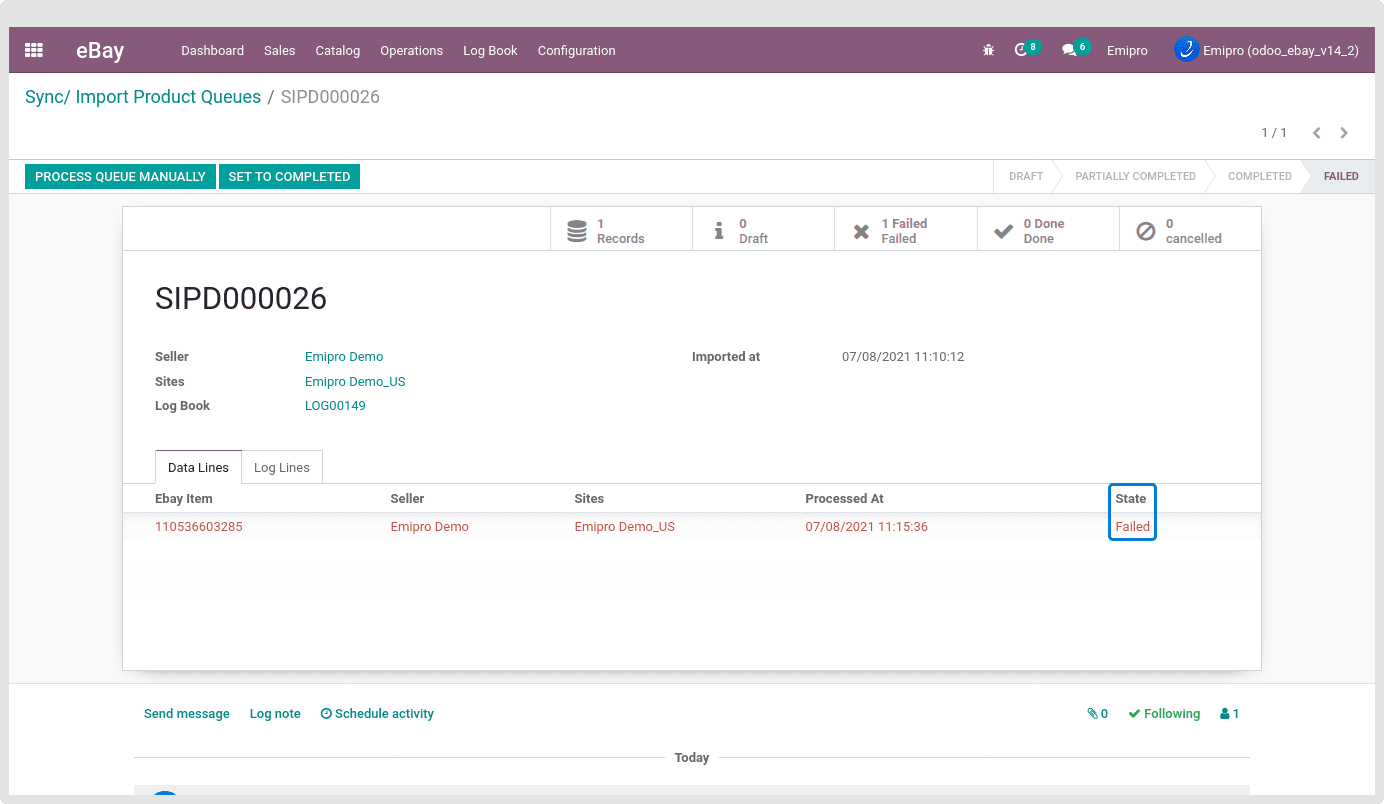
By clicking on that fail queue, You will find the Fail queue line log. For which reason that queue line goes to fail, that reason describes there.
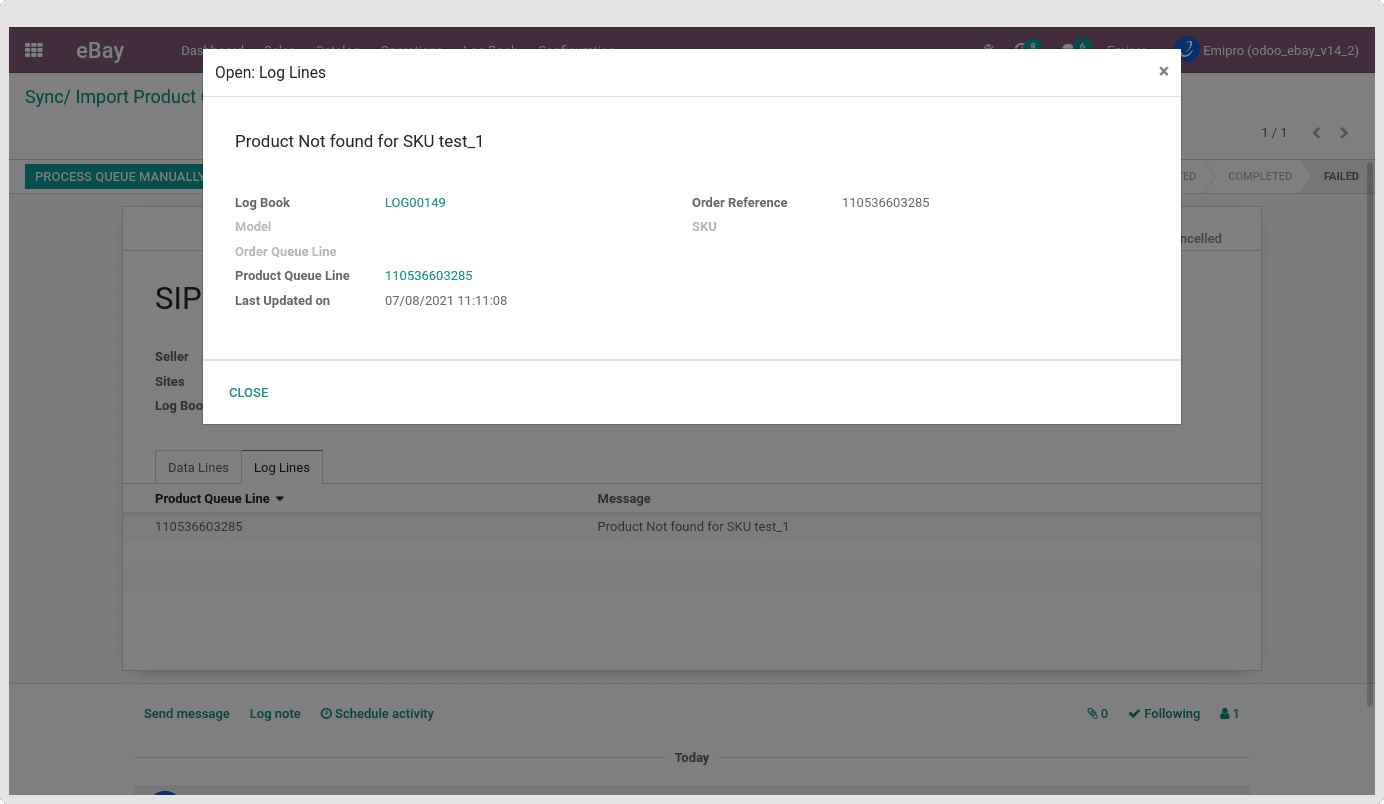
There is another way to run this queue manually. By clicking on the “Process Queue Manually”. Using this option, forcefully run the product queue and set it as completed state if the queue is processed successfully.
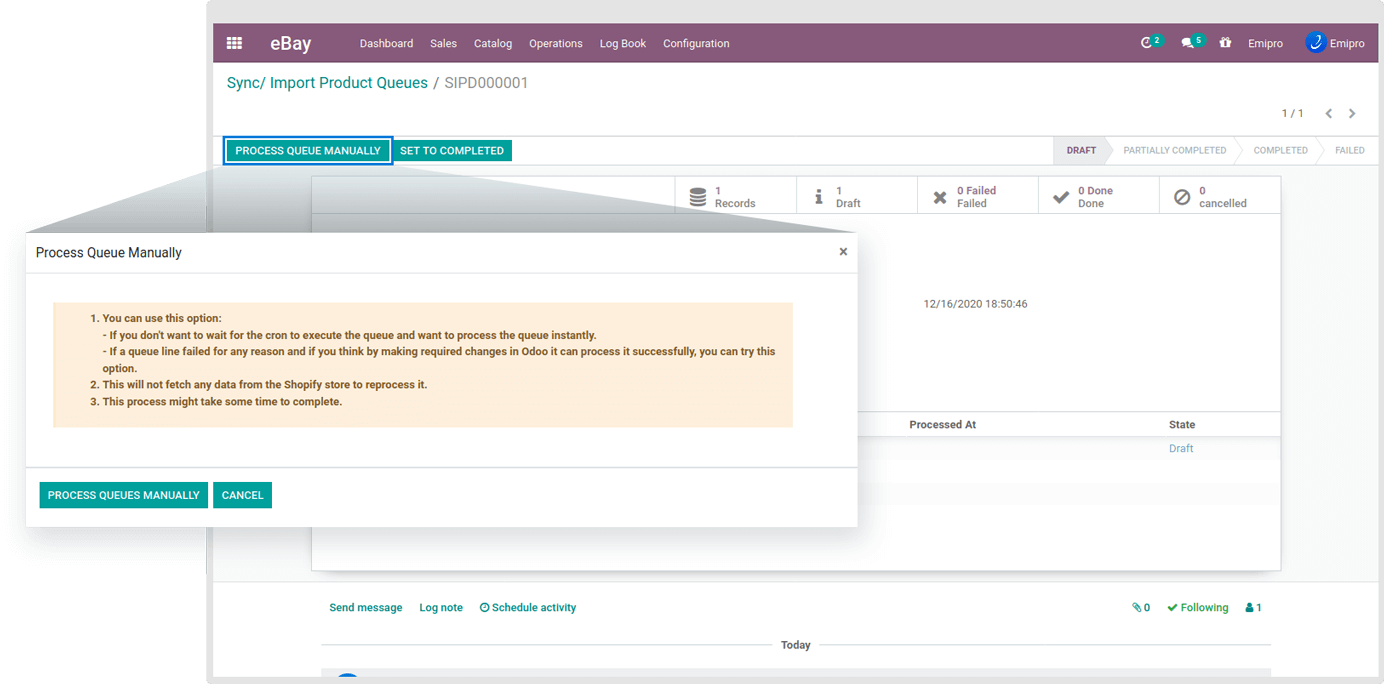
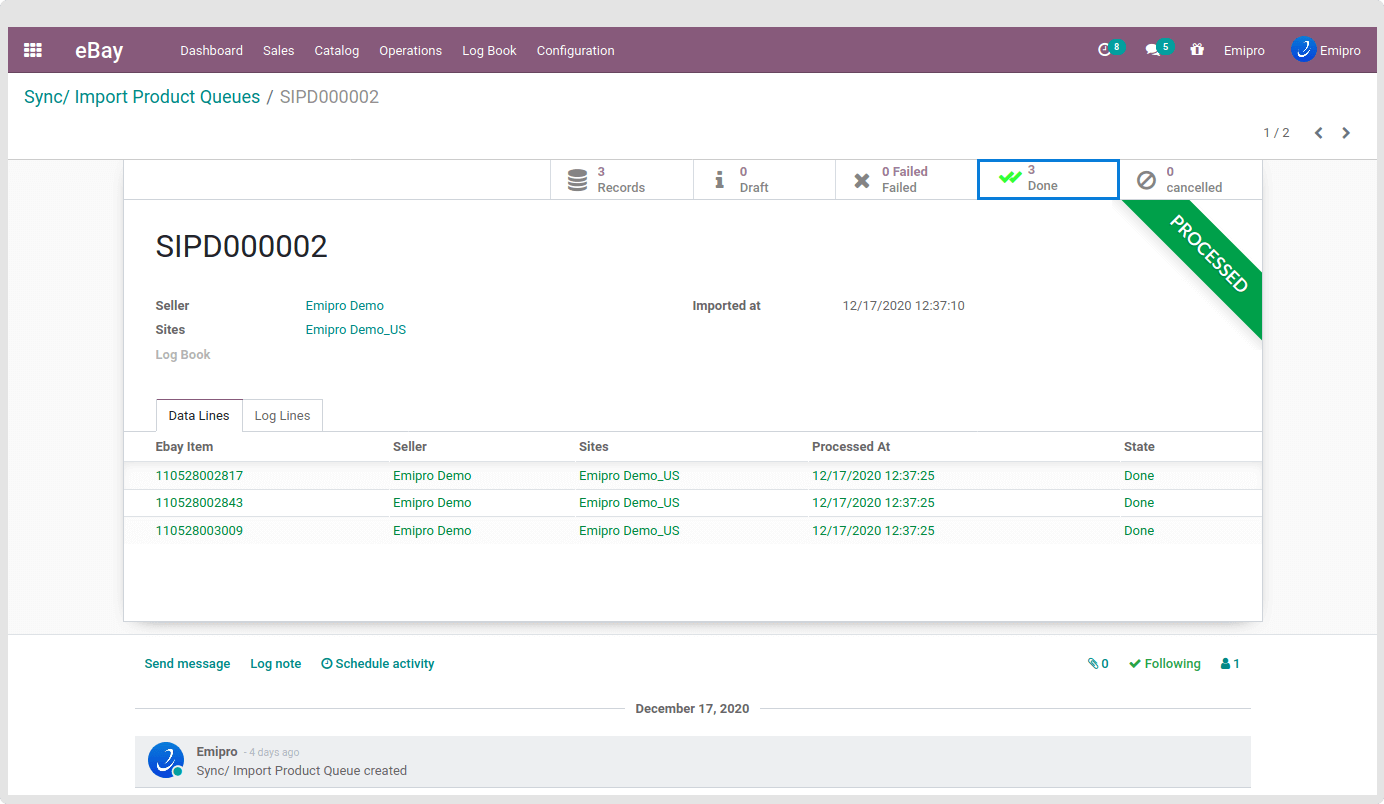
By clicking on the “Set To Completed” button, It will cancel all queue lines which are draft and failed states. Set the queue as “Completed” state and all the queue line goes to “Cancelled” state without creating or performing any operation.
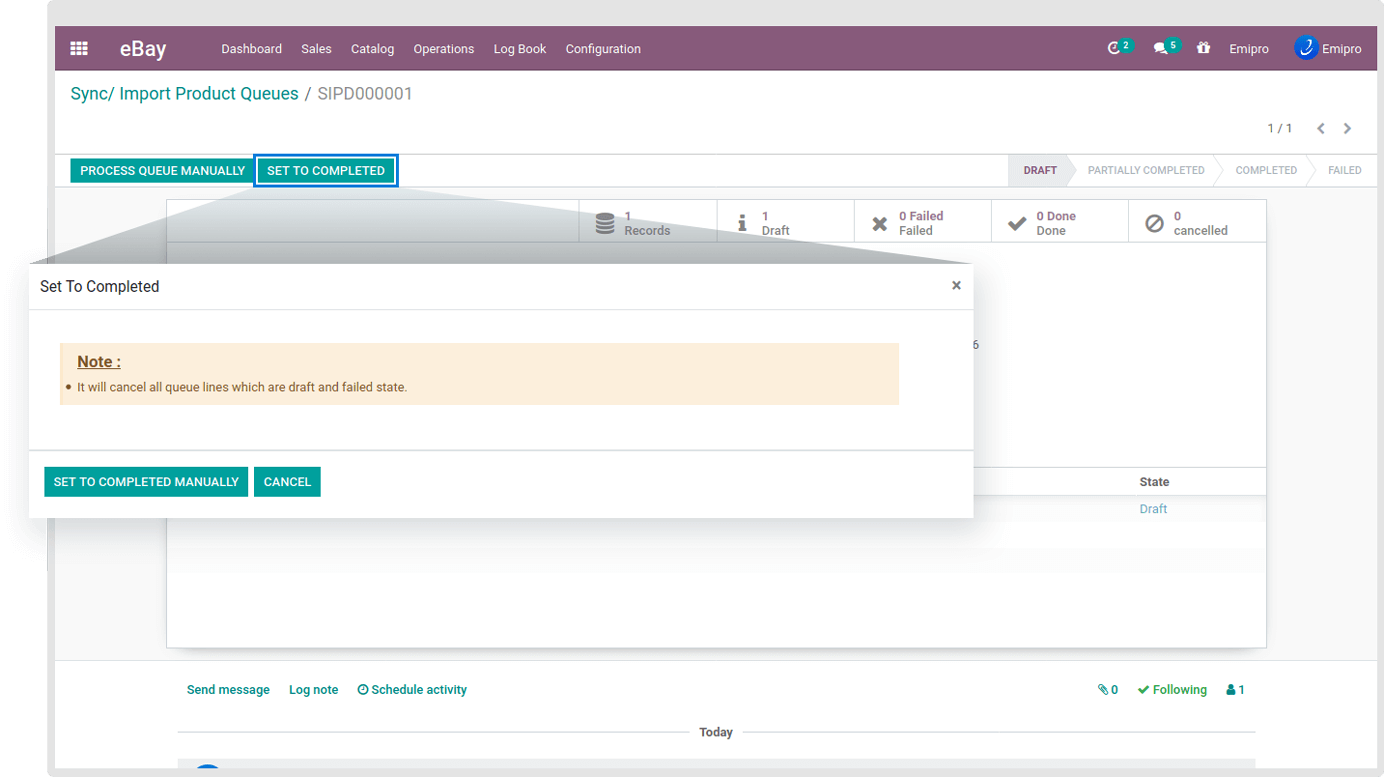
TIP
If you Force Done the queue, the data in it will not be processed in Odoo further anymore.
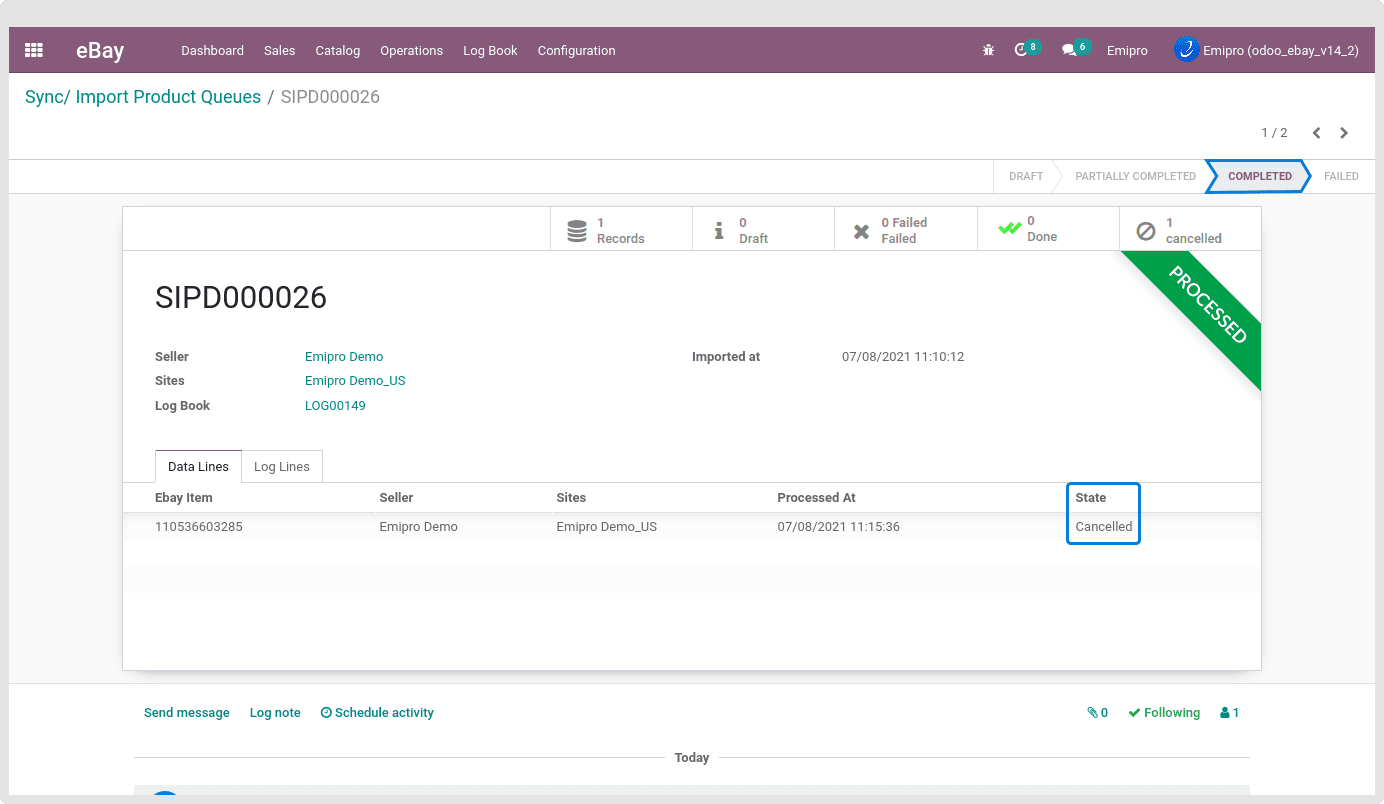
All the matched products will be found in the eBay layer of Odoo under eBay / Catalog / Products.
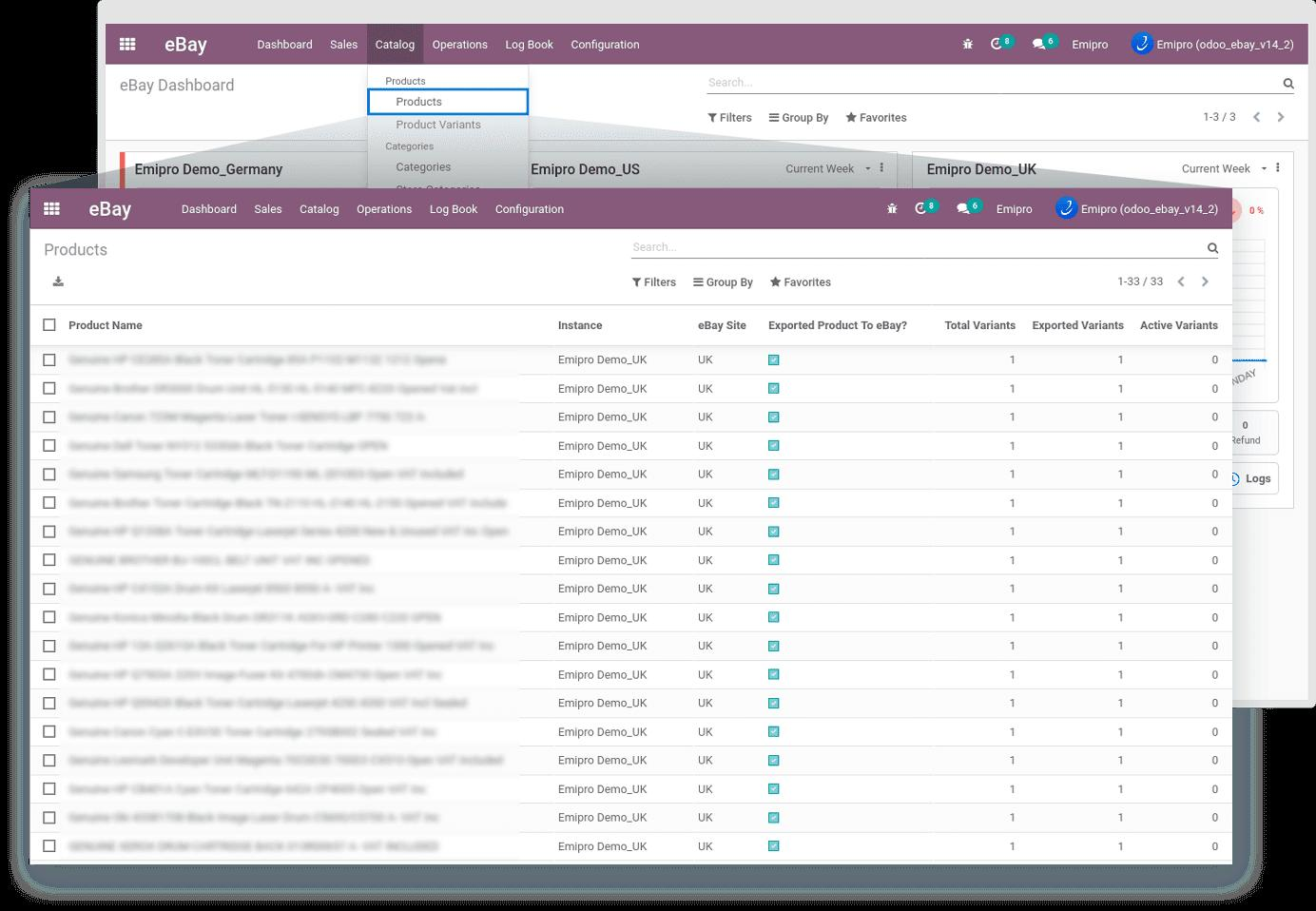
Also, find products ’ all variants under the eBay > Catalog > Product Variants.
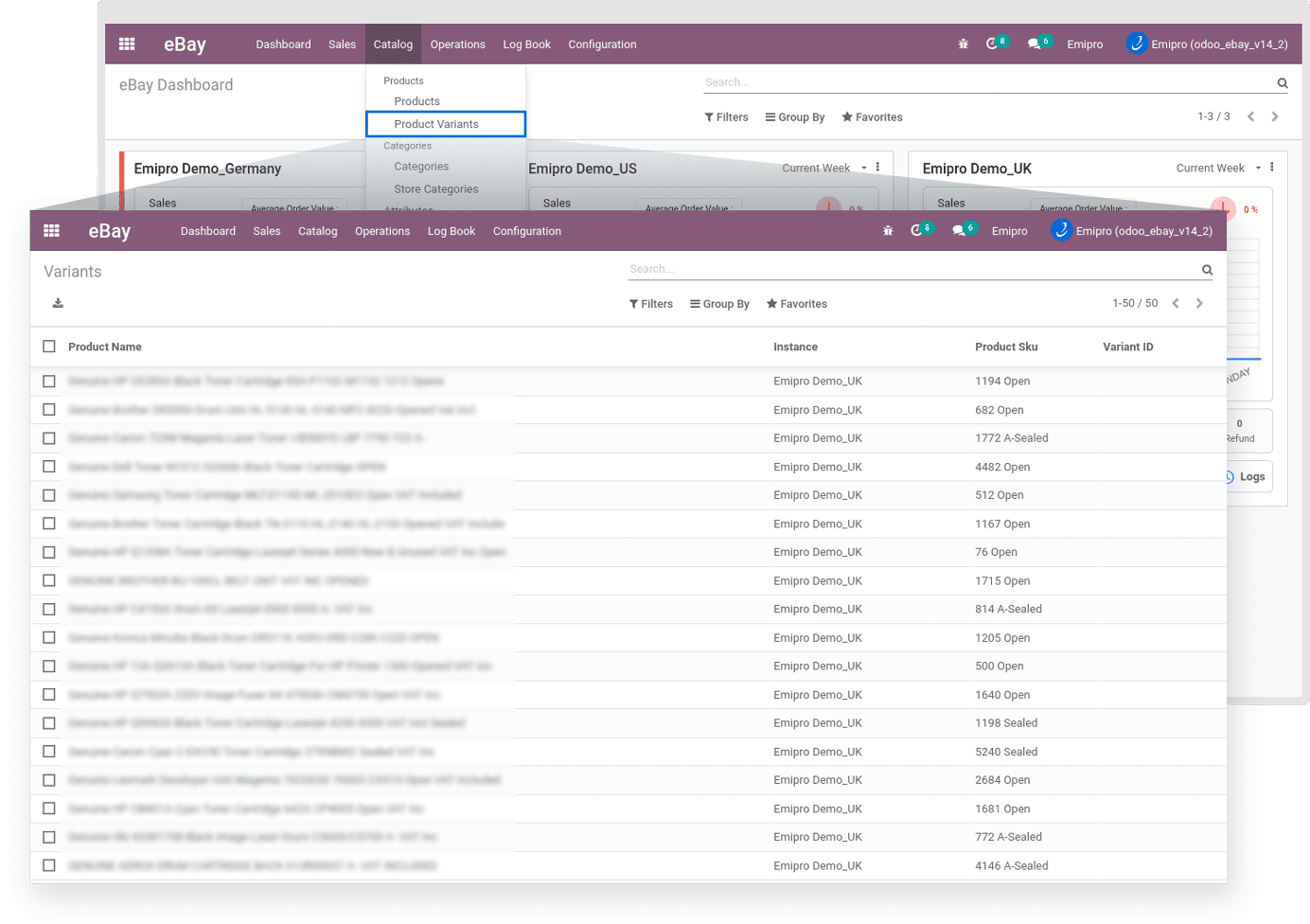
These products will be part of eBay Active Listings. You can access the Active Listings of the product of your eBay account at eBay / Catalog / Active Listings as shown below screenshot.