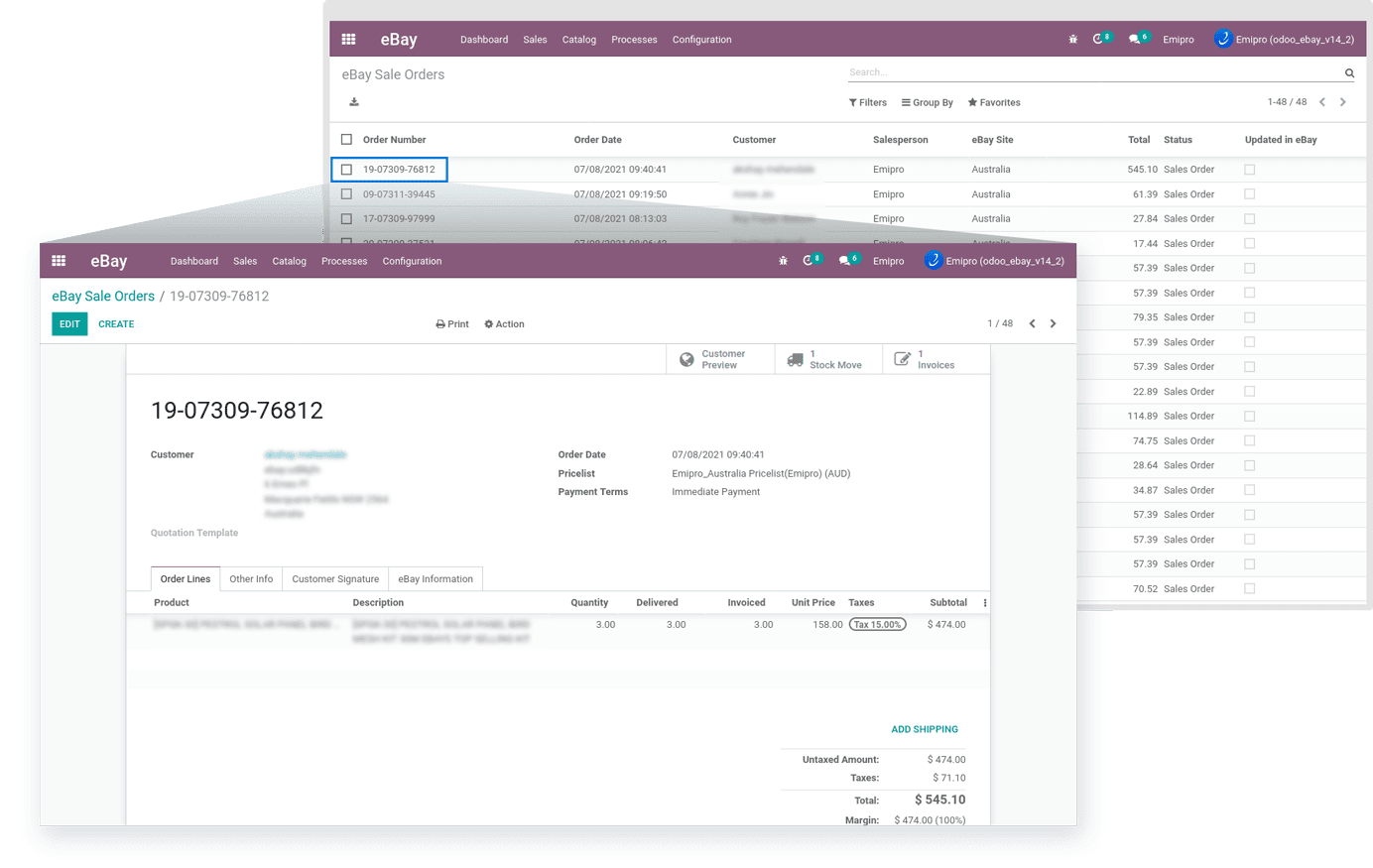Shipped Orders Queues
After performing import Shipped orders operation, the connector will fetch all the orders from eBay between the defined date range and create order queues (Batch of 50 orders) which will process orders one by one and make orders in odoo.
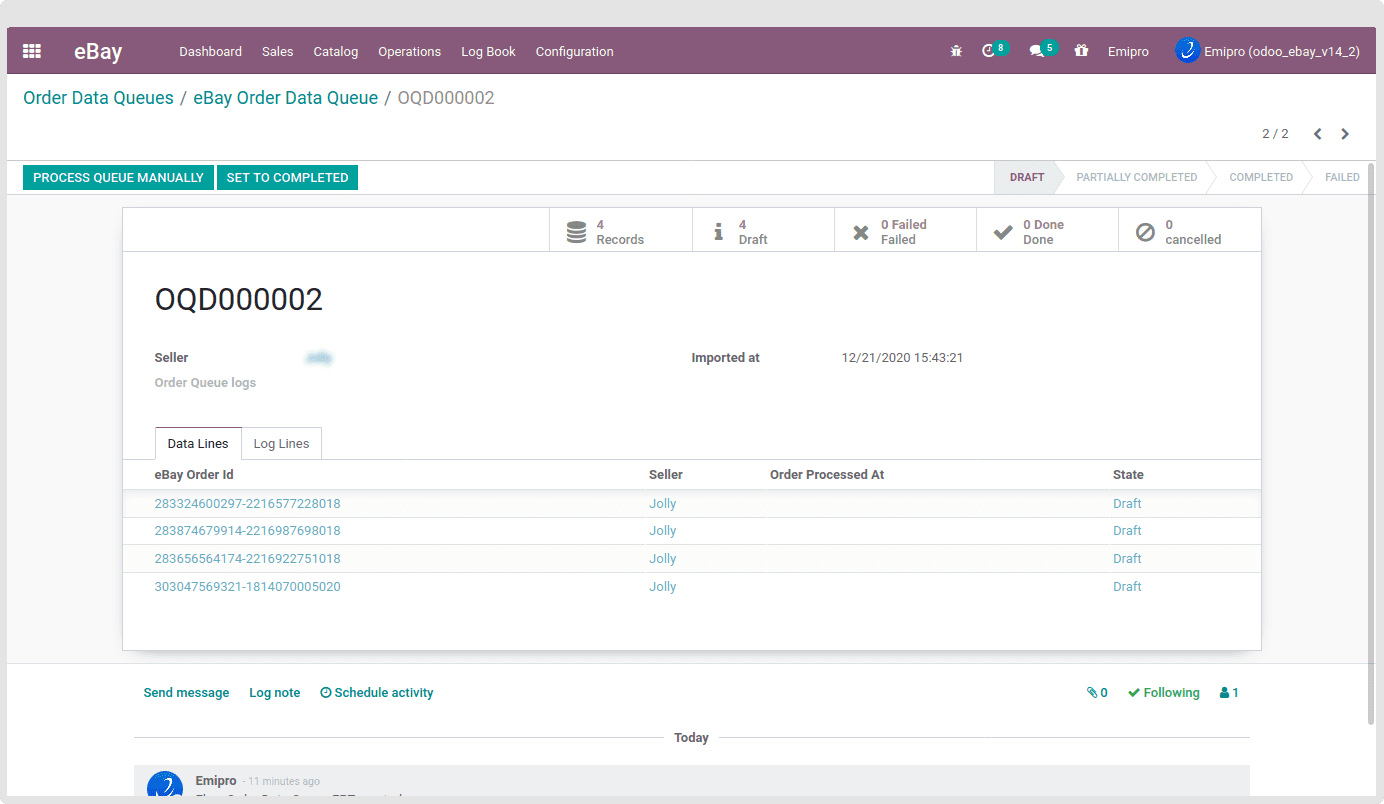
By default, when order imports, the order queues will be in the Draft state. Each queue will have 50 queue line items (orders)
There are two ways to run the queues, Either by process, the queue manually by clicking on the button “Process Queue Manually,” or you can find the Schedule Action “eBay Order Queue Data Process” (Setting-> Technical -> Automation -> Schedule Action).
Schedule Action “eBay Order Queue Data Process” is by default active when installing the eBay odoo connectors. You can update the execution time of the scheduled action as per your requirements.
Once the Draft queue is processed, the queue status can be changed to Complete or Partially completed or failed.
There are 4 main types of queue states.
- Draft: Queue is still not processed and all the relevant queue lines are in Draft state.
- Partially Completed: Queue is in process or Some of the relevant queue lines are in Draft state, some are in Completed state and some goes to Fail state
- Completed: Relevant all the queue lines are processed successfully and it’s in the done state.
- Failed: All the relevant queue lines are in the Failed state
After the order queue is processed, the Order will be created in the Odoo. If the Order is already created in the Odoo, it will not make a duplicated order and skip that Order.
If that Order is not created, Connector checks all the pre-configuration for the sale order is correct, and then it will generate the Order in the Odoo.
If any misconfiguration or setting mismatch during the Queue Process, then the order will not import and place the logline. Also, make that order queue line a Fail state.
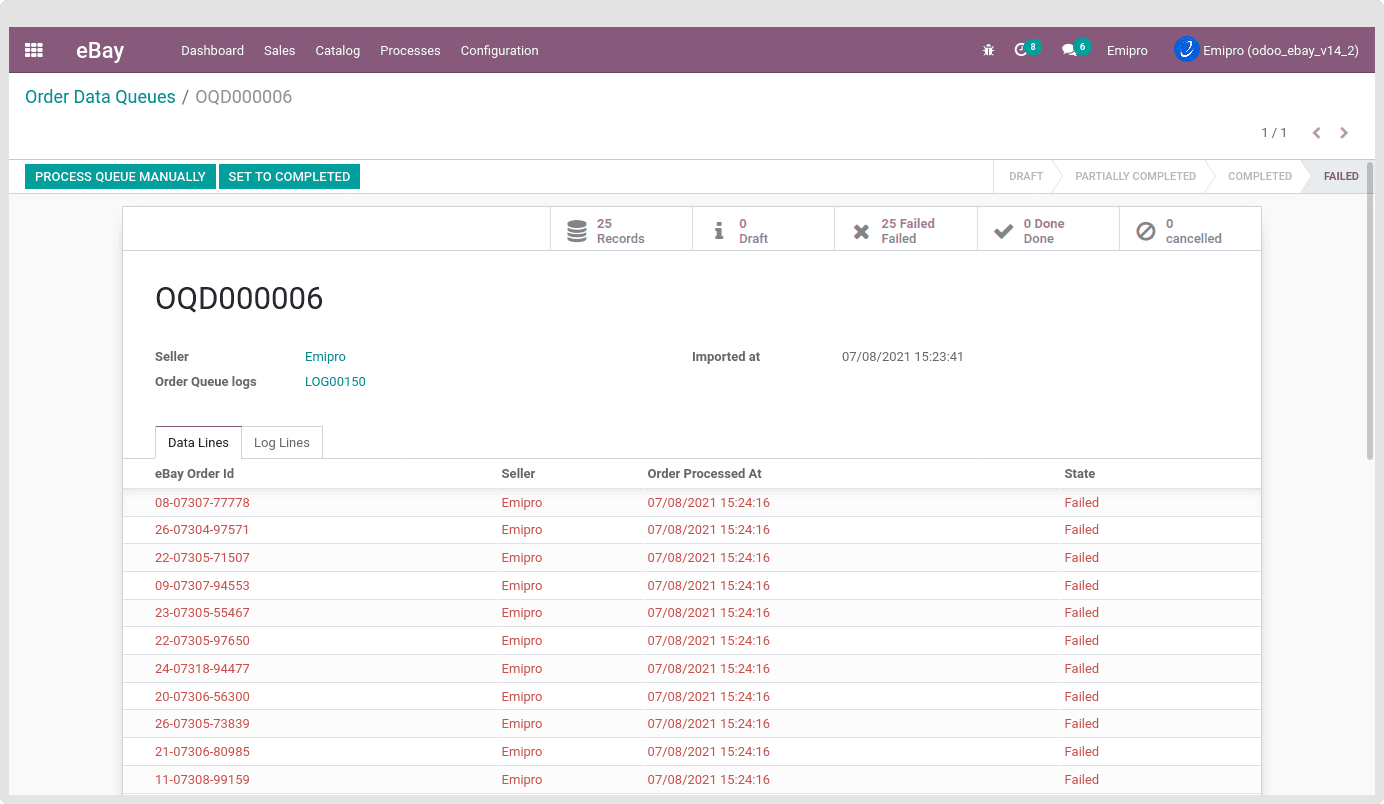
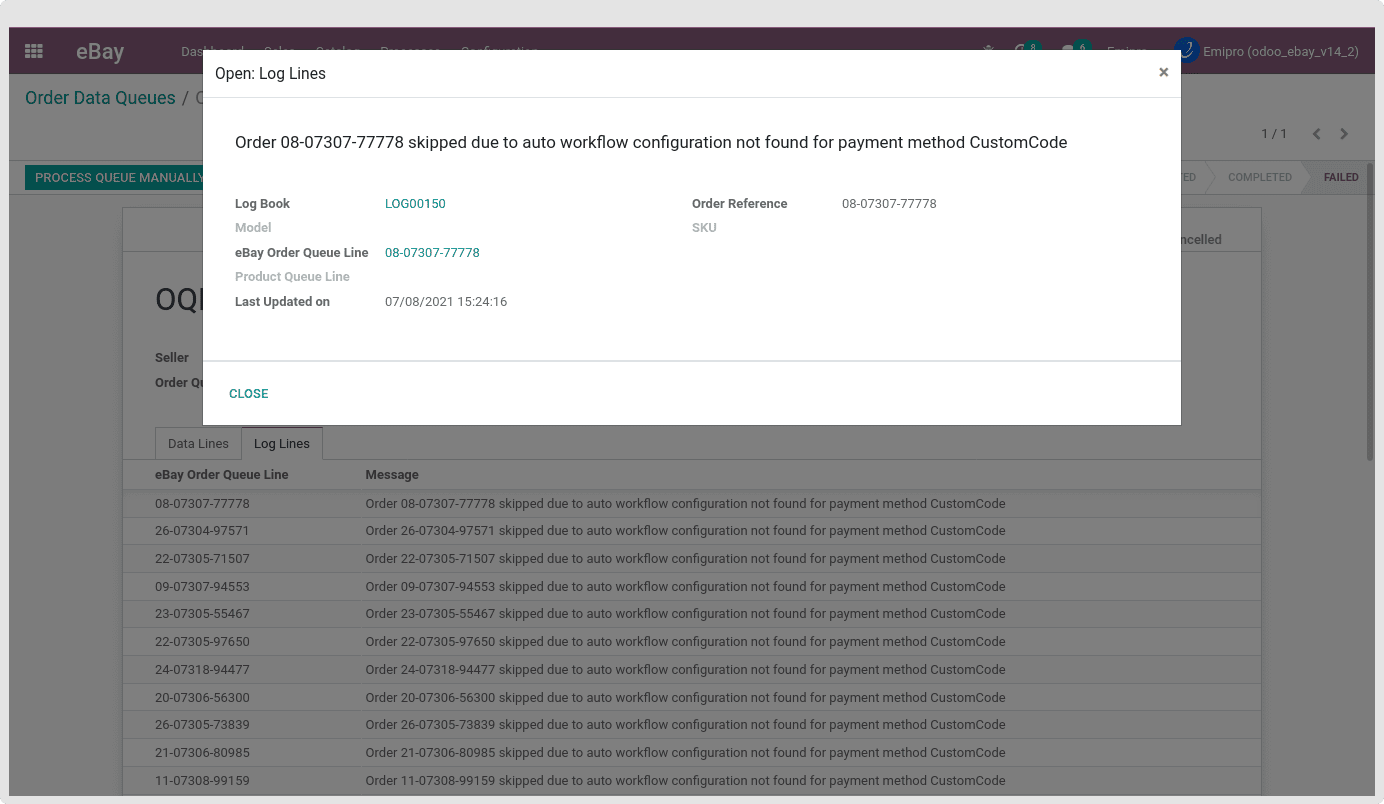
So, Please configure the Auto invoice workflow as per the log description. And then do the “Process Queue Manually” operation.
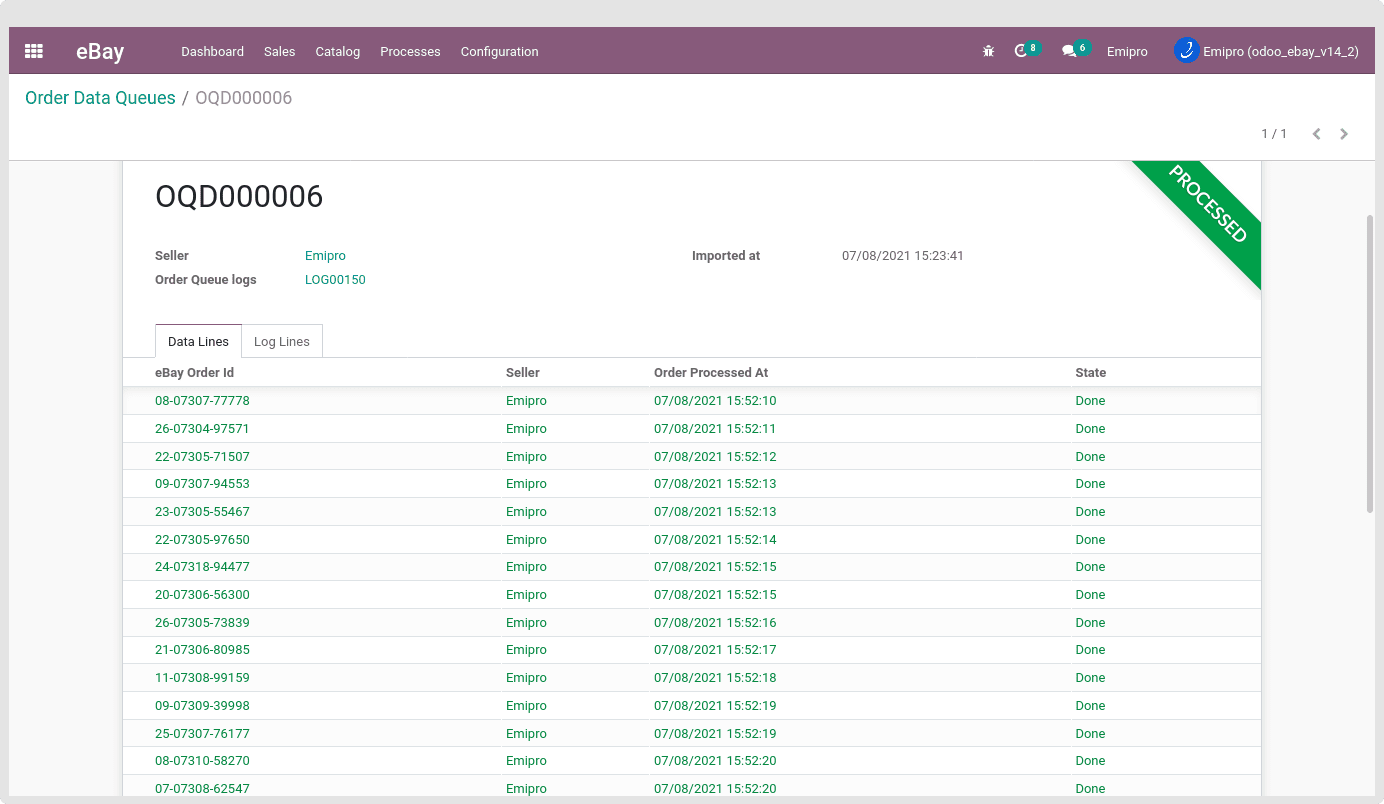
After successfully processing this order queue line, that order will be created in odoo as shown below.