Auto Workflow Configuration
Now, there is an auto workflow configuration, by which you can set the automatic operations to quickly accomplish the tasks which have common actions. There are 2 types of Workflow configuration: Inter-Company Configuration and Inter Warehouse Configuration.
Set as Default
This option is used to apply the Workflow automatically while creating a new record of ICT.
Confirm Orders
Enabling this option will automatically confirm Sales and Purchase orders of ICT.
Validate Delivery (Inter-Company)
If this option is enabled, it will automatically validate the Delivery Order, if stock is available.
Validate Receipt (Inter-Company)
If this option is enabled, it will automatically validate the Receipt, if stock is available.
Validate Transfers (Inter Warehouse)
If this option is enabled, it will automatically validate the pickings, if stock is available.
Create Backorder
If the above option is enabled, only then this option will be visible and it will create a backorder for those products, which have stock not available.
Create Invoices
This option will create invoices for the Sales and Purchase orders.
Validate Invoice
Enabling this option will automatically validate the invoices in the “Posted” state.
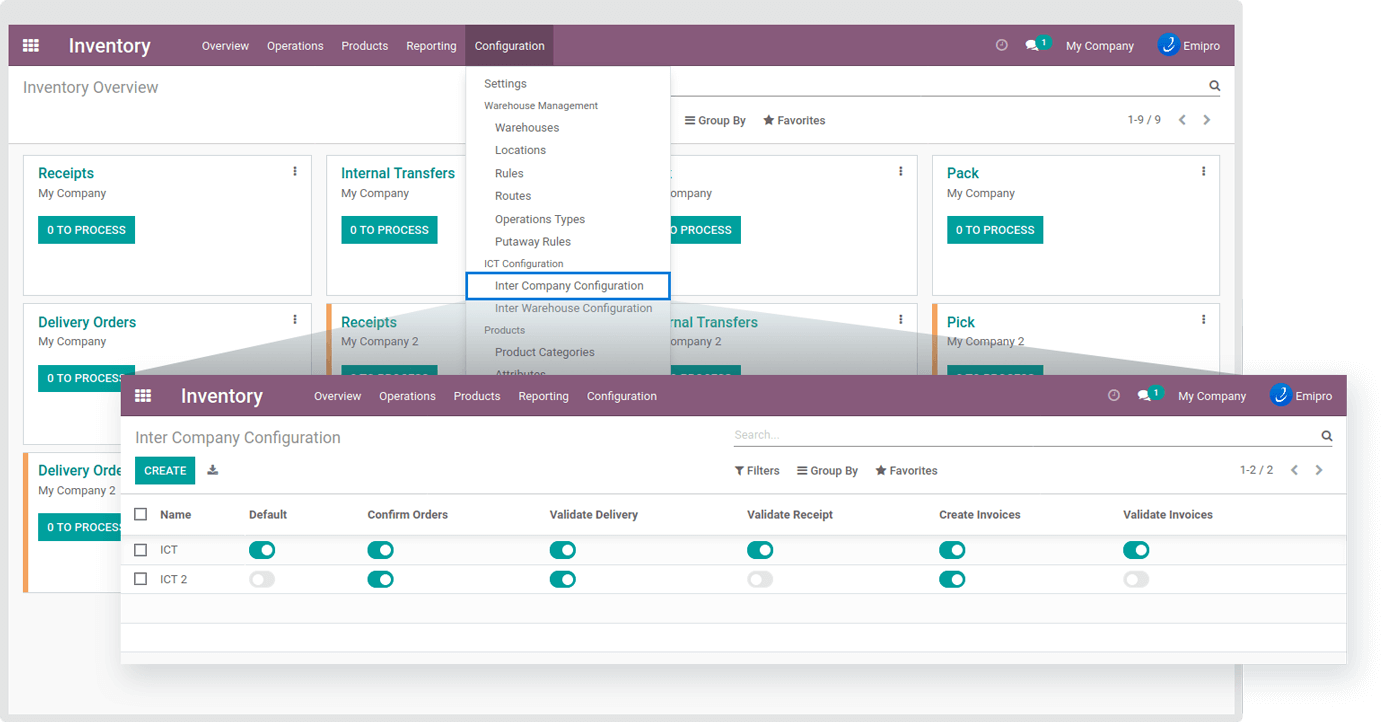
Inter-Company Configuration:
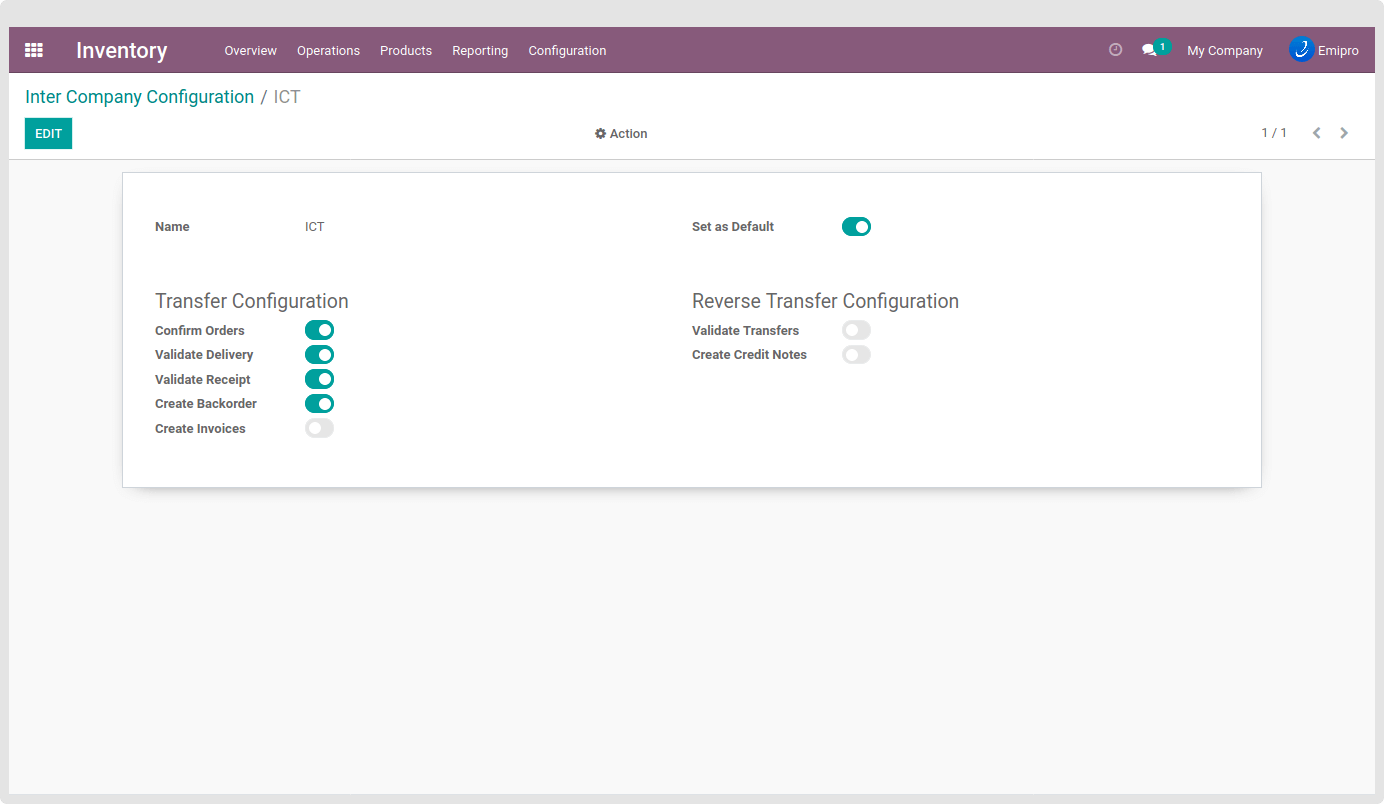
Inter Warehouse Configuration:
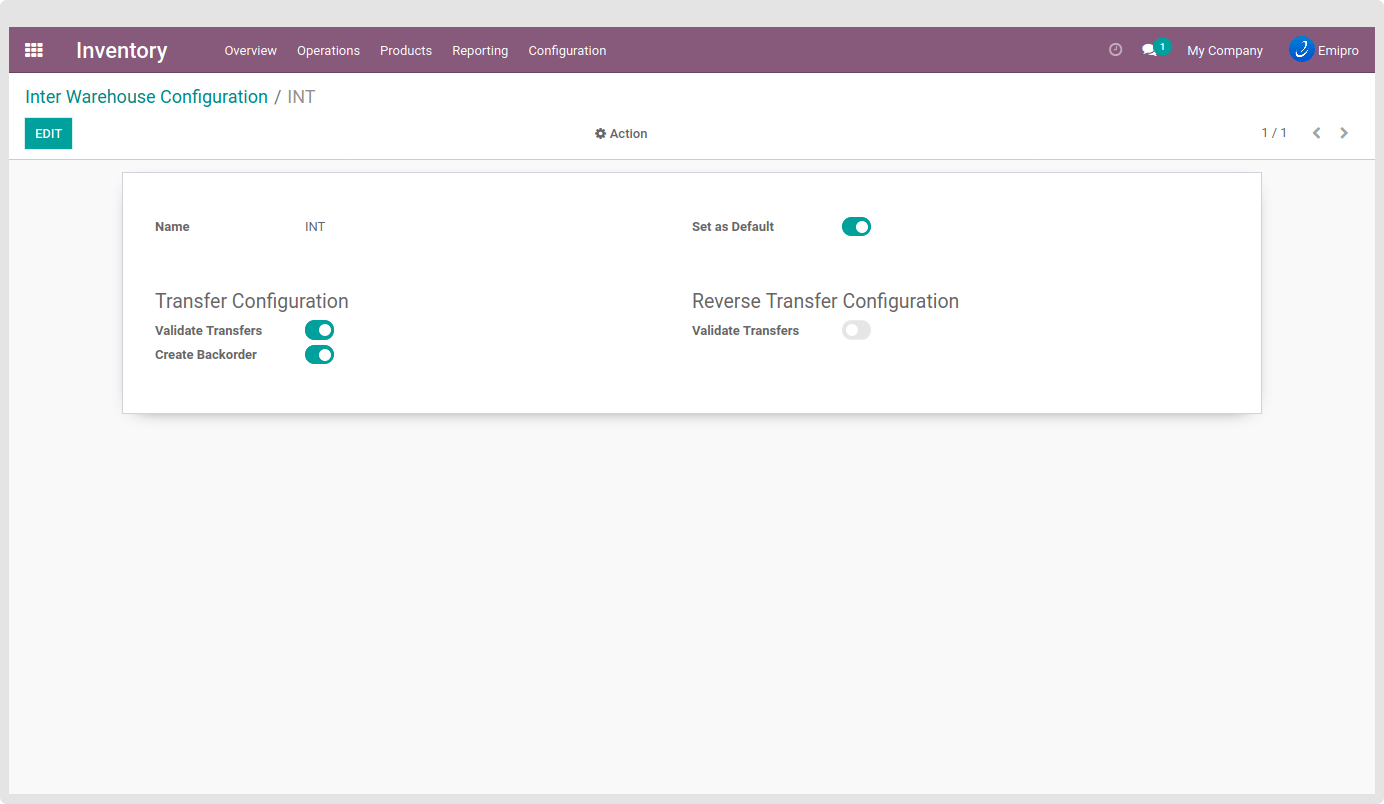
As you can see, there are the same configurable options under the Reverse Transfer Configuration label, which will be used when the Inter-Company or Warehouse Transfer is reversed and the Reverse ICT is processed.
Finally, when all of the above configurations are made, an ICT user can carry out the real-time transfer in Odoo. If any of the configurations are incomplete or not configured, then the successful Inter-Company & Warehouse Transfer may not take place. Hence, it is always recommended to configure the ICT app before using it in real-time.
TIP
- Dropship products can not be transferred via Inter-Company Transfer.
- For “Make to Order(MTO)” products, the User has to process the parent PO and other child pickings Manually.