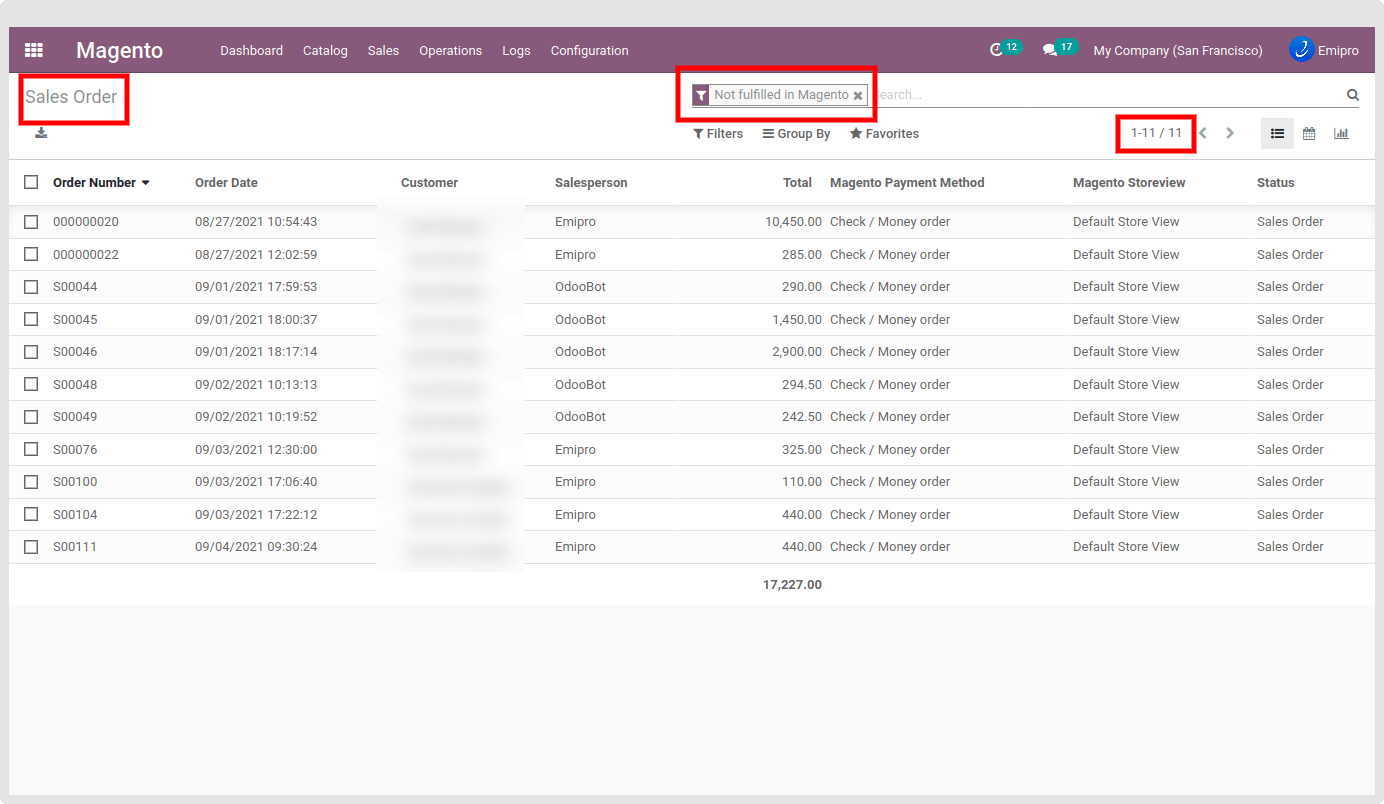Import Sale Order from Magento
After doing the above as the Pre-Configuration, Now you can import the Order successfully.
Now go to Magento > Operation menu and select the Instance in which you want to import the Order. Select the Import/ Export Operations as “Import Sale Order”. Select the Date Range For Import the Order from Magento to Odoo. The system will set the last ten days of the current day date range by default.
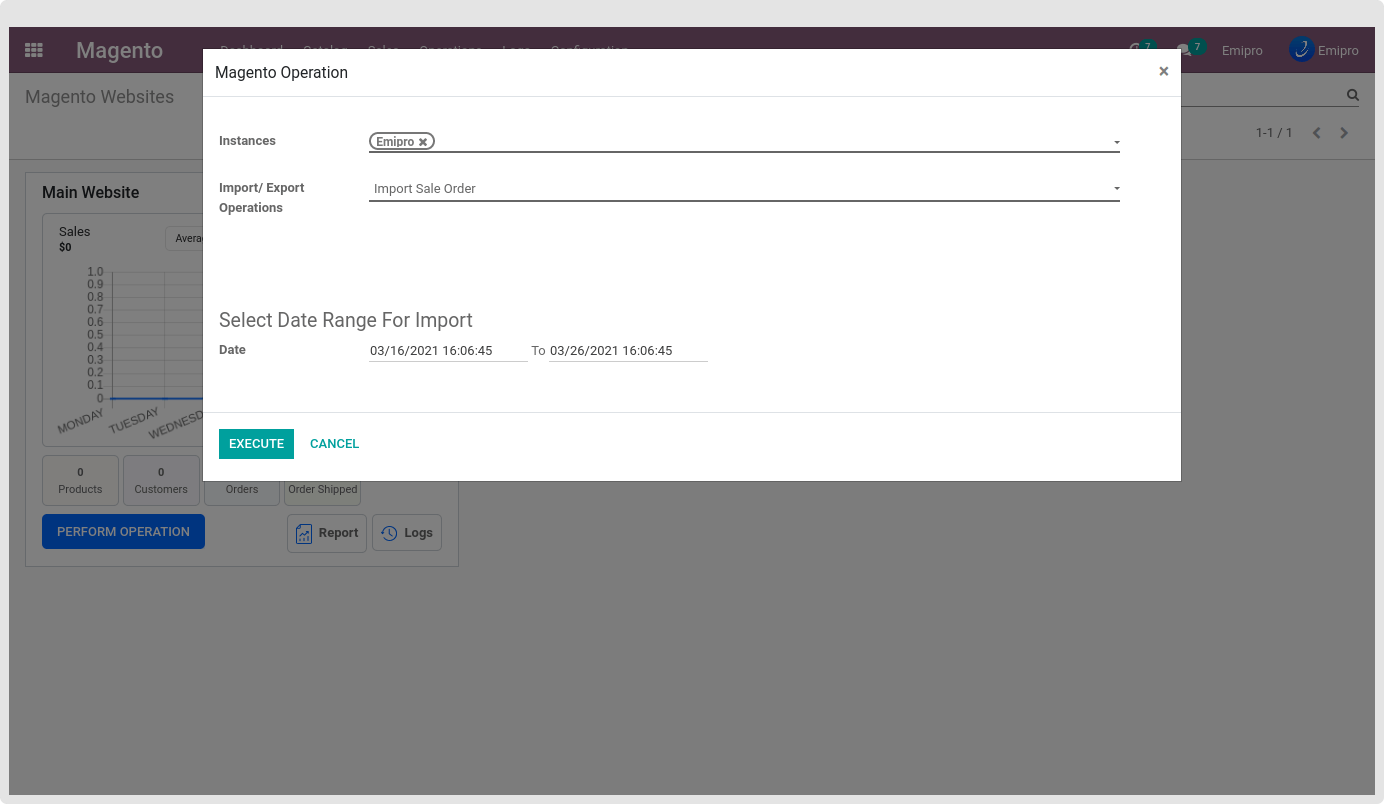
NOTE
The system will import those orders which are last updated between the Date Range set and the date & time set in configuration -> Settings -> Magento instance -> order section -> ‘Import Order After Date’ by you.
After performing import order operation, the connector will fetch all the orders from the Magento between the defined date range and create order queues (Batch of 50 orders) which will process orders one by one and make orders in odoo.
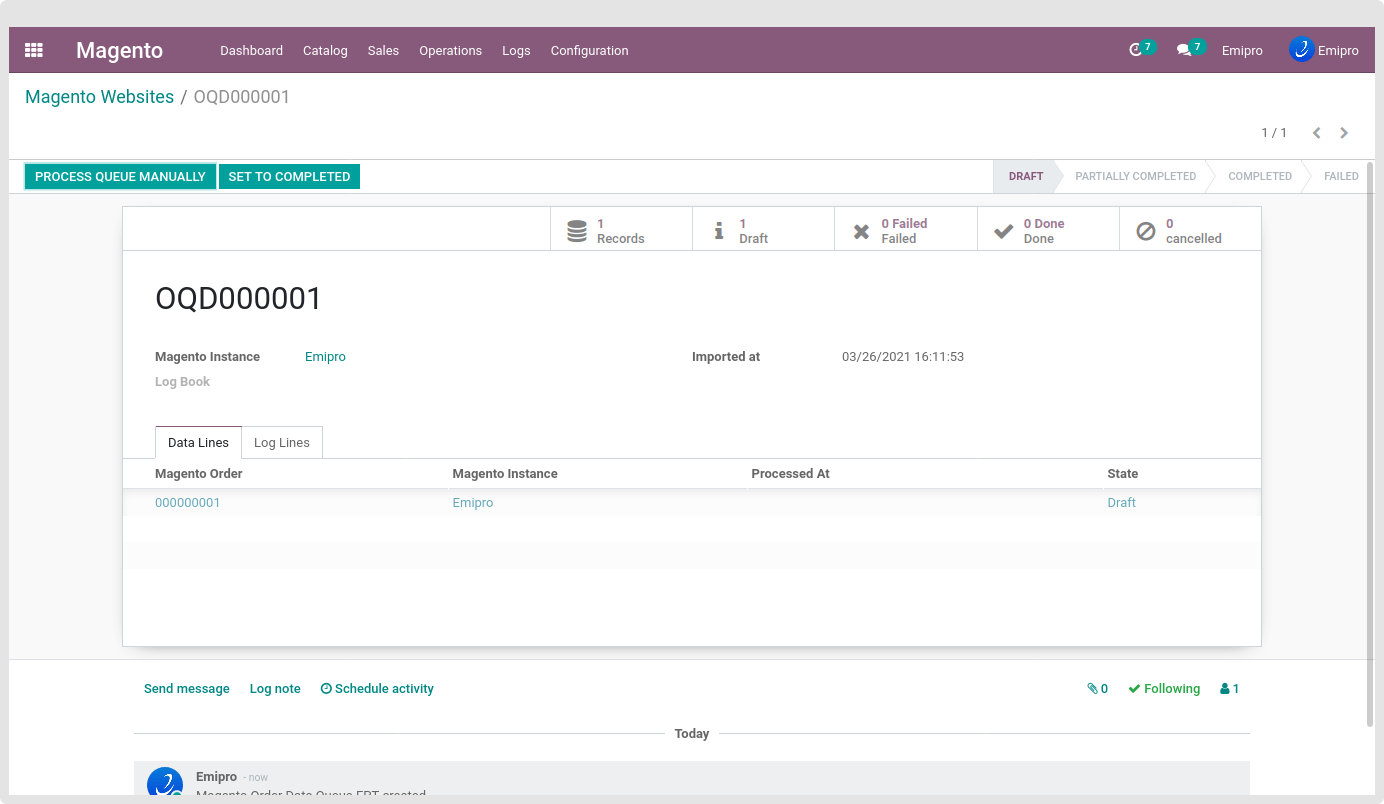
By default, when order imports, the order queues will in the Draft state. Each queue will have 50 queue line items (orders)
There are two ways to run the queues, Either by process, the queue manually by clicking on the button “Process Queue Manually,” or you can find the Schedule Action “Magento: Process Order Queues” (Setting-> Technical -> Automation -> Schedule Action).
Schedule Action “Magento: Process Order Queues” is by default active when installing the Magento 2 odoo connectors. You can update the execution time of the scheduled action as per your requirements.
Once the Draft queue is processed, the queue status can be changed to Complete or Partially completed or failed.
There are 4 main types of queue states.
- Draft: Queue is still not processed and all the relevant queue lines are in Draft state.
- Partially Completed: Queue is in process or Some of the relevant queue lines are in Draft state, some are in Completed state and some goes to Fail state
- Completed: Relevant all the queue lines are processed successfully and it’s in the done state.
- Failed: All the relevant queue lines are in the Failed state
After the order queue is processed, the Order will create in the Odoo. If the Order is already created in the Odoo, it will not make a duplicated order and skip that Order.
If that Order is not created, Connector check all the pre-configuration for the sale order is correct, and then it will generate the Order in the Odoo.
If any misconfiguration or setting mismatch during the Queue Process, then the order will not import and place the logline. Also, make that order queue line a Fail state.
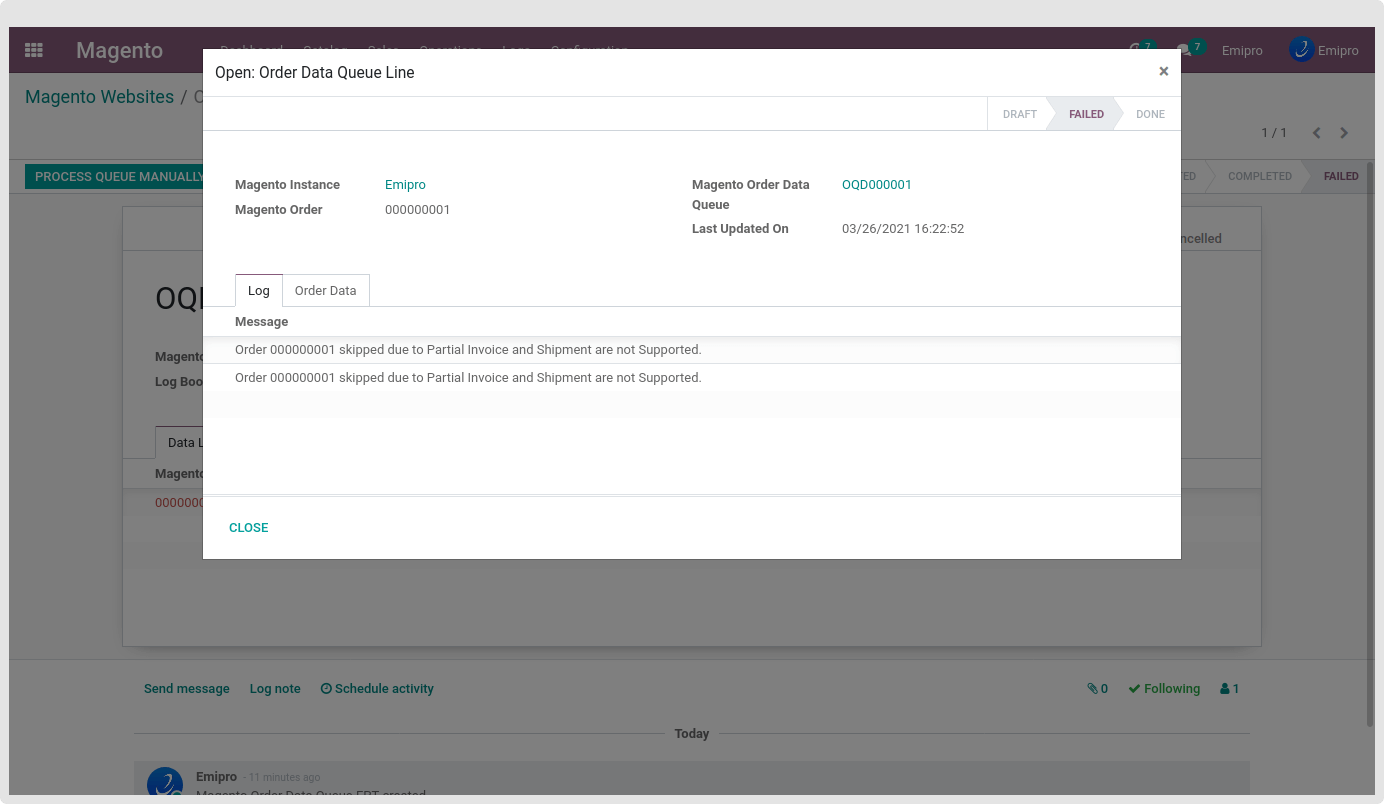
In some cases, Still not configure the Financial Status yet and you were trying to import the order then your order goes to Fail state. Also, find the log as shown in the below screenshot.
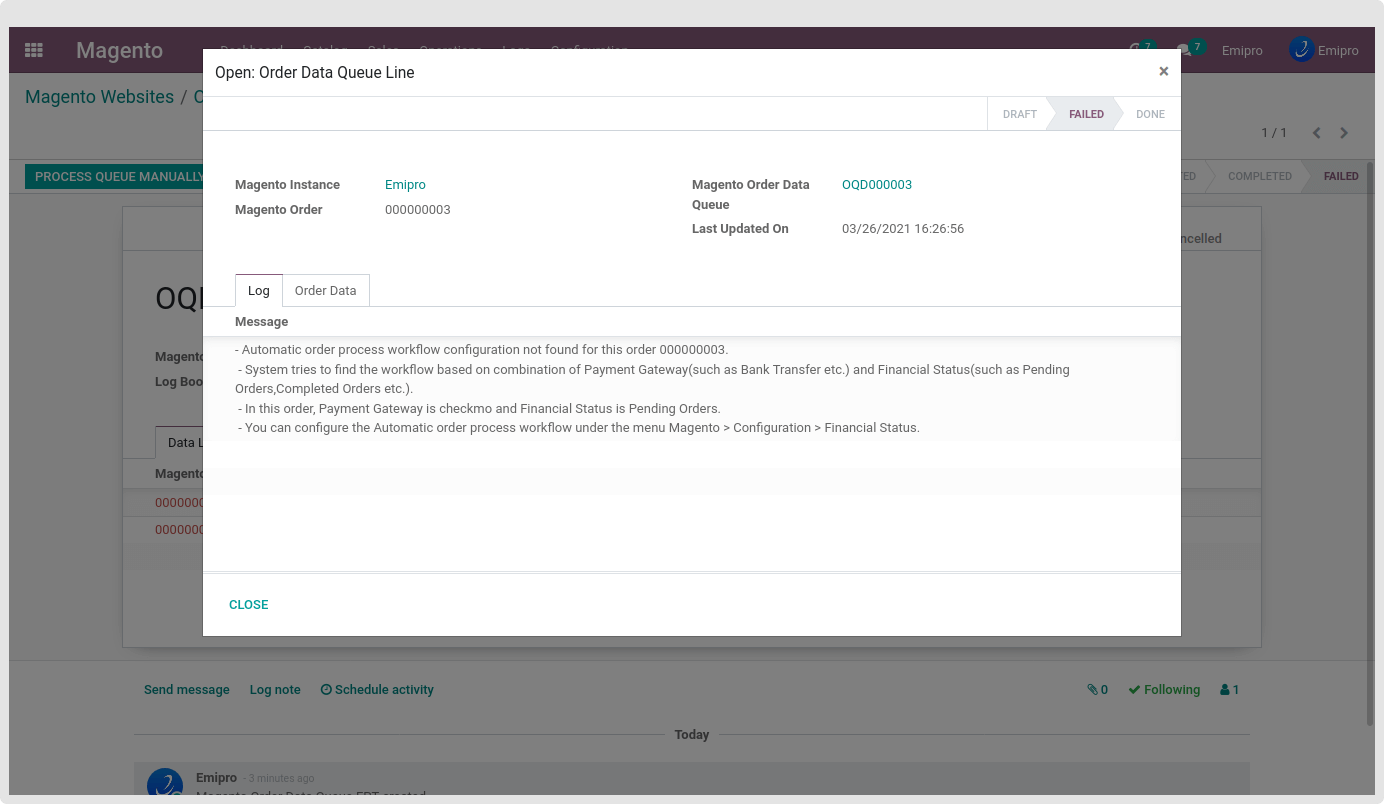
So, Please configure the Financial Status as per the log description. And then do the “Process Queue Manually” operation.

After successfully processing this order queue line, that order will be created in odoo as shown below.
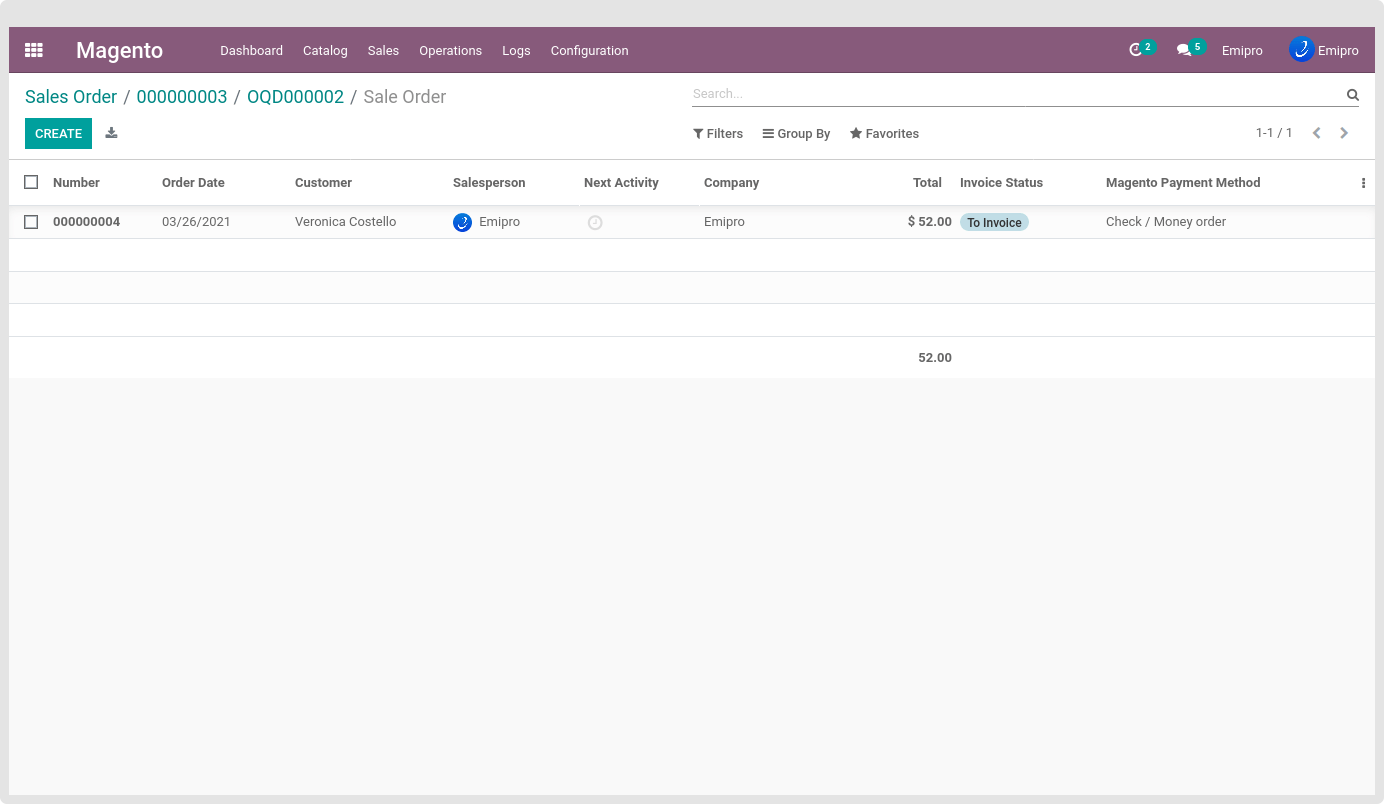
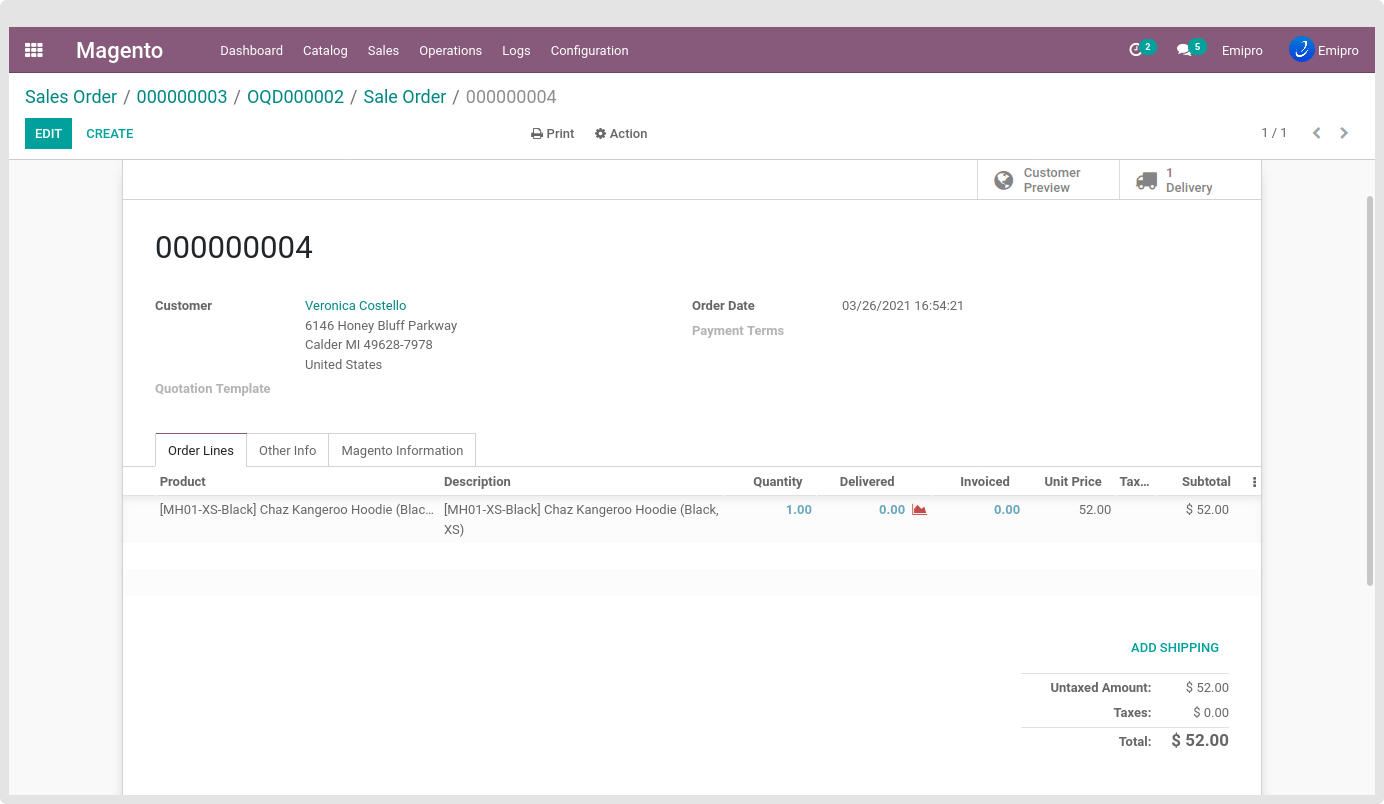
NOTE
It is recommended to follow the same tax configuration that you would manage in Magento to make the order’s total amount identical.
Manage shipping cost of magento orders in odoo
At the time of installation of our connector in Odoo, it creates one service type product called “Magento Shipping cost”. Based on the shipping charge found in the orders, our connector will automatically add our Magento Shipping cost product to our order line with the shipping charge of magento
Manage discount of magento orders in odoo
At the time of installation of our connector in Odoo, it creates one service type product called “Magento Discount Coupon”. Based on the Discount found in the orders, our connector will automatically add our Magento Discount product to our order line with the discount amount of magento
Magento Custom Option Value in Sale Order line
As Magento allows to add the custom option and its value in the ordered product, We can easily find that custom option and its significance for the Magento from the Magento order shown in the below screen-short.
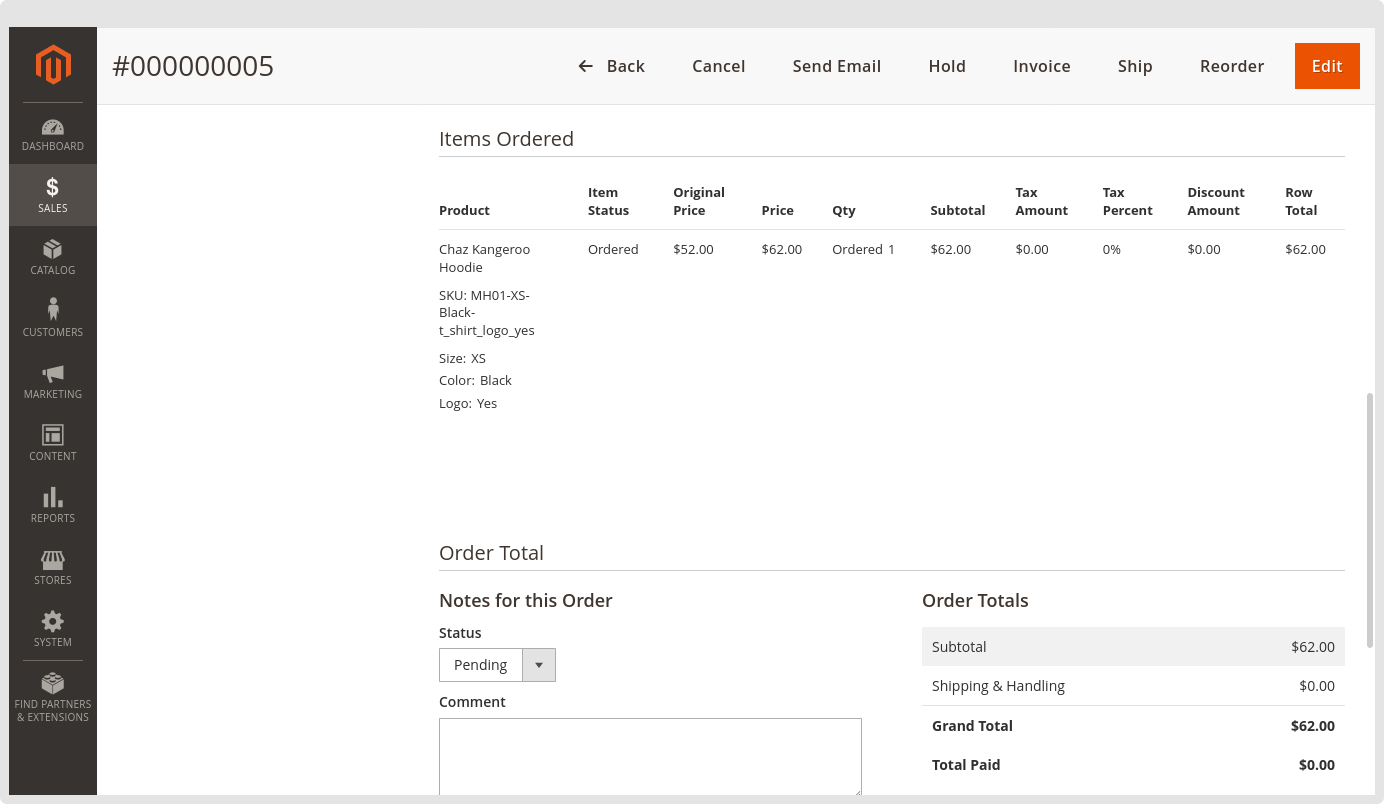
After importing the order using the connector, users quickly identify the ordered product with its custom option and value, as shown in the below screenshot of the odoo order.
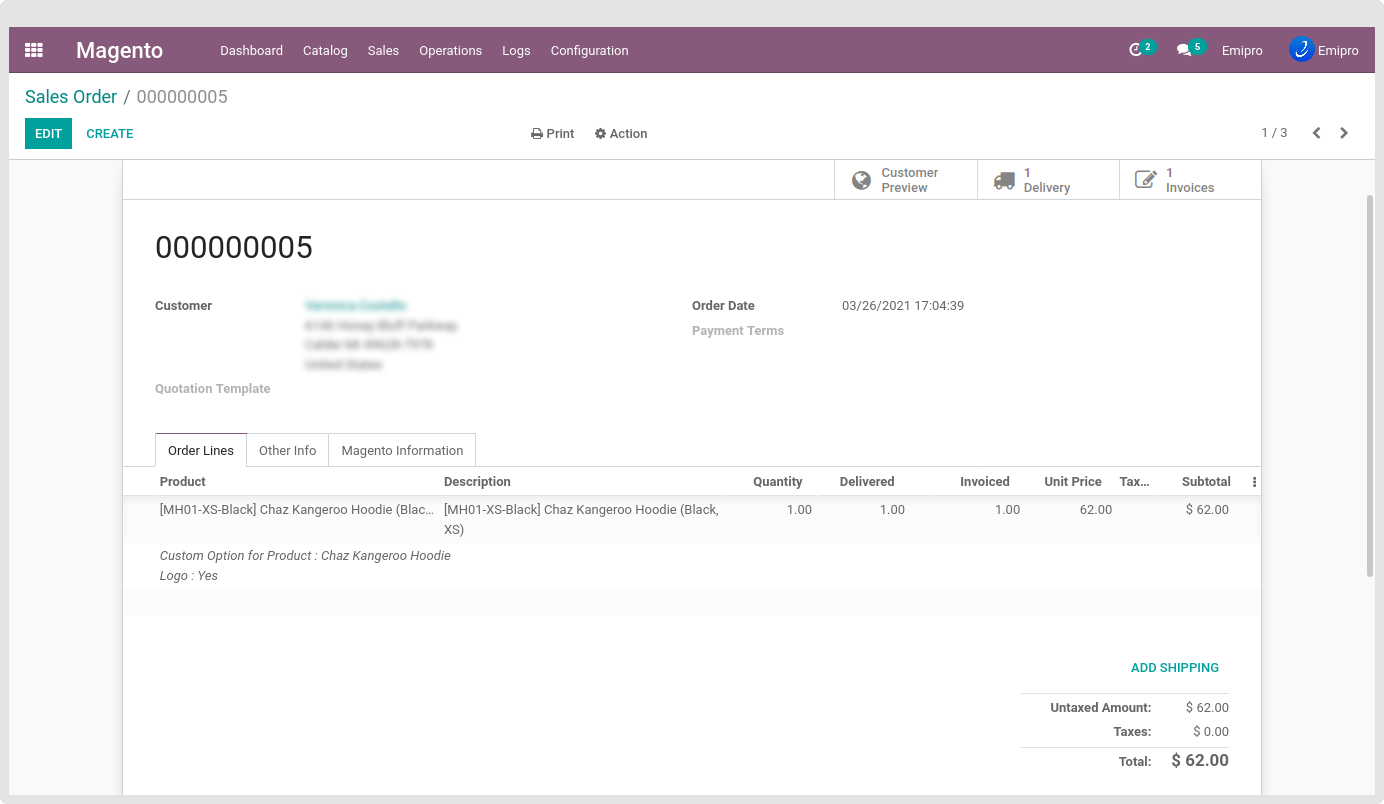
Easily pass and access this custom option value in the Invoice as well.
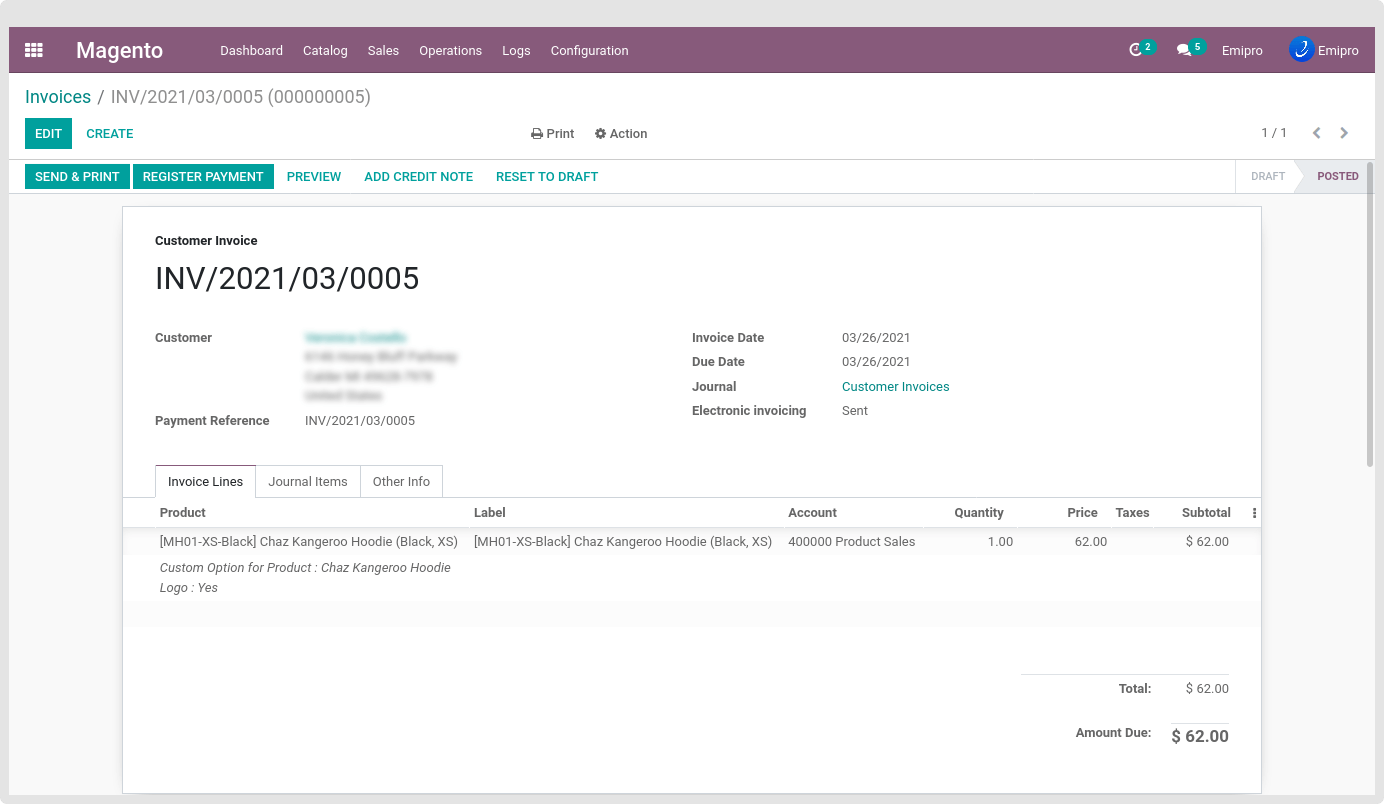
All the Magento Order-related information is stored in Sale order under the “Magento Information”. As shown in the below screen-short
In this Tab, Magento Order-related information like Magento Order ID, Order’s Magento Instance, Magento Website, Magento Orders Reference, Magento Store View name, Ordered Payment Method. In case the Magento Order has the Payment Transaction ID, then that Magento Payment Transaction ID will be set in this tab.
If that Order is fulfilled in magento side then the “Order fulfilled in magento” field mark as True under the Magento Information Tab. And Still that order is not fulfilled in the Magento “Order fulfilled in magento” field marked as False.
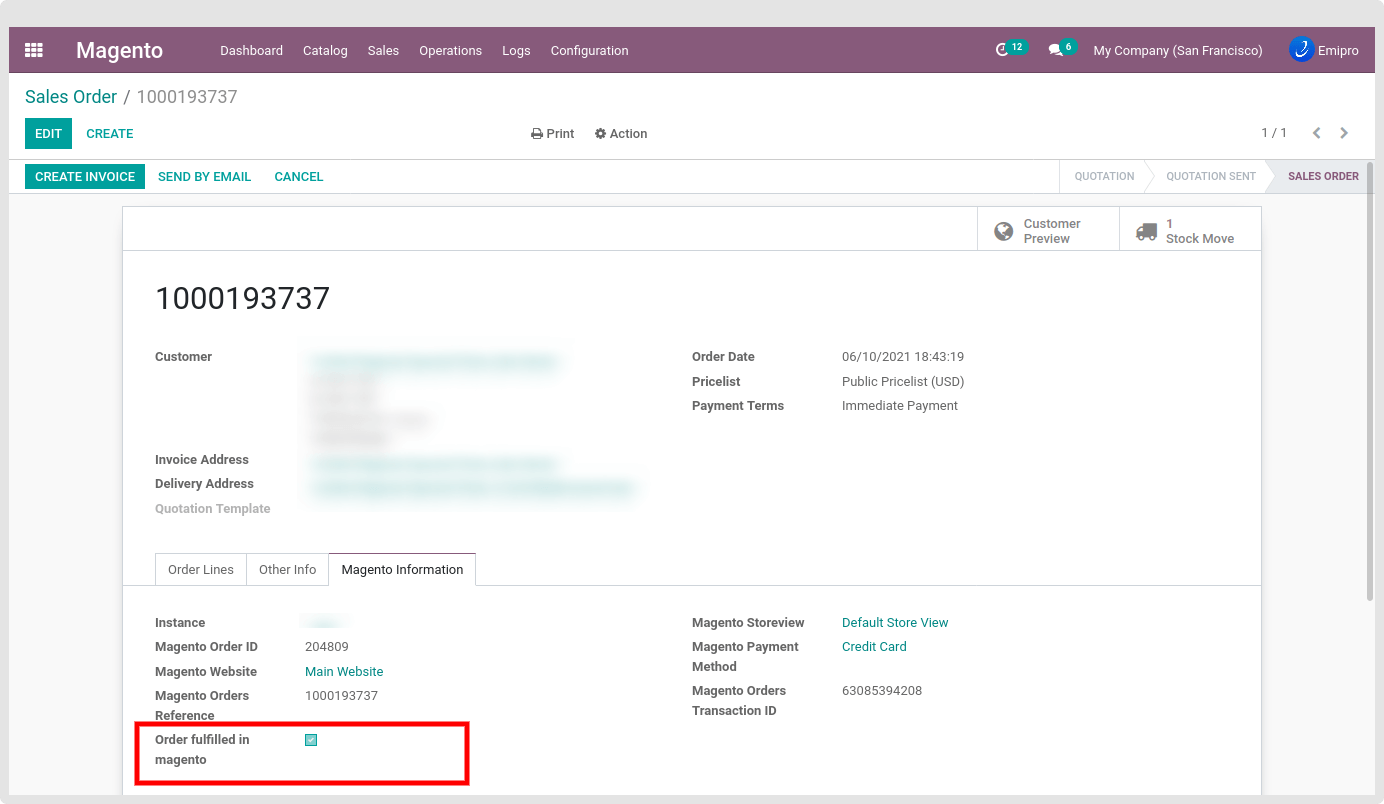
Using our connector, users easily identify how many orders are still not fulfilled or fulfilled in Magento. To check that we are providing the filter for the same.
Fulfilled In Magento:
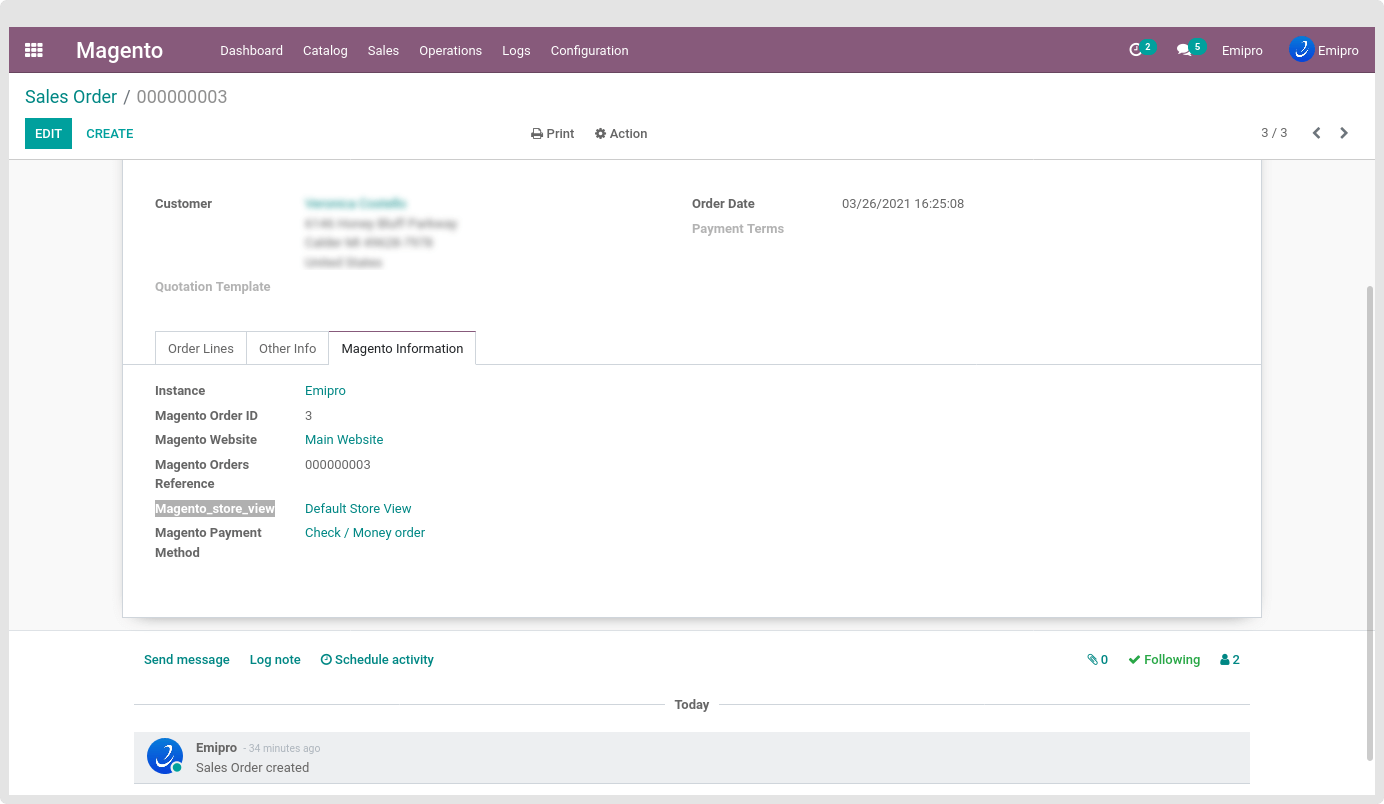
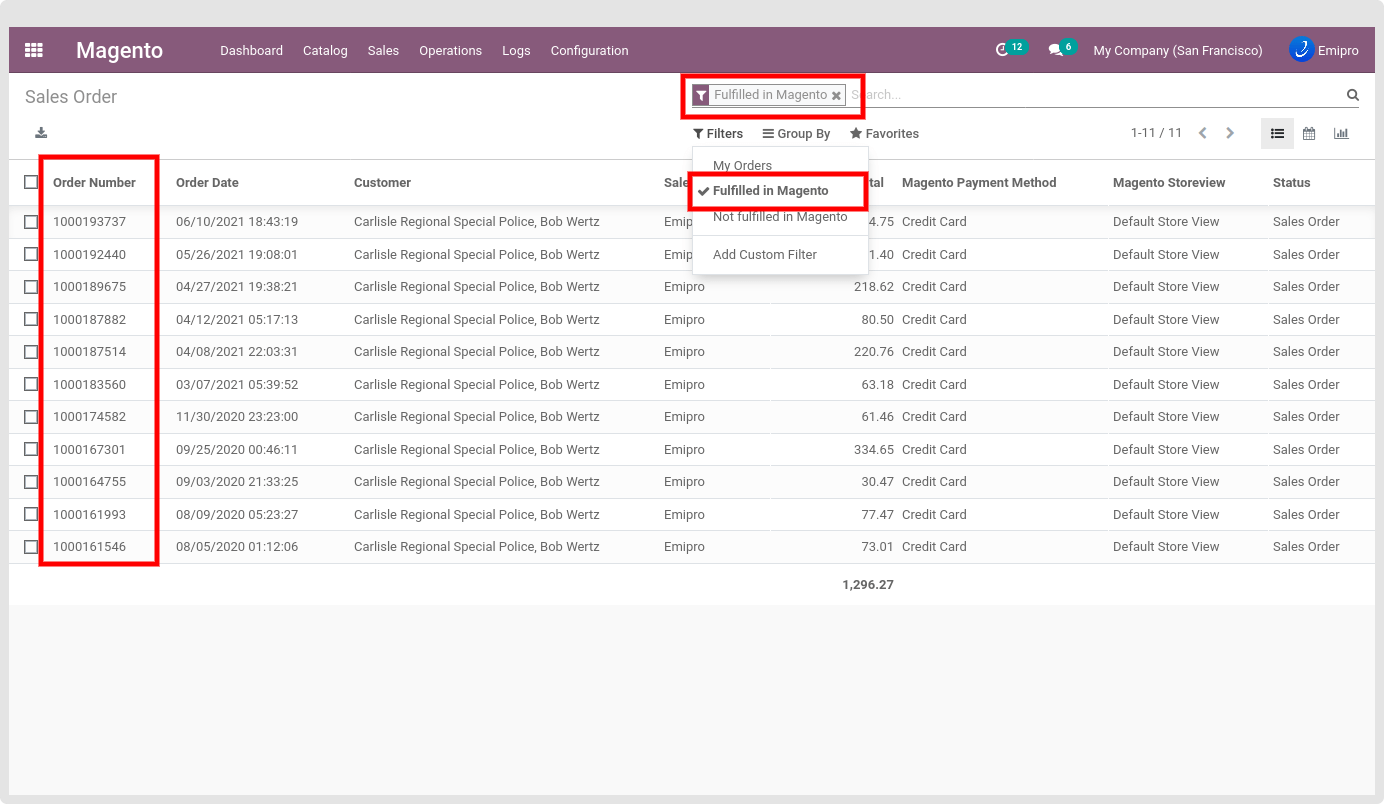
Not Fulfilled in Magento: