Export Stock
You can export stock from Odoo to WooCommerce in two ways, manually and using the scheduler.
Manually:
You can export the stock manually by navigating to Sales / Products and select the product in which you wish to update the stock and click on Update Quantity, enter the updated the stock and Apply. Then you need to navigate to WooCommerce / Perform Operation select the respective Instance and choose Export Stock from the Operation.
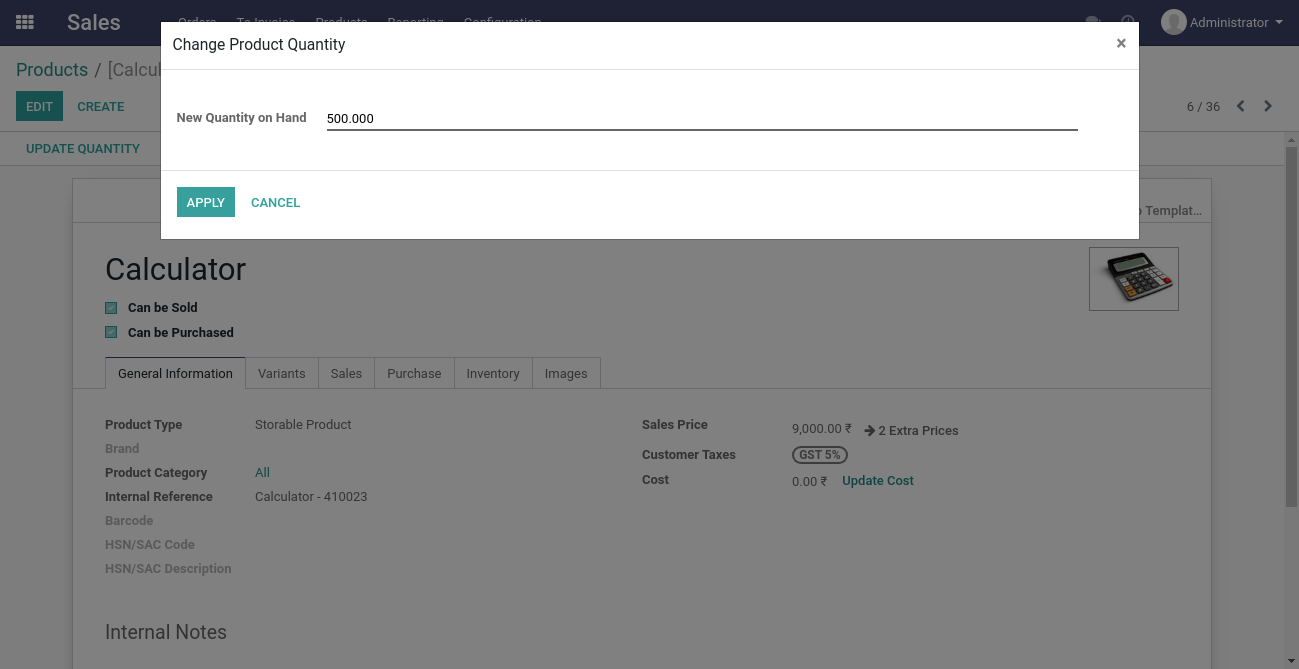
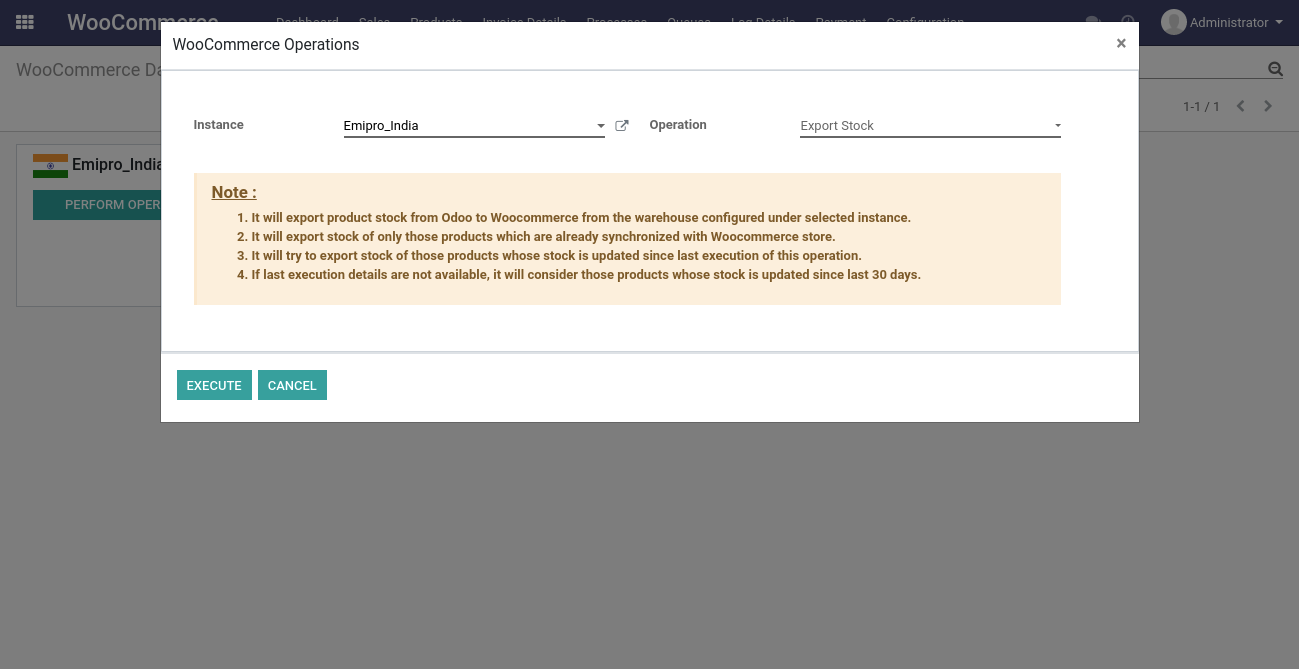
Scheduler:
You can export the stock using Scheduler by navigating to WooCommerce / Configuration / Instances. Once you choose the respective instance on the right side you will be able to locate Scheduled Action, you need to click on it.
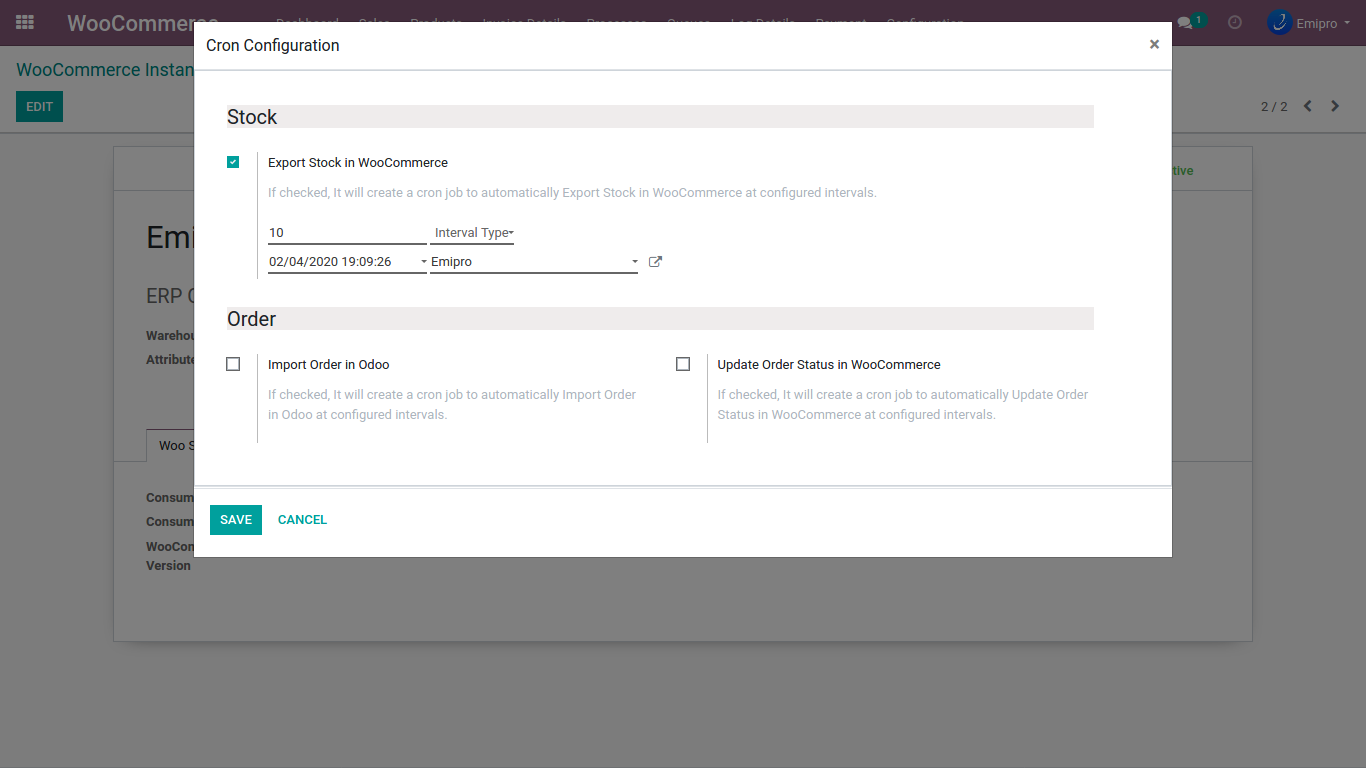
User can configure many schedulers to set automated jobs to perform various tasks. To set scheduler, the user will require to enter 3 values:
Time: you can set the interval in Hours & Days which means the scheduler will run after a selected time interval.
Execution date & time: Here you can set the execution date & time from when the scheduler will start.
User: You have to select the user through which you want the task to be carried out. Make sure that the user selected for this task should possess the rights for the same.