Import Orders
You can import orders in two methods, one is manually and other is via the scheduler.
Manually:
Will importing the orders, the customer related to the orders will also get imported along with it. The connector will import the orders based on the WooCommerce Import Order Status set in the configuration under WooCommerce / Configuration / Setting / Order Configuration.
You can import the order by navigating to WooCommerce / Processes / WooCommerce Operation. You will need to choose the instance and then you need to choose Import Order. While importing the order you will need to specify the date from which date you wish to import the orders from WooCommerce to Odoo.
You can even perform the same operation from the WooCommerce Dashboard, by clicking on Perform Operation.
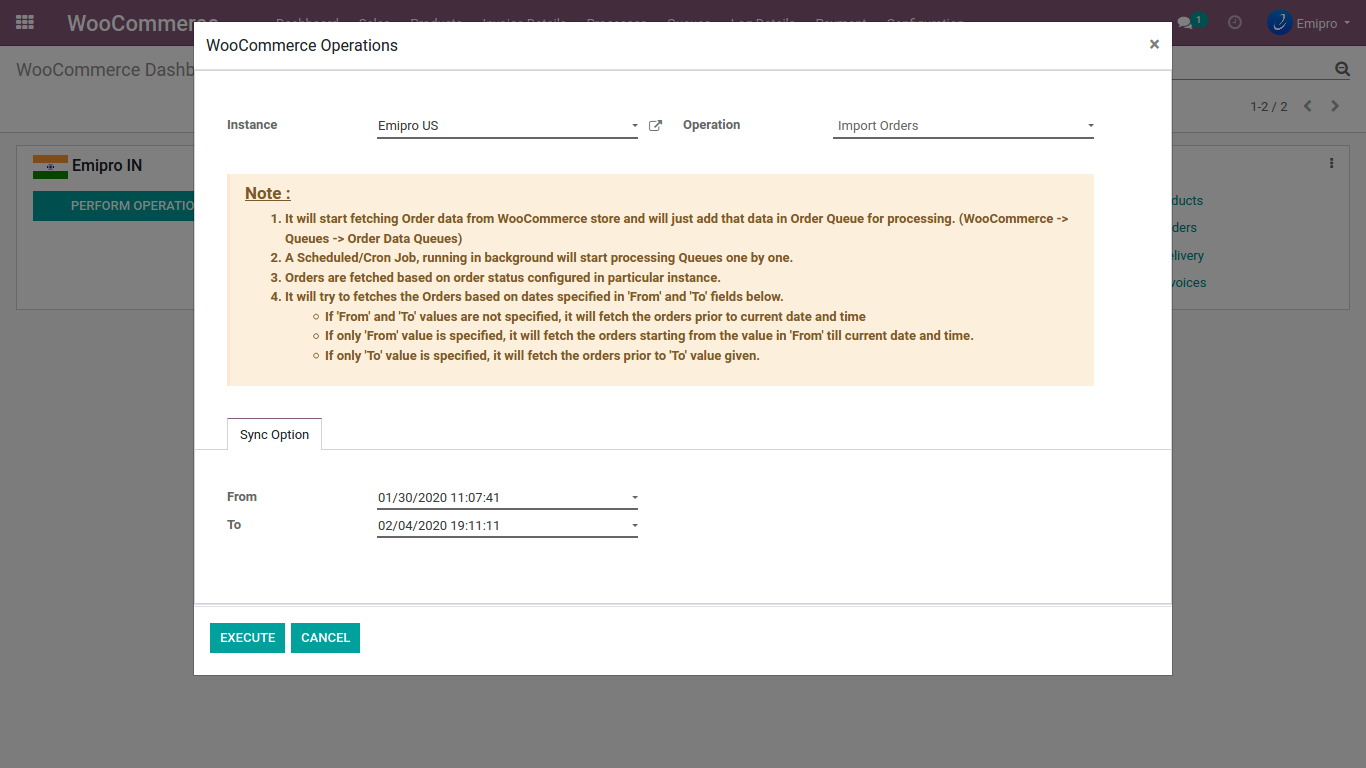
Once you click on the Execute button the orders will be moved to Queue. Initially, the Orders will be in a draft stage in Queue. Once the order has been shifted to the done stage you will be able to see the orders in WooCommerce / Sales / Orders.
If there is any mismatch, then you will be able to see in the Log Lines.
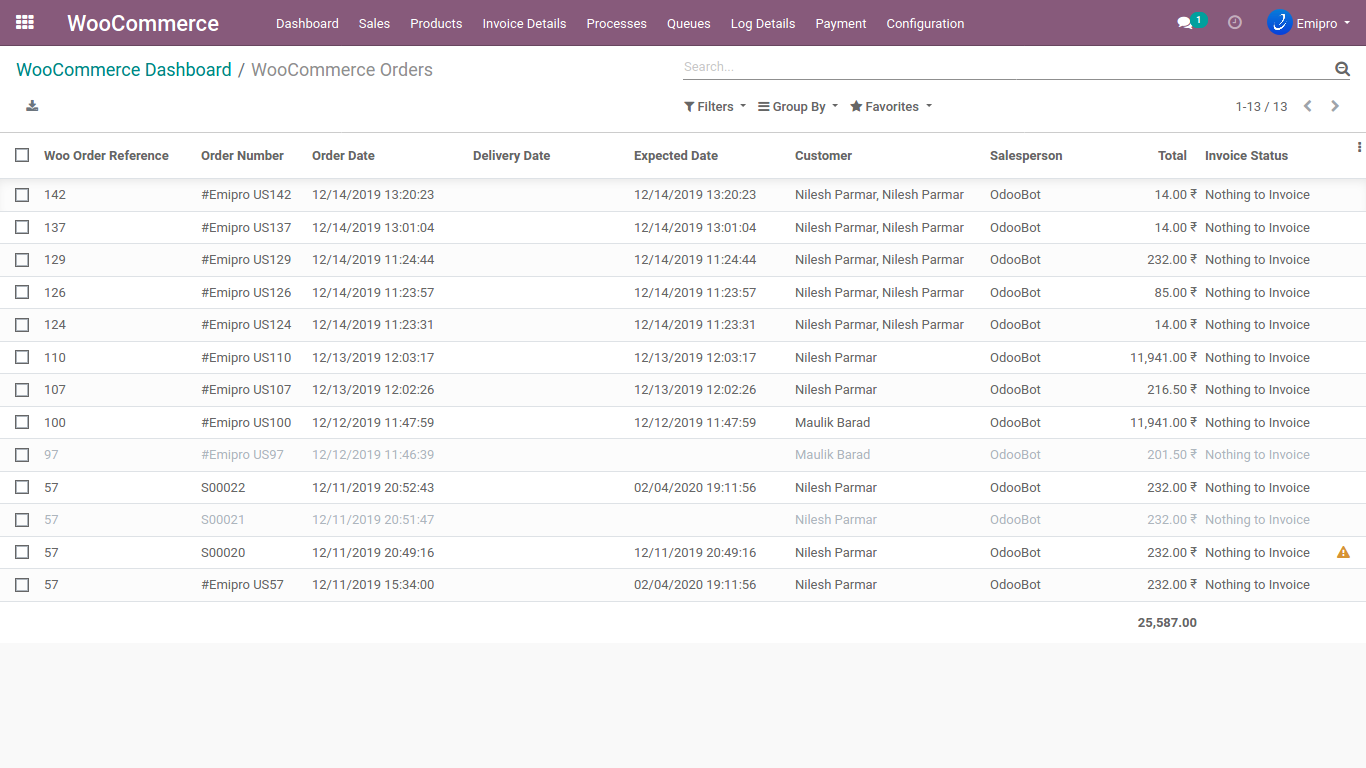
Scheduler:
You can import the orders using the Scheduler via the following method.
You need to navigate to WooCommerce / Configuration / Instances. You need to select the respective instance. Once you click on the instance on the right side you will be able to locate Scheduled Actions.
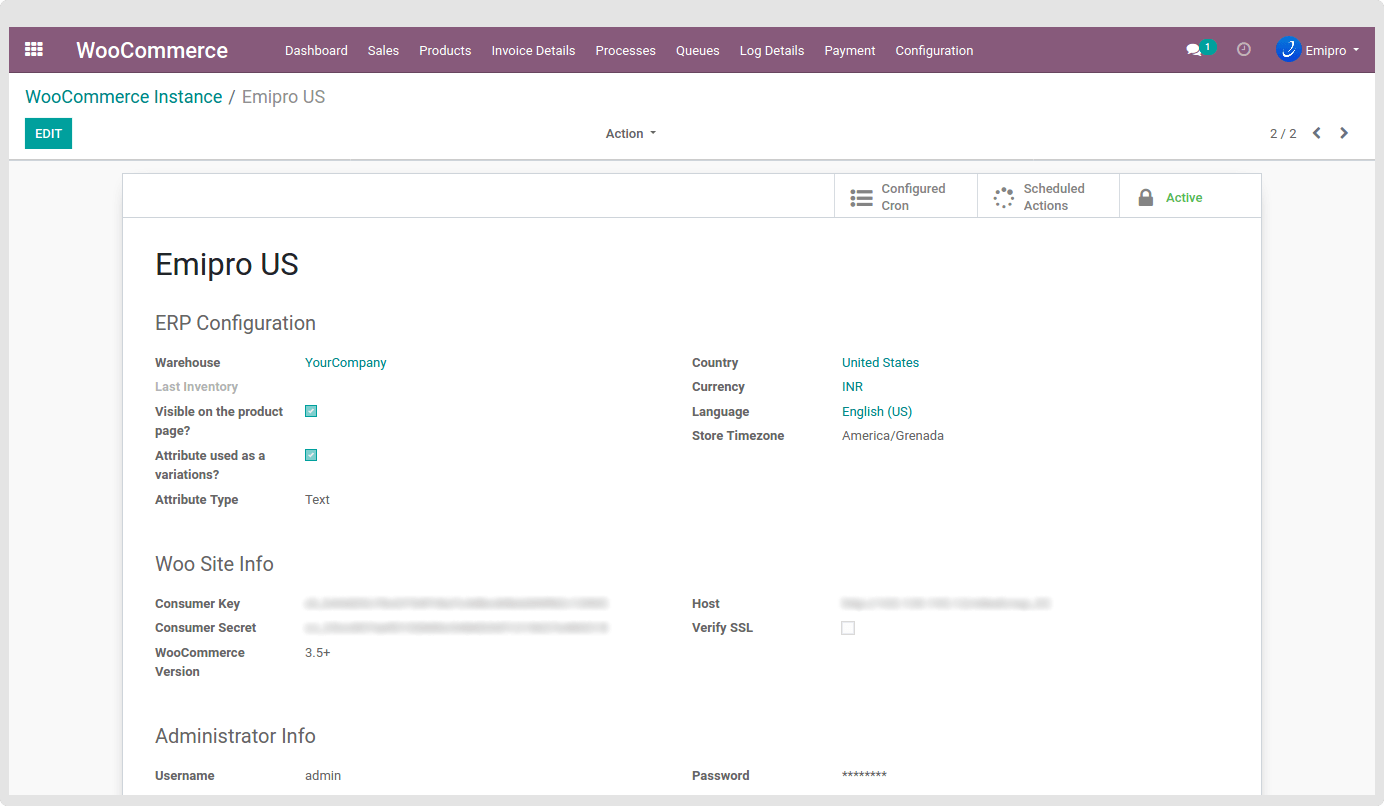
Once you click on Scheduled Actions, you will need to set the scheduler for Importing the orders and updating the order status.
User can configure many schedulers to set automated jobs to perform various tasks. To set scheduler, the user will require to enter 3 values:
Time: you can set the interval in Hours & Days which means the scheduler will run after a selected time interval.
Execution date & time: Here you can set the execution date & time from when the scheduler will start.
User: You have to select the user through which you want the task to be carried out. Make sure that the user selected for this task should possess the rights for the same.
TIP
We would request you to keep a minimum of 30 to 45 minutes of the time difference between each scheduler.