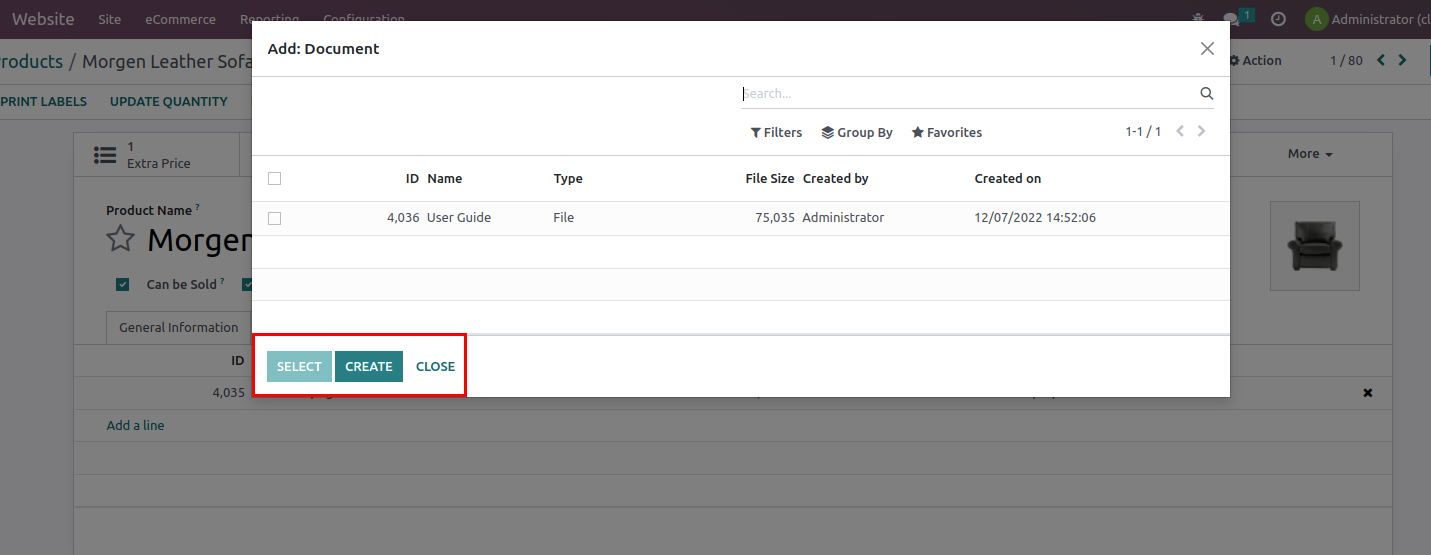Documentation Tab
Admin can add multiple documents like terms & conditions or a user guide in desired file format and assign them to all products globally.
This feature allows you to provide the below-listed functionality to your customer on the Product page:
- Customers can download any type of document
- Customers can navigate to any Internal or External Link
- Step 1: Go to Website > Products > Product Documents where you can see the list of documents as per the below screenshot. From that view, you can create a new document by uploading a file or a URL.
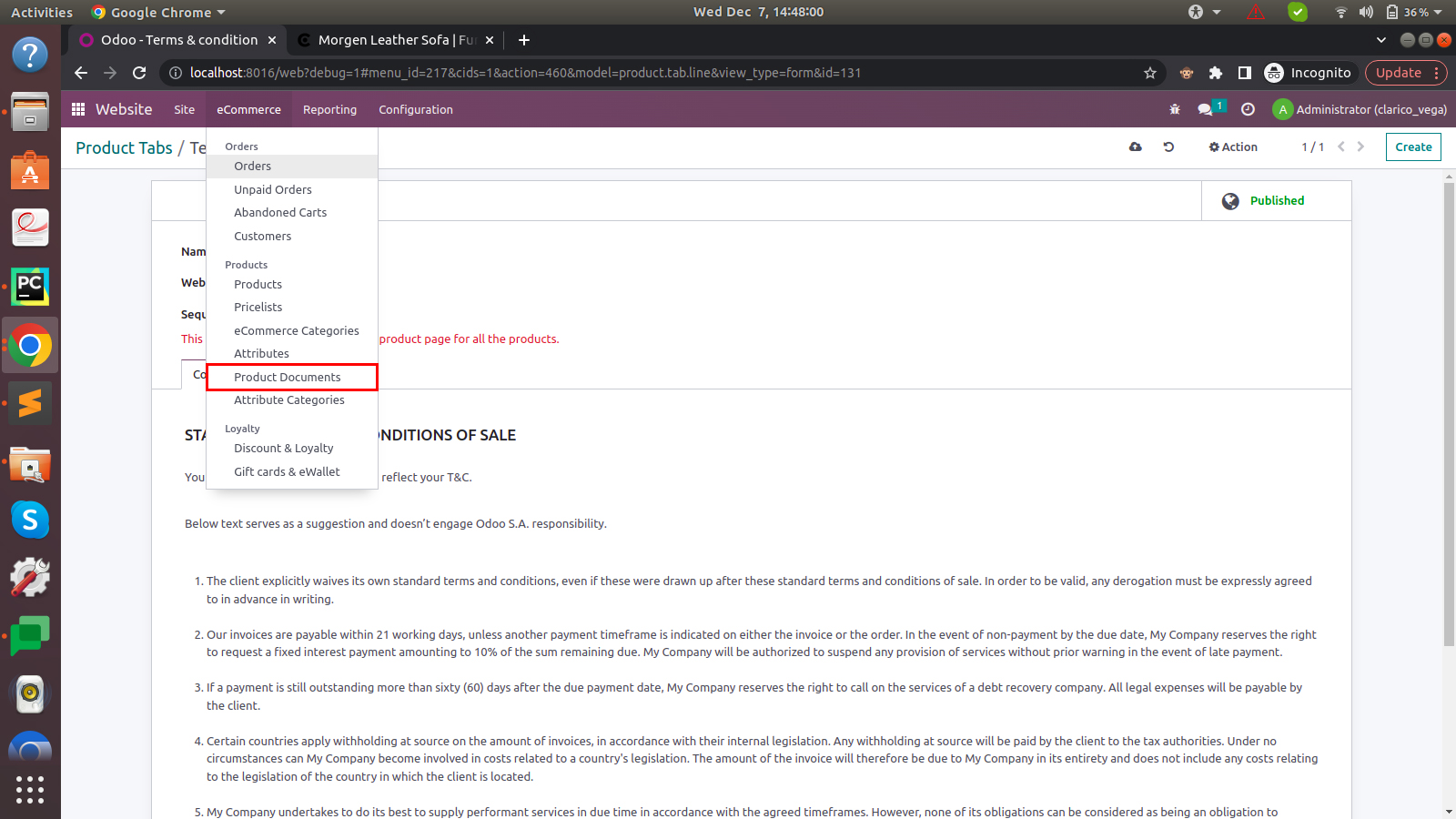
- Step 2: Open any document, You can see the smart button at the top right of the form view named Products. Once you click on that button, one wizard will be displayed where you can select single or multiple products and click on the Save button.
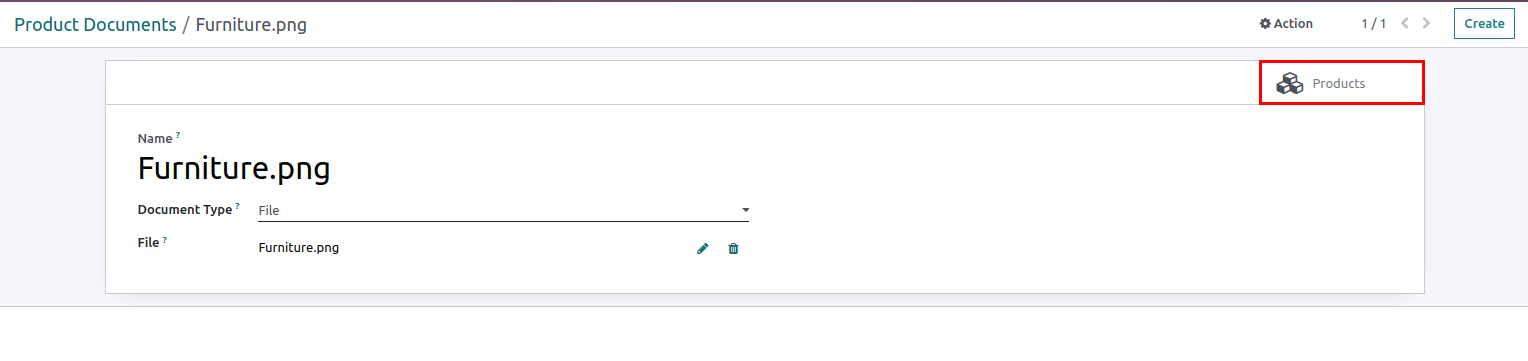
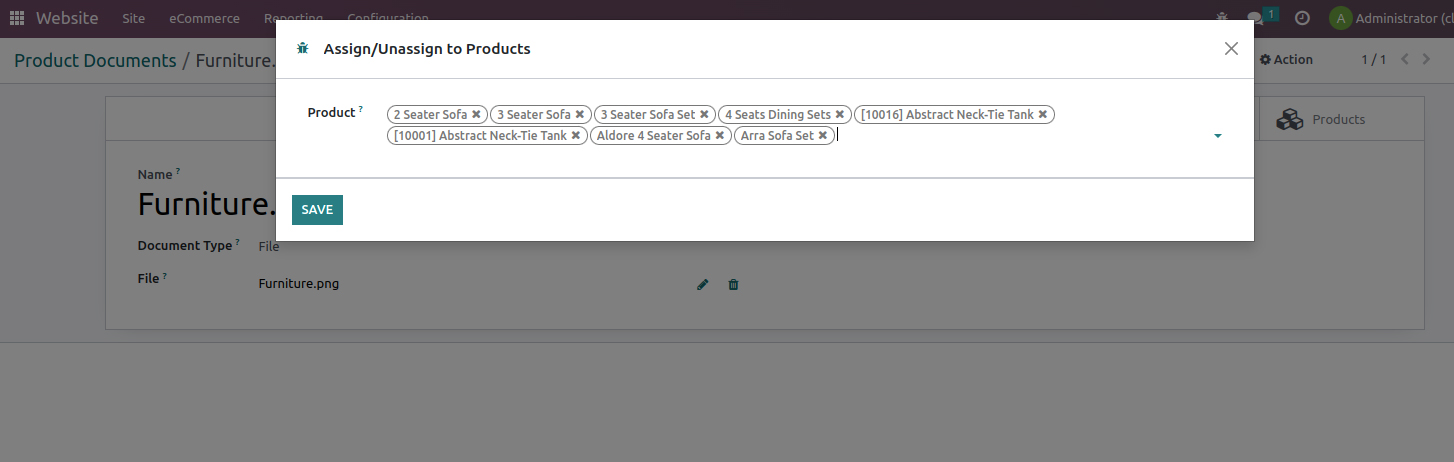
- Step 3: Once you save this change, the document will be assigned to all the selected products. Also, you can do the same process inside the Product form view.
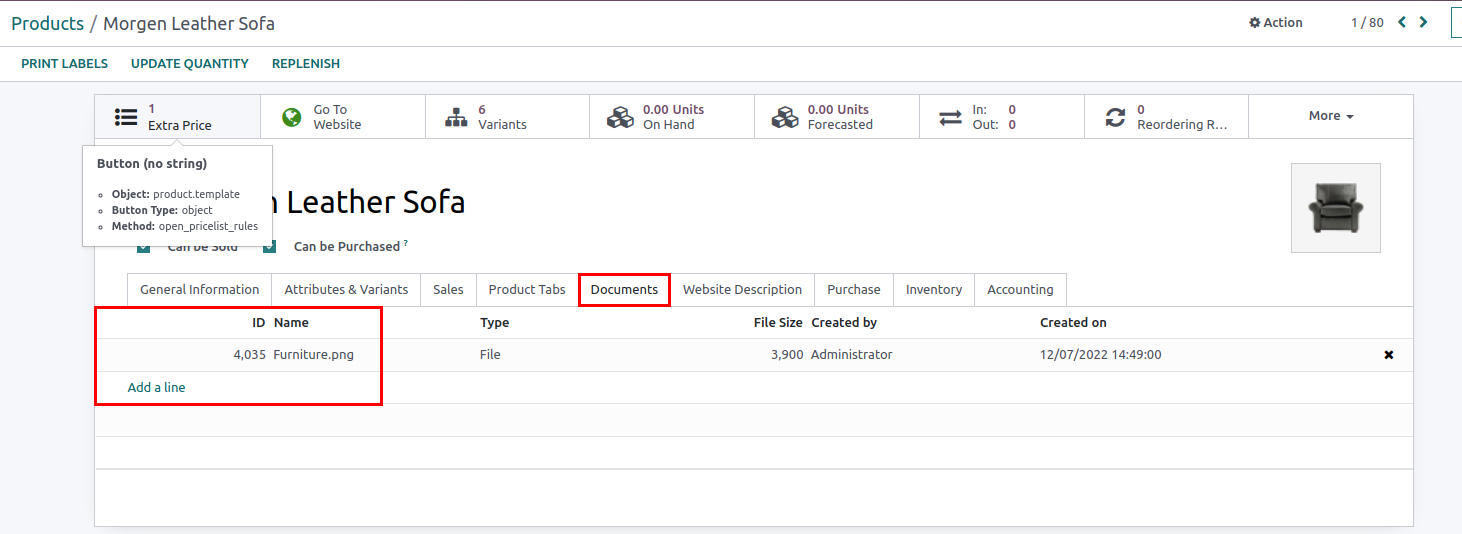
When we click on Add line below wizard will be open.
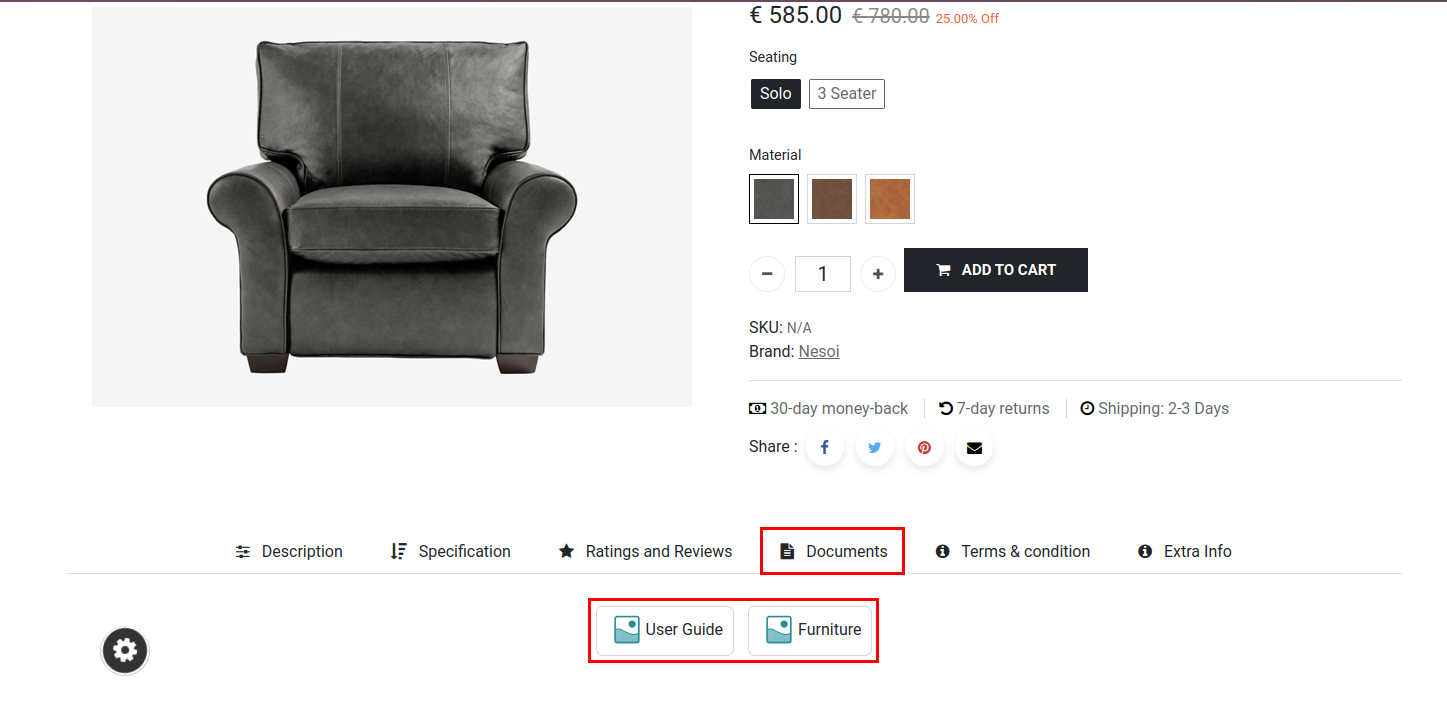
After the completion of this process, you can see the documents on the product page as below.