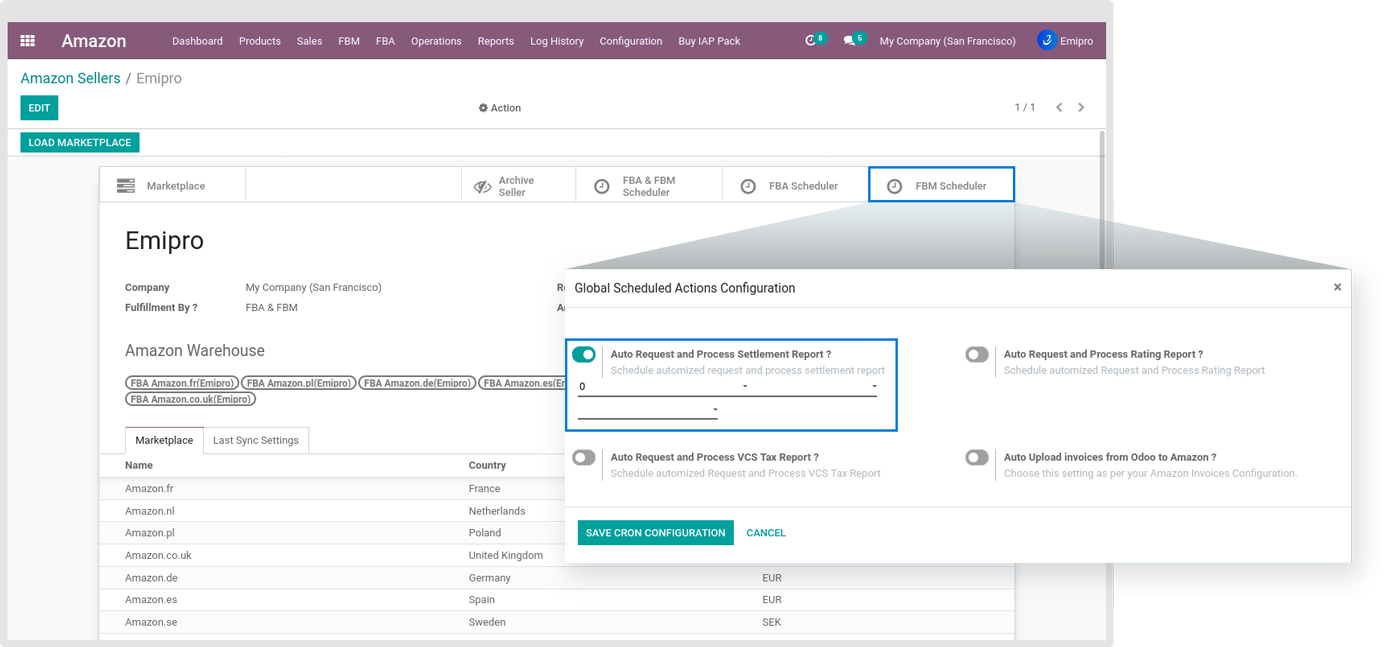AMAZON SETTLEMENT REPORT
Amazon provides the Settlement/Payment Reports to view information about your payments related to sales and operational activity for your Amazon account.
Settlement reports can provide a detailed breakdown of your account activity for a given settlement period like orders, refunds, reimbursements & Amazon fees.
This application can fetch your Amazon settlement report from Amazon and process that report in your books of accounts.
WARNING
Amazon provides settlement reports in 3 formats. viz. XML, Flat file & Flat file V2, out of which our module supports Flat file V2 format. So before proceeding with settlement report processing in Odoo please check your Amazon settings and make necessary changes if required.
How this process works
Whenever you import orders and refunds from Amazon to Odoo, the system creates invoices and credit notes but those are not marked as paid. When you import a settlement report and process it, the invoices and credit notes will be marked as Paid. Sometimes it happens that some of the orders are not imported in Odoo so at the time of processing settlement reports these order lines will not get reconciled and you will be able to identify such order lines.
In case of reimbursement which has been performed by Amazon, the system will create an invoice and Amazon will be set as a customer.
Configurations to be ensured Before processing settlement report
Before processing a settlement report, the user has to set below 3 fields from Amazon ↣ Configuration ↣ Amazon Setting ↣ Amazon Marketplace ↣ Settlement Report.
- Settlement report Journal
- Ending balance account
- Ending balance description

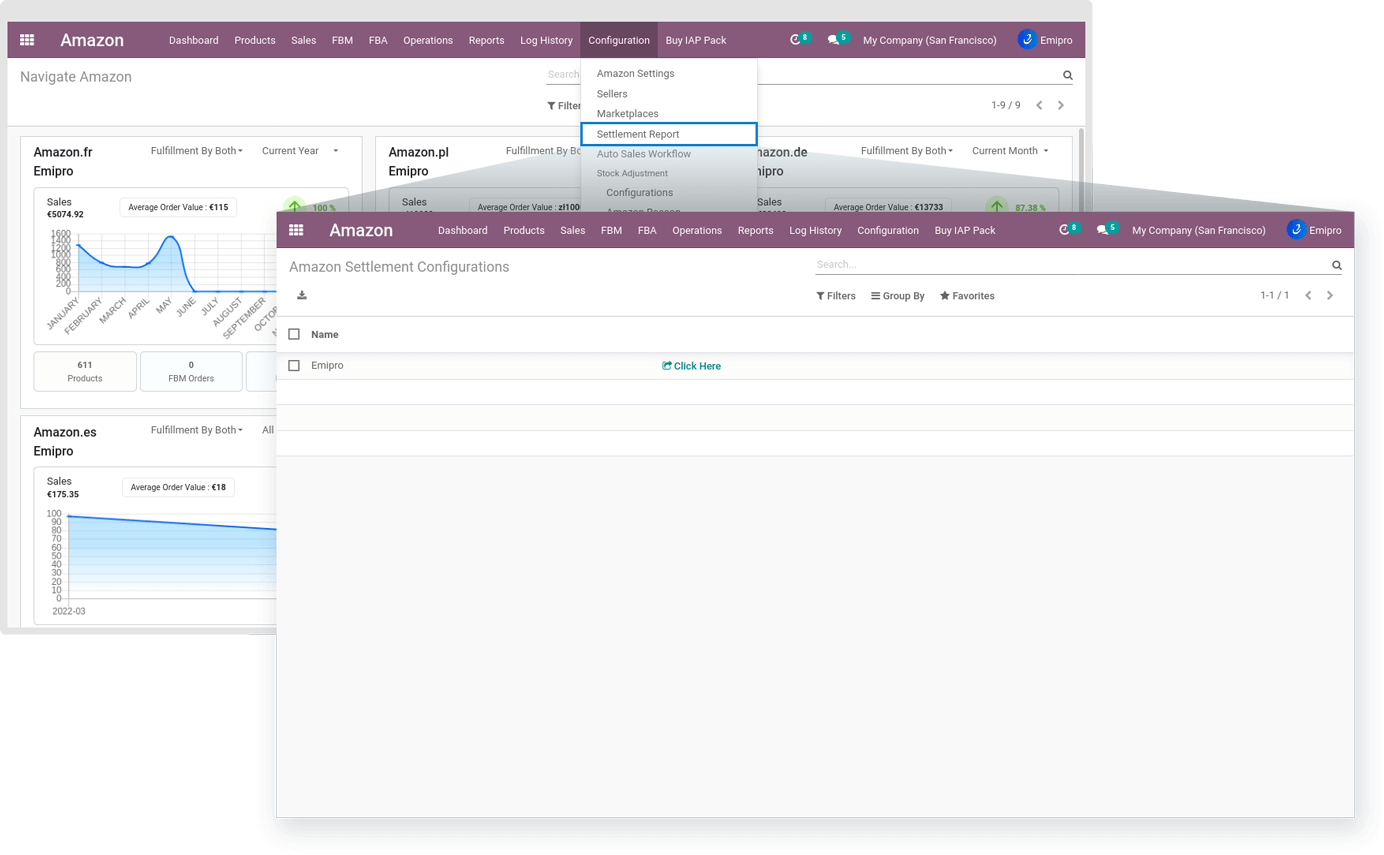
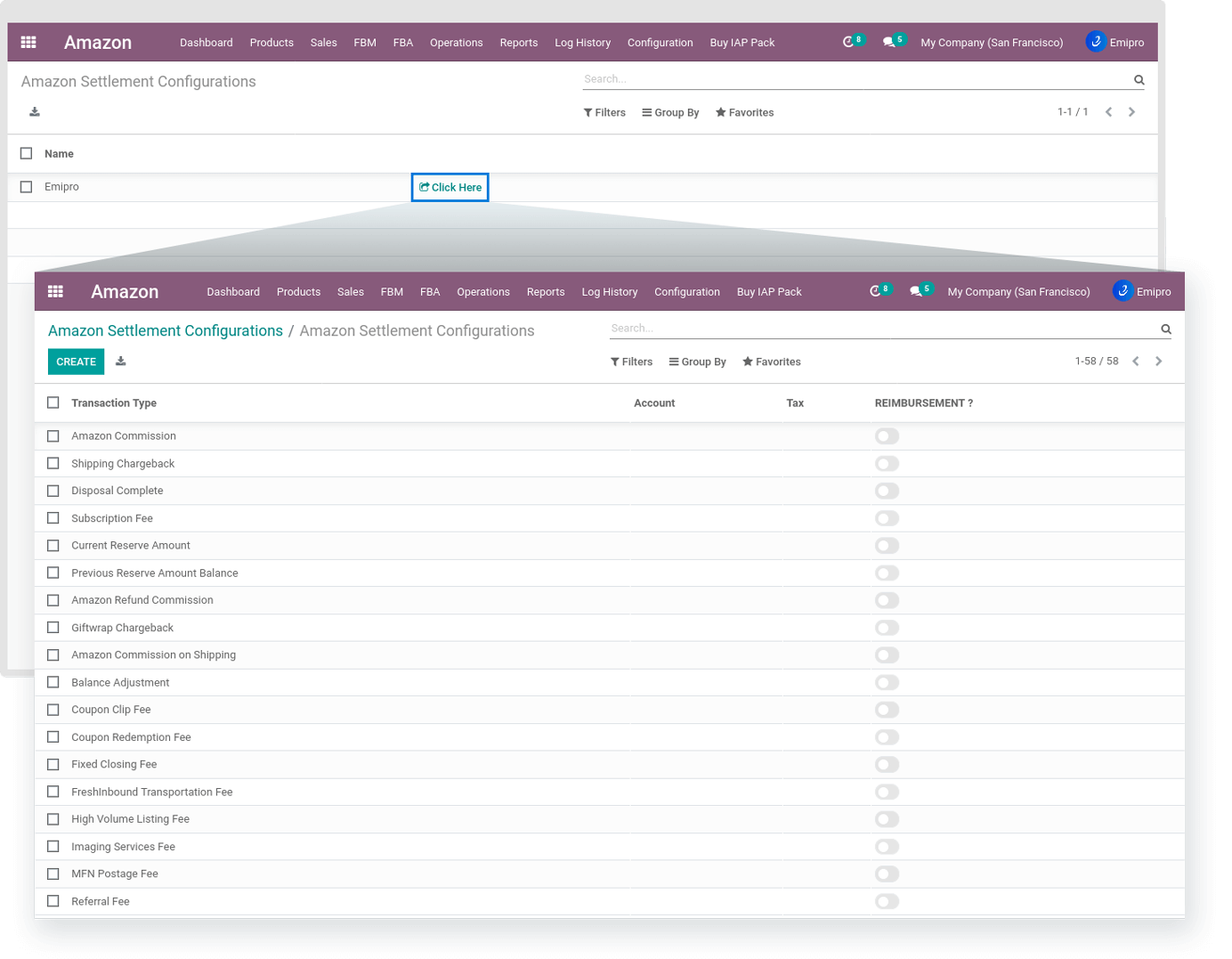
In your Odoo bank statement, all of your Amazon subscription, commission fees or other transaction types will be reconciled automatically with the accounts you have configured under Settlement Report Settings on the menu Amazon ↣ Configuration ↣ Amazon Seller ↣ Settlement Report Setting.
Once all your statement lines are properly reconciled, all of your related Amazon invoices will be automatically marked as Paid.
Settlement Report Process
You can process the settlement report in 2 ways.
- Manually through Operations:
Settlement reports are generated regularly by amazon, and you can download them from Odoo by navigating to Amazon ↣ Operation. You need to select the respective Amazon Seller from the dropdown menu and then you need to choose FBA & FBM. Choose the Start Date and End Date from which you wish to request the report. If you do not specify the date range then the system by default will request a report for the past 90 days.
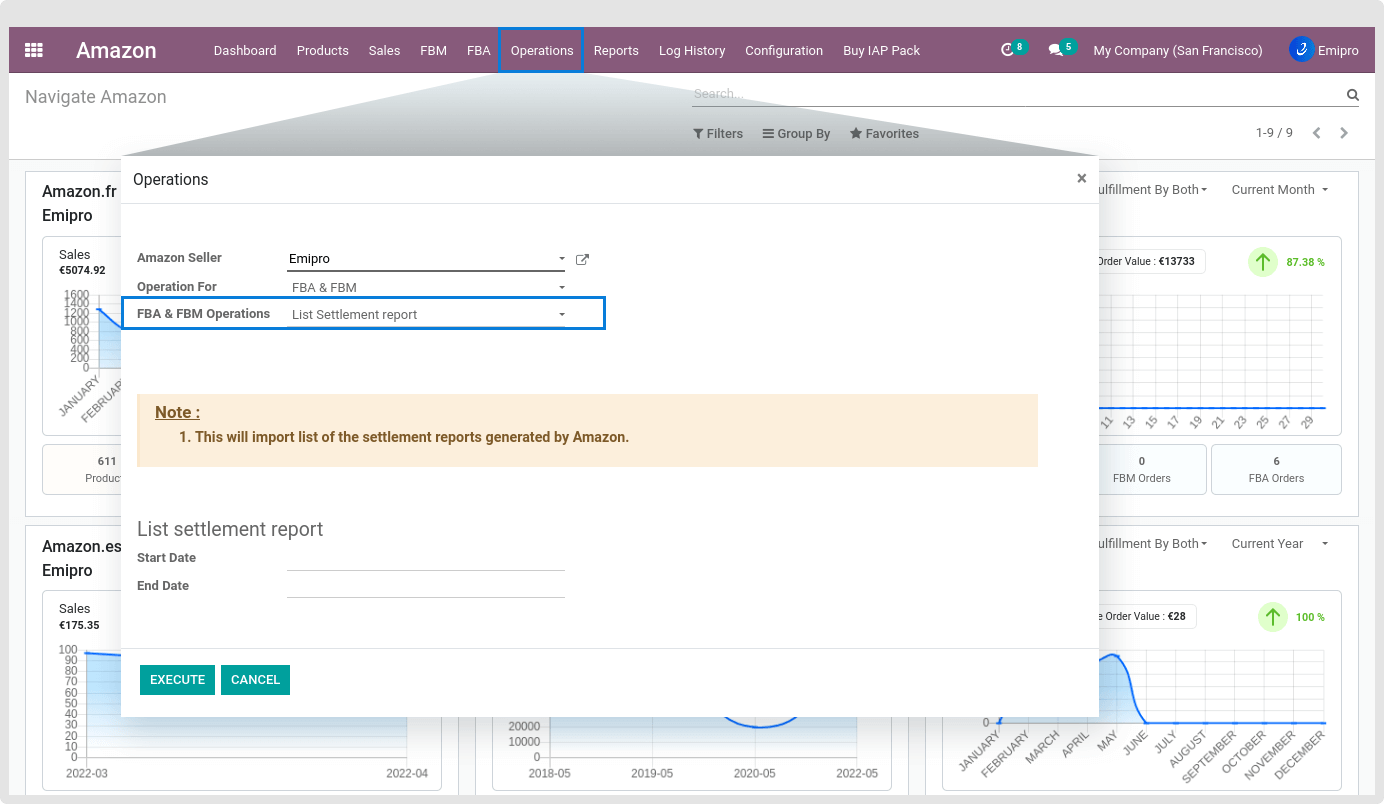
You can see all of your settlement reports from the menu Amazon ↣ Reports ↣ Settlement Statements. You can see all the settlement reports marketplace wise.
Once Amazon generates and returns a settlement report to Odoo, it will be in the Done stage. Done stage indicates that the report has not yet been updated in Odoo.
After you click on the Process statement button, any unprocessed statement will automatically create the Amazon/bank statement in Odoo. And all the lines will be imported in Odoo and the stage will be set to Imported. After all, lines are imported, if there are any missing fees to be configured then a new tab Configure Missing Fees will be visible.
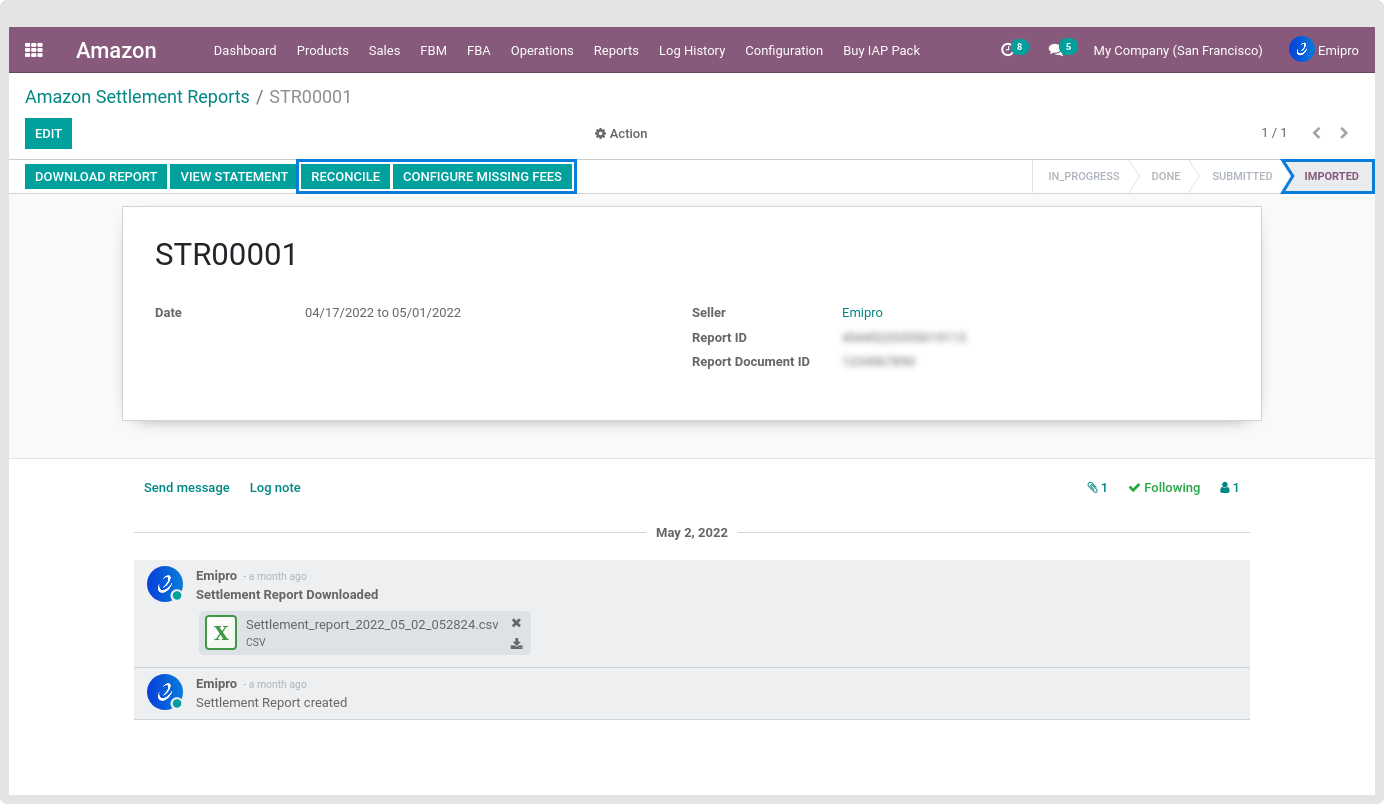
In Imported state Reconcile Button will be visible when a user clicks on Reconcile button, the system will Reconcile statement lines, here, the important thing to note down is till all the statement lines are not reconciled with proper accounts, your Amazon bank statement user will not be able to be closed. In this case, the ending balance description is to be entered to close the report. Odoo will take the default Journal for your bank statement which is configured in your particular Amazon Instance screen inside the Settlement Report Journal field. If there are any lines in the settlement report which have not been reconciled due to missing fees, then you can configure those missing fees from this screen itself.
- Automatically through scheduler:
User can set a scheduler in the system to download and process settlement report automatically. You can set the scheduler by navigating to Amazon ↣ Configuration ↣ Sellers ↣ Schedulers for FBM & FBA.