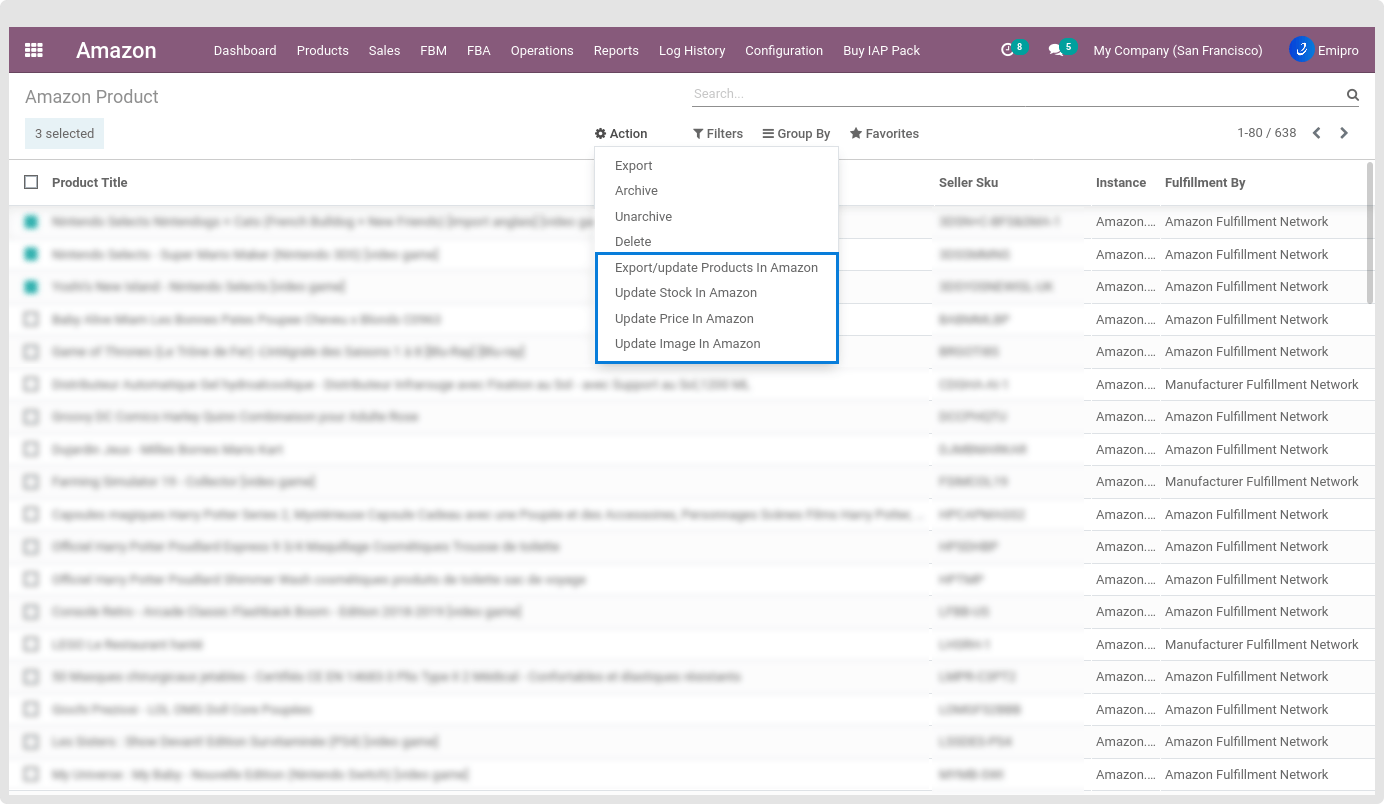EXPORT / UPDATE PRODUCTS
Exporting products from Odoo to Amazon will be carried out in 2 steps:
- Prepare products for export (This step will export Odoo products to the CSV file)
- Export products to Amazon (This step will export product from Odoo’s Amazon products layer to Amazon)
Prepare products for export :
-
As mentioned earlier, Our connector doesn’t directly connect Odoo products with Amazon products.
-
It creates a layer above Odoo products which will be visible under the menu Amazon ↣ Products ↣ All Variants menu.
-
Now, in order to export your Odoo products to Amazon, you have to first perform the operation Prepare for export.
-
You can perform this operation Sales ↣ Products menu ↣ Products variants ↣ Select product ↣ Action ↣ prepare product for Export in Amazon.
-
Once you click on Prepare Product for Export in Amazon, one pop-up window will open where you will be required to select the seller, instance and fulfilment option(AFN=FBA or MFN=FBM) and then a CSV file will be exported in which you need to fill up the Amazon SKU details.
-
Once the Amazon seller SKU is added, the CSV file is to be imported through the operation “Map Products” this execution will make these products visibile on Amazon product layer of Odoo.
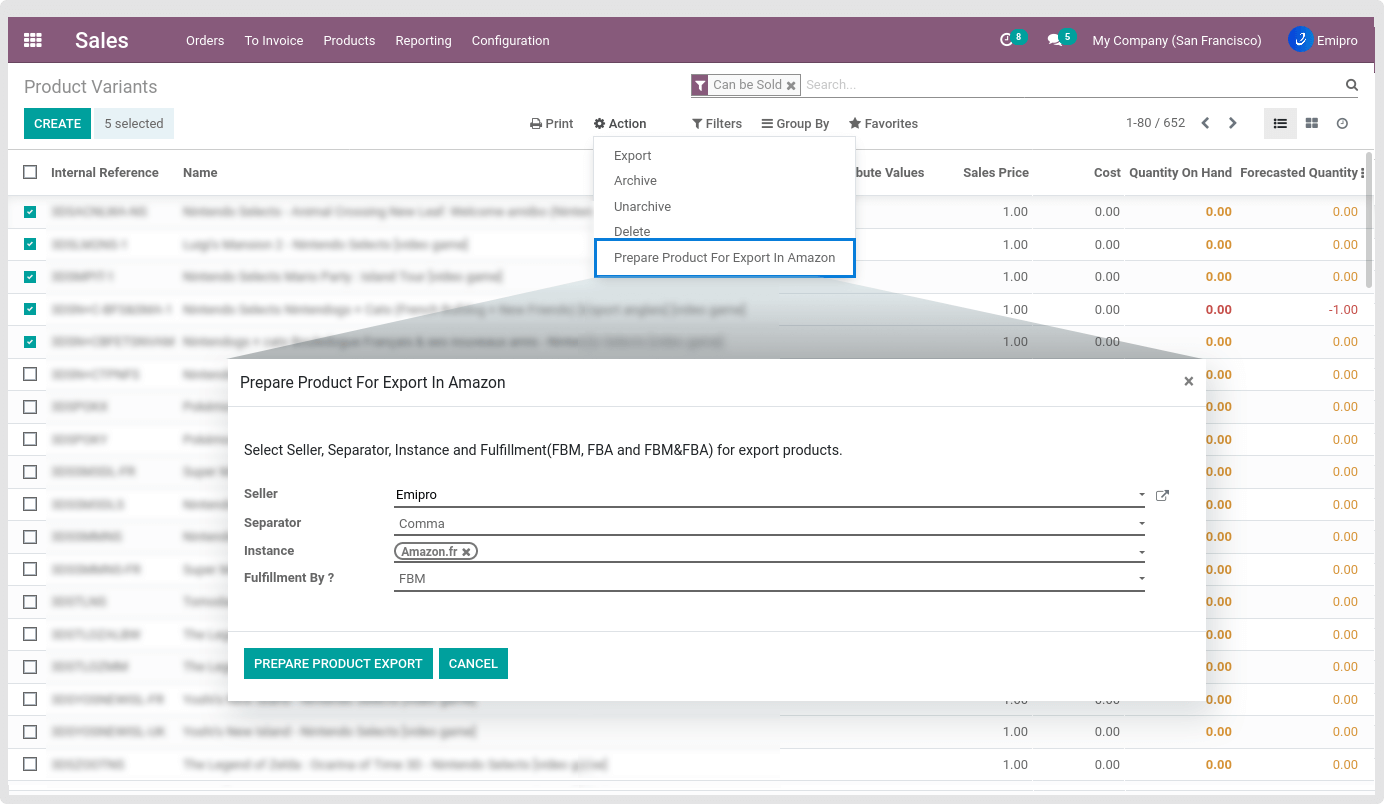
After importing the CSV file, user must configure below required fields.
1. Title
By default the system will take the product name as the title, if you have a different title then you can set it in Amazon product.
2. Description
By default the system will set product description on Amazon product, user can change as per requirement.
3. Standard Product Type
This is the main field based on that, system will exports products from ERP to Amazon. Like ASIN, EAN, UPC number.
4. Seller SKU
By default the system will set product’s internal reference as seller SKU while exporting a product from Odoo to Amazon, user can change as per requirement.
Seller SKU will be set based on the CSV file that user have imported.
5. Features & Search terms
Those fields are not required but the user can configure it if the seller wants to use different features and search terms.
Export to Amazon :
-
The system will not export price, stock, images with product, the system will first create an inactive listing on Amazon.
-
The seller can update image, price and stock for selected products after the export operation, to make it active on Amazon. After exporting image, price and stock, the listing will be active on Amazon.
-
Prepared products for Amazon will be visible under Amazon ↣ Products ↣ All variants from where you can export products to the Amazon.
-
If the product already exists in the Amazon catalogue then the user can simply export the products by clicking on “Export/Update products in Amazon”.
TIP
You can’t create new products directly from here if the product is not available in Amazon’s product catalogue.