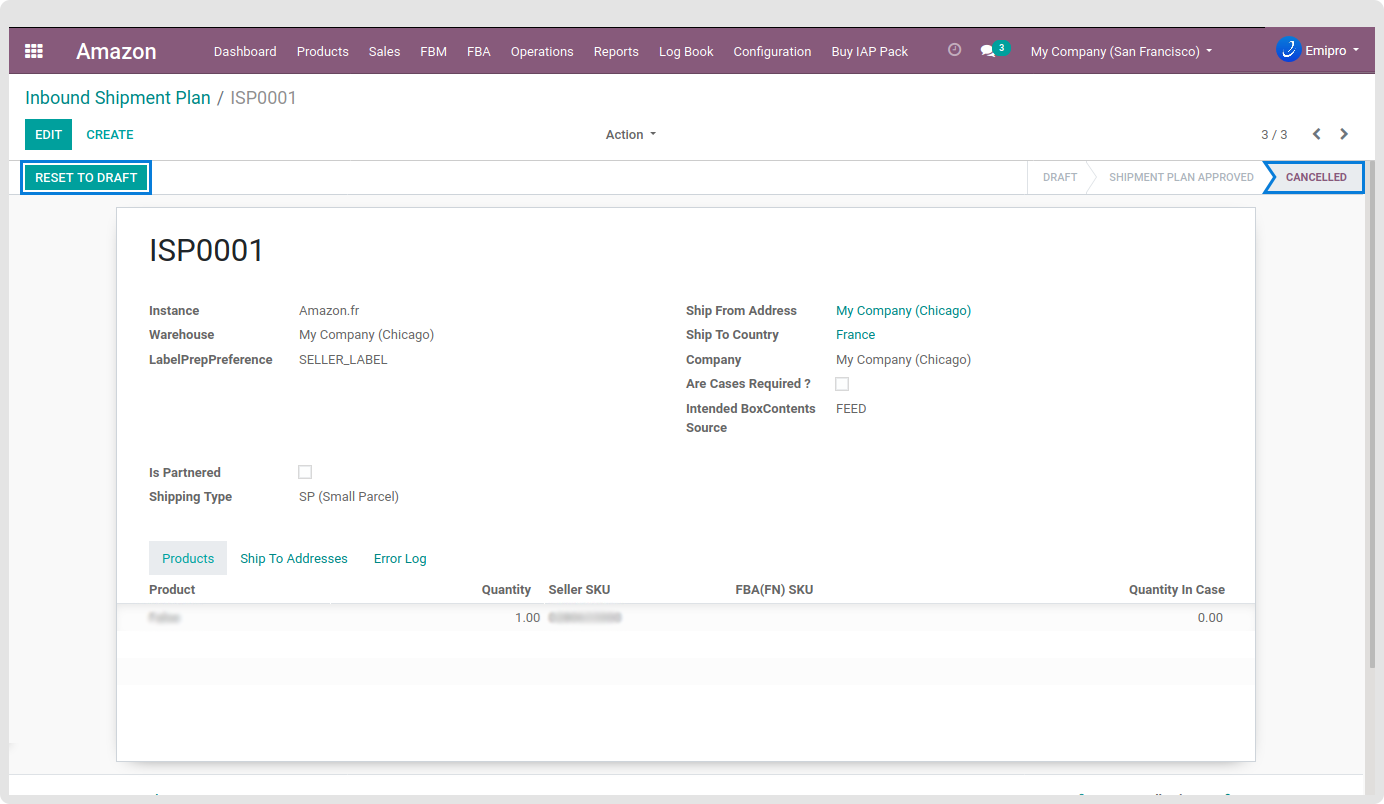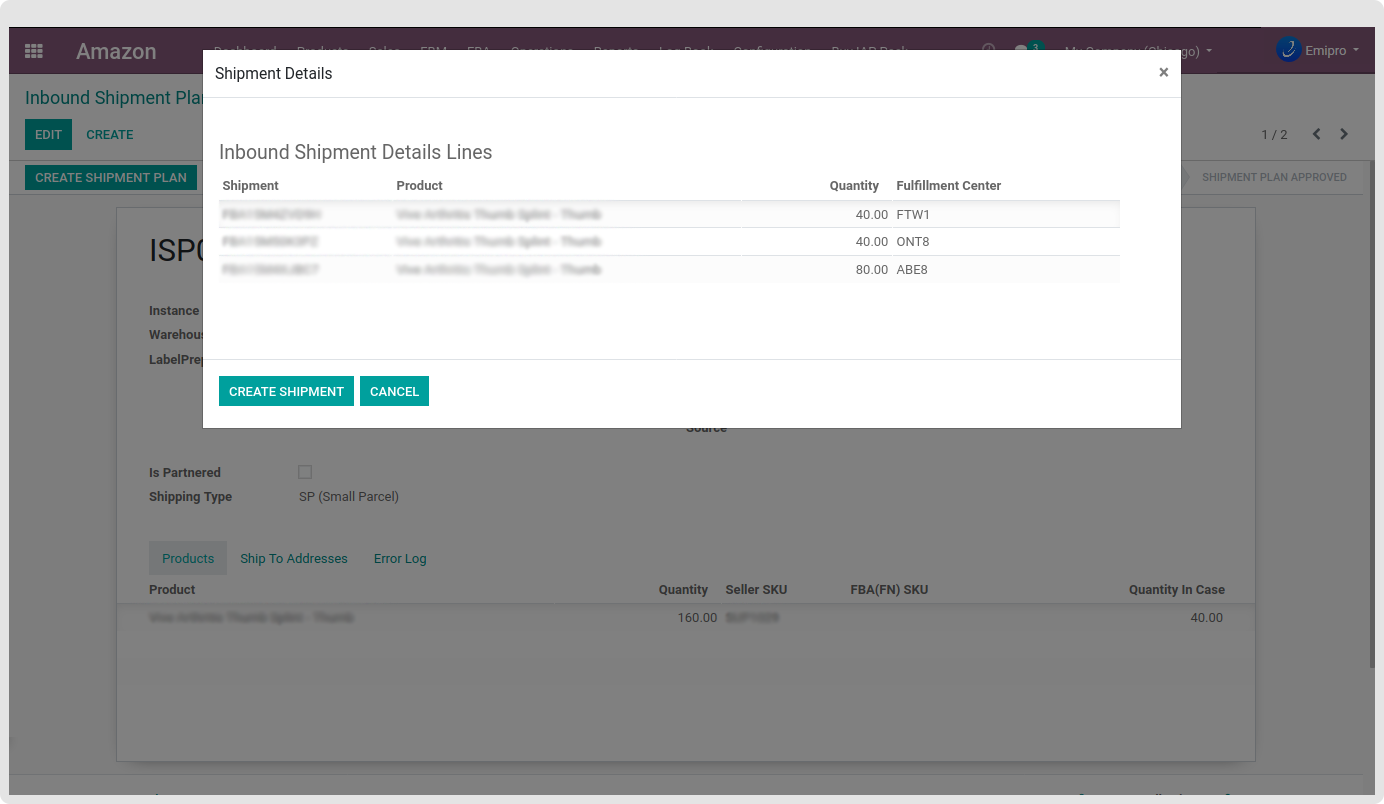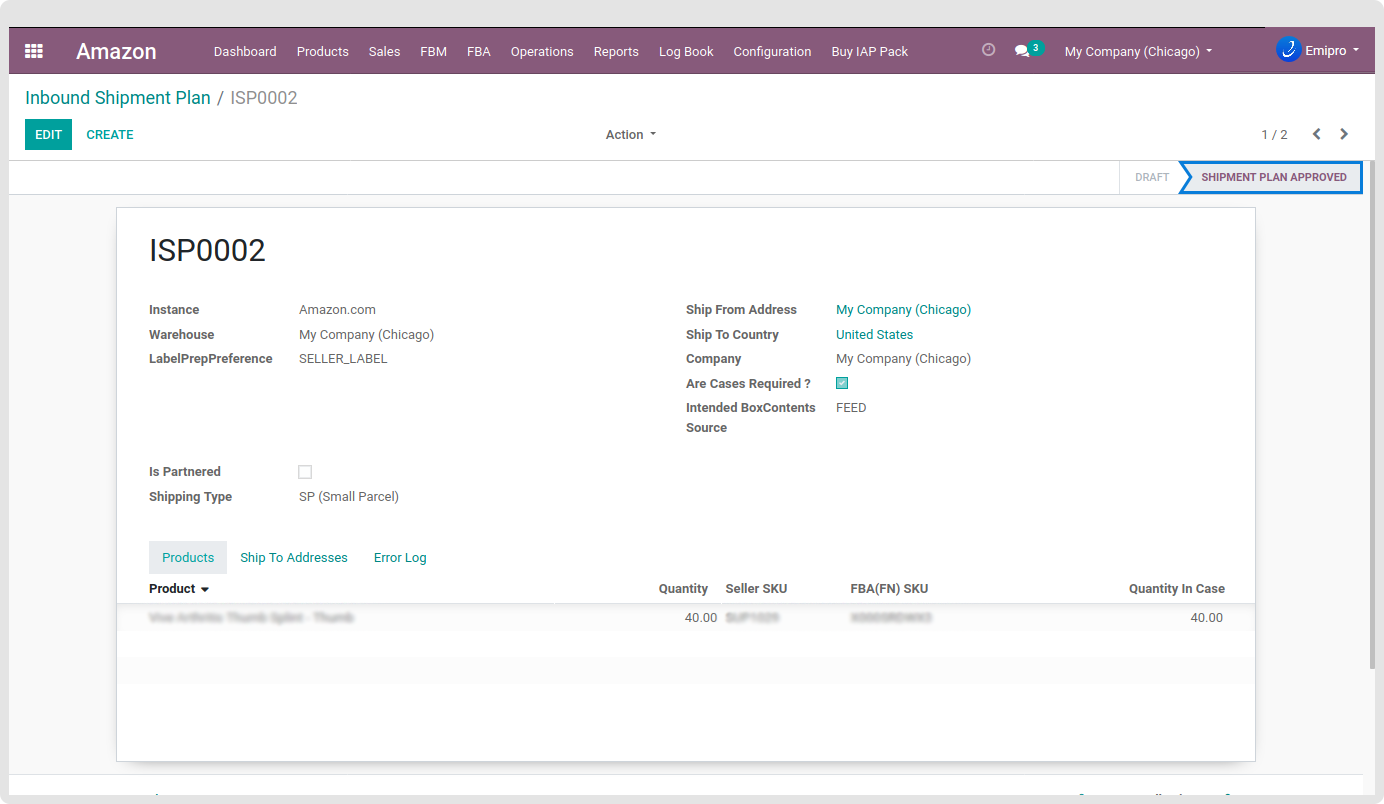Inbound Shipment Plan
Inbound shipment can be created in two ways:
1. From Amazon -> Operations
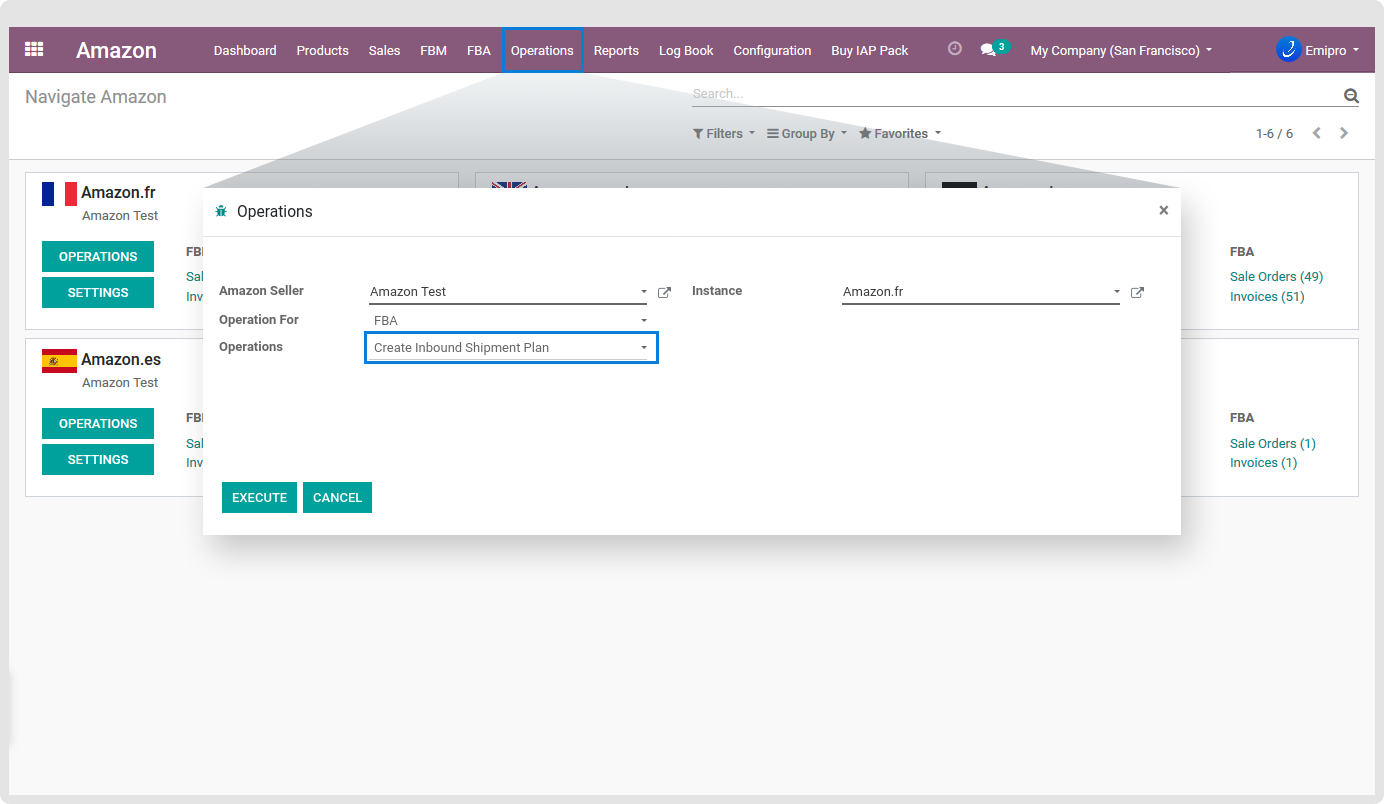
Send your stocks from Odoo to Amazon using Inbound Shipment Plan. An Inbound shipment plan is a virtual collection of products that you want to send to Amazon fulfilment warehouse. To create/view shipment plan, you can navigate to Amazon / FBA / Inbound / Inbound Shipment Plan.
The first step in creating a shipping plan is to choose the products from your inventory that you want to ship to Amazon. So in Shipment plan, you can select the products you want to send to Amazon, including the quantity of each product. Here it is important for you to remember that a single shipping plan may be broken into multiple shipments based on fulfilment centres. You can manage partnered and non-partnered carrier options for FBA in Odoo.
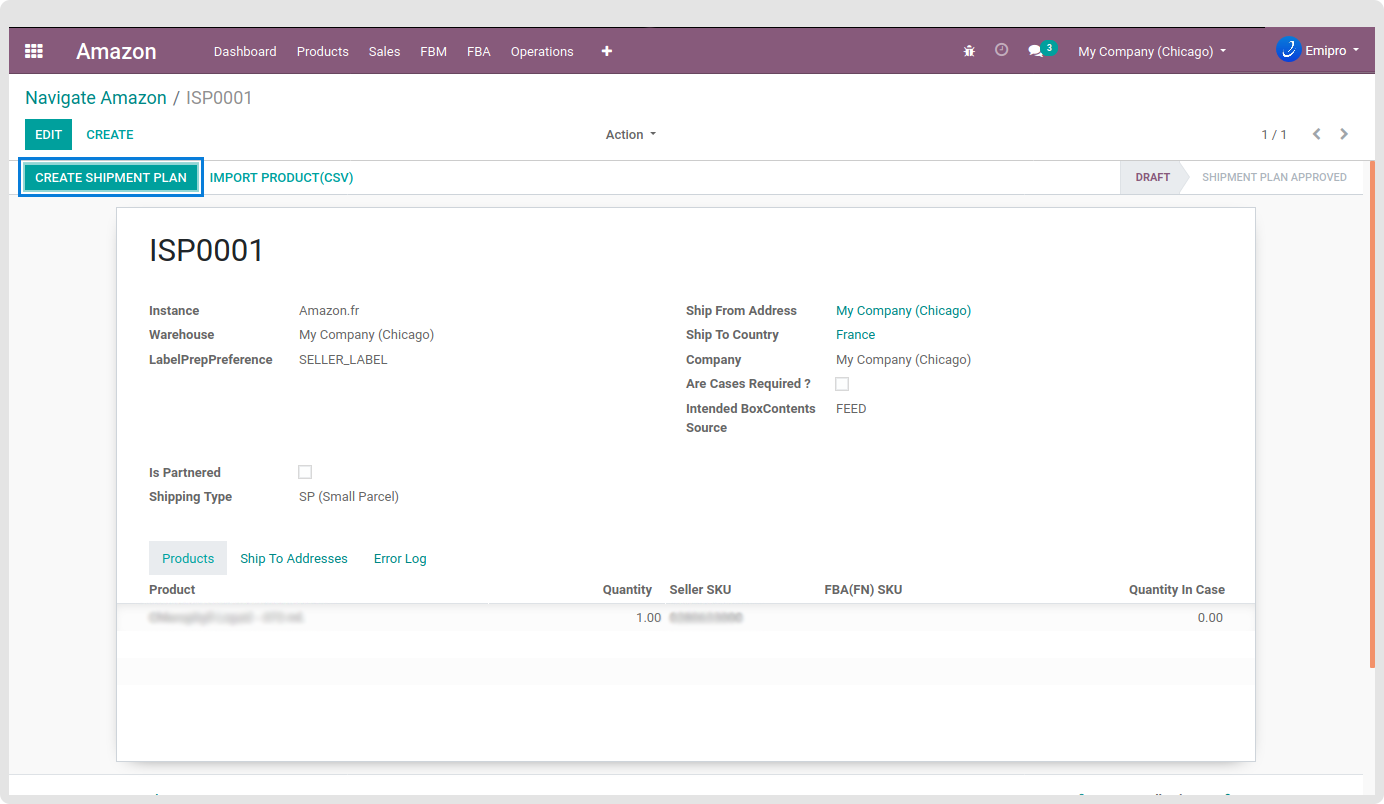
Filed description:
Instance: User can select the stock from where the user wants to send the stock to Amazon Warehouse.
Warehouse: By default, the system will select a marketplace merchant warehouse and user can change the merchant warehouse manually. Goods will be delivered from the merchant warehouse to Amazon Warehouse.
Label Prep Preference:
Seller_Label: Seller affixes the labels on items in the inbound shipment when labels are required.
AMAZON_LABEL_ONLY: Amazon attempts to label the items in the inbound shipment when the labels are required. If Amazon determines that it does not have the information required to label an item, then the item will not be included in the inbound shipment plan.
AMAZON_LABEL_PREFERRED: Amazon attempts to label the items in the inbound shipment where labels are required. If Amazon determines that it does not have the information required to label an item, then that item will be included in the inbound shipment plan and the seller must label it.
TIP
Unless you are enrolled in the FBA Label Service, SELLER_LABEL is the only valid Label Prep Preference value. The FBA Label Service is not available in China (CN) or India (IN) and is currently in beta development in Japan (JP). For more information about the FBA Label Service, see the Seller Central Help for your marketplace.
Ship From Address: The address from which you will send your inbound shipment. Required fields are Name, AddressLine1, City and Country Code.
Ship To Country Code: The two-character country code for the country where you want your inbound shipment to be sent.
Are Cases Required: Indicates whether or not an inbound shipment contents case-packed boxes. A shipment must either content all case-packed boxes or all individually packed-boxes.
- true – All boxes in the shipment must be case packed.
- false – All boxes in the shipment must be individually packed.
TIP
If AreCases Required = true for an inbound shipment, then the value of Quantity Case must be greater than zero for every item in the shipment. Otherwise, the service returns an error.
Intended Box Contents Source: How the seller intends to provide Carton Contents Information for their shipment. This parameter is valid only in the US, Spain, UK, France, Germany, and Italy marketplaces. Specifying Intended Box Contents Source in other marketplaces results in an error. Intended Box Contents Source values: NONE, FEED, and 2D_BARCODE. By default, it is set to NONE.
Is Partnered: It is used to identify if you are using the Amazon partner carrier. If you are using an Amazon partner carrier then Amazon will come to pick up the stock.
Shipping Type:
SP: SP(Small Parcel)
LTL: Less Than Truckload/Full Truckload(LTL/FTL)
Import Product via CSV file:
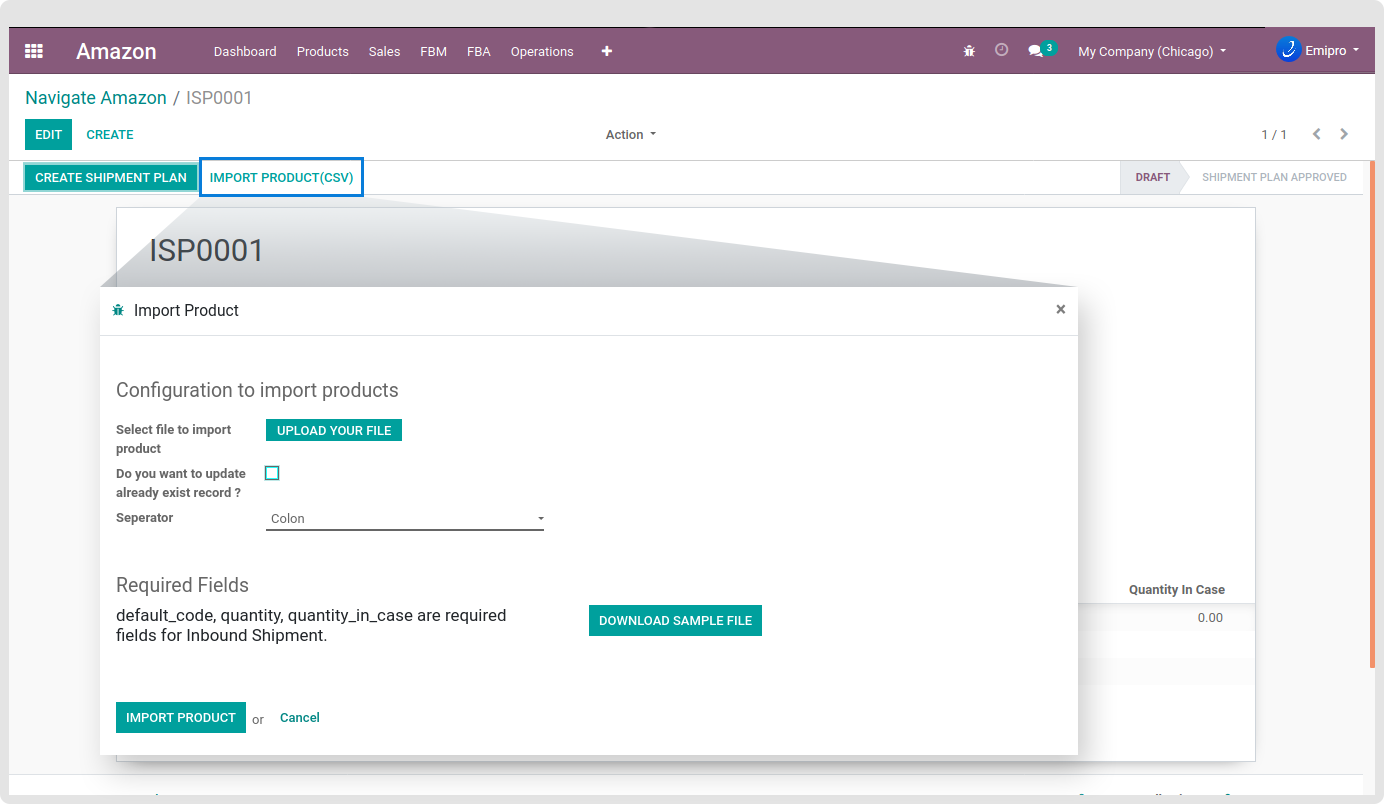
If you have multiple Shipment plan then you can import it using the CSV file. You need to click on Import Product (CSV). To upload the CSV file, you need to provide a specific format. You can refer the format by downloading the sample file. You will need to mention 3 field default_code, quantity and quantity in case.
After creating the plan manually or importing file via CSV, you just need to click on Create shipment plan and Amazon will return shipment to address and shipment ids. Based on that Odoo will create an inbound shipment. One Amazon Inbound shipment plan can have multiple inbound shipments.
If you get any error while creating the shipment plan you can see the error log for details of the error. To create a new shipment plan you can click on Reset to Draft.