ORDERS
Import Unshipped Orders:
Configurations to be ensured before importing FBM orders
- Allow to Create New Product if not found in Odoo ?
- Is default Odoo Sequence in Sales Orders (FBM) ?
- Amazon Order Prefix
- FBM warehouse (For each marketplace to be selected from where the order is to be delivered)
- Auto sales workflow
- Odoo’s Inventory valuation method
- Tax configuration
TIP
If you are using Real time & Automated inventory valuation method then consider possible effect on stock levels and accounting entries while importing historical orders through this module.
There are two ways to import FBM sales orders from Amazon to Odoo.
Automatically through scheduler:
This can be set from Amazon / Configuration / Sellers / FBM scheduler.
If you want to fetch your FBM orders from Amazon to Odoo automatically at specific intervals then you can create a scheduler using this option to request an FBM order report from Amazon. By default, the system will import only unshipped orders of last 30 days.
You can set a scheduler to process FBM order reports automatically in the system. Based on the configured auto sales workflow, the system will process FBM order reports directly into the system.
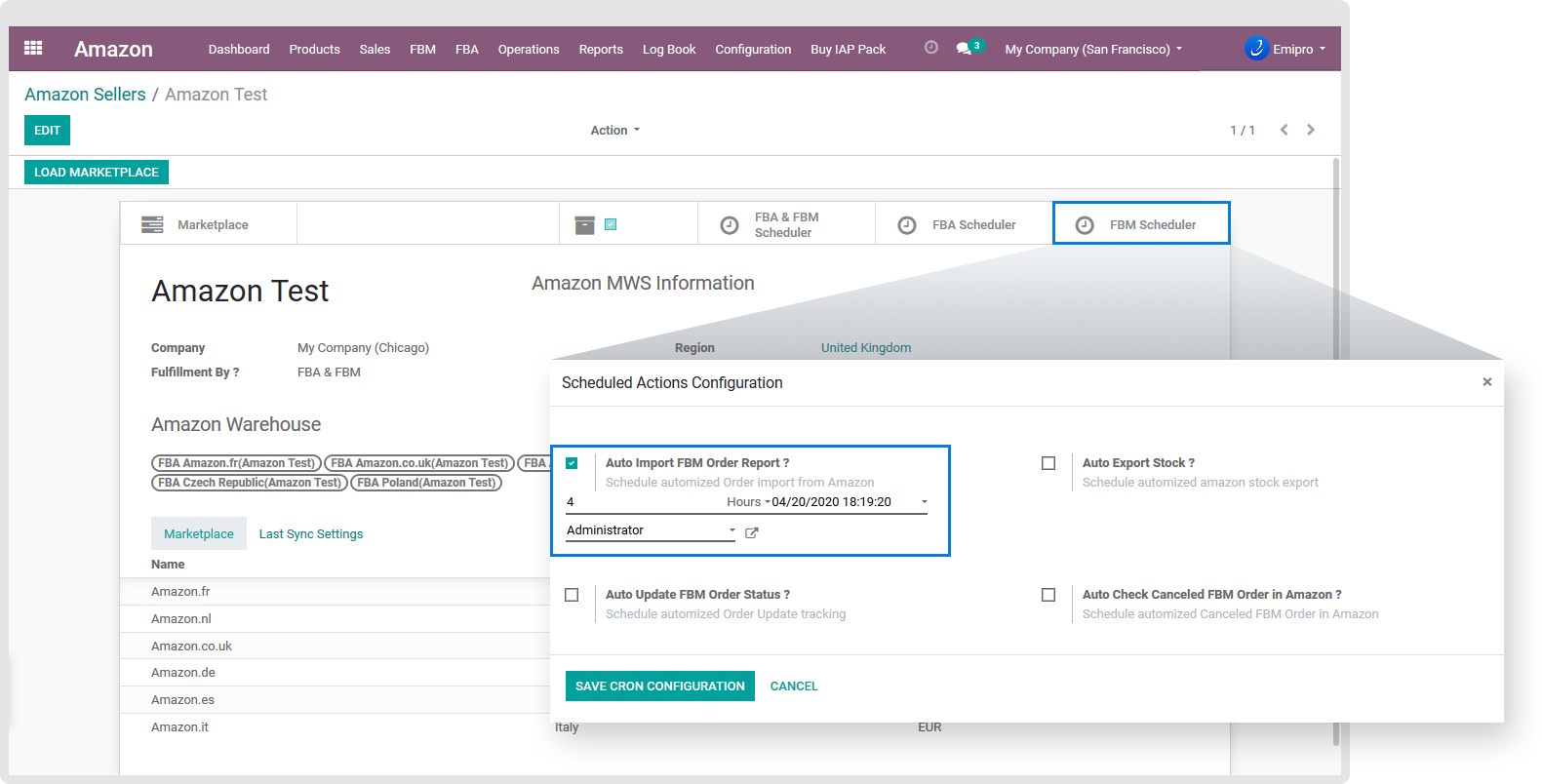
Manually through Operations:
At any time you can import FBM orders manually by following below path-
Go to menu Amazon / Operations and select respective seller, operations & instances.
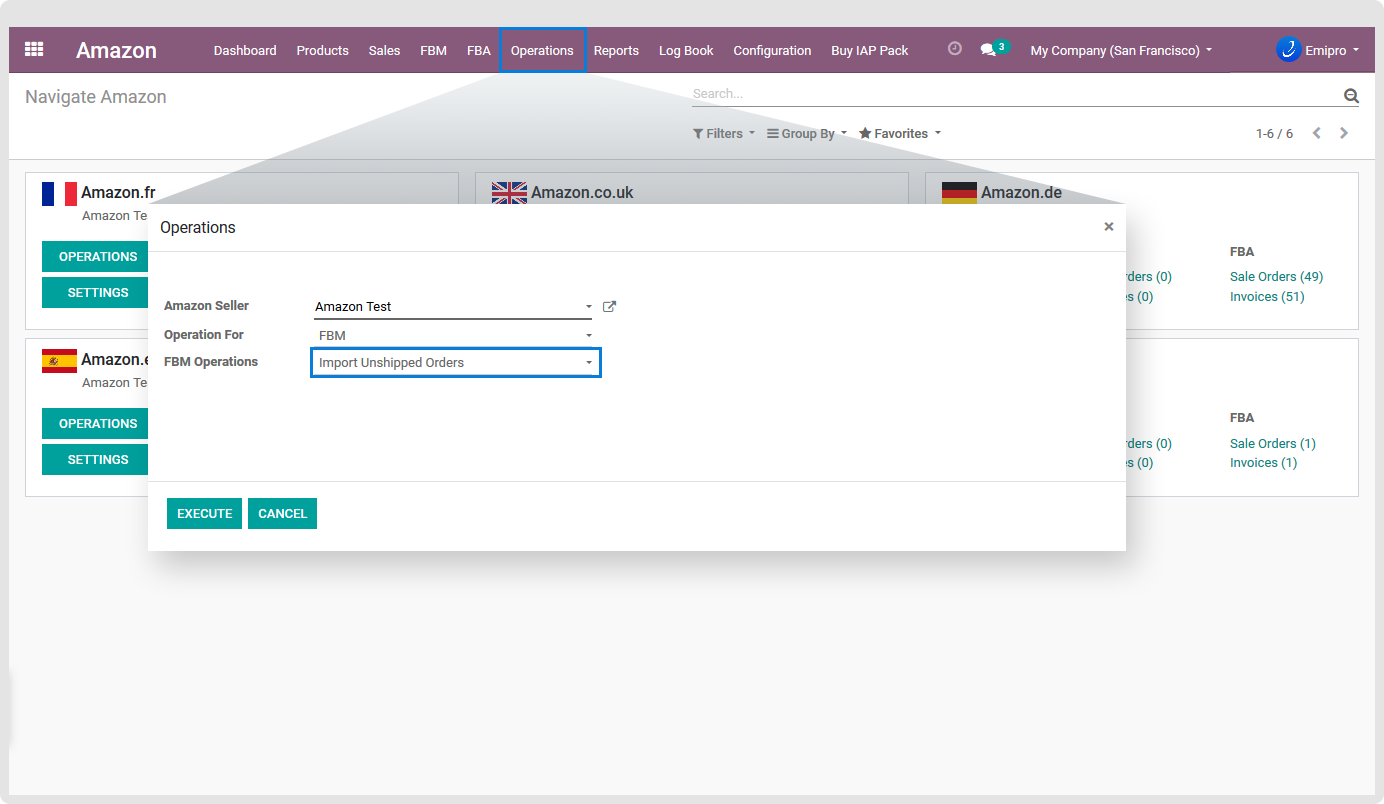
Import Shipped orders:
User can import FBM shipped orders from Amazon operations by selecting Amazon seller, operation, instance and date from when orders to be imported.
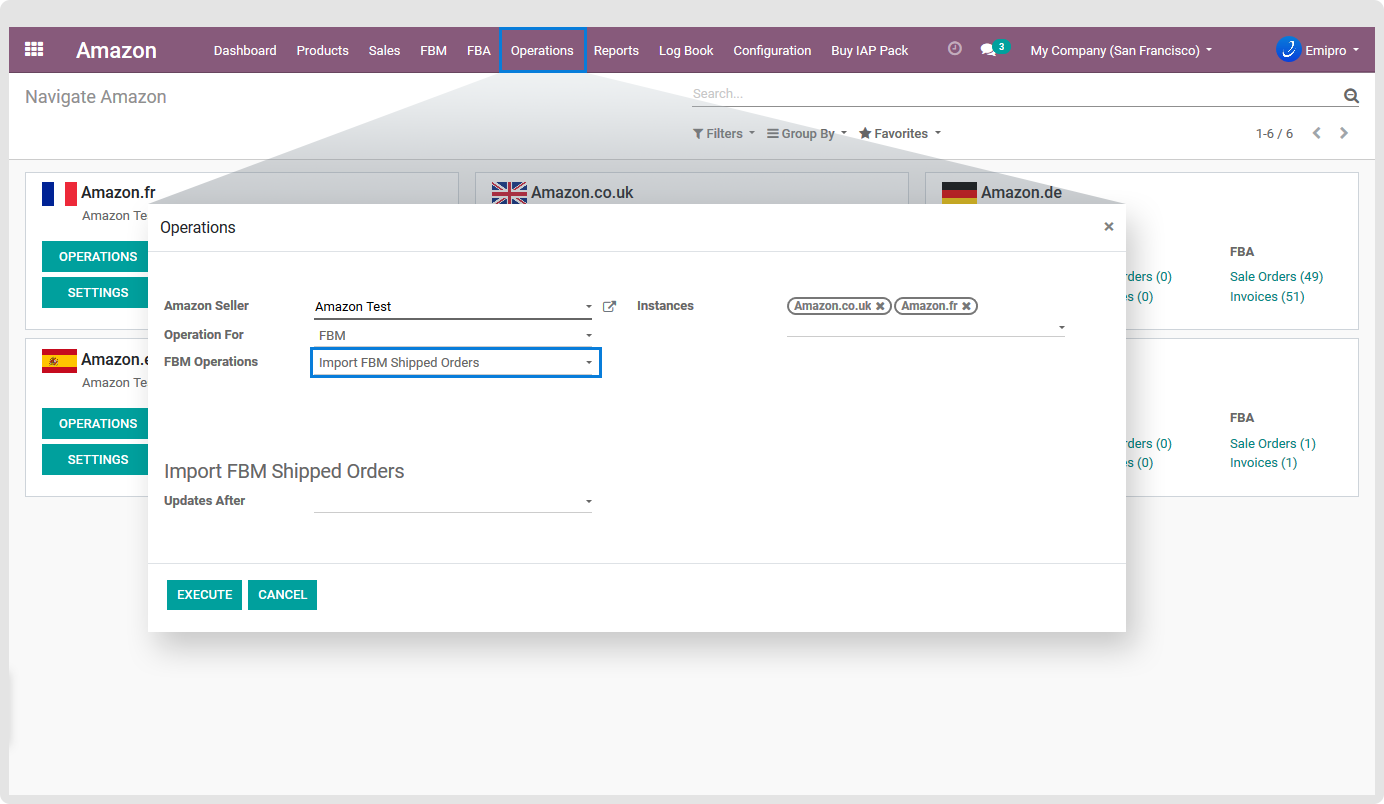
Imported FBM orders will be visible under menu Amazon / Sales / FBM / Sales Orders. After delivery is made, the order will move to Delivery orders from Sales orders.