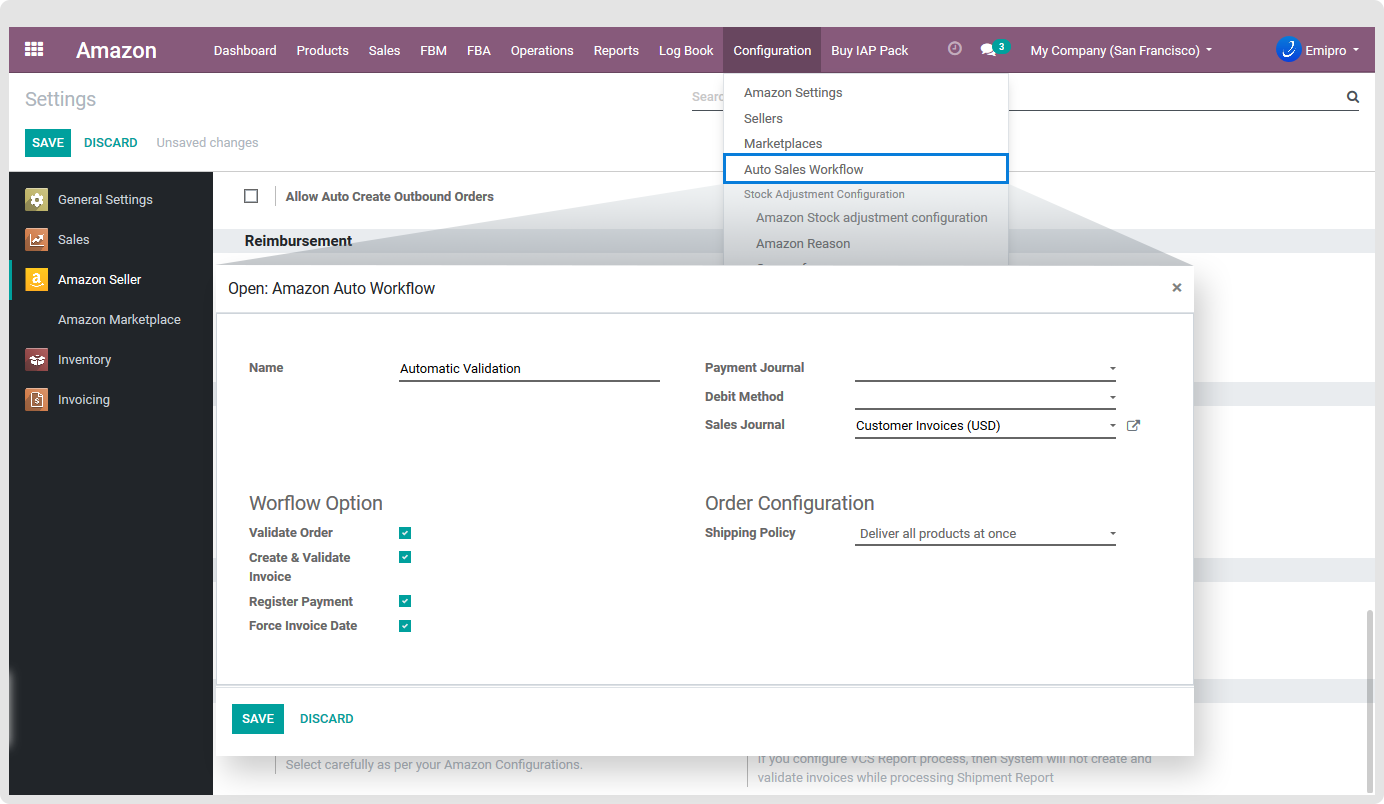FBM Orders
- Is default Odoo Sequence in Sales Orders (FBM)?
At the time of importing orders in Odoo, you have the option to select whether you want to set Odoo’s SO number or Amazon’s SO number in the order. If this option is selected then by default Odoo’s SO number will be applied to that Sales Order.
- Amazon Order Prefix
When you have multiple seller code, it becomes difficult to identify which order belongs to which marketplace. So using this feature you can set a unique prefix value to identify Amazon orders for each seller id.
- Auto Workflow
When orders are imported from Amazon to Odoo, you can define how you want Odoo to treat those orders. Default workflow will be created automatically by the system at the time of installation but the user has to configure it based on the requirements. You can set Auto Sales workflow for each marketplace. The connector will create a default workflow for the seller but you can configure it as per your requirement. You can configure/create Auto Sales workflow from Amazon / Configuration / Auto Sales workflow / Create.
Options to be filled while creating workflow are:
Validate Order: It will create and confirm Delivery Order (Picking).
Create Invoice: It will create the Invoice in Draft State.
Validate Invoice: It will change State of Invoice (from ‘Draft → Open’).
Register Payment: It will register payment and you have to select Payment journal and debit method to facilitate payment registration.
Force Invoice Date: It’s the default behaviour of the system to take the current date as the invoice date upon validating the invoice. In this case, the invoice number will be generated based on the invoice date. This field is used when you want to generate account entry based on order date instead of the current date. In this case, the invoice date will be the same as the current date and Journal entry date will be same as order date.
Shipping Policy: You must set shipping policy for FBM orders.