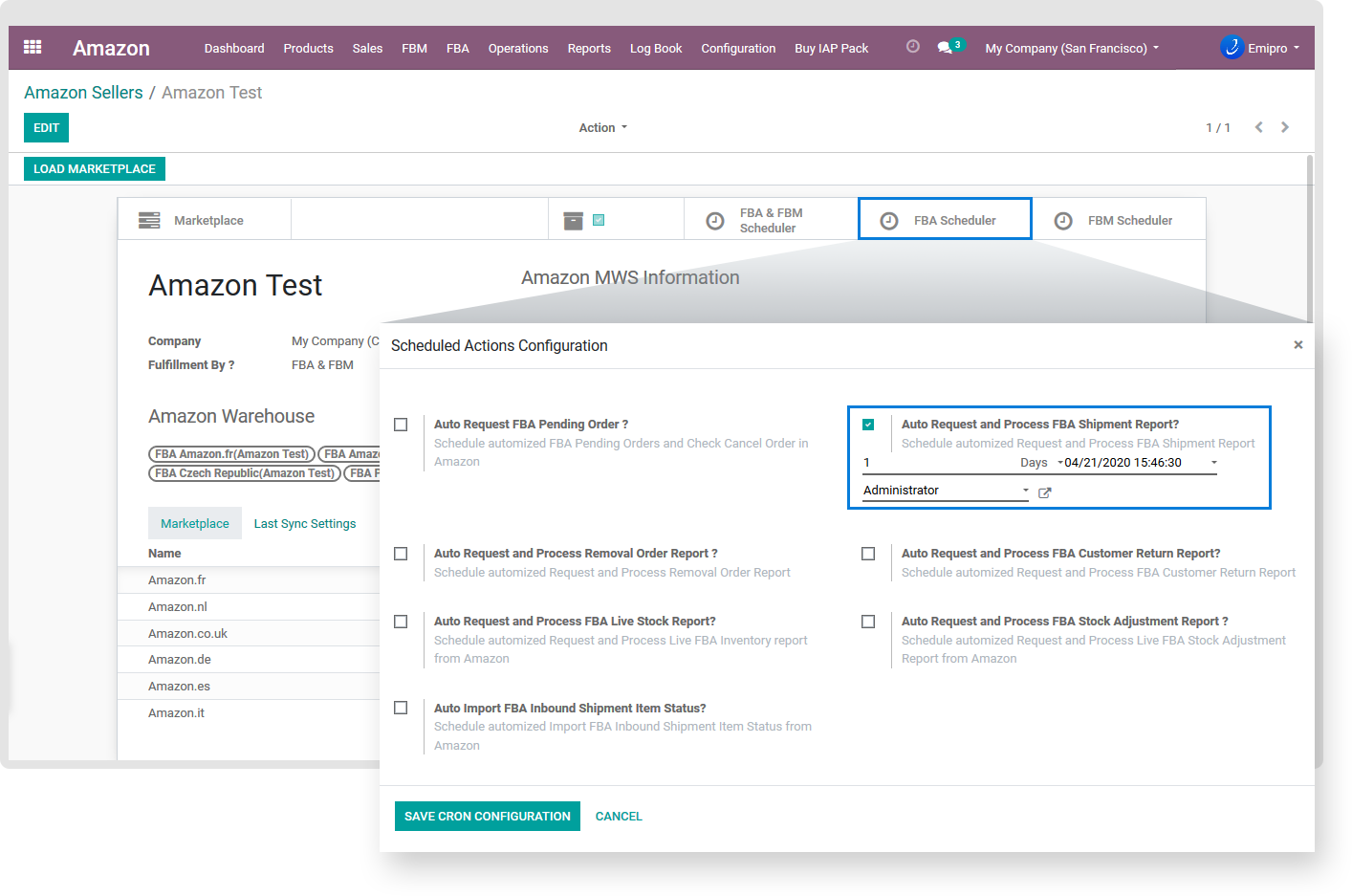Process Shipment Report
Amazon Shipment Report provides comprehensive details of Orders which are Shipped by Amazon (FBA → Fulfillment By Amazon) including price, quantity, tracking numbers and shipping info.
You can download a Shipment Report from Amazon either automatically or manually for specific date periods. System will request, download and process it and change the states of your FBA Orders (If any pending FBA orders) and update tracking information in Orders respectively.
Configurations to be ensured before processing shipment report:
Tax configurations of Odoo: While importing orders, the system will apply tax based on your product and fiscal position configuration.
Product: At the time of processing shipment report If the product not found in Odoo and you have configured auto create true in Amazon Settings, then the system will create a new product automatically and create orders. (Please refer section 19.6).
Amazon FBA Order Prefix: Before processing orders check the configuration of prefix and default sequence of Odoo in Amazon->Configurations->Amazon Settings. You will be able to locate it under the FBA Orders section. When you create seller and marketplaces, the system will auto-create a settlement report journal and in that journal, the system will set shortcode based on the value you entered a shortcode parameter in configuration. Journal shortcode is wizard shortcode + marketplace domain name. Ex : com,ca,au.
Once you process the shipment report, you will be able to see your FBA orders under Amazon / Sales / Sales Orders (FBA).
How the Shipment report is processed in the system?
Order: While processing the report, first system will check whether any pending order is available. If it is available then the system will update the pending order with details like customer name, price and other details. But if the pending order is not available, the system will create new orders. No duplicate orders will be created while this process.
Delivery: If an order contains two products out of which one is delivered today and the other one is delivered after 2 days then the system will create same order in two different reports wherein order reference will be like amazon-order-ref /1, amazon-order-ref/2, amazon-order-ref/3.
Warehouse: In the shipment report we get details of the marketplace and fulfilment centre. While processing the order system will search the marketplace in Odoo order and warehouse based on fulfilment centre code. If it is found then the system will select warehouse or FBA warehouse (Based on marketplace configuration).
Tax calculation: In this connector, there is a functionality to detect fiscal position based on fulfilment warehouse country. For this user needs to ensure that their fiscal positions are configured properly in Accounting / Configuration / Fiscal Position.
Whenever an order is imported, the system will first match warehouse country and fiscal position origin country and apply fiscal position. If it is not found then it will follow the default rule of Odoo.
There are 2 ways to request and process shipment report in the system:
1. Manually request and download shipment report:
Go to Amazon / Operations / Select seller / Select operation for FBA / Shipment Report.
The system will select the start date and end date. The end date is the current date and start date is the difference between the Current Date & Default Shipment Request Report Days. By default, the user can configure Shipment Request Report days in Amazon Seller. Default days to request a report is set for 3 days in the connector.
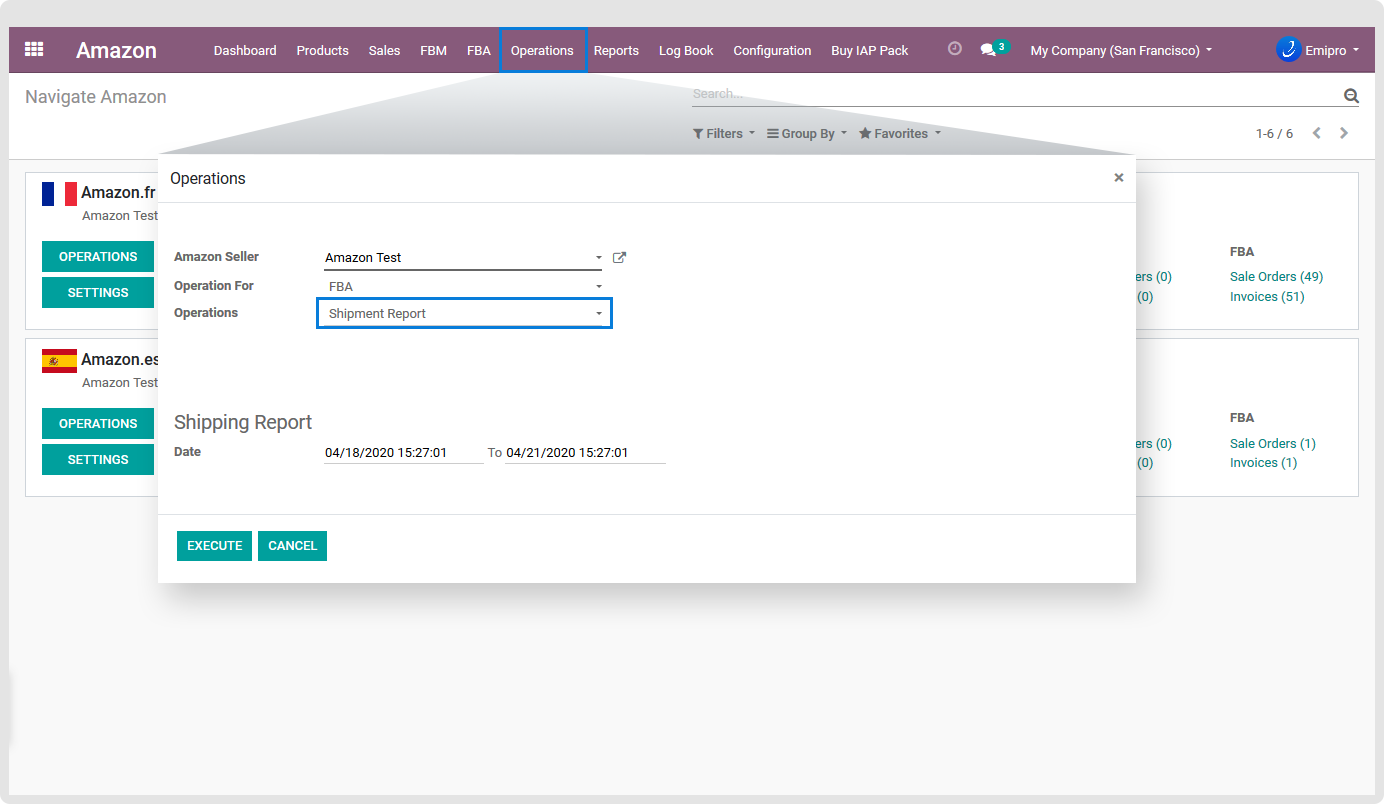
You can view all the generated Shipment reports from Amazon / FBA / Orders and Returns / FBA Shipments.
Process to be followed:
When you click on Request report, Check Status button will be visible on screen. It will take a few seconds to process your request at Amazon. Now, click on Check Status button, if the report is still not done from Amazon side then the status will be ‘In Progress’. Once the report is available the status will be changed to ‘Done’ and Get Report button will be visible.
Click on Get Report to import Report in Odoo. After clicking on Get Report, two buttons will be visible. Download Report & Process File. You can download that report by clicking on the Download Report. Just click on “Process Report” to process the file.
After Processing the report, the system will create orders, process delivery orders, create invoices and validate invoices based on auto workflow configuration. Now, the system will show two buttons Reprocess file and Mismatch details.
TIP
If you have enabled VCS feature then the system will not create invoices while processing shipment report. Instead,
Invoices will be created when you import a VCS report from Amazon.
Reprocess File: User can reprocess file if products are missing in Odoo. After creating products just reprocess file to fetch the orders for those products.
Mismatch details: User can see mismatch details and correct them, like products not found in ERP.
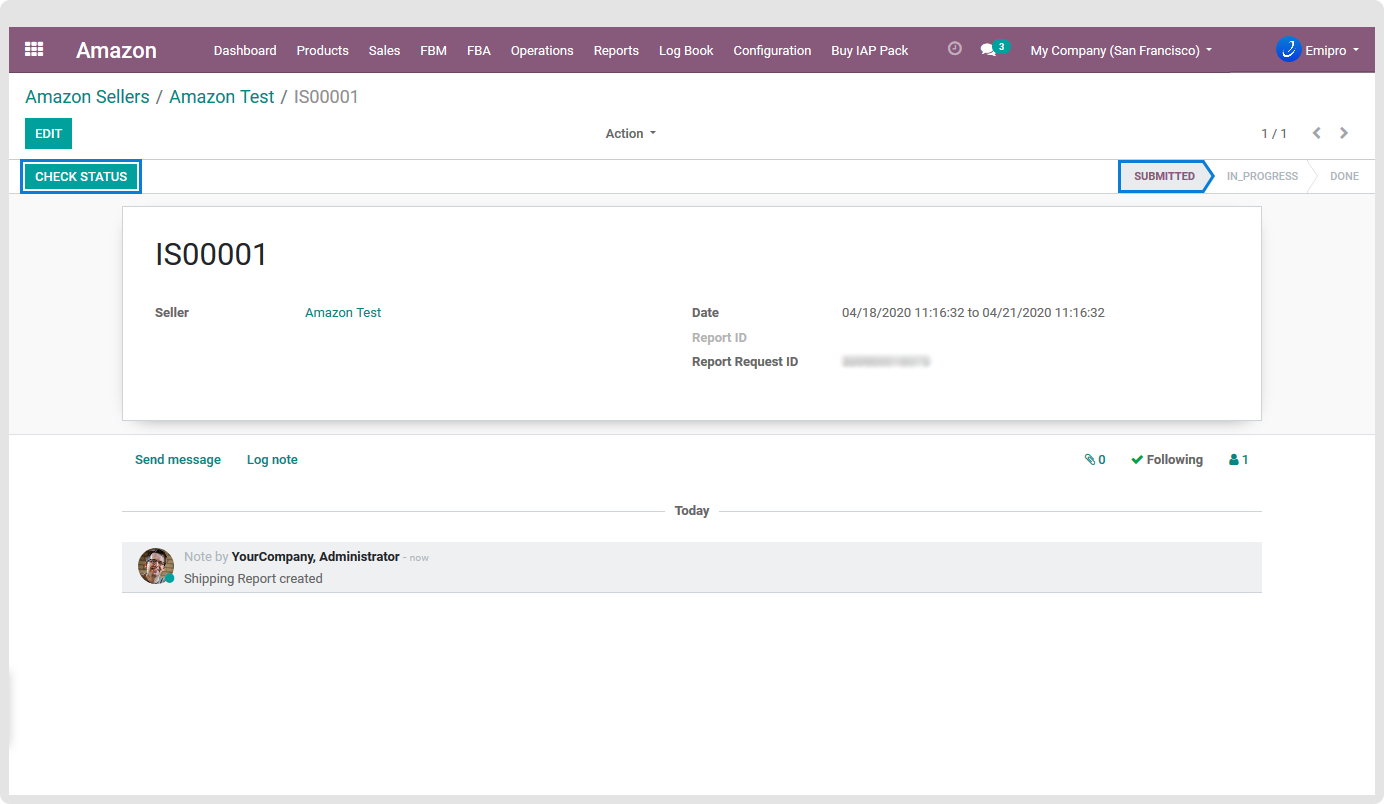
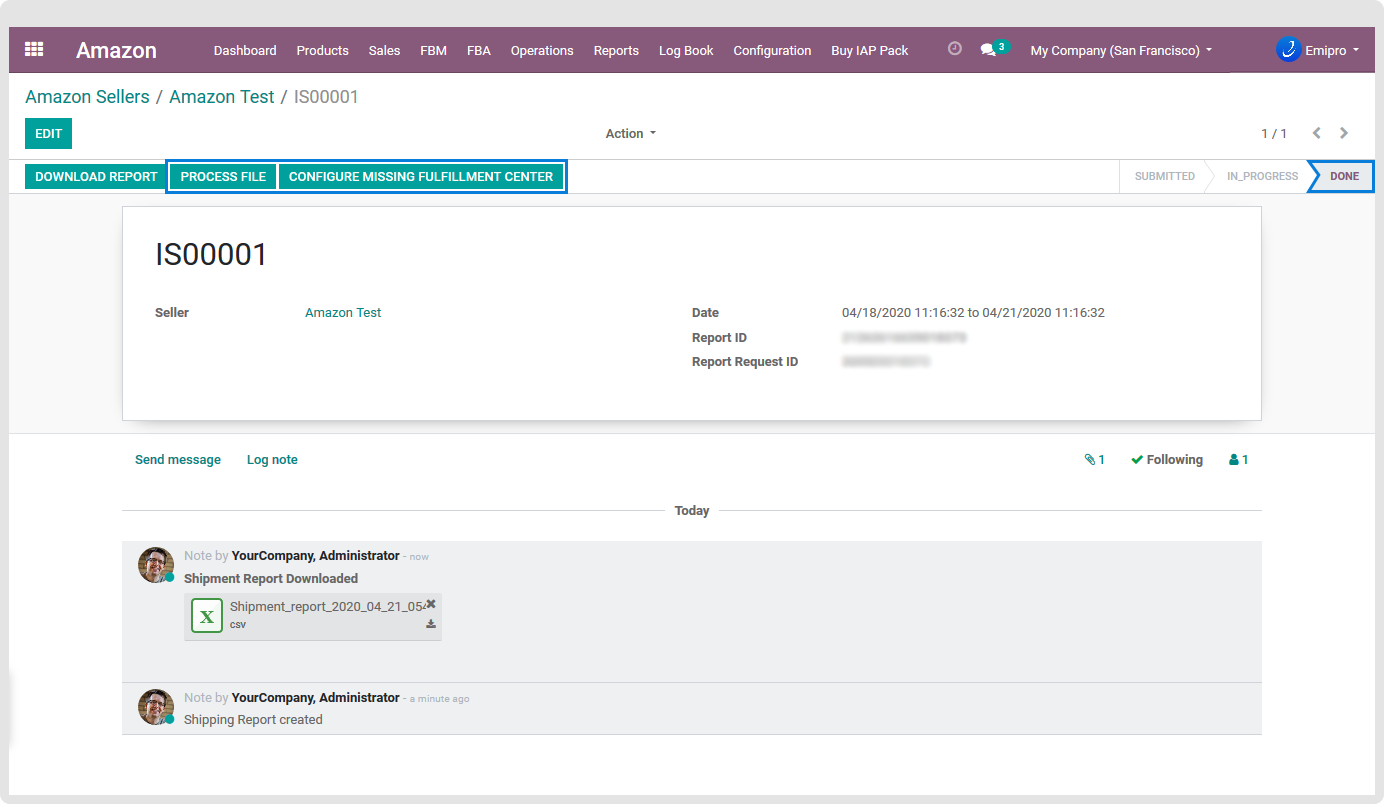
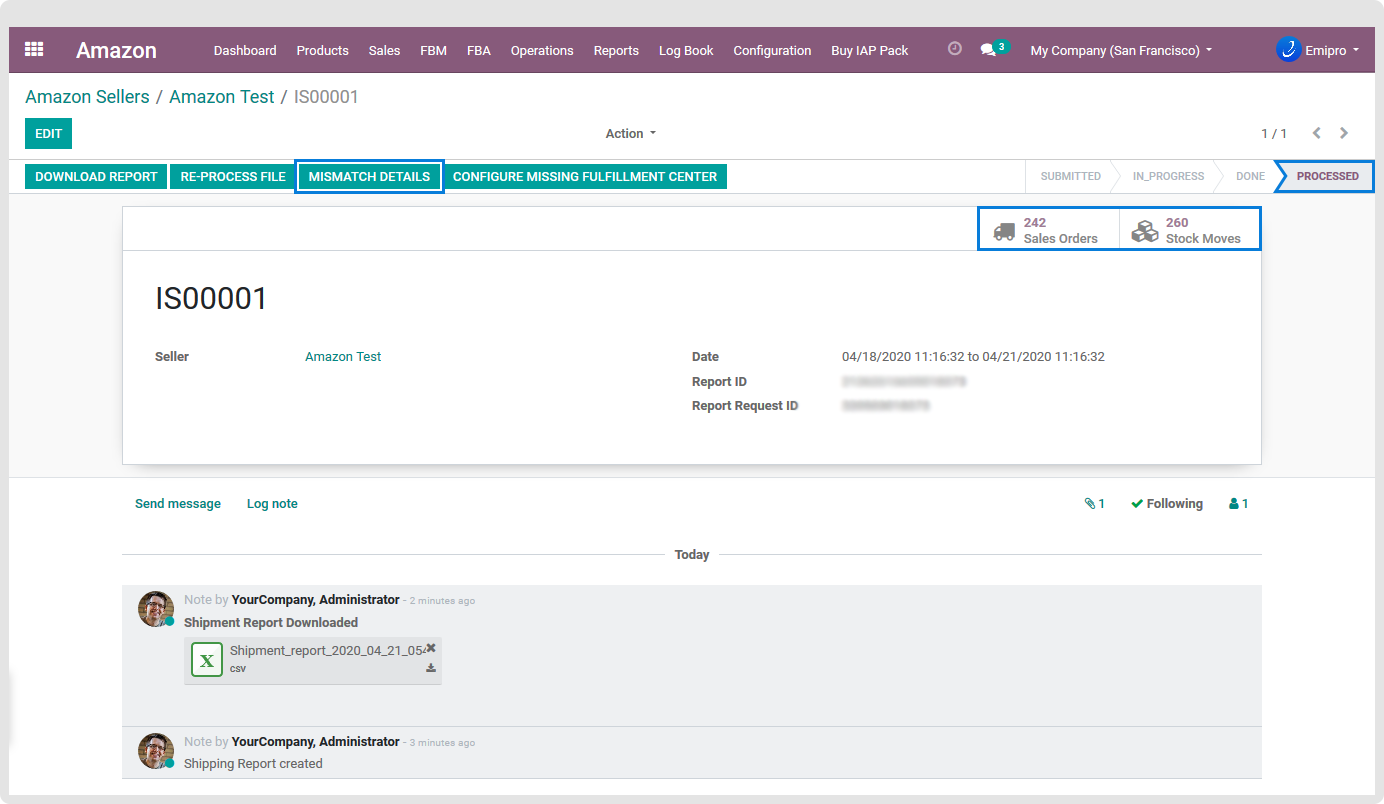
2. Set Scheduler to request, download and process shipment report: You can configure a scheduler under the menu Amazon / Configuration / Sellers / FBA scheduler.
Request and process FBA shipment report ?
This scheduled job will fetch FBA shipment report from Amazon and process it automatically at defined intervals.
End date is current date and start date is the difference between Current Date & Default Shipment Request Report Days. System will automatically get or request reports and process it. You must configure both schedulers to get and process reports.