Marketplace Configuration (FBM & FBA)
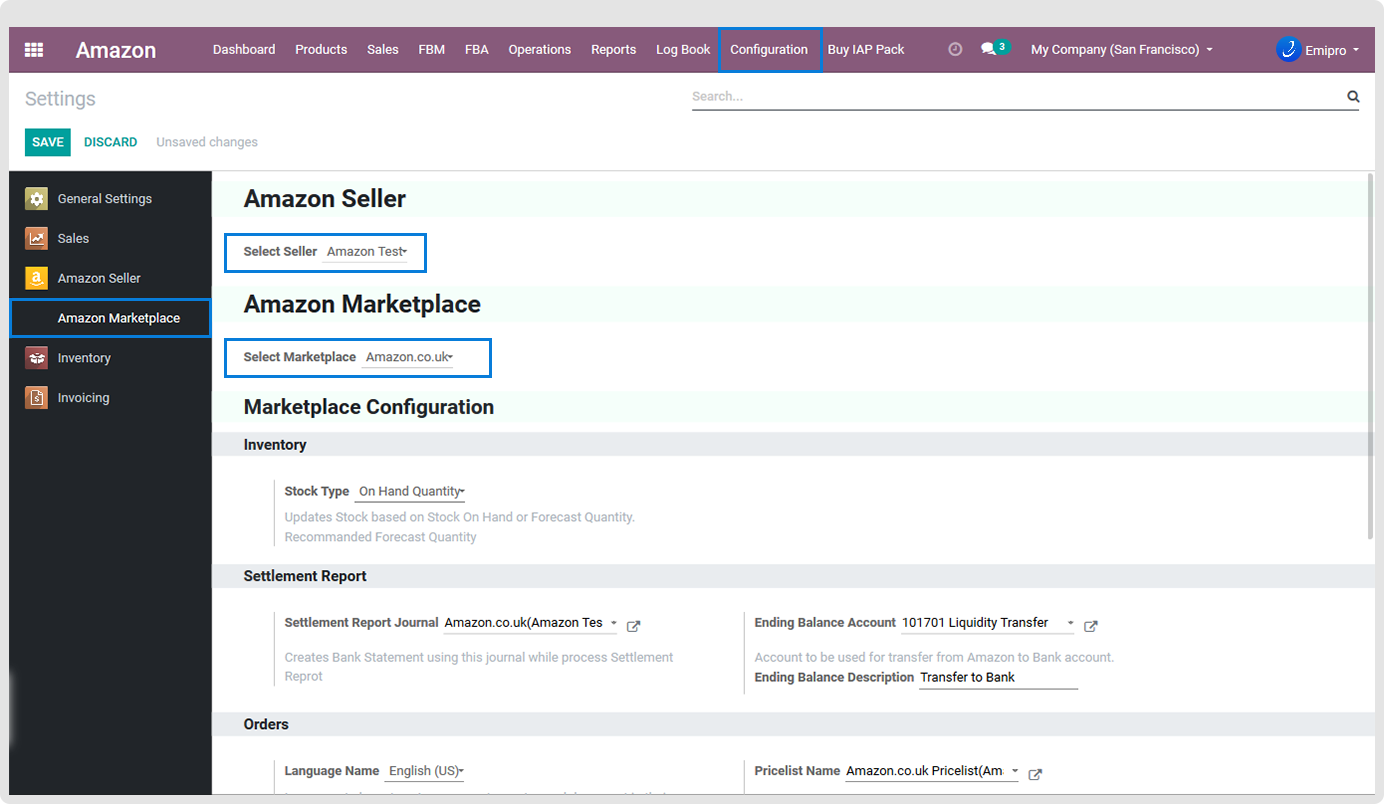
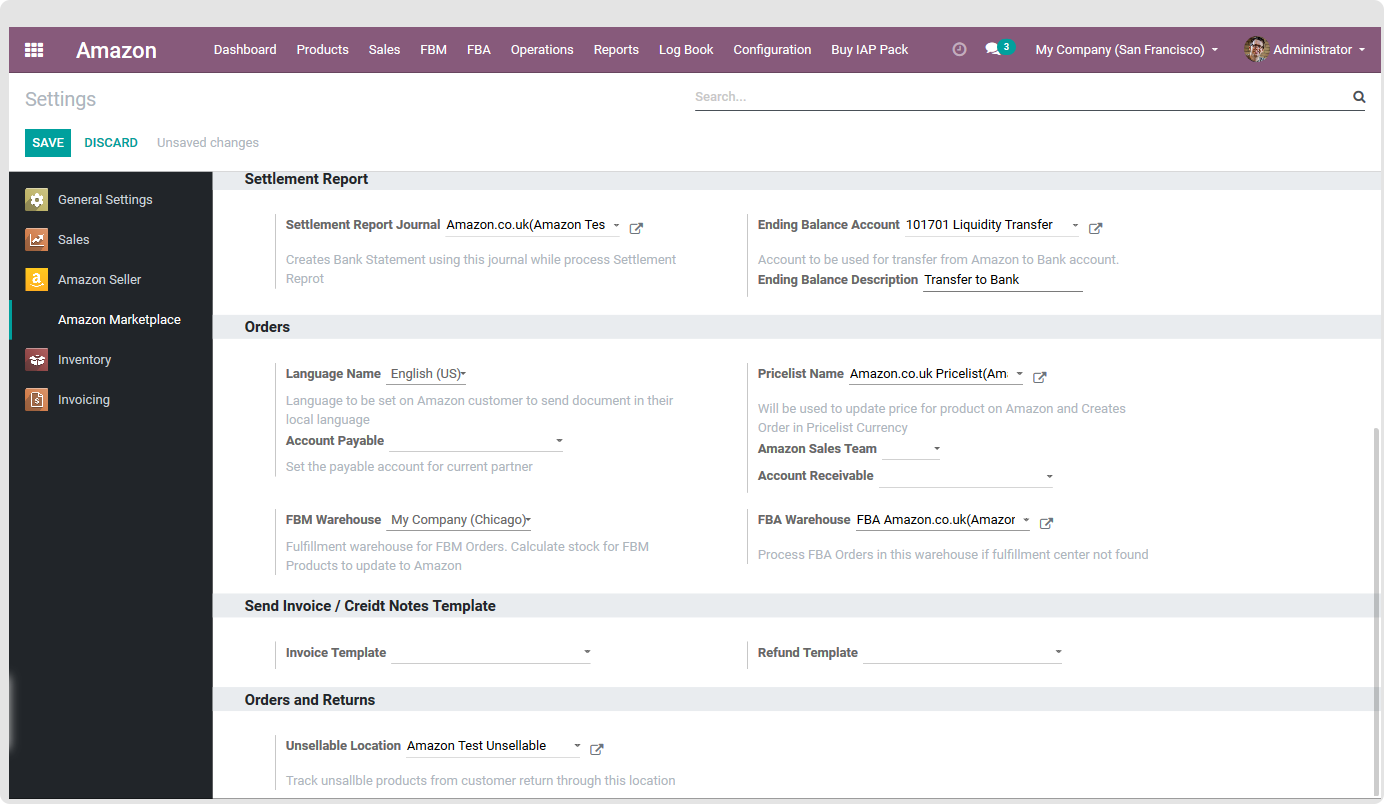
10.1 Stock Type: In Odoo Products there are fields like ‘Quantity On Hand’ or ‘Forecast Quantity’ that describes Product Stock Quantity available in specific Marketplace Warehouse. You can set the Stock field as per your requirement. In Odoo Products there are fields like Quantity On Hand or Forecast Quantity that describes Product Stock Quantity available in specific Marketplace Warehouse. You can set the Stock field as per your requirement.
10.2 Settlement Report Journal: The journal set over here will be used to create a bank statement while processing the Settlement report
10.3 Ending balance account & description: This account will be used to transfer from Amazon to your liquidity or transit account with a given ending balance description.
10.4 Language Name: You can set the language for the marketplace. You can set different languages for different Marketplace.
10.5 Pricelist Name: By default, the connector will create a different Price-list for each instance. When the system will create Amazon orders then set price-list based on marketplace configuration. Also when you update the price of the product on Amazon at that time price will be considered based on the marketplace price list.
10.6 Account Payable: You can select a specific payable account If it is set then while creating a new customer, this account will be set in the customer. If it is not set then the system will set an account based on odoo flow.
10.7 Amazon Sales Team: You can configure different Sales teams for each instance. This Sales team is set in FBM Orders when orders are imported.
10.8 Amazon Receivable: You can select a specific receivable account If it is set then while creating a new customer, this account will be set in the customer. If it is not set then the system will set an account based on Odoo flow.
10.9 FBM Warehouse: It is a fulfilment warehouse for FBM Orders. It calculates stock for FBM Products. And the stock will also be updated to Amazon from this warehouse.
10.10 FBA Warehouse: Process FBA order from this virtual warehouse if the fulfilment center is not found. When the Live inventory report is processed, stock of this FBA warehouse will be updated.
10.11 Invoice Template: You can choose the invoice template from the drop-down or you can create the invoice template as you wish in Odoo.
10.12 Refund Template: You can choose the refund template from the drop-down or you can create the refund template as you wish in Odoo.
10.13 Unsellable Location: You can select an instance wise Unsellable Location. Track Unsellable Products from customer return or removal order through this location.