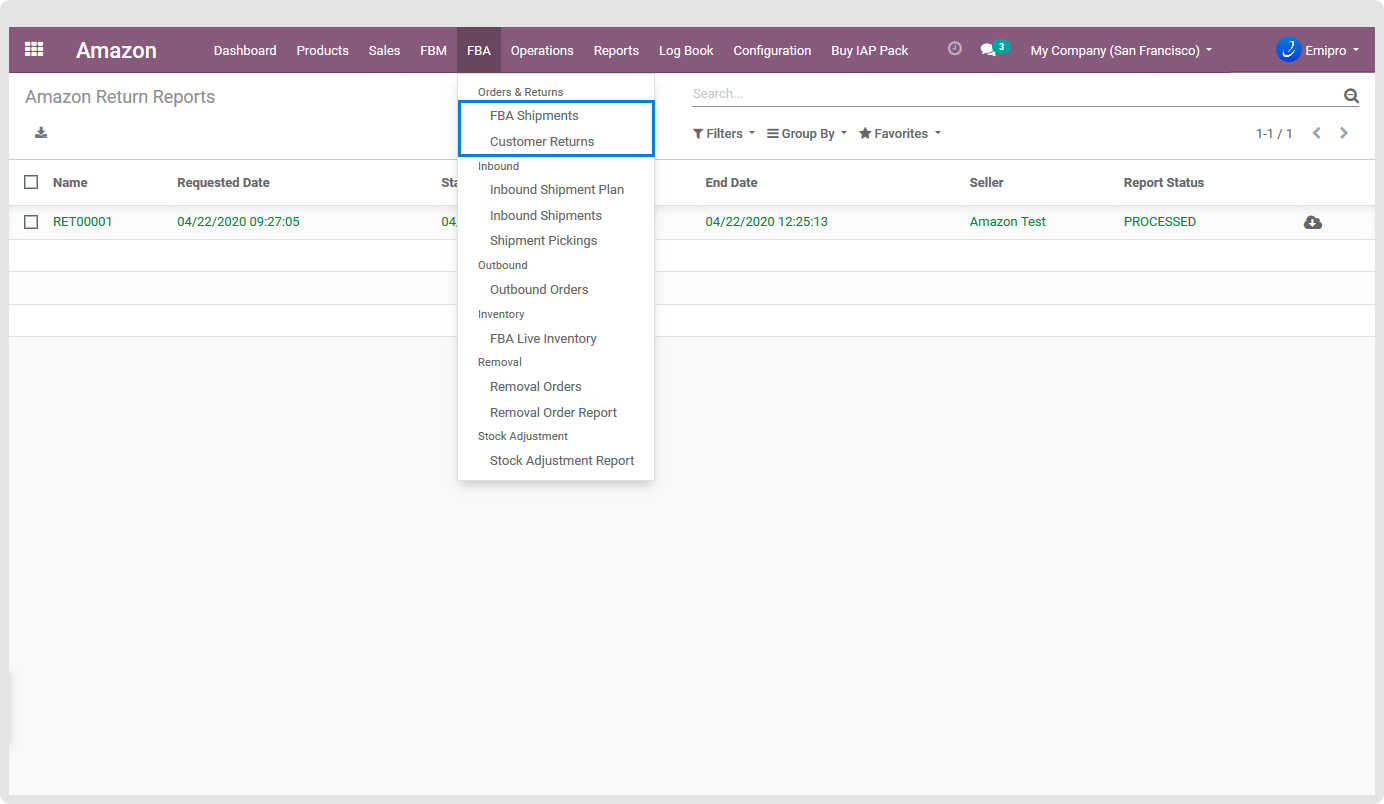Process Customer Returns
This feature is used to Import FBA Customer Returns and process those Return Reports in Odoo. In these reports, you can get the return reason for which the product was returned, if the return reason is provided by the customer. You can also identify that product in the report is either Sellable or Unsellable. Amazon Manages Unsellable Inventory for Unsellable Products.
With the help of this connector, you can even manage Unsellable Location in Odoo. To configure Unsellable Location, you need to go to menu Amazon / Configuration / Amazon Settings and go to Amazon Marketplace configuration page under Orders and Returns. The connector by default creates one Unsellable Location. You can set different Unsellable Location to each Marketplace.
When the user processes the return report then the system will search the sales orders and if it is not found, then the system will not create the return transfer. If an order is available then the system will create return transfer and the source location will be the customer and destination location will be set based on the product type.
If the product is unsellable then you need to go to the unsellable location and if the product is sellable then it will be returned to Amazon warehouse. The system will not create any credit note in the return process.
There are two ways to Process Customer Return Report :
1. Manually Through Operations :
You can import the report manually by going to Amazon / Operations / Customer Returns. You will need to create a new record by giving the specific date range and selecting a specific Amazon Seller.
By default, it will select the last three days date.
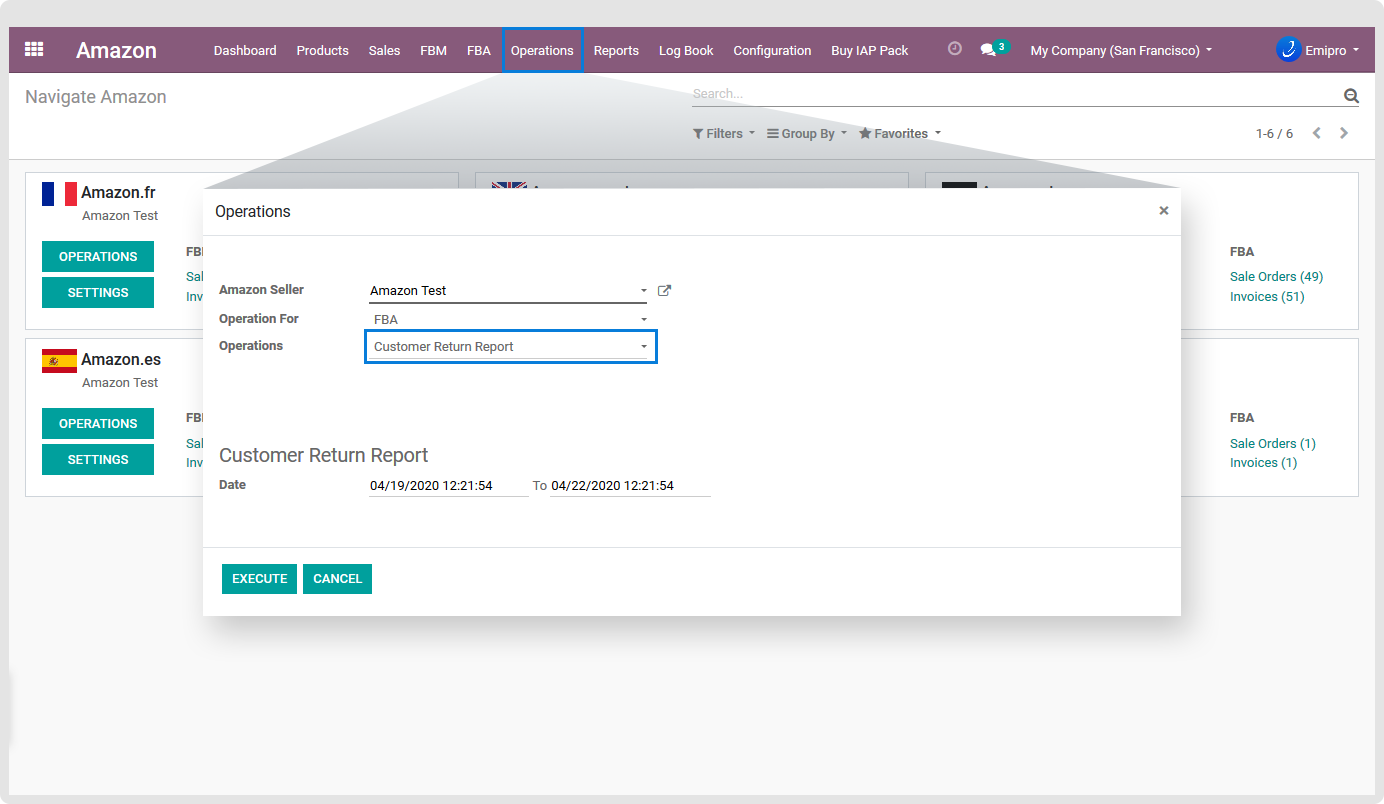
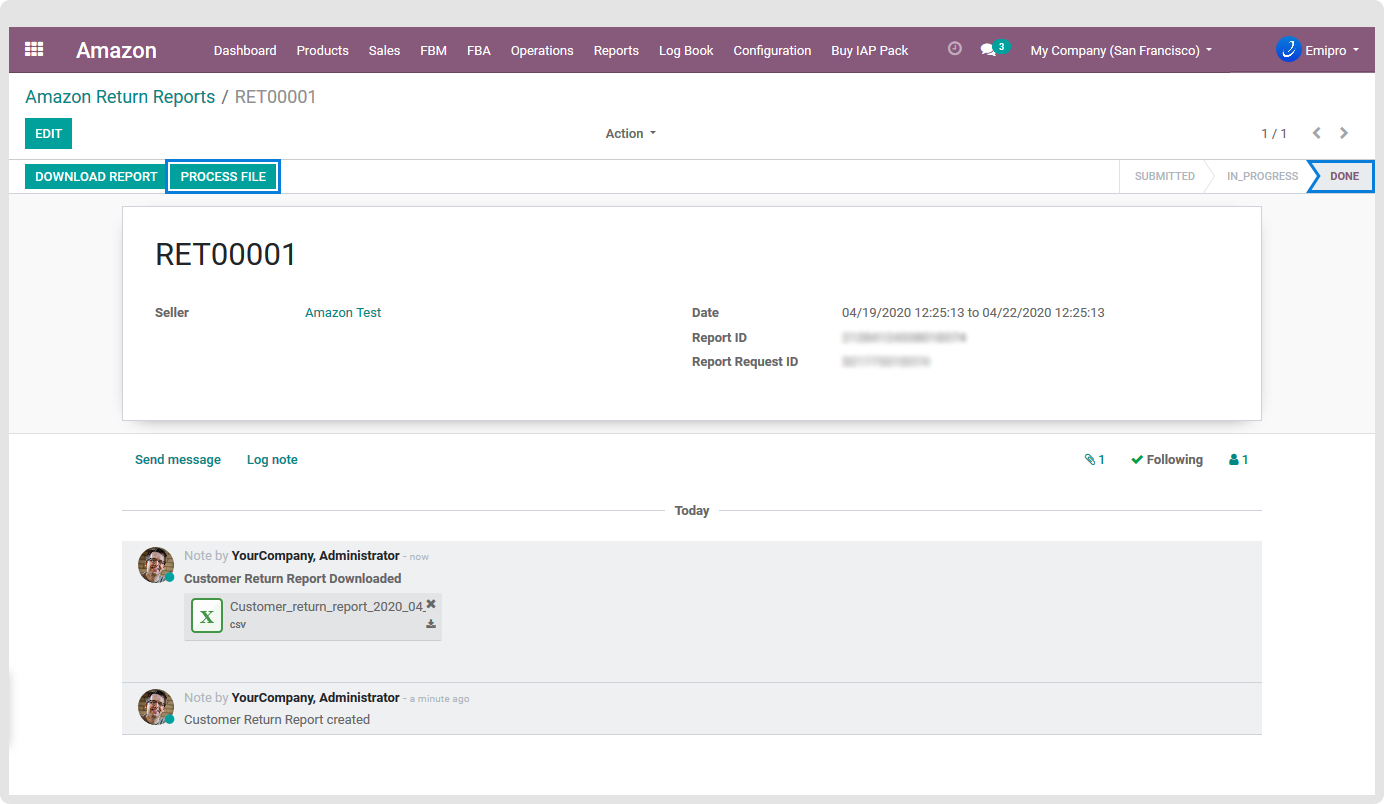
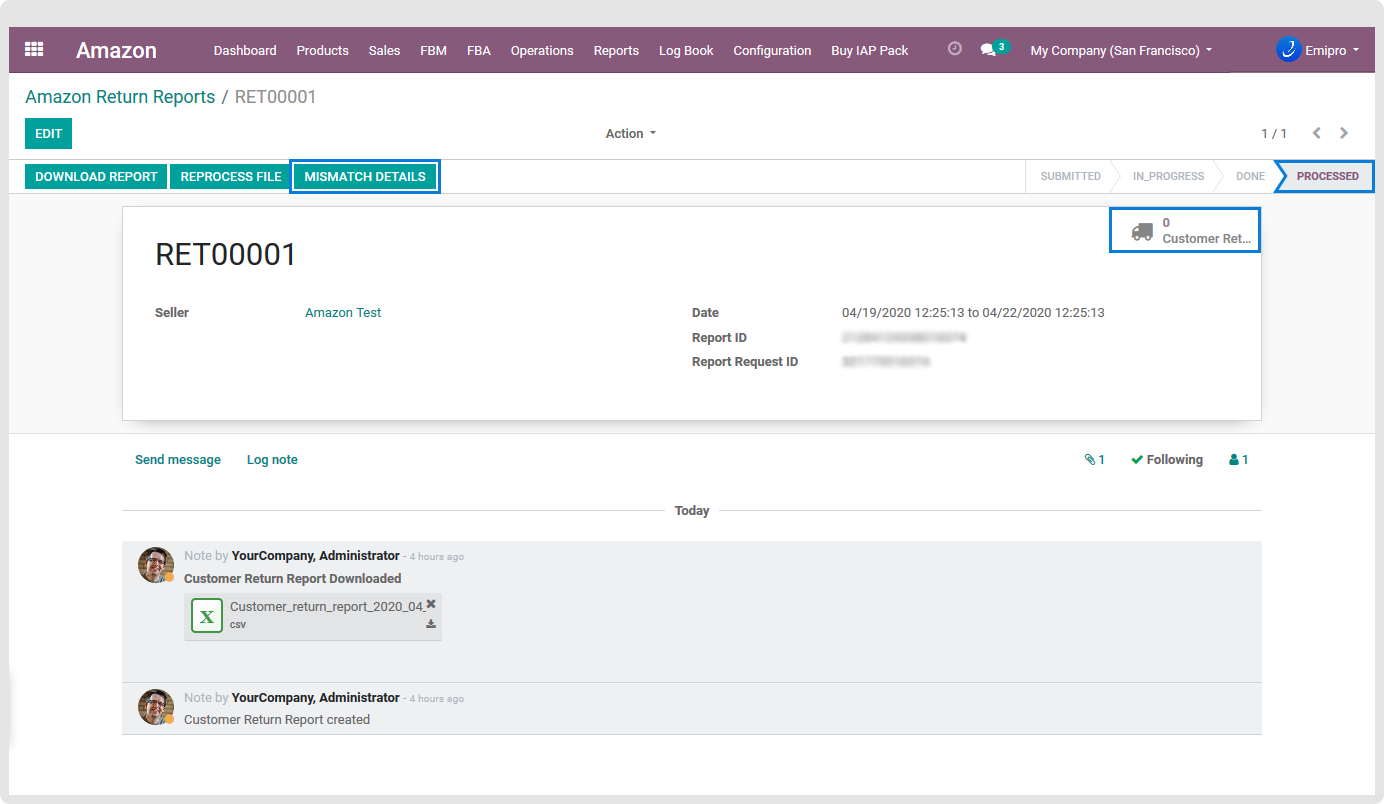
Once you select the date and Amazon seller you will need to click on the Request Report, Shipment state will be Submitted and Check Status button will be visible. You must wait for 10 or 20 seconds and click on Check Status. If the report is still in process at Amazon side then the report state will change from the Submitted state -> In_Progress state. Once the process is completed from the Amazon side then the status will be moved from the Submitted state -> Done.
Once the report is processed, you will be able to see the Get Report button. You click on Get Report to import Report in Odoo. After you click on Get Report, you will be able to see two buttons, Download Report & Process File. You can download the report by clicking on the Download Report. To process the Return Report file you will need to click on Process File and Create FBA Customer Return Orders in Odoo.
After Successfully processing the Return report, you can see Return Orders. Now, you will be able to see two buttons Reprocess file and Mismatch details.
Reprocess File: You can reprocess the file if products are missing and after creating the missing products you just need
to reprocess file.
Mismatch details: User can see mismatch details and correct them, like Order not available in ERP.
You can see all the FBA return report under tab FBA / Orders & Return / Customer Returns.
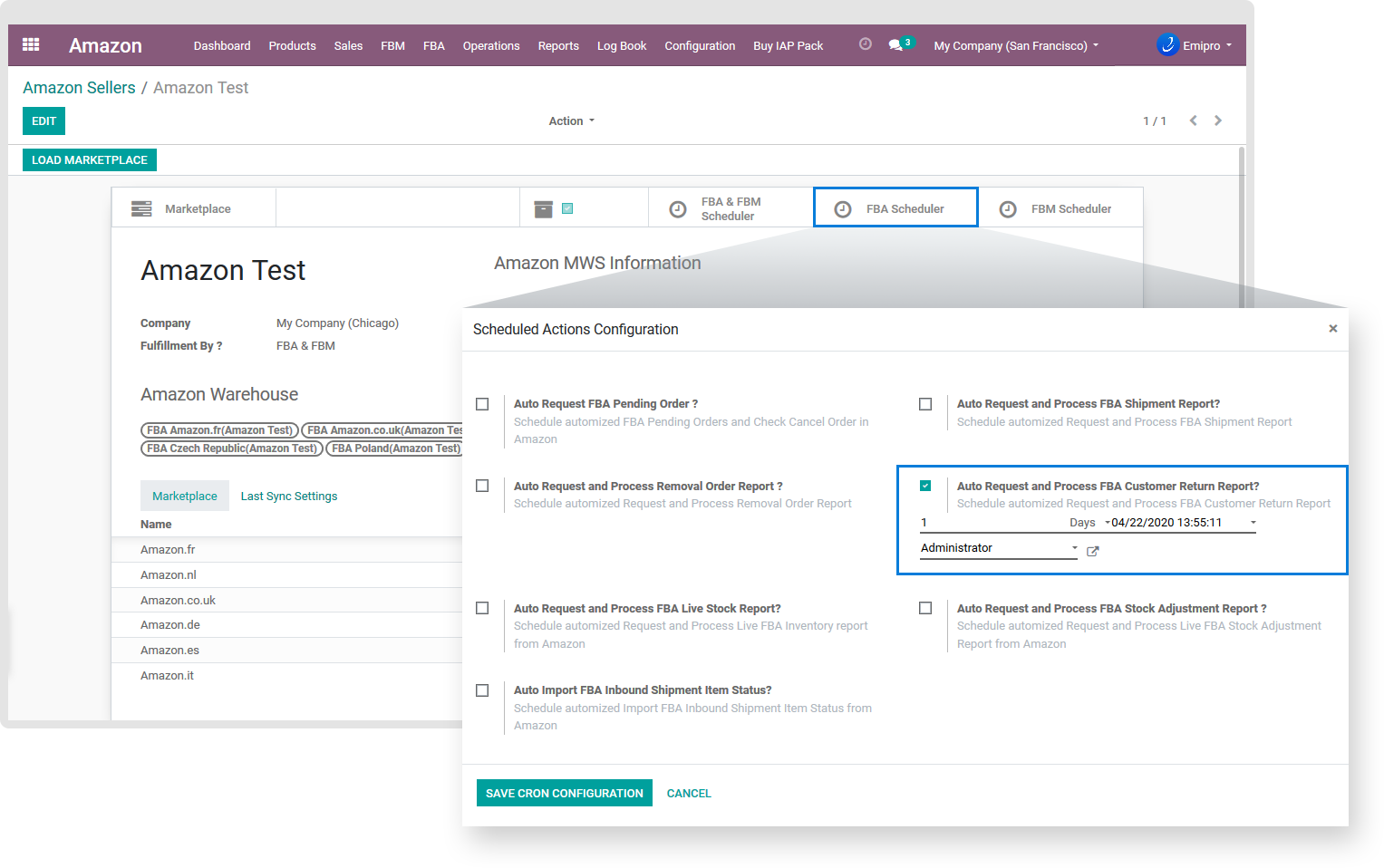
2. Automatically through scheduler :
You can use the scheduler to process the customer returns. You can find the scheduler under Amazon / Configuration / Sellers.
Auto Request and Process FBA Customer Return Report?
You can Configure a Scheduler that can Request, download and process Customer Return Report automatically from Amazon FBA.
You can see all the return order list under the Amazon / Sales / Return Orders (FBA).