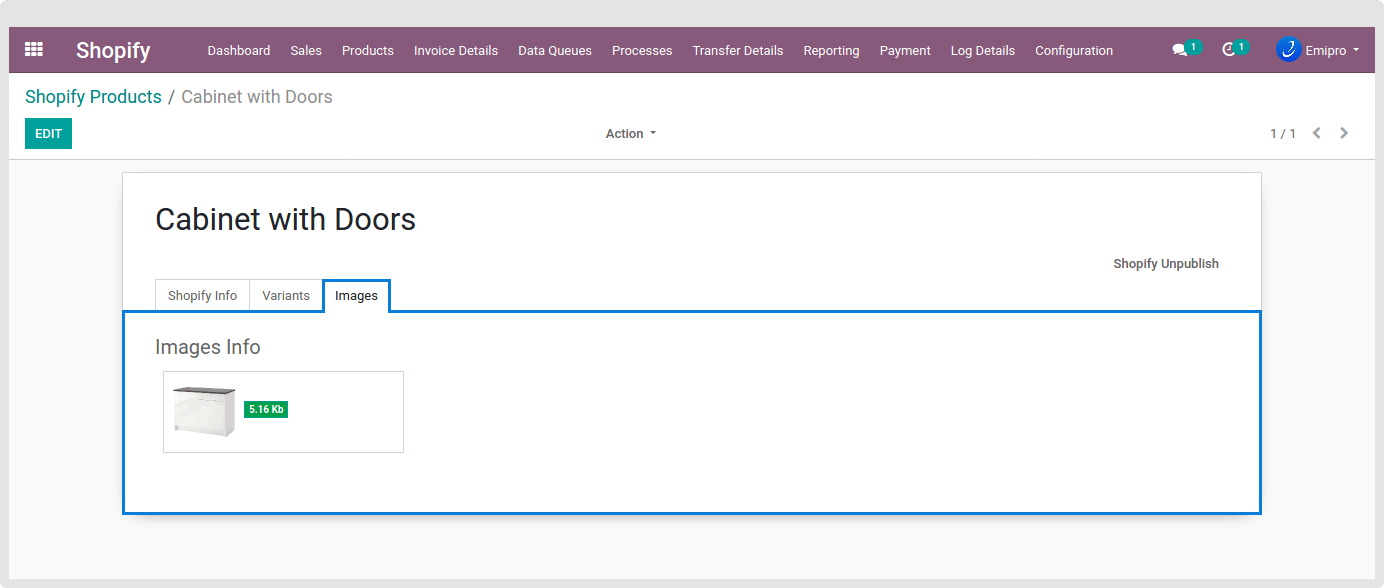Shopify Product Management
Product data management between Shopify and Odoo is a mandatory task for every seller. While importing and exporting the data to and from, many things need to be taken care of.
After Syncing/Importing new products from Shopify (Refer section 4), navigate to Shopify / Products. Here you will see all the products that are successfully imported from Shopify. Click on any one of the products and you will see a dedicated window in which there will be certain useful details to have eyes on like Publish status for Shopify, Export status for Shopify, Variants details, Create Date, Update Date & Publish Date, etc.
Apart from this, you will also have an option (Sale out of stock products ?) that lets you to Sale on Shopify despite that particular product being Out of Stock. As well, there is an option called Shopify Unpublish on the top right which will unpublish that particular product at Shopify directly.
However, you will have the flexibility to Publish the Products on Web only or Web and POS both. It depends on your publishing strategy.
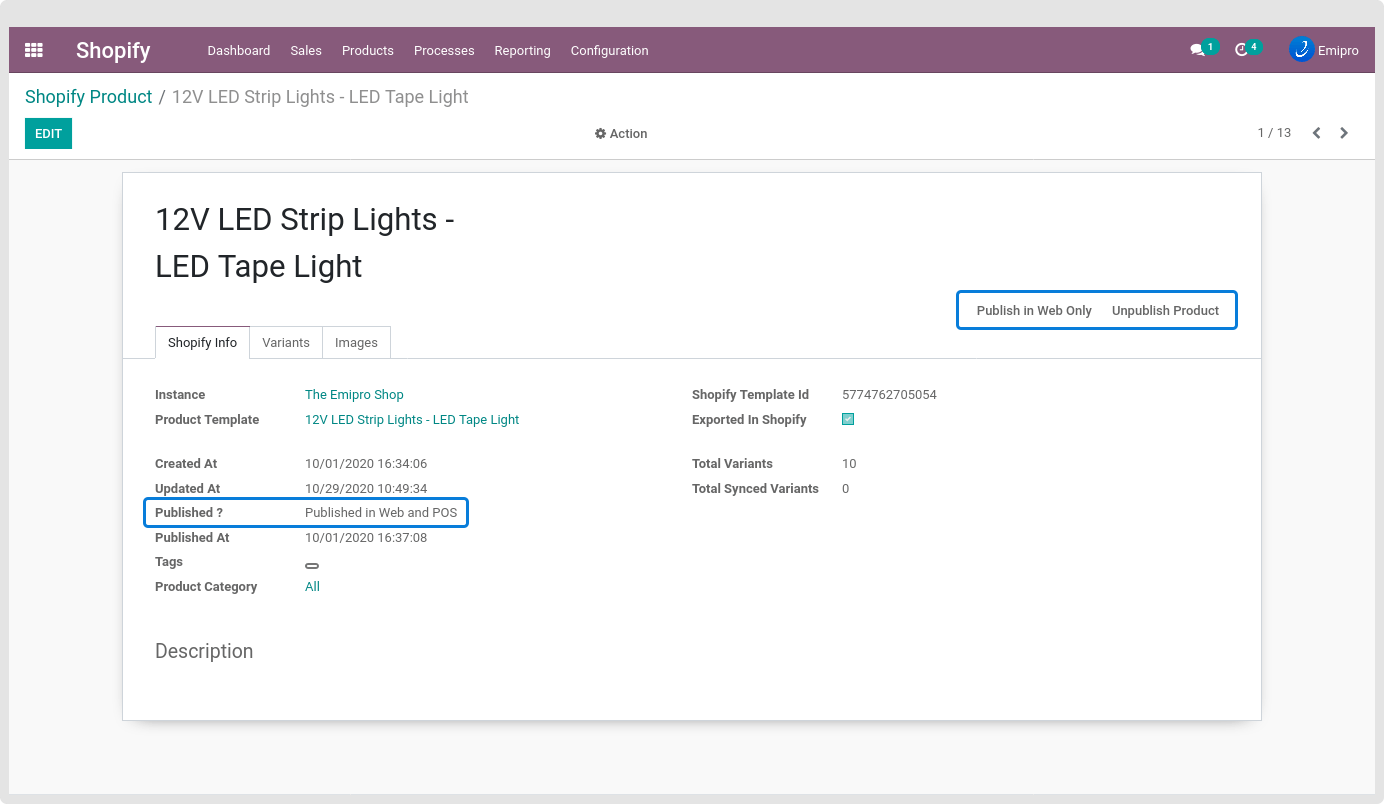
Now, navigating to the Images section, you will see all the product’s images synced from Shopify. However, you can only remove the product image from this section. If you want to Add or Update the image for a specific product, you need to make it from Sales / Products which is Odoo default product operation. For example, if you want to add a new image at Shopify, upload an image to the product and you can then carry out the Update Product process which we will see in the next section. In this way, you can update the product images at Shopify from Odoo.