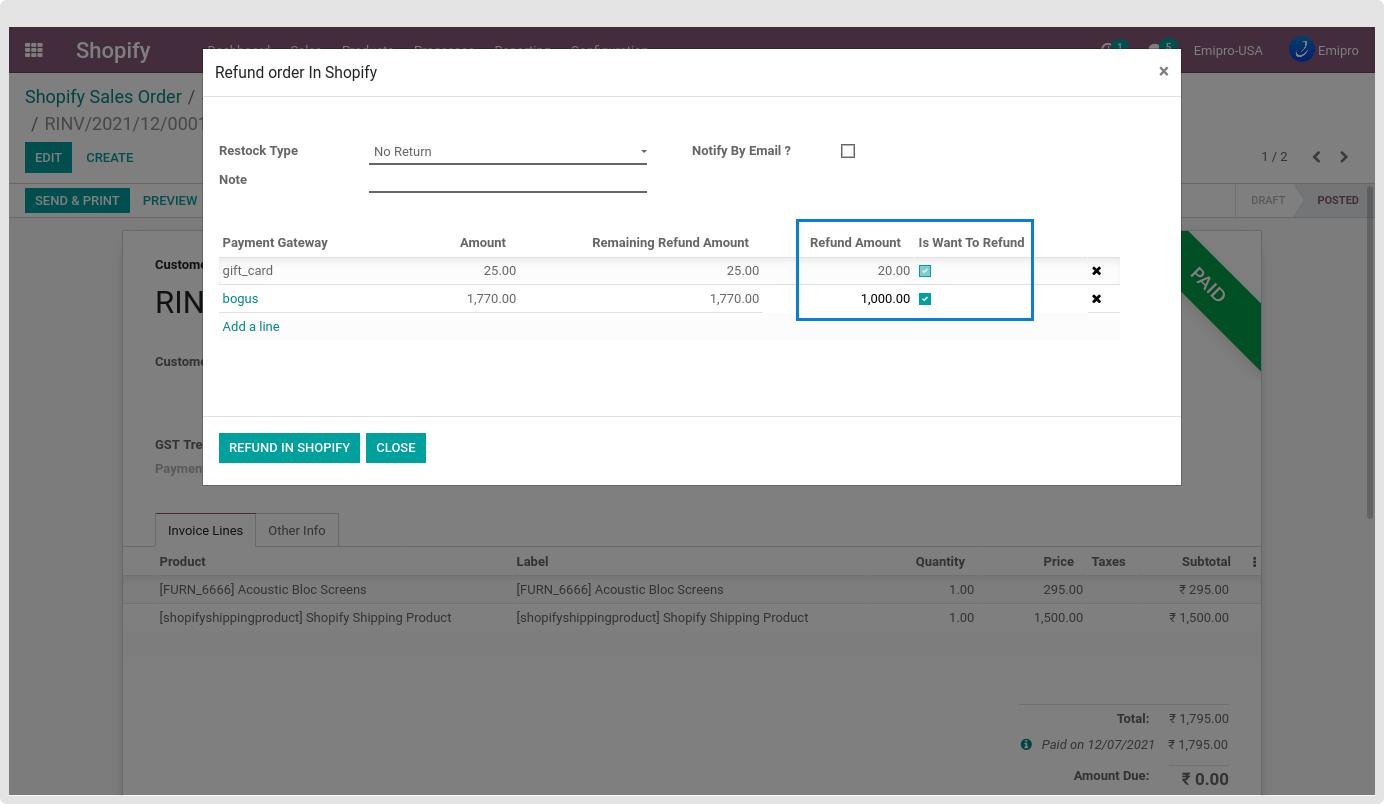Refund in Shopify
You can Refund in Shopify from Odoo itself by following the standard process as follows.
Before we create a Refund in Shopify, it is necessary to Create an Invoice of the Sales Order against which we need to raise the Refund. Process that invoice further and make it posted. After this process, click Add Credit Note. This will reverse the transaction of invoice value that you posted. At this level, you can enter the reason for adding a credit note and select the specific journal if required. However, these are optional. Confirm the Credit Note and Register the Payment.
As soon as this process is complete, you will see the button Refund in Shopify. Process it further and you will find a button Refund in Shopify. Click on it and a window will open. Choose the Restock Type, enter the Note and decide whether you want to Notify by Email ? to your customer or not.
Finally, you can settle the refund in your Odoo by clicking on Refund in Shopify. The state will be then changed to Refunded.
Another way to Refund in Shopify is by canceling the order at Shopify from Odoo. If your Sales Order is not processed i.e. not Paid and Fulfilled, you can directly cancel the Shopify order by clicking on the Cancel button. Now, your Sales Order is in quotation state and you will be able to see the Cancel in Shopify button.
Click on it and you will be asked to Create Credit Note in ERP. Check this option only if the Invoice is Posted. You need to process it further to settle the transaction. You can also enter the Reason, Refund Date, and Journal if required.
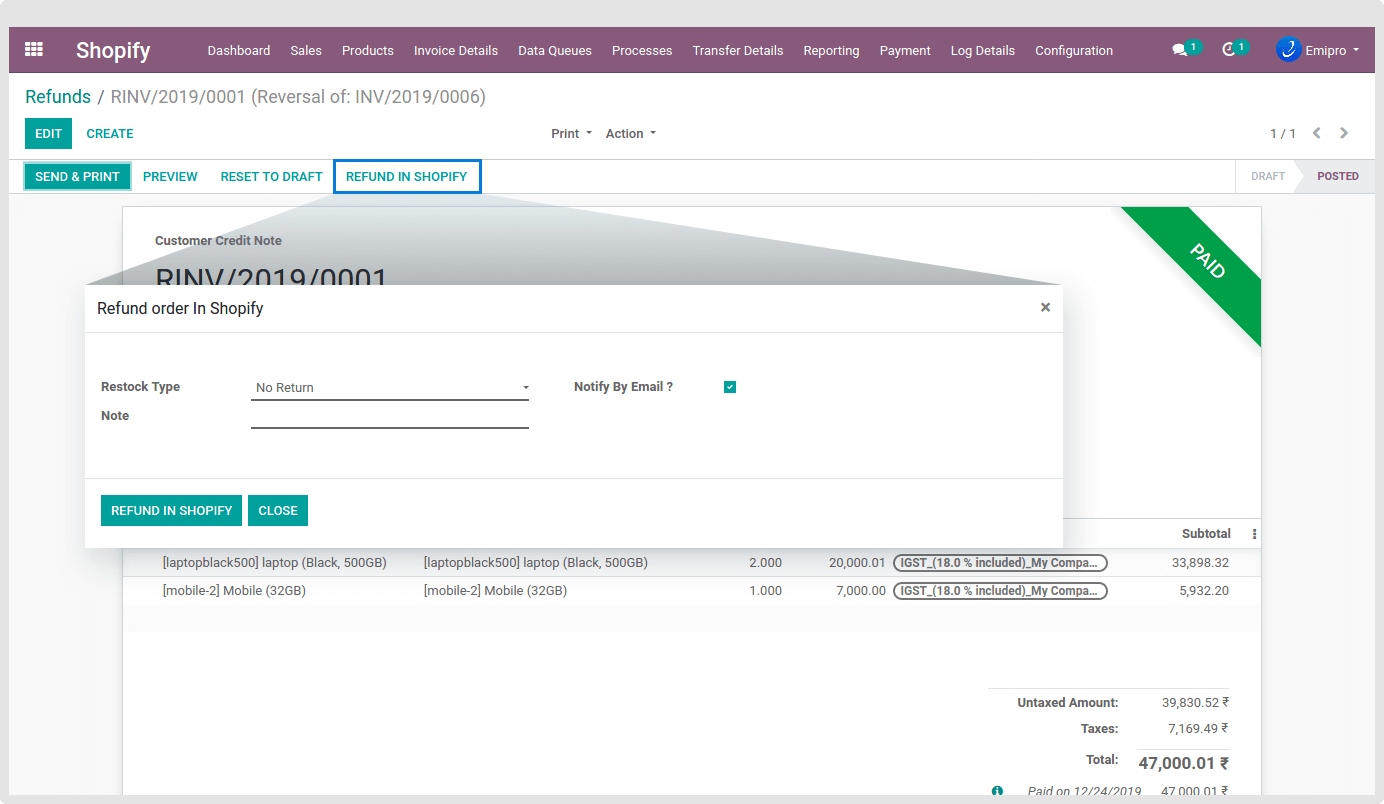
Navigate to Shopify / Invoice Details / Refunds and you will see all the refund orders of Shopify.
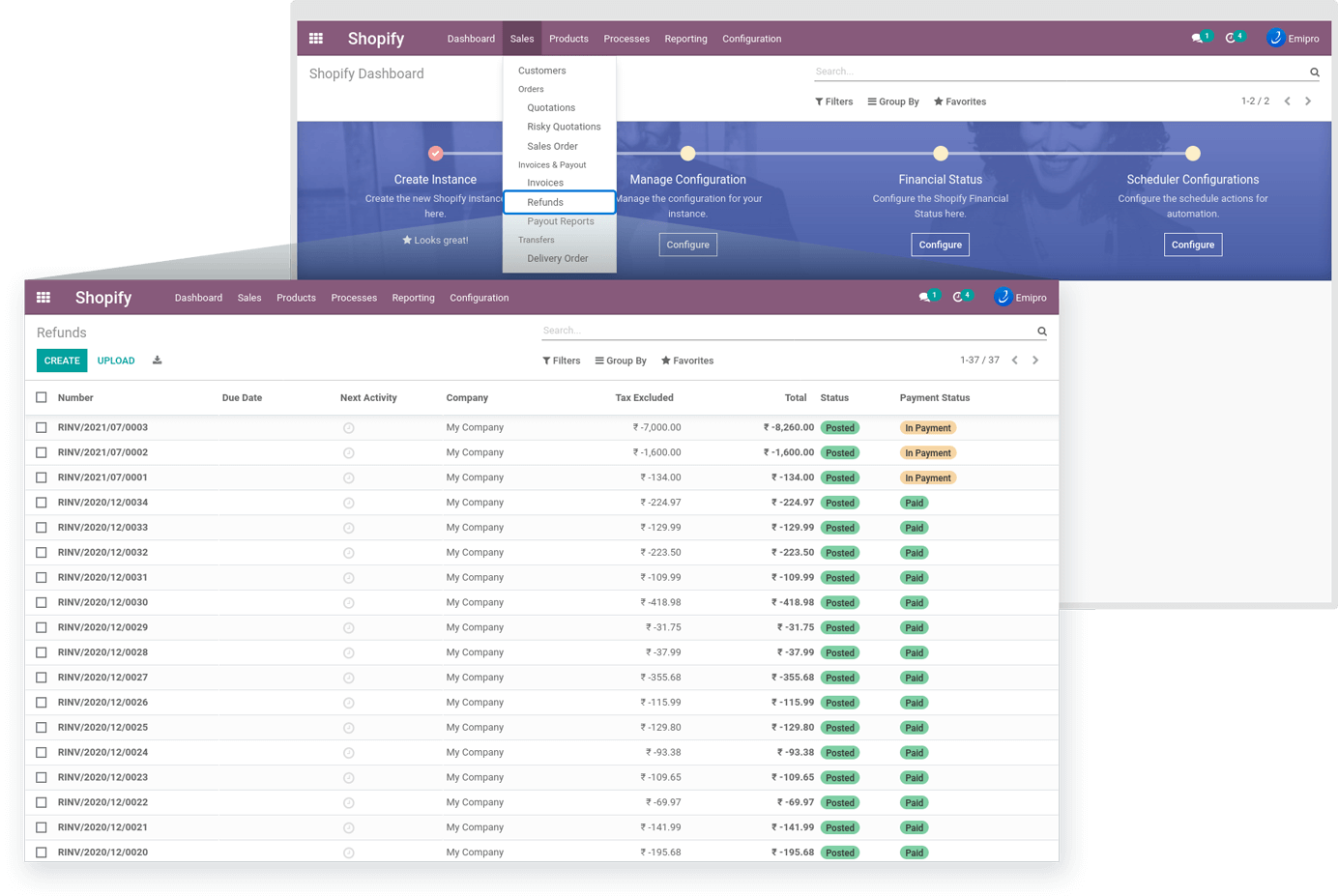
Here, if the Sales Order has multi-payment then you will get an option to select the individual payment you want to refund with the same amount that was originally used.