Order Configuration
-
Import Order Status: Select the types of Orders that you want to import to Odoo from Shopify. It can be Unshipped or Partially Fulfilled, or both of them.
- Unshipped = Unfulfilled
- Partially Fulfilled = Fulfilled or Partially Fulfilled
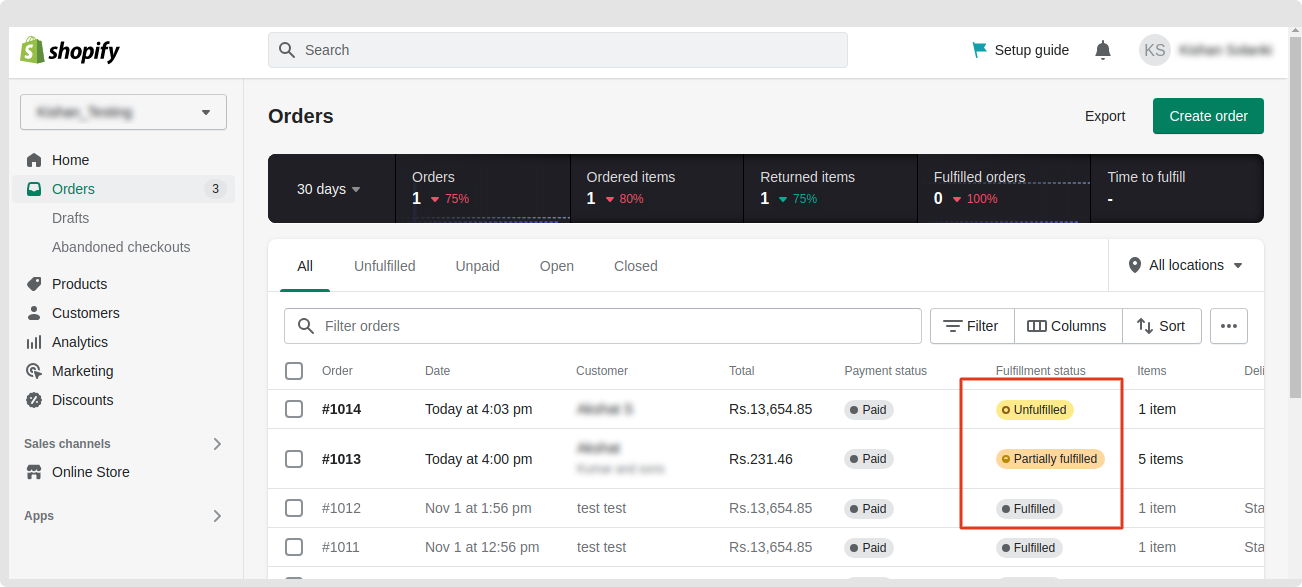
- Use Odoo Default Sequence?: If it is enabled, the imported orders from Shopify will be seen the same as Odoo default Sales Order sequence. To visibly differentiate it, we recommended not to use this option.
- Order Prefix: You can set the prefix for all the Sales Order you receive from Shopify to Odoo to have better visibility and identification, specifically in list view. For example, for Shopify Orders, you can use SHPF as a prefix which will display the Sales Order number as SHPF12345 [If you enable the above odoo default sequence option, This option is invisible automatically].
- Import Order After Date: Only orders that are created after the specified date in this field will be imported into your Odoo from Shopify store.
- Sales Team: Select the sales team configured who will be looking after the Shopify Orders in your Odoo.
- Analytic Account: If you wish to set the analytic account to Shopify order you can mention it over here. When importing orders for this instance it will set an analytic account to the order.
- Import order in customer visible currency?: If you wish to import orders based on the customer’s visible currency through which the customer has paid the payment for orders, then enable this configuration.
- Are you selling for Colorado State(US)?: If you selling for Colorado state(Us) and added Colorado special tax rule, need to enable this configuration. If User enable this configuration then they need to add delivery fee name as per shopify, So connector will create one different line with this fee while importing order. For more details of Colorado Tax rule, Click here.
-
Import Customer as Company?: If enabled this option, System will create an individual company type partner from the company name and the customer will be created as a child partner of that company.
- To enable this option, Go to Order configuration and on option as given in screenshot below:
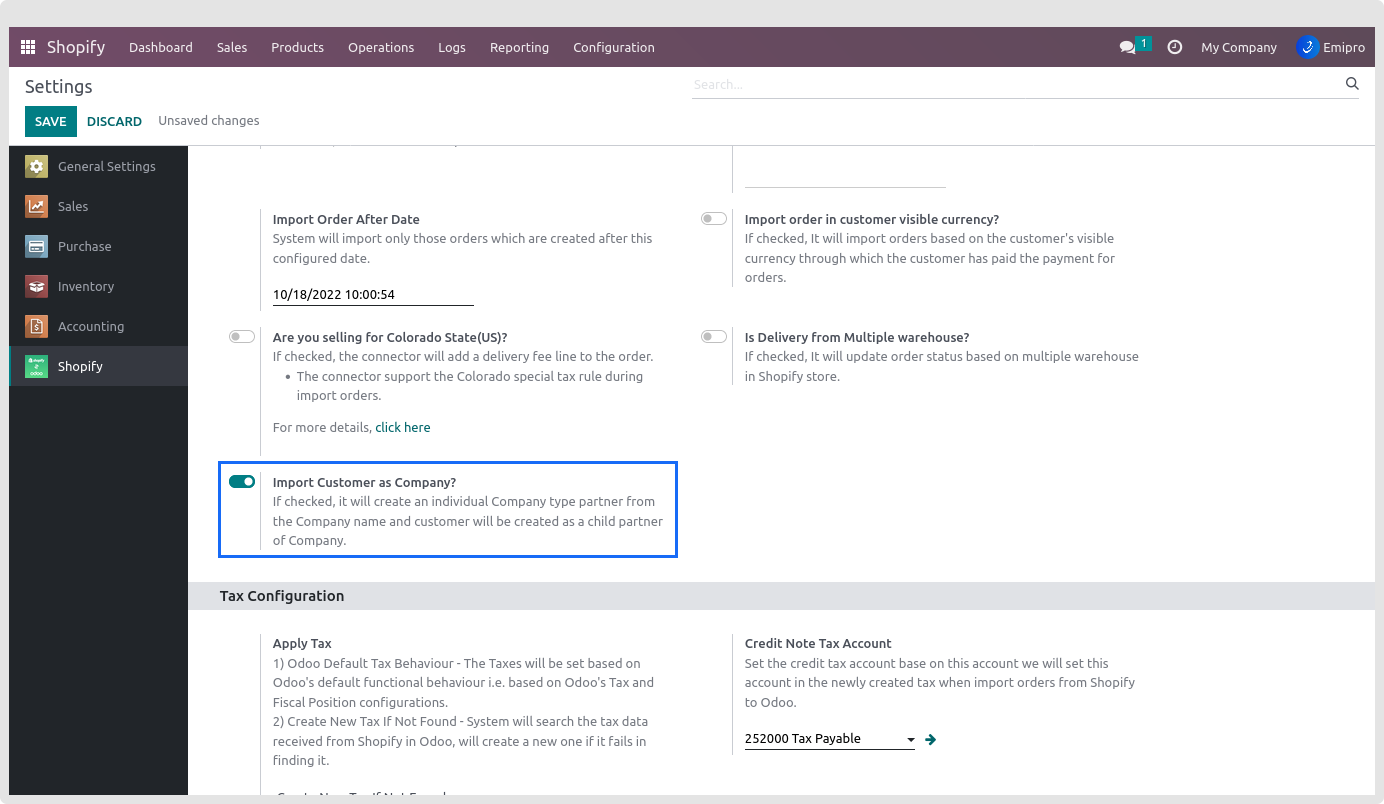
- You can see the customer created in store with company name as below
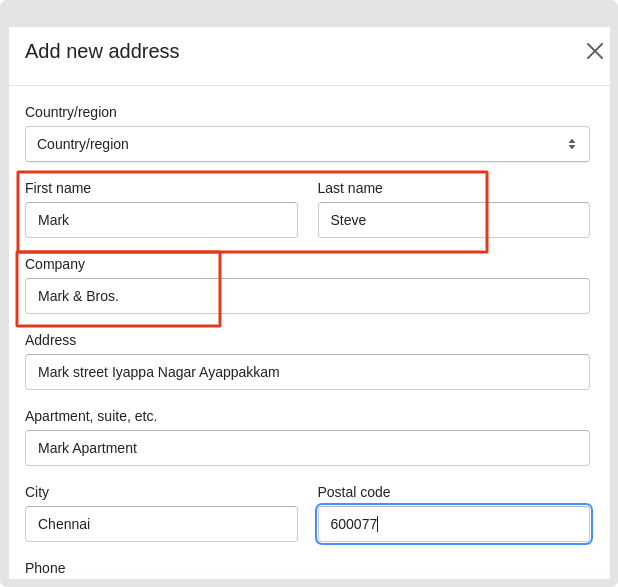
- After importing this customer in Odoo, Connector will create partner with its parent company as below:
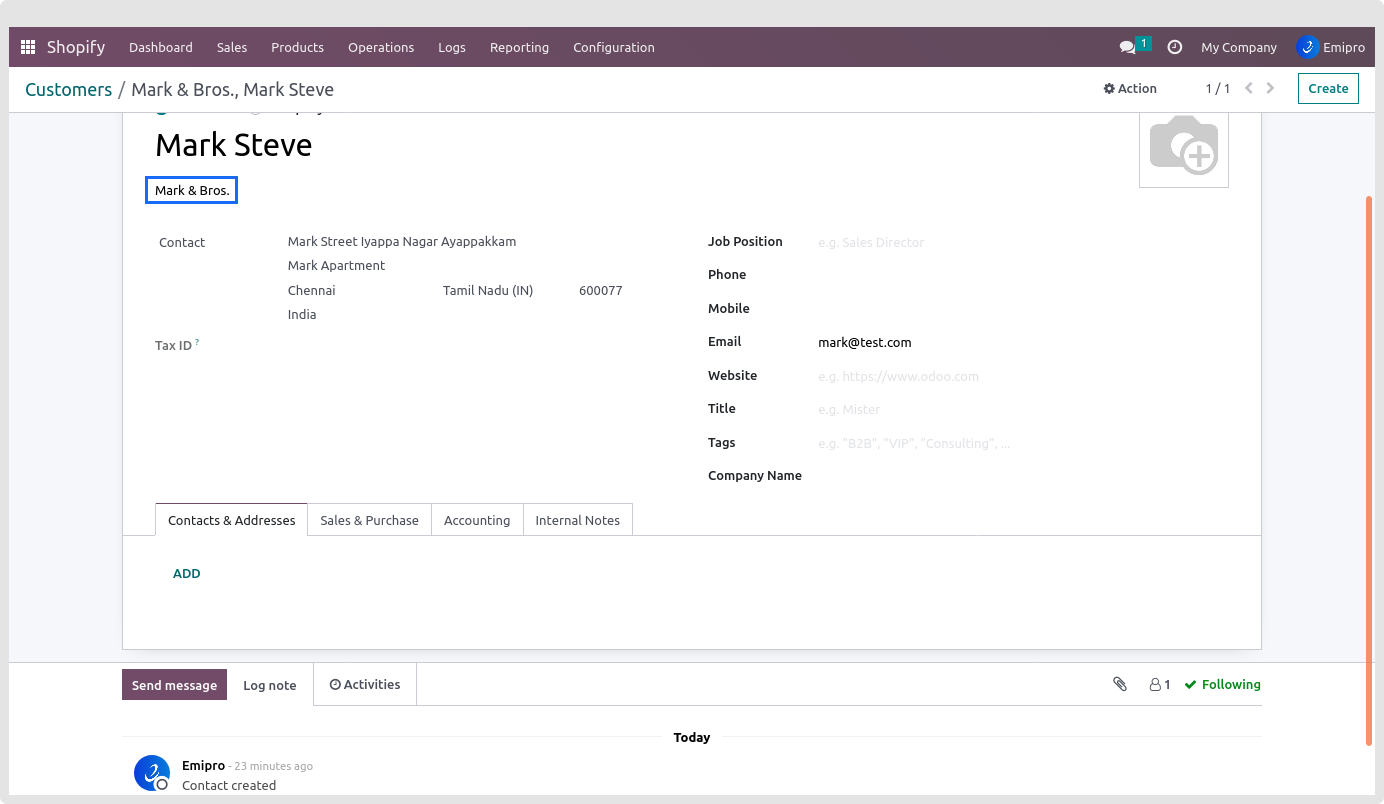
- Partner for parent company is also created automatically:
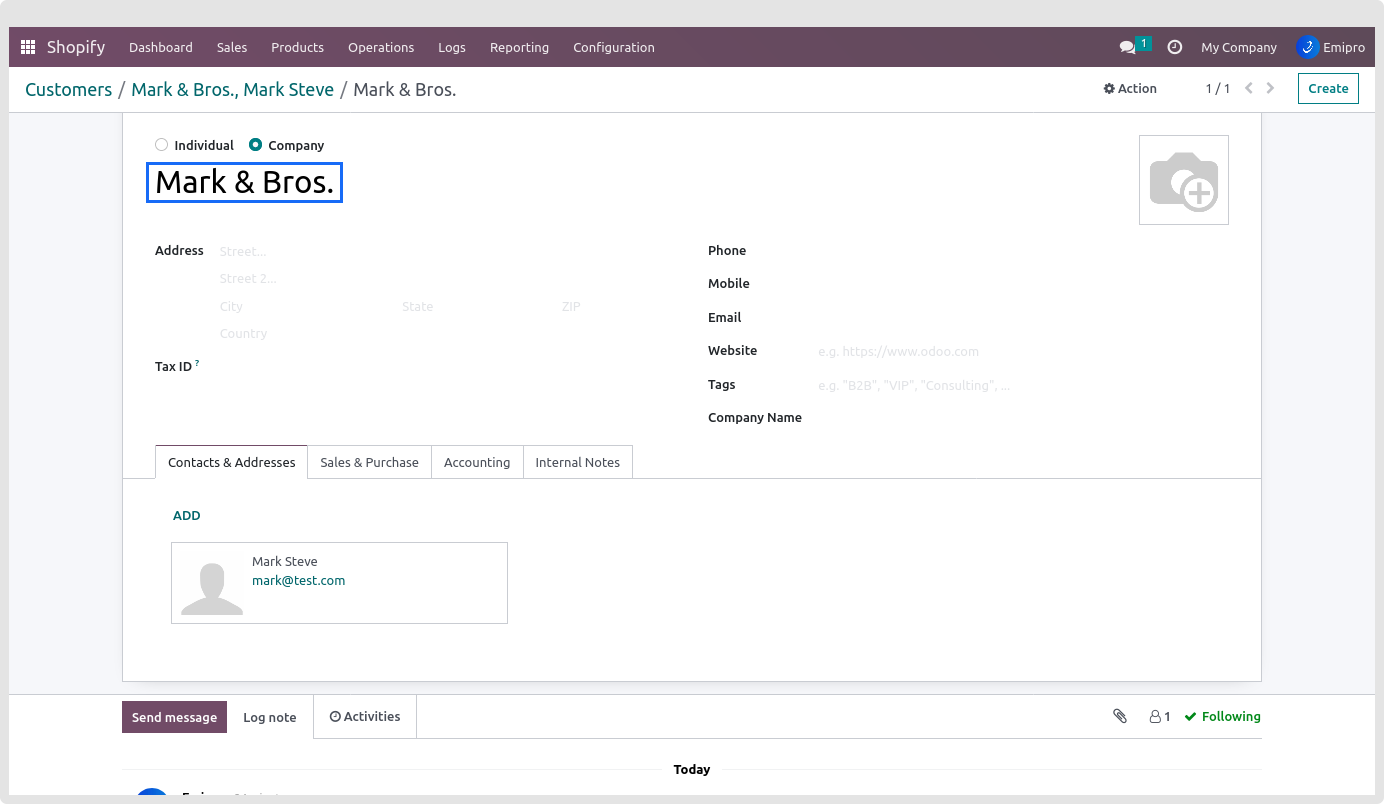
- Automatically fulfill only the gift cards of the order: Set this configuration as per Shopify store configuration. Here is Shopify store configuration(Settings > Checkout > Order processing). If unchecked, It will fulfill quantities from Odoo to Shopify in the update order status process.
- Default POS Customer: This customer will be set in POS orders not having any customer.
- Is Delivery from Multiple warehouse?: If you have applied multi-location in Shopify store Order line items, need to enable this configuration. If this configuration is enable, it will create delivery order based on multi warehouse. Also it will take warehouse from warehouse in order into Shopify Location.
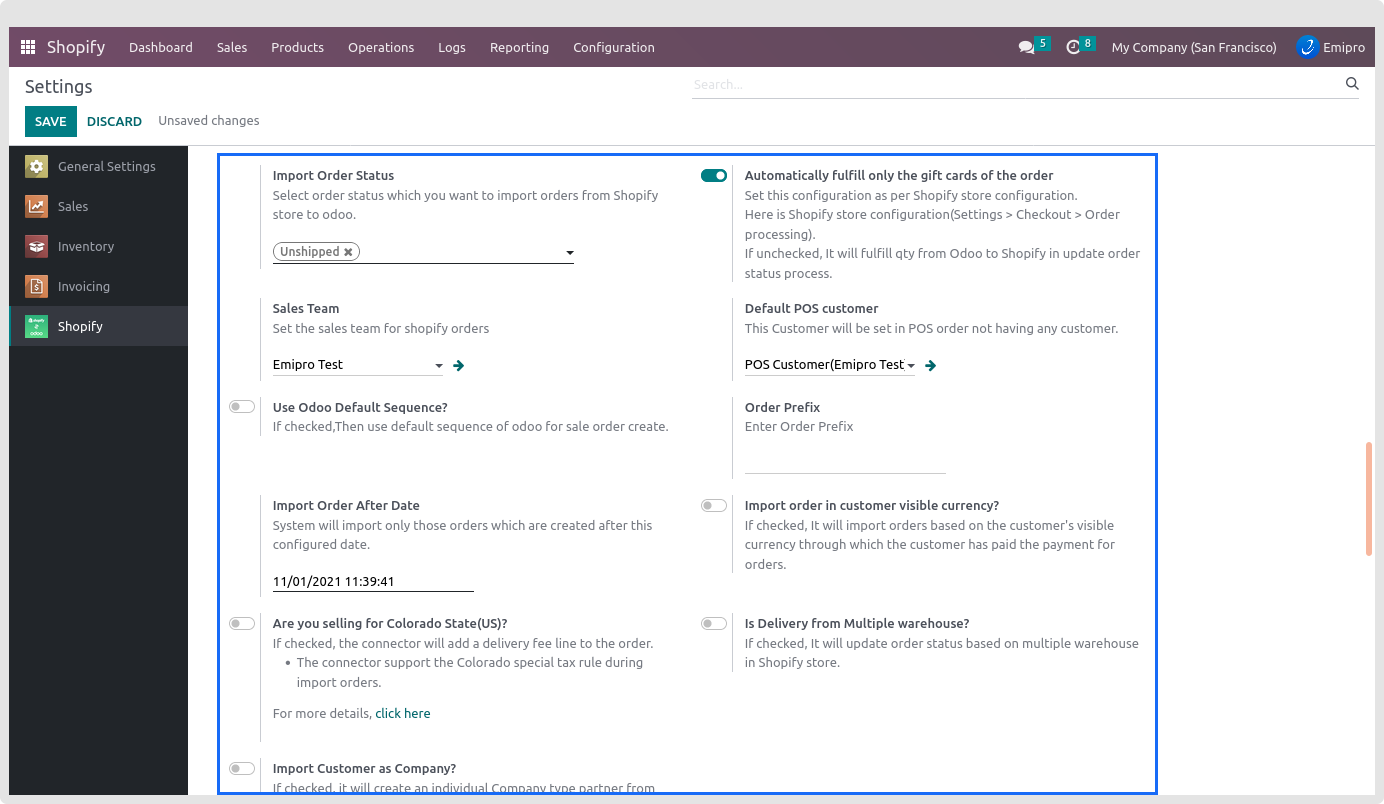
Buy with Prime: If you are receiving Buy with Prime orders in your store, please enable this configuration to import them into Odoo.
