Import Unshipped Order Manually
If you want to import the Orders Manually, you can navigate to Shopify Dashboard -> Perform Operation. Select the instance and from the Operation select Import Unshipped Orders. You will need to enter the start date and end date to import the orders from Shopify Store to Odoo.
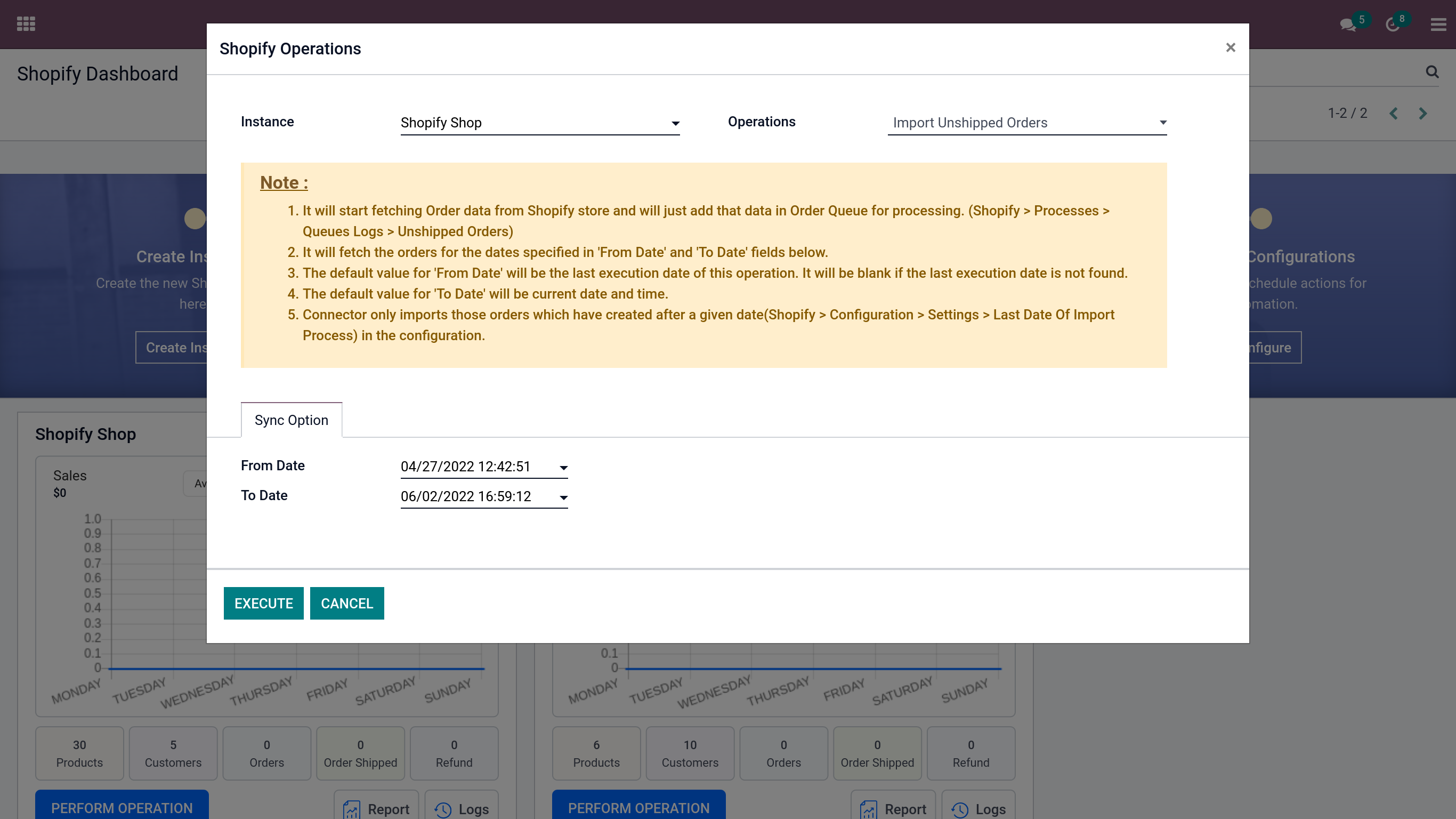
Once the Order is imported you will be able to see the Order either in the Quotation or in the Order based on the Sales Auto Workflow you have set. You can also see the orders in the Smart Dashboard as well. Once you have imported the orders the customer who has created the order will automatically gets imported with it.
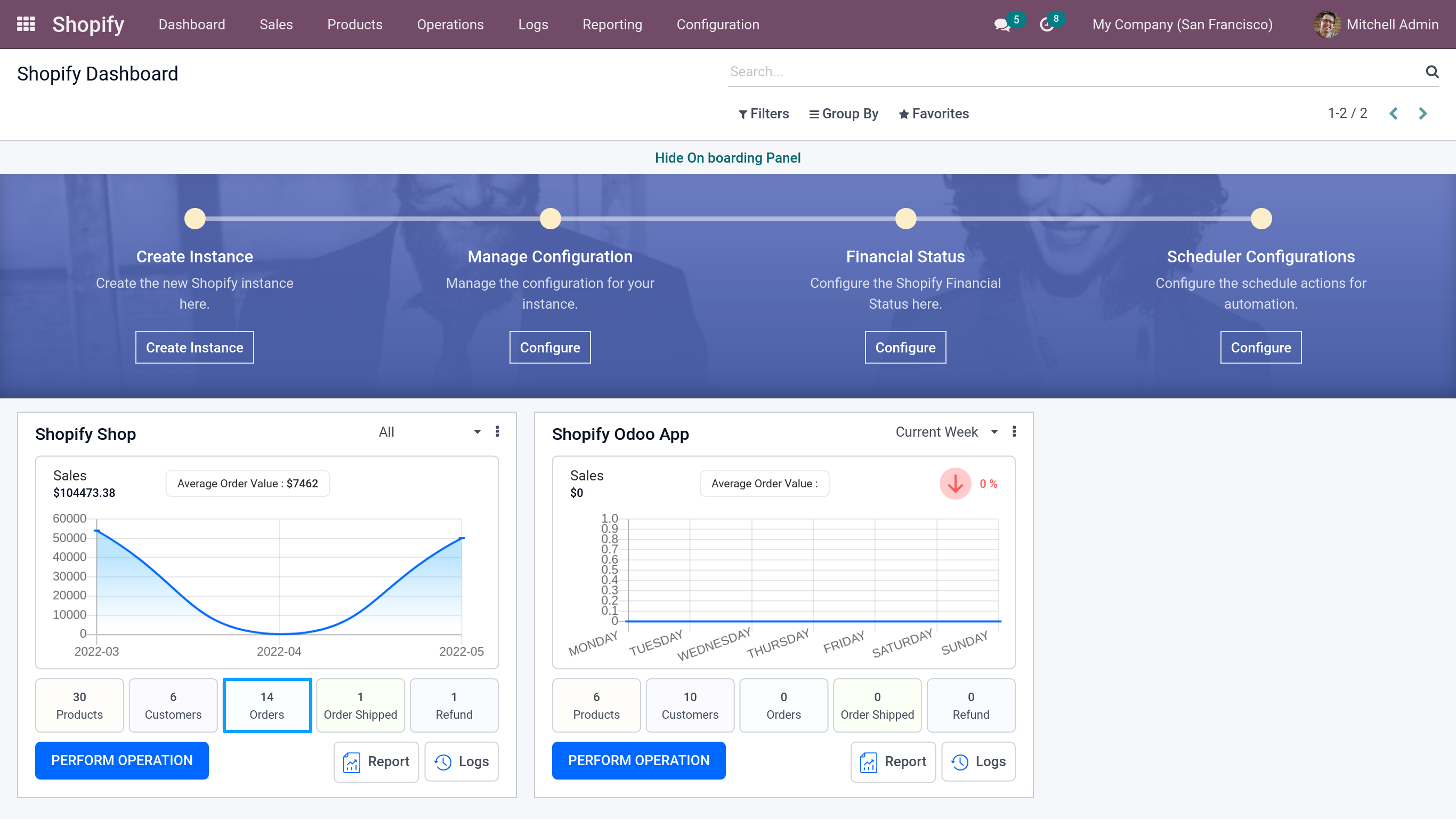
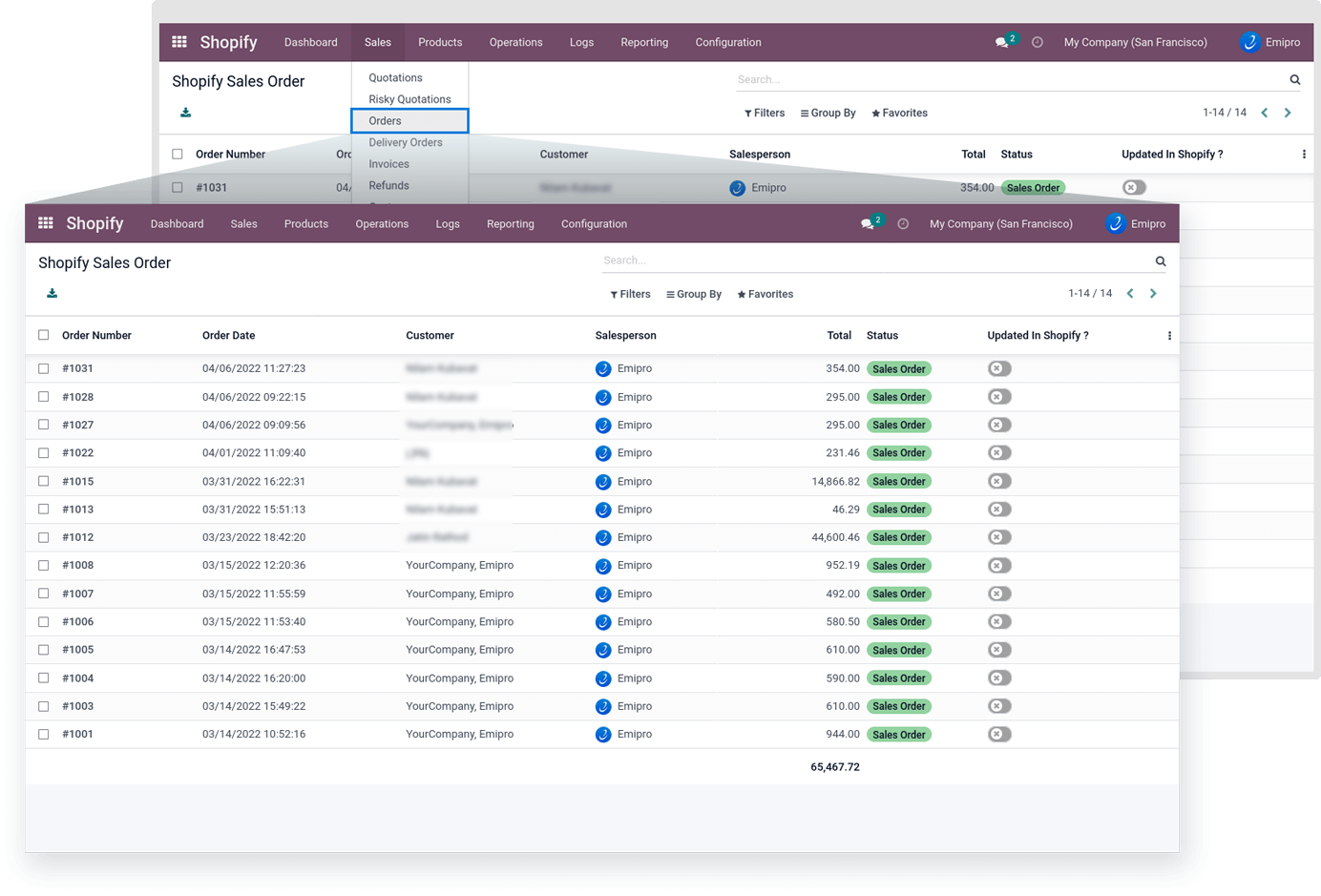
Import Unshipped Order using Scheduler
You can import unshipped orders using the scheduler by navigating to Shopify -> Configuration -> instances.
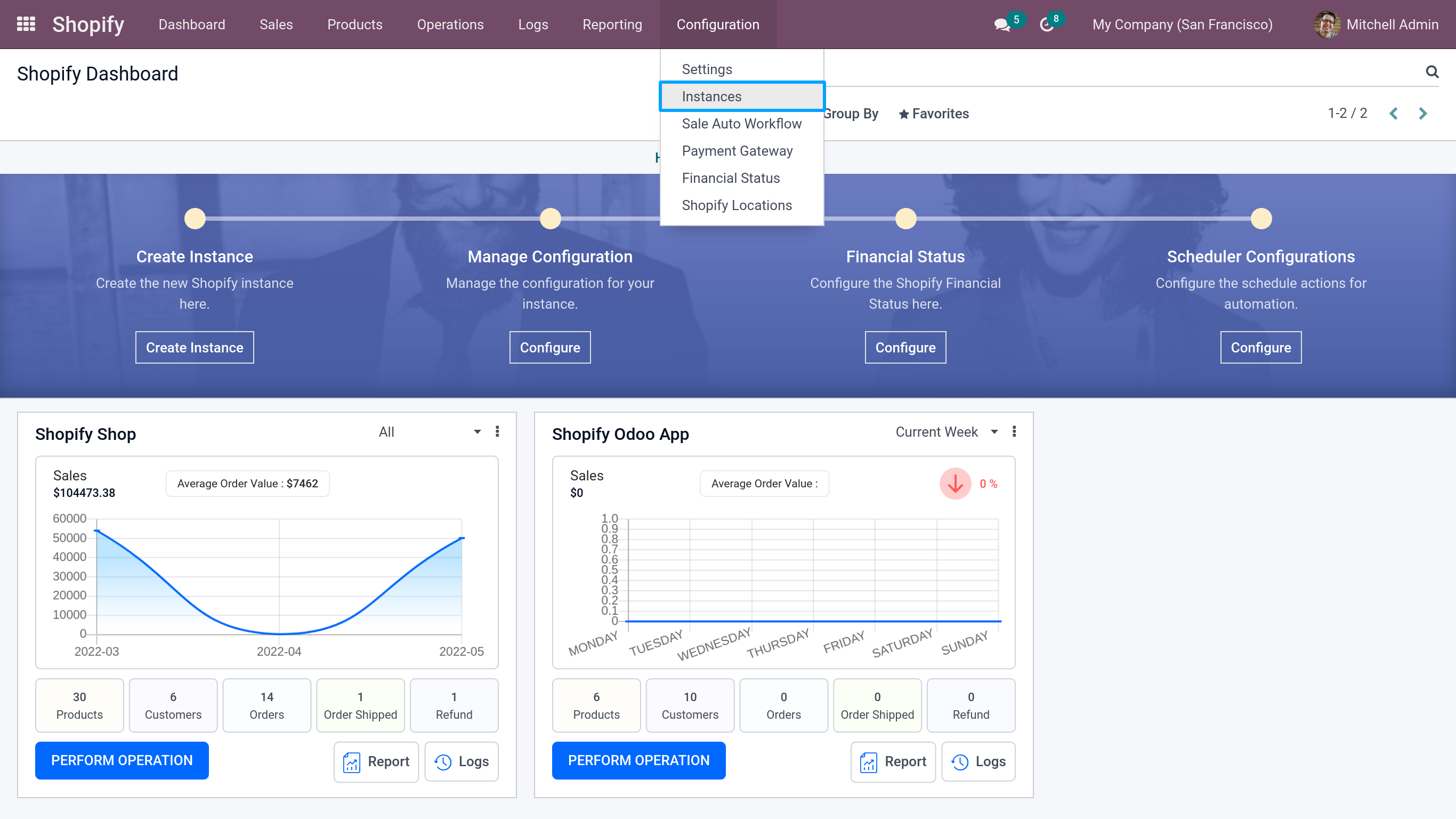
You need to select the instance and click on Configure Schedulers and activate Import Orders. You will need to set the scheduler for Importing the orders and updating the order status.
User can configure many schedulers to set automated jobs to perform various tasks. To set scheduler, the user will require to enter 3 values:
Time: you can set the interval in Minutes, Hours & Days which means the scheduler will run after a selected time interval.
Execution date & time: Here you can set the execution date & time from when the scheduler will start.
User: You have to select the user through which you want the task to be carried out. Make sure that the user selected for this task should possess the rights for the same.
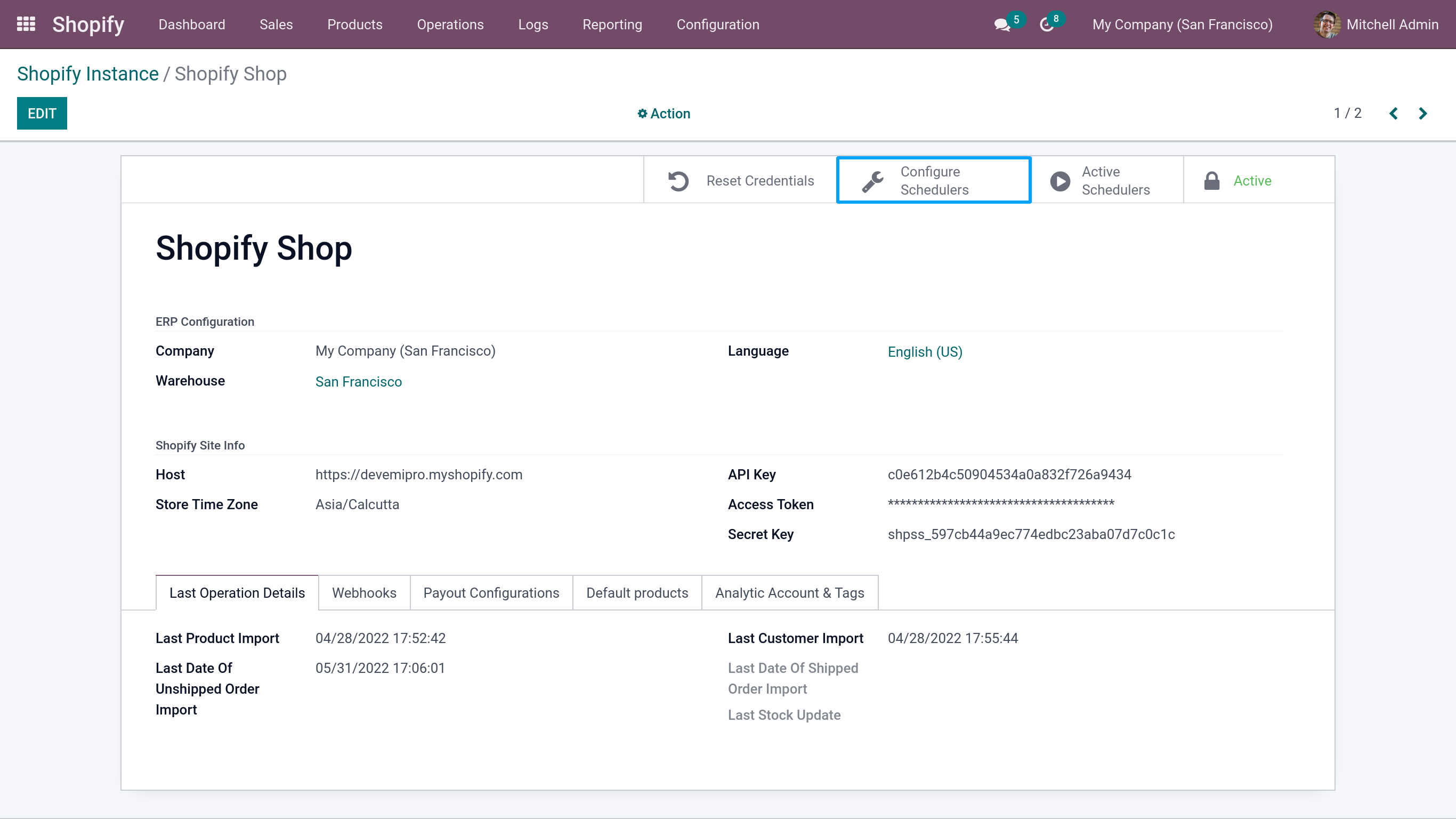
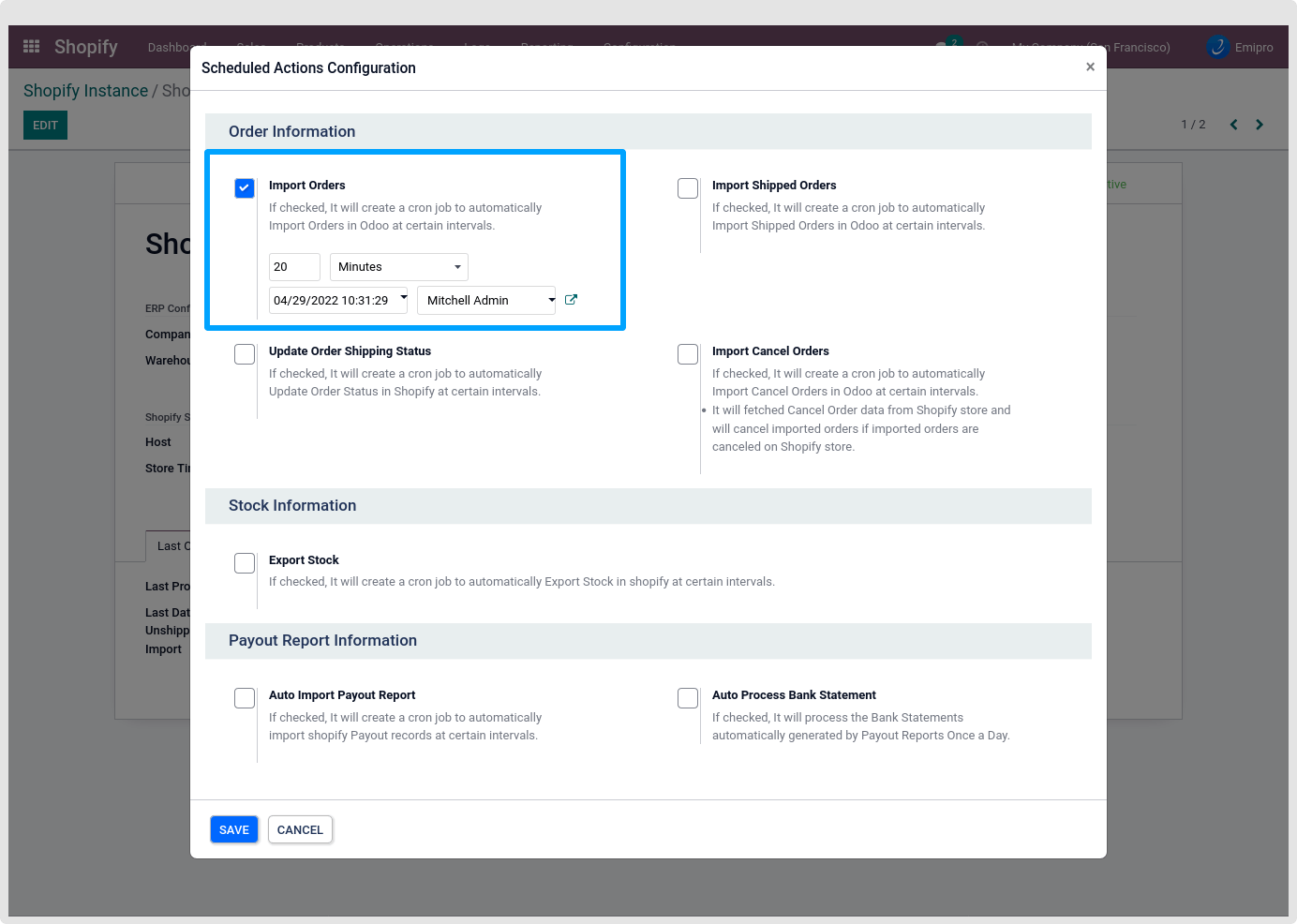
Import Unshipped Orders via Webhook
You can import Unshipped Orders via Webhook by navigating to Shopify -> Configuration. Under the Webhook Configuration section, you will need to activate Manage Orders via Webhooks. Any order placed/created after activating Manage Orders via Webhooks will automatically get imported to Odoo.
NOTE
When importing the orders from Webhook, it only imports the orders which are been placed from Shopify Website and not from Shopify Admin Panel.