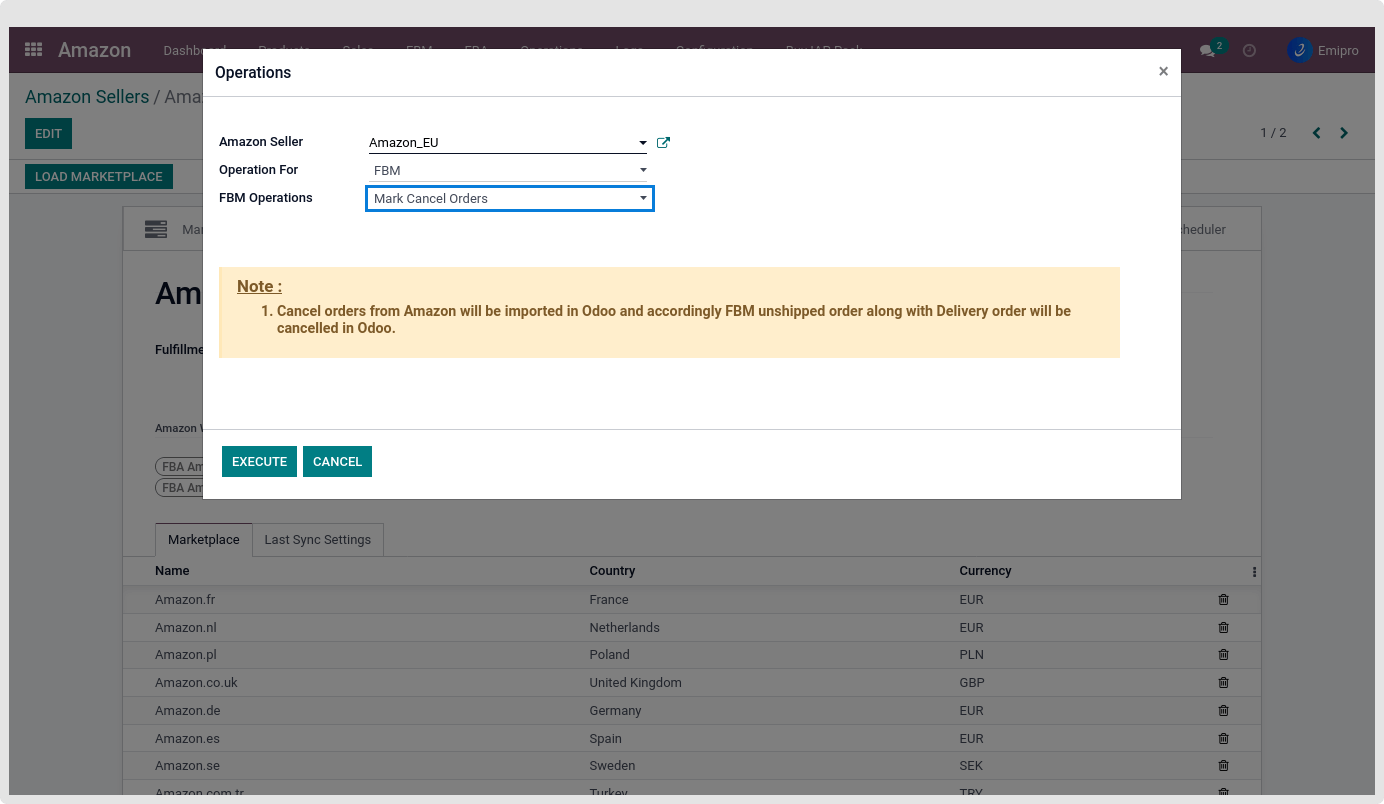FBM Cancel Orders
- You can cancel any Amazon orders directly from Odoo and you can also import FBM cancelled orders from Amazon to Odoo.
- To cancel the orders first you need to cancel the delivery picking for a specific sales order and then you will be able to cancel the order.
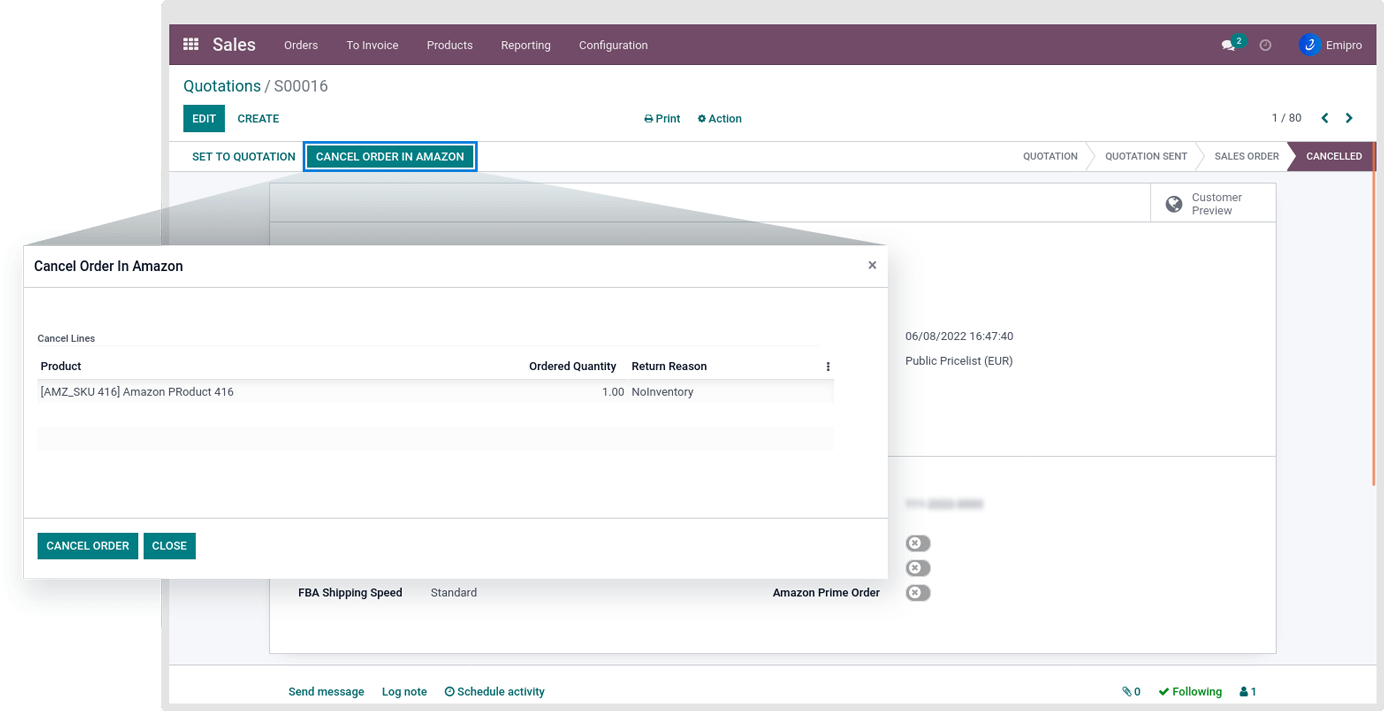
- Navigate to Amazon↣ Sales ↣ FBM ↣ Orders.
- Select the order you want to cancel and you will be able to see the option Cancel In Amazon.
- You will only be able to see the option cancel on Amazon if you have cancelled the delivery picking related to the order.
- By clicking on Cancel In Amazon, a pop up will open and you will be asked to select a specific return reason. You can even cancel the order from Amazon and it will be updated in Odoo as well while importing orders.
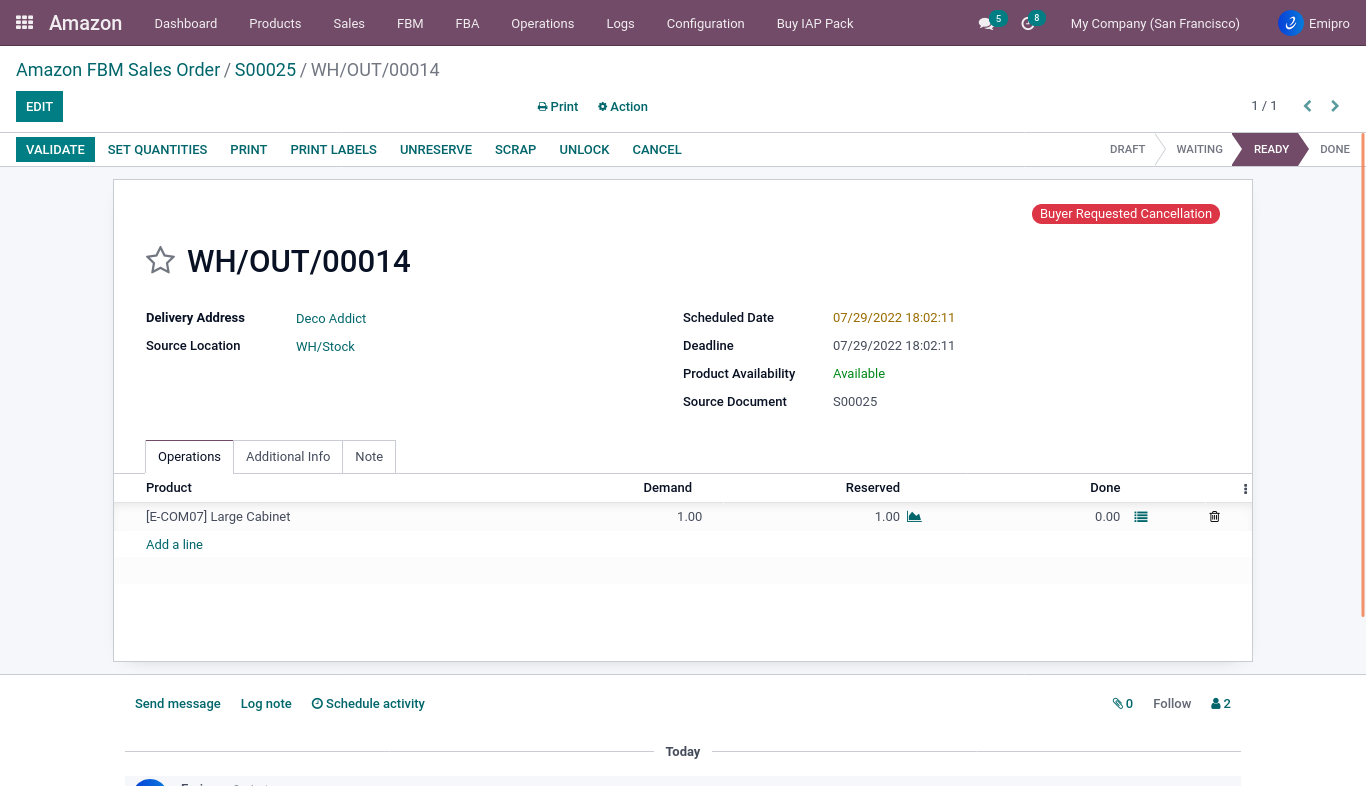
Note
- If orders have been canceled in Amazon but shipped from Odoo so orders does not cancel in Odoo.
- If the Buyer requested to cancel order and unshipped orders are imported, a red tag name as “Buyer Requested Cancellation” will appear in the delivery picking of those orders. (Please refer above mentioned image.)
Check Cancel Order in Amazon
- When an order is cancelled in Amazon, the system will cancel the order in Odoo as well. System can fetch FBM cancel orders from Amazon to Odoo with 2 ways:
Automatically Through Scheduler
- Navigate to Amazon ↣ Configurations ↣ Sellers ↣ FBM scheduler.
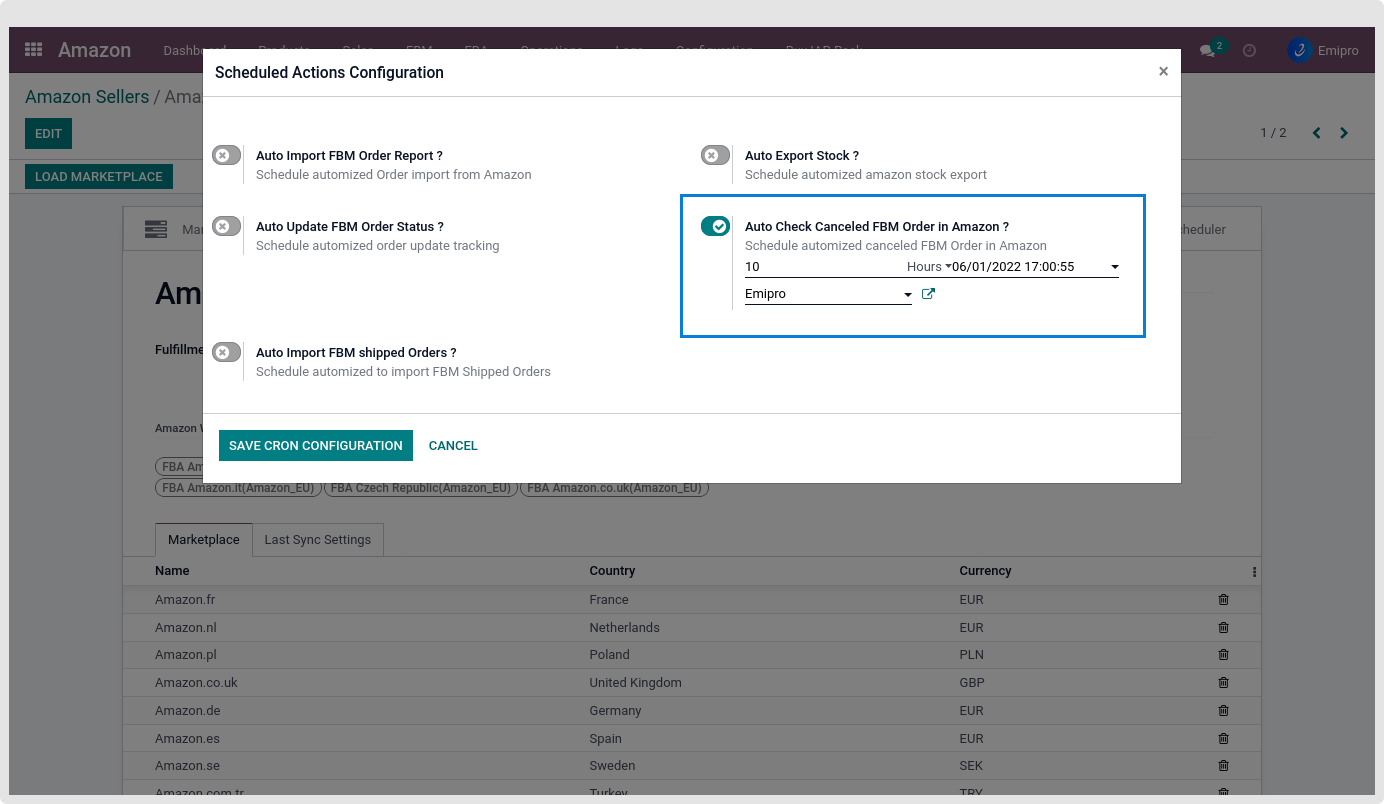
Manually through Operations
- Navigate to Amazon ↣ Operations
- Select respective Amazon seller
- Operations for FBM
- FBM operation Mark Cancel Orders
- Click on Execute button