Update Products Price and Stock in Amazon
Update Product Price in Amazon
-
Before updating price in Amazon, the seller needs to ensure that pricelists are configured properly in Odoo (Sales module) and associated with the concerned marketplace.
-
The seller can select pricelist for marketplace using Amazon ↣ Configuration ↣ Settings ↣ Amazon Marketplace ↣ Pricelist Name.
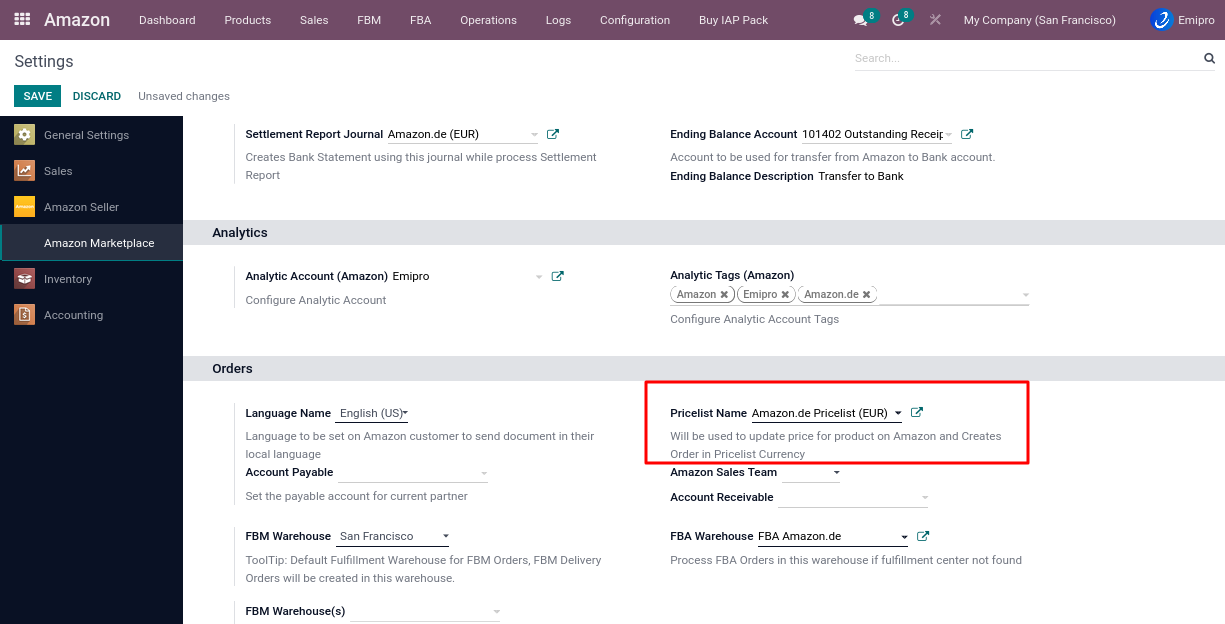
- Once you have set the pricelist you can update the price by
- Navigate to Amazon ↣ Products ↣ Product Variants
- Select the Product in which you wish to update the price on Amazon;
-
Click on Action Update Price In Amazon.
- You can also update the price by following the steps below from the operation menu
- Navigate to Amazon ↣ Operations.
- Select the respective Amazon Seller
- Select FBA & FBM Operation for Export Prices
- Select Marketplace : You can select multiple marketplaces.
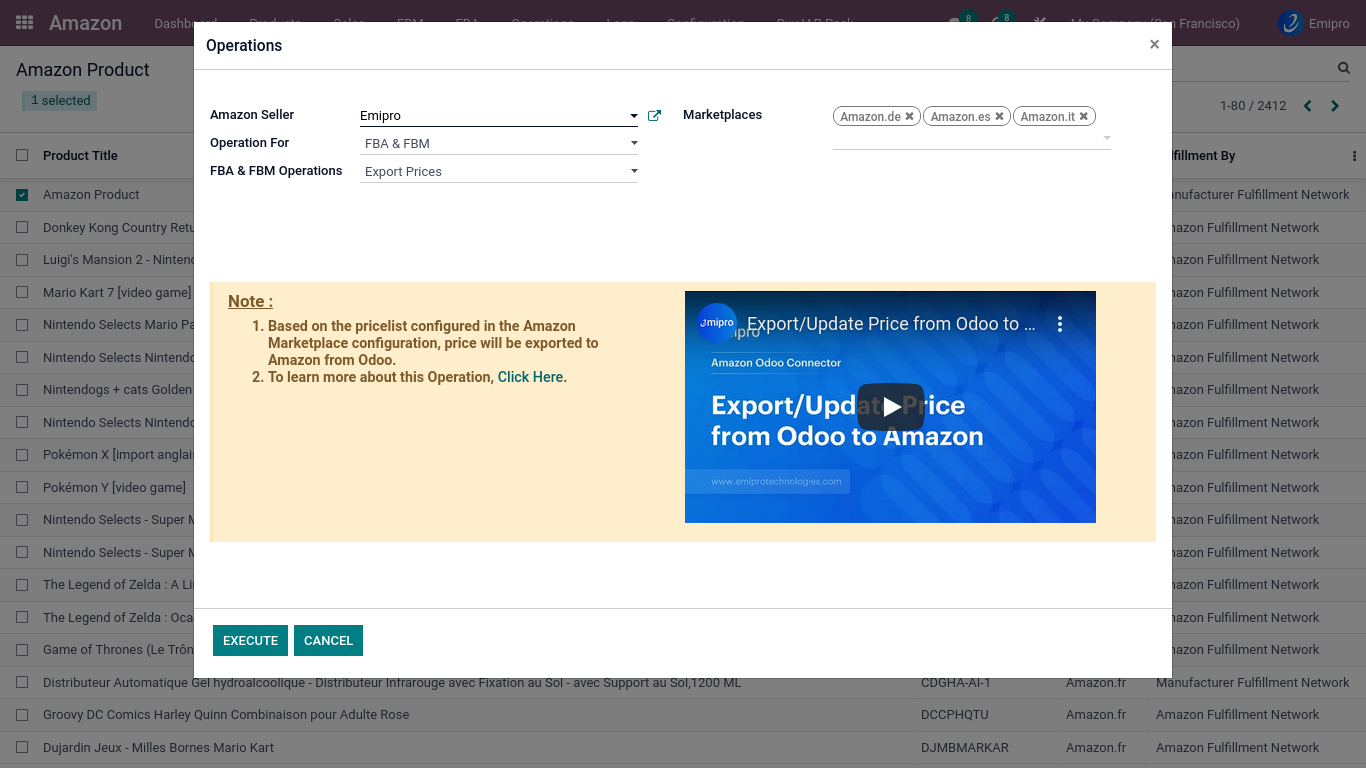
Tip
When a user exports a product from Odoo to Amazon, the system will first create a listing as incomplete.
After exporting price and stock, the listing will become active on Amazon.
Update Product Stock in Amazon
Consider the below mentioned configuration related export/update products stock.
- Fix Stock Type : Here we have Fix and Percentage types.
- Fix Stock Value : You can enter stock value
- Fix stock means system will always update stock as per the configured fix stock value with stock type from Odoo to Amazon, but system will not export more then available quantity in Odoo

There are 3 ways to update stock from Odoo to Amazon:
1.Individual product wise
2.Operations
3.Scheduler
1.Individual product wise :
-
You can select specific products from the Amazon product list and click on the Update Stock in Amazon option. As the product over here is associated with a single marketplace, it will update the stock for that concerned marketplace only.
- Navigate to Amazon ↣ Products ↣ Products Variants ↣
- Select specific products which you want to update stock
- Click on the Action button
- Click on the Update Stock in Amaon
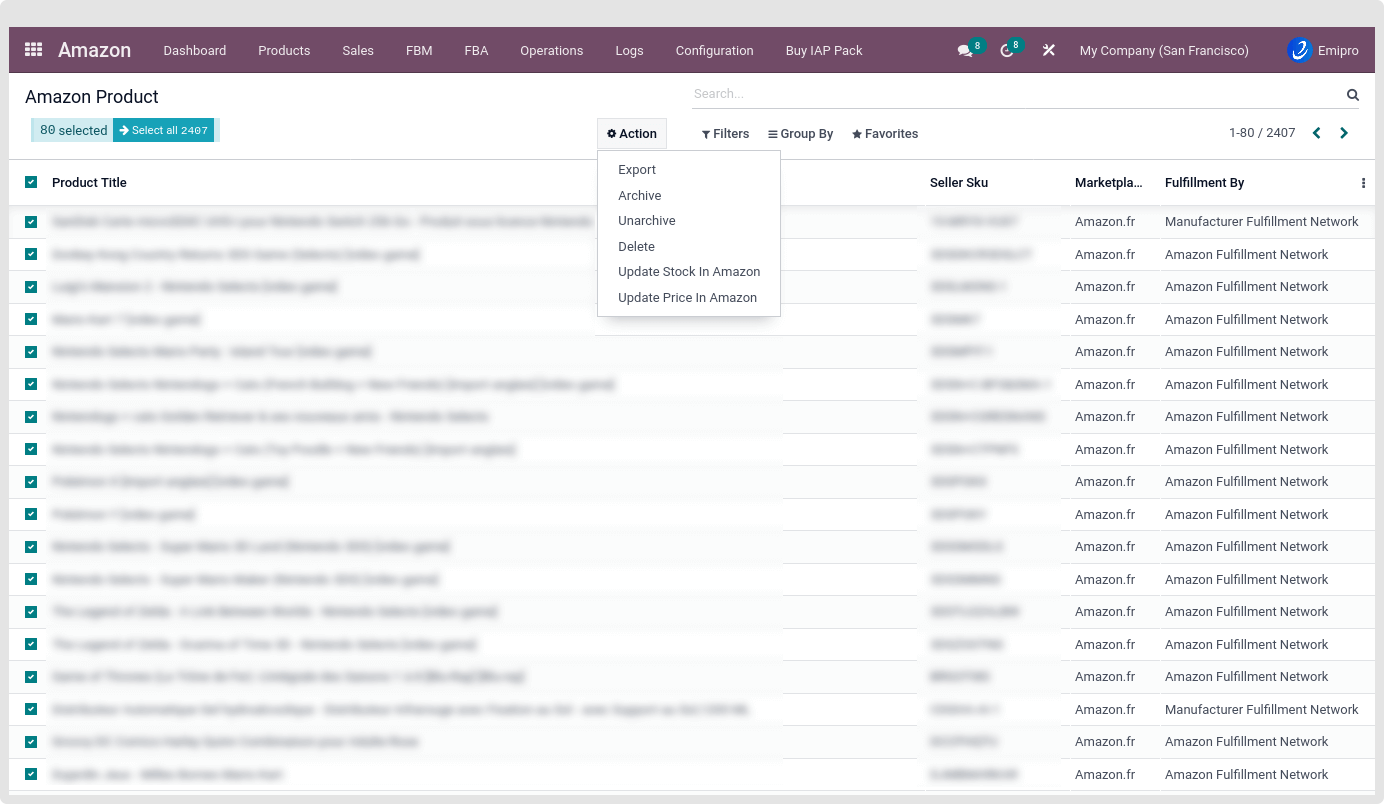
2.Bulk product with marketplace
- Navigate to Amazon ↣ Operations *.
- Select the respective Amazon Seller
- Select FBM Operation for Export Stock
- Select Marketplace : You can select multiple marketplaces.
- With this feature, you can bulk update stock across multiple marketplaces.
- This applies only to the FBM Seller
- The system will export product stock based on the stock movements that have occurred after the last stock update date.
- It will export stock based on the stock movements that have occurred in the last 30 days if the user is exporting stock for the first time.
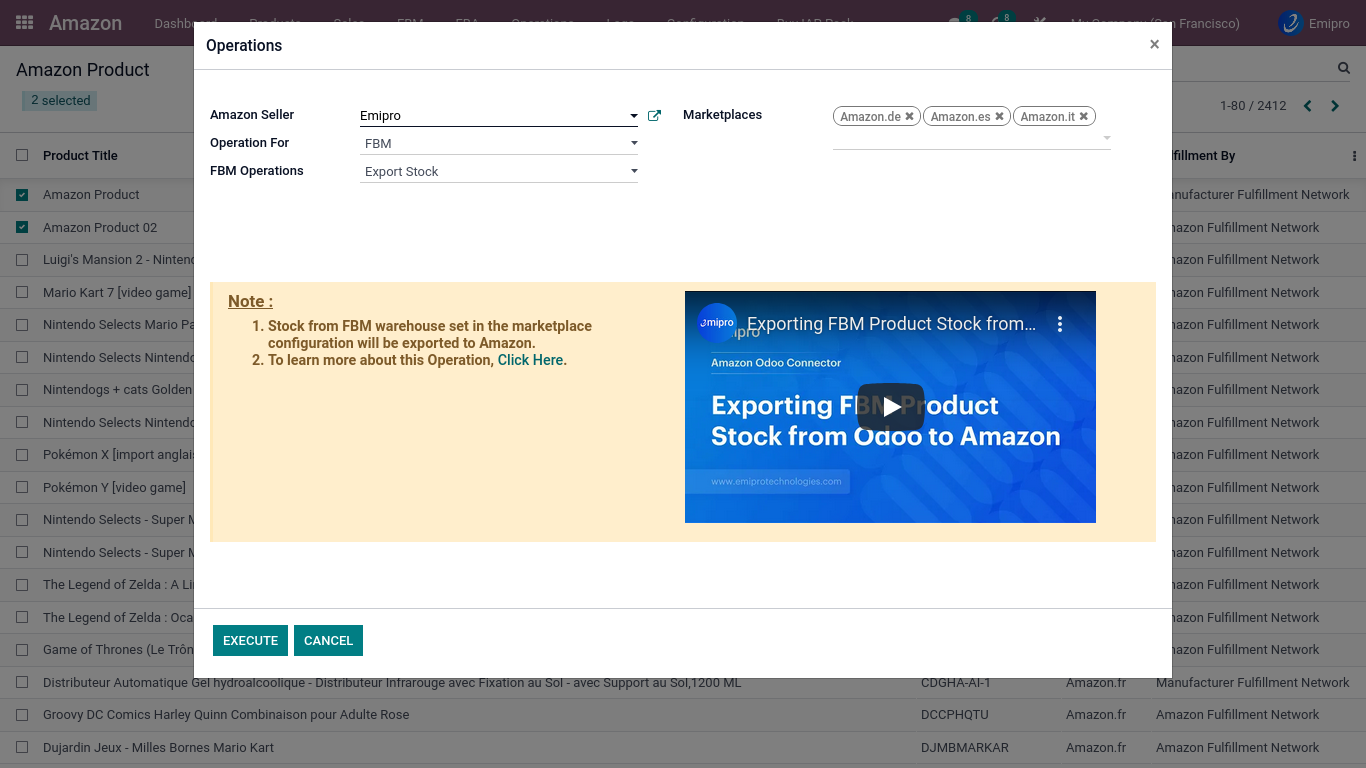
3.With help of scheduler :
-
Configure scheduler to export stock from Odoo to Amazon. This cron job will update stock for that selected seller.
- Go to Configurations ↣ Sellers ↣ FBM Scheduler.
- Here you can set the time interval based on your need
- The system will export product stock based on the stock movements that have occurred after the last stock update date.
- It will export stock based on the stock movements that have occurred in the last 30 days if the user is exporting stock for the first time.
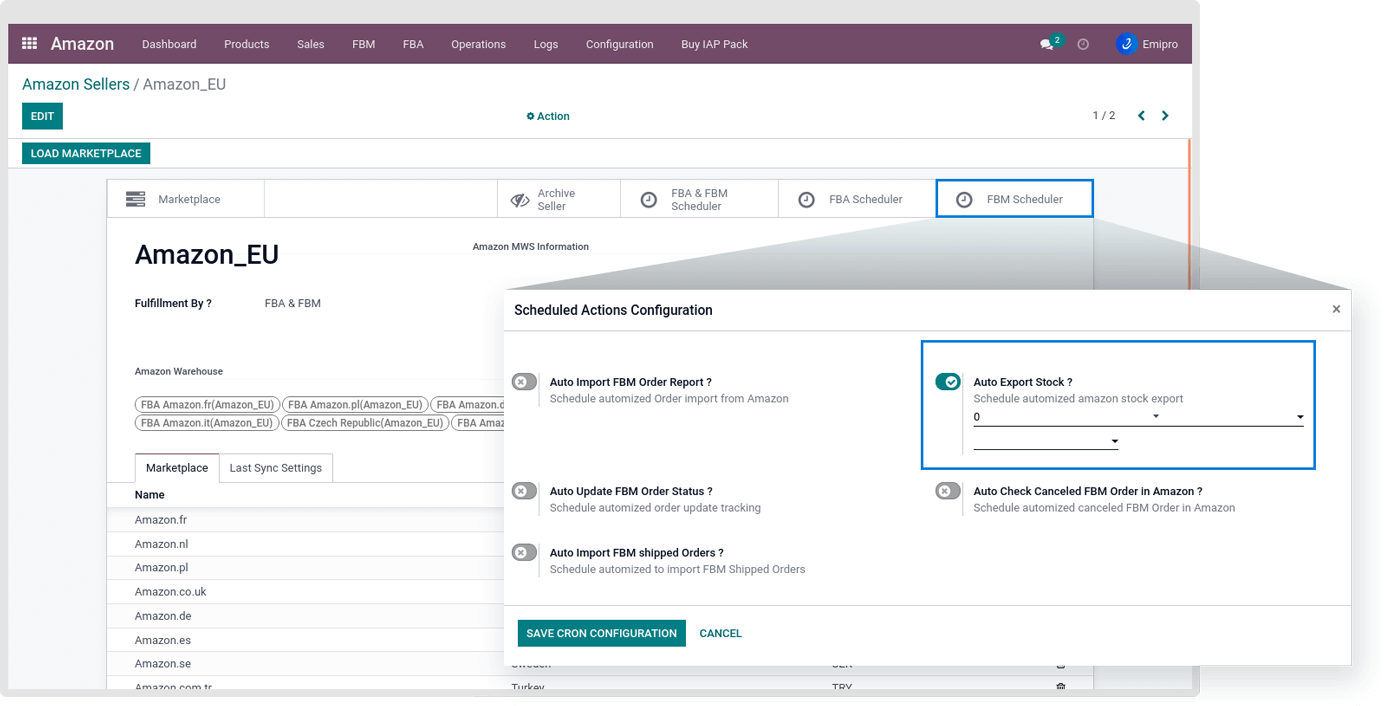
Note
1.If you have kit products, the system will only update the stock in amazon of kit product does not update stock of any components.
- For ex. Cricket Kit with components of Bat- 1 Unit, Ball- 1 Unit, Stumps- 3 Unit(s).
- In Odoo, stock in the warehouse, for example. Bat-5 Units , Ball-12 Unit(s) and Stumps - 12Unit(s). The system only updates the stock of the Cricket Kit as “4 Unit(s).” because it considers stock based on components’ availability.
2.If you have manufactured products, the system will only export the finish products stock
3.Connector only supports Odoo by default manufacturing app for kit products and manufactured products does not support any 3P apps.
4.Connetor only support the free qty and forecast qty stock update in amazon.