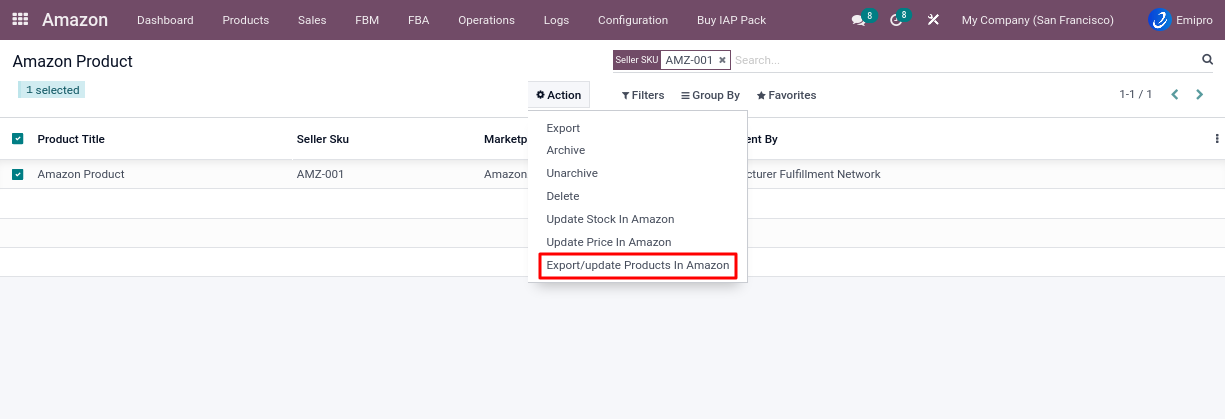Export/Update Products
- Export products to Amazon (This way will export products from amazon products layer to amazon marletplace)
After importing the CSV , .xlsx or .xls files the user must configure the required fields.
- Navigate toAamzon app ↣ Products ↣ Products Variants
- Select the Product you wish to update.
- Before updating amazon you can configure or set the following points.
1.Product Info

- By default the system will take the product name as the product title.
- Connector does not update/export the product images.
- If you have a different title, you can set it in the Amazon product listing.
- Odoo product names and amazon product names might be different, but they should be mapped with seller SKUs and internal reference numbers.
- Seller SKU : You can enter your Seller SKU from the Amazon marketplace or uploading a CSV file.
- Odoo Product :Odoo products mapped with Seller SKU
- Fulfillment latency : You can set the Amazon Product fulfillment latency from here.(For more details please refer FBM seller configuration > >Inventory configuration)
2.Amazon Info
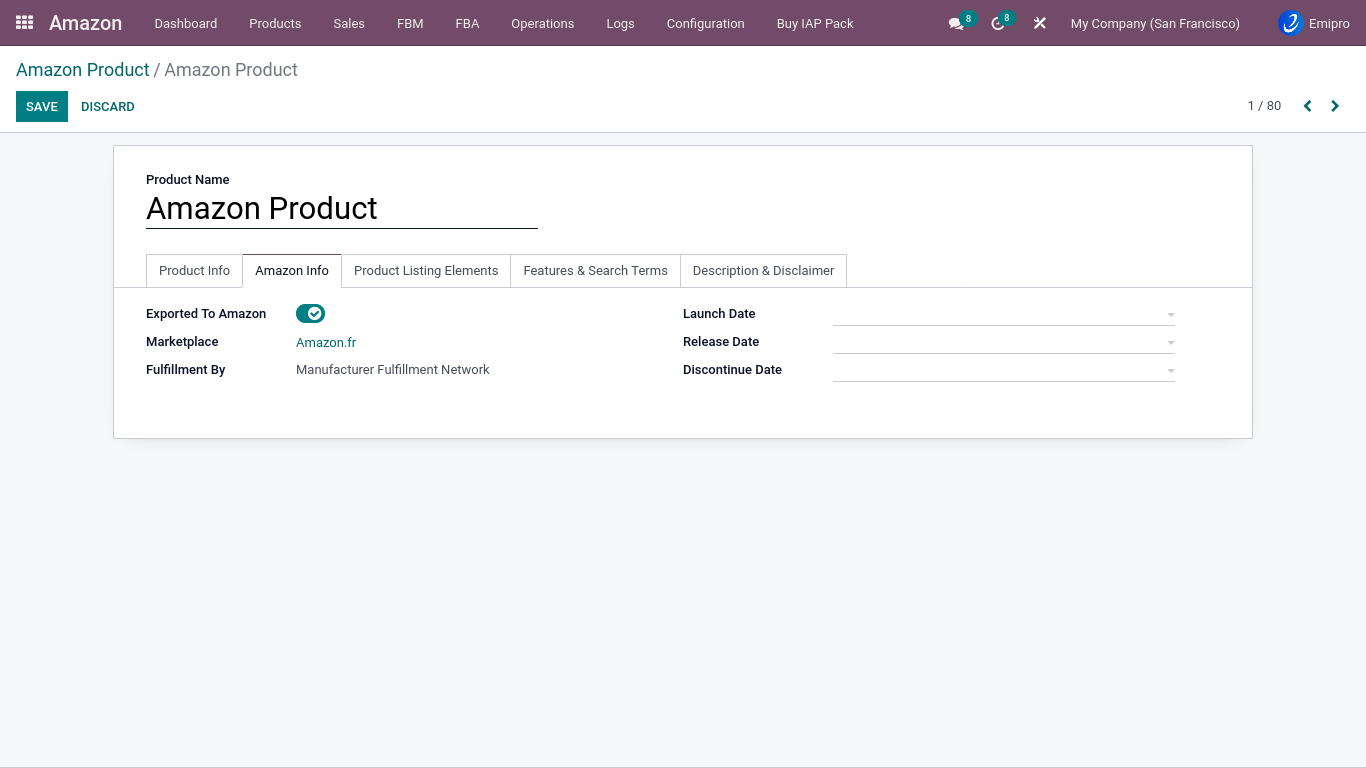
- By default, the system will set product description on Amazon products, but users can change this to suit their needs.
- Here you can see which products are active on which marketplace with fulfillment by network.
- We can also add the products launch date, release date, and discontinuation date.
3.Product listing and elements
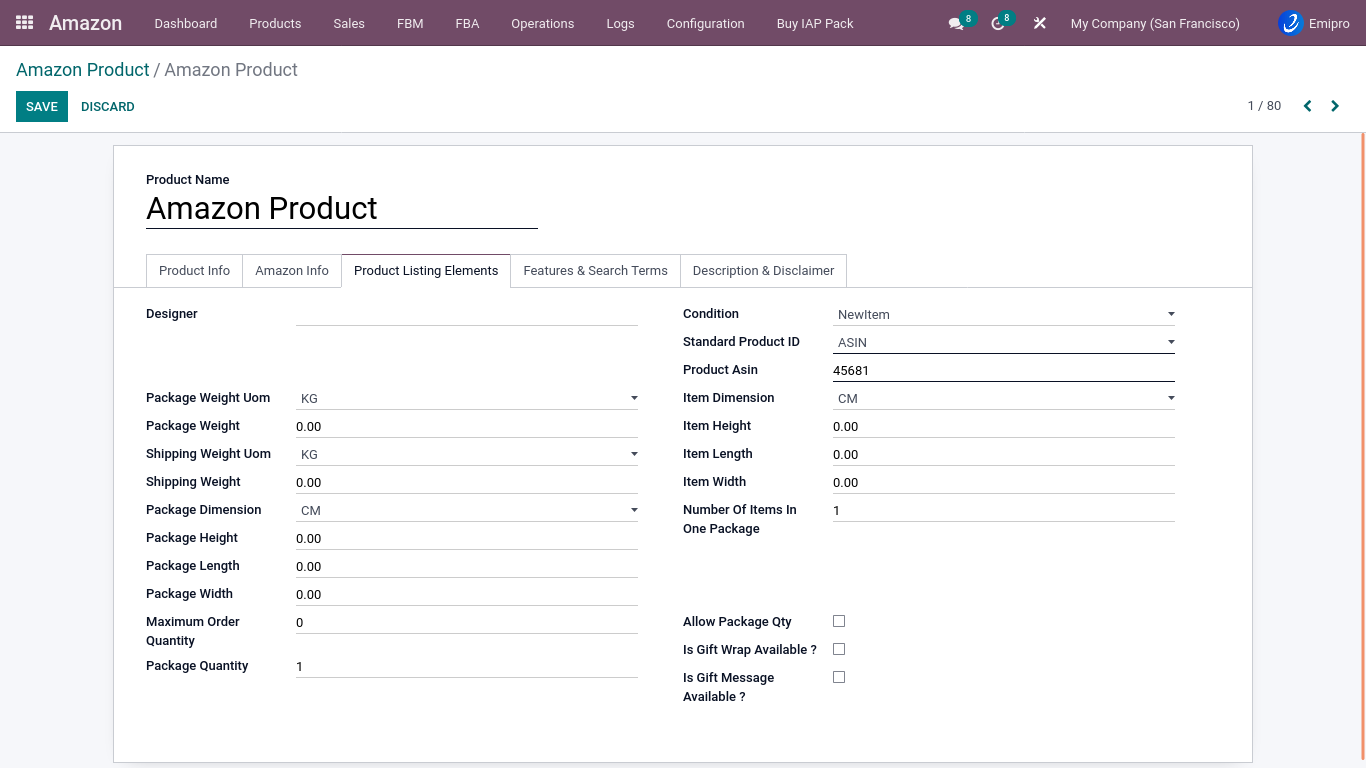
Based on this system, this is the main field that exports products from Odoo to Amazon. Here you can manage your products’ dimensions and weights that update in Amazon.
- Condition : Select the condition of the product, such as brand-new, used, etc.
- Standard Product ID You can select the ASIN, EAN, UPC , GTIN number.
- Product ASIN : You must fill out the product ASIN or the Amazon marketplace will not allow you to update your product.
- Also, you can manage your packaging, gift wrapping, and gift message configurations based on your needs.
4.Features & Search terms
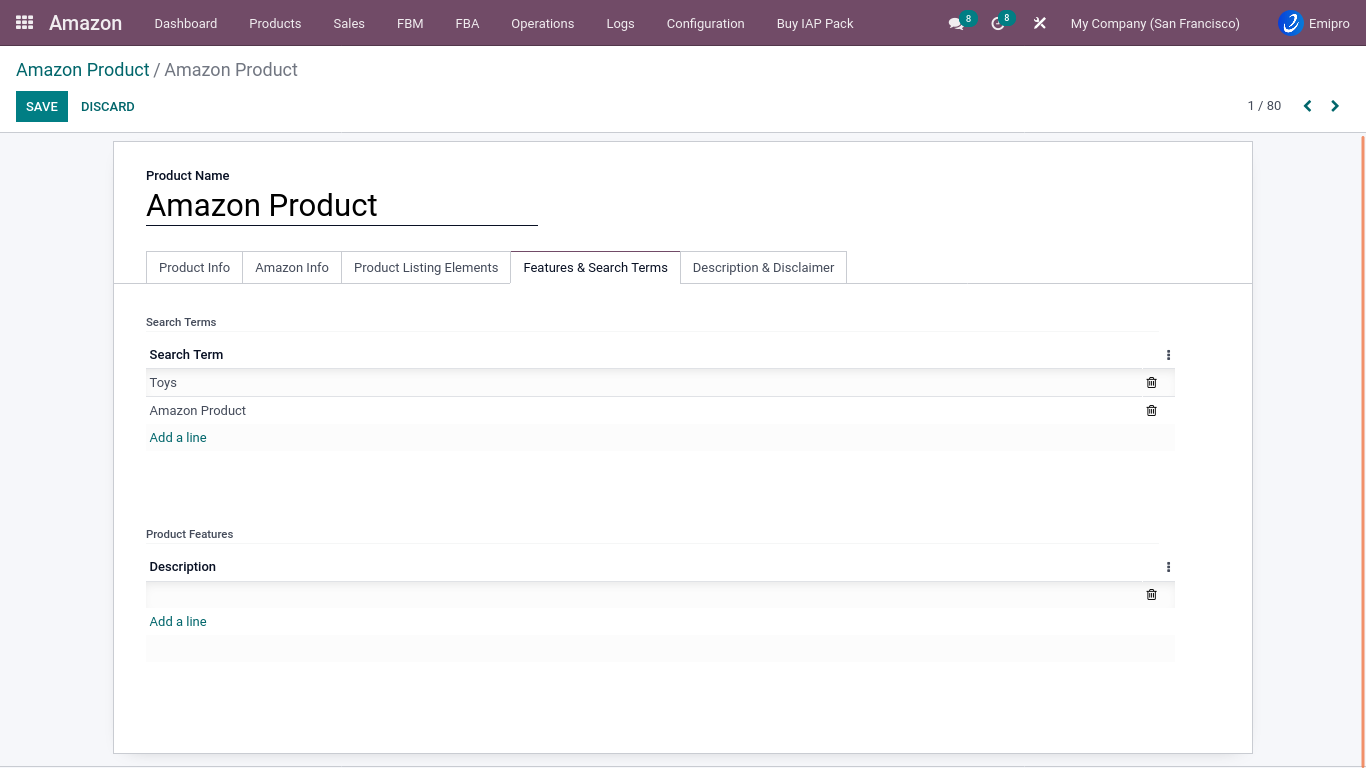
Those fields are not required, but the seller can configure them if they wish to use different features and search terms.
5.Description & Disclaimer
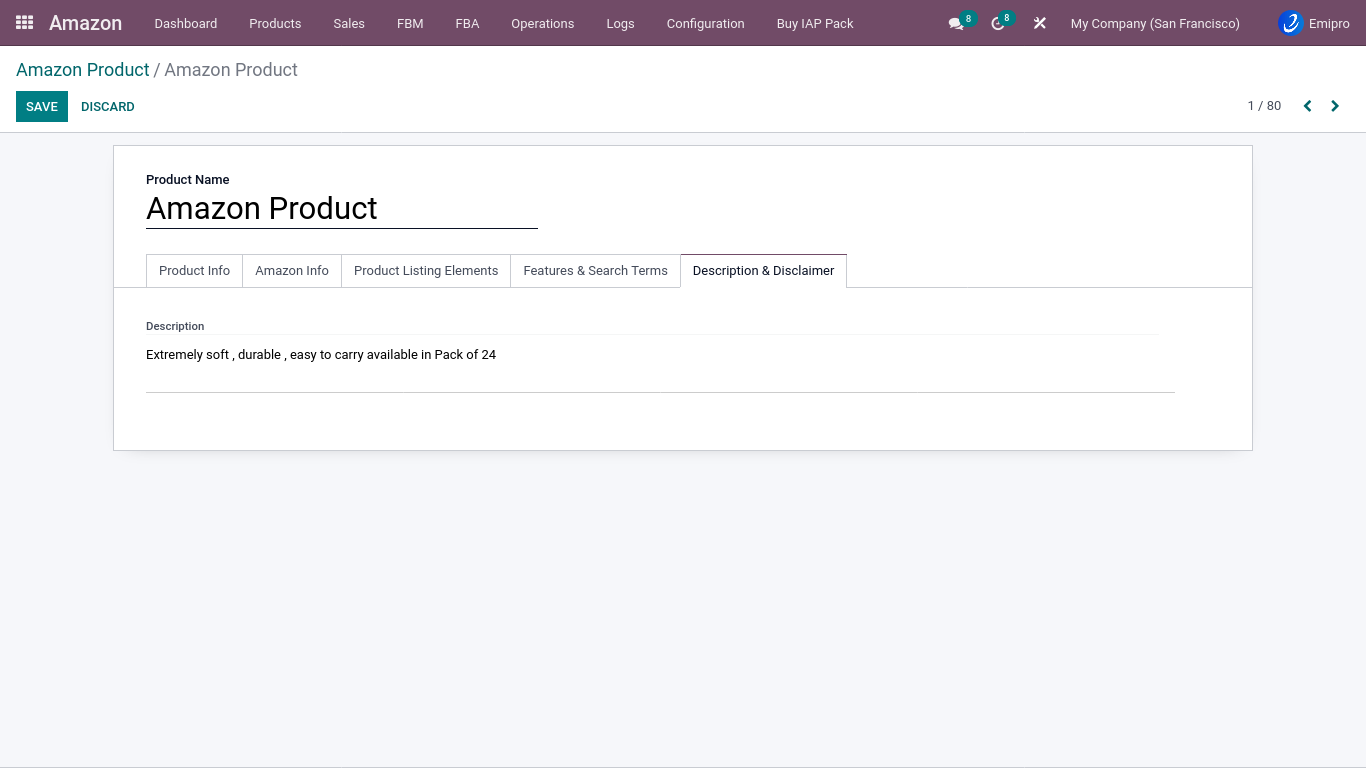
- Here you can add the product description that is updated on the Amazon marketplace.
Export to Amazon :
-
The system will not export price or stock information with products, so first it will create an inactive listing on Amazon.
-
After the export operation, the seller can update price and stock for selected products on Amazon. After exporting the price and stock, the listing will be live on Amazon.
-
Prepared products for Amazon will be visible under Amazon ↣ Products ↣ Products variants from where you can export products to the Amazon.
Tip
- If the product already exists in the Amazon catalogue then the user can simply export the products by clicking on “Export/update Products in Amazon.
- You can’t create new products directly from here if the product is not available in Amazon’s product catalogue.
Note
- Connector does not allow to product variants update.