FBM Orders
1.FBM Orders
- Navigate to Amazon ↣ Configuration ↣ Settings and select one of the Seller.
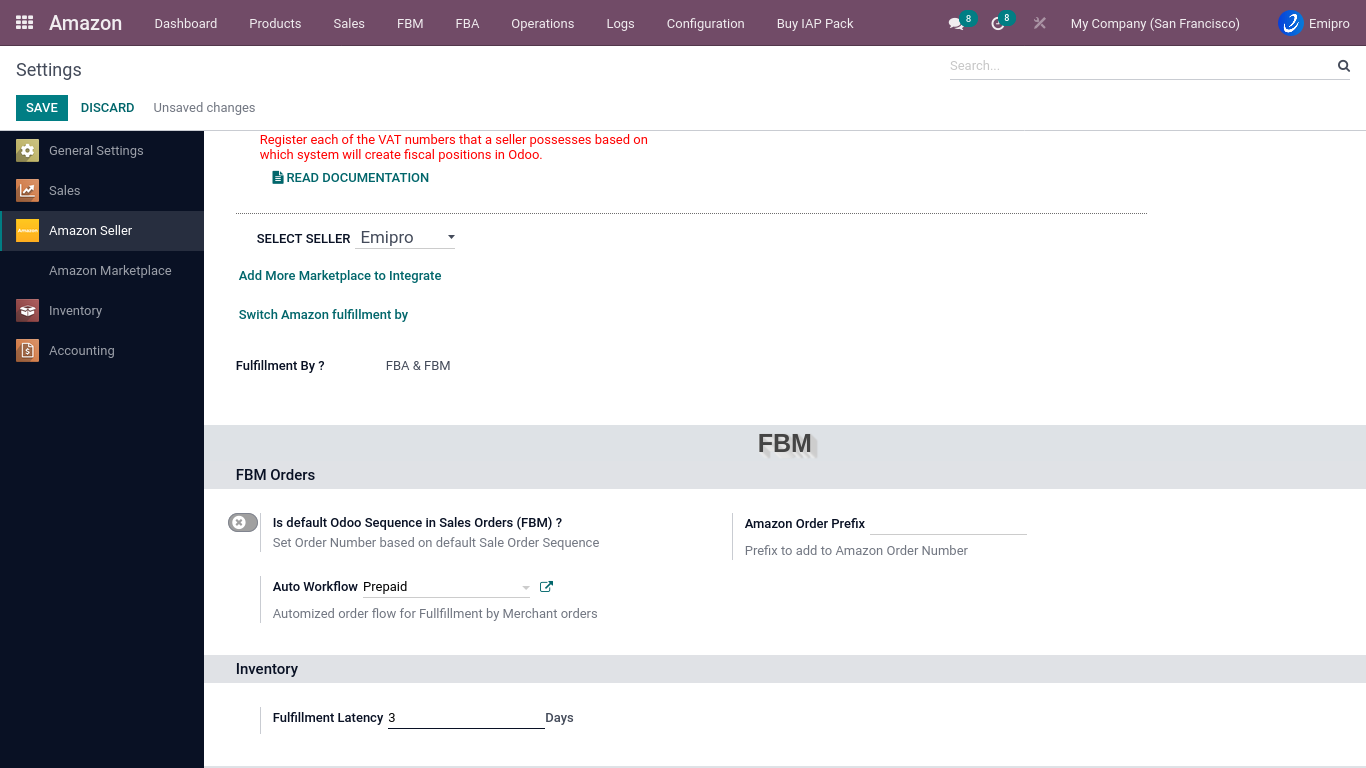
Is default Odoo Sequence in Sales Orders (FBM)?
- At the time of importing orders into Odoo, you have the option of selecting whether you want to set Odoo’s SO number or Amazon’s SO number in the order.
- If this option is selected then by default Odoo’s SO number will be applied to that Sales Order.
Amazon Order Prefix
- When you have multiple seller codes, it becomes difficult to identify which order belongs to which marketplace. So using this feature you can set a unique prefix value to identify Amazon orders for each seller id.
Auto Workflow
- Navigae to Amazon ↣ Configuration ↣ Auto Sales workflow click on the Create button.
- After clicking the Create button, you will see the below image.
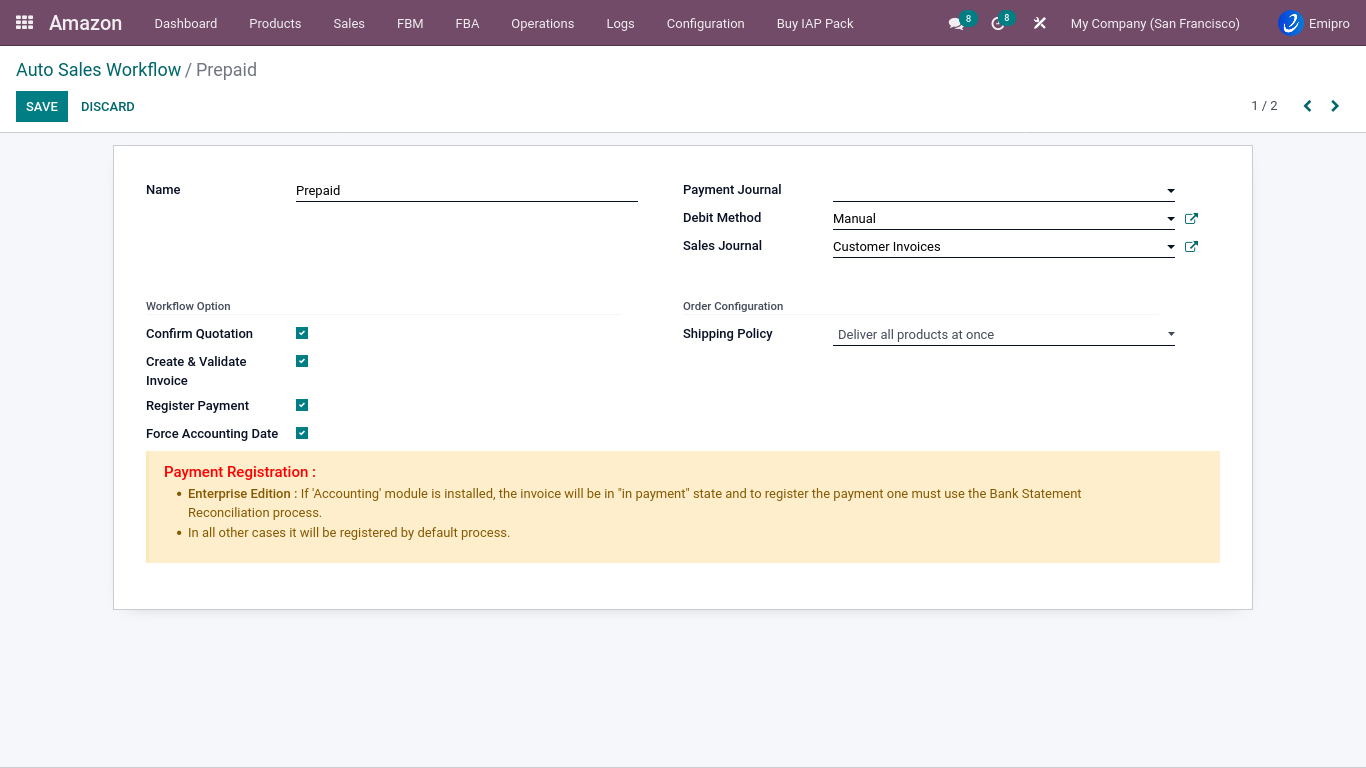
When orders are imported from Amazon to Odoo, you can define how you want Odoo to treat those orders. The system will automatically create a default workflow at the time of installation, but the user must customize it based on the requirements. You can set Auto Sales workflow for each marketplace. The connector will set up a default workflow for the seller but you can configure it as per your requirement. You can configure/create Auto Sales workflow from
Options to be filled while creating workflow are:
-
Confirm Quotation: If selected, it will automatically create and confirm the Delivery Order (Pickup).
-
Create & Validate Invoice: If selected , it will automatically create and the post of customer invoices.
-
Register Payment: If selected,,Payments will be automatically registered, and you need to select the payment journal and debit method to facilitate payment registration.
Note
- Enterprise Edition: If the Accounting module is installed, the invoice will be in the “in payment” state, and the payment must be registered by using the Bank Statement Reconciliation Proccess.
- In all other cases it will be registered by default.
-
Force Accounting Date: If tickied, it’s the default behaviour of the system to take the current date as the invoice date upon validating the invoice. In this case, the invoice number will be generated based on the invoice date. This field is used when you want to generate account entries based on order date instead of the current date. In this case, the invoice date will be the same as the current date and the journal entry date will be same as order date.
-
Payment Journal: The payment journal must be set for your register payment.
-
Debit method: You can set the debit method of your payment. It can be anything. You can also create debit methods with either Inbound or Outbound payment types.
-
Shipping Policy: You must set shipping policy for FBM orders.
-
Sales Journal:: You must set your Sales Journal for the Customer Invoices.