FBA Orders
1.FBA Orders
- Navigate to Amazon ↣ Configuration ↣ Settings and select one of the Seller.
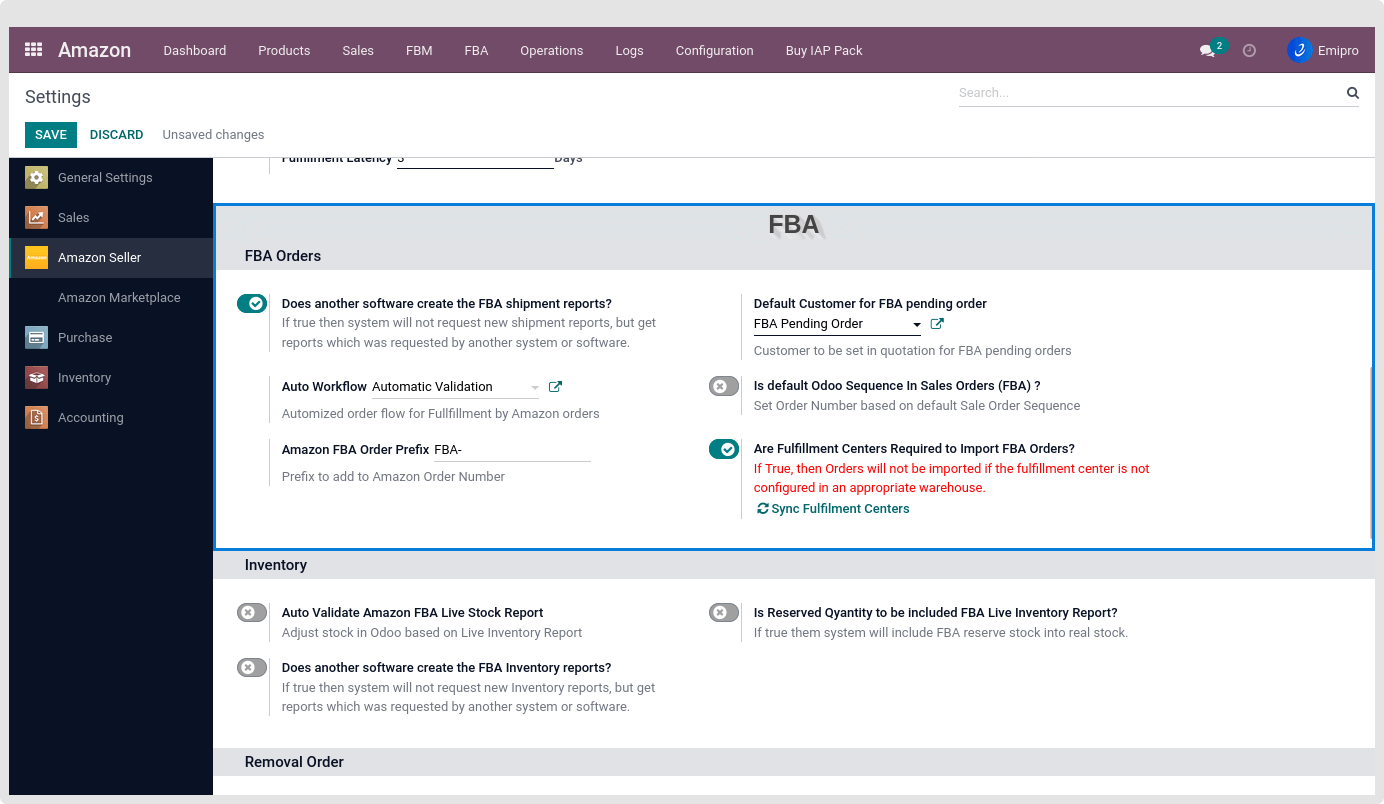
Does Another Software Create the FBA Shipment Reports?
- If you are using any third party other than this connector tool and those tools also request shipment reports for the same time range for which we requested this shipment report then in such case Amazon will cancel one request , so if this option is selected then the system will not ask for the new shipment report instead, it will download the report already generated by another software.
Default Customer for FBA Pending order
- Customer to be set in a quotation for FBA pending order.
Is Default Odoo Sequence in Sales Orders (FBA) ?
- At the time of importing orders into Odoo, you have the option of selecting whether you want to set Odoo’s SO number or Amazon’s SO number in the order. If this option is selected then by default Odoo’s SO number will be applied to that Sales Order.
Amazon FBA Order Prefix
- You can set the prefix to add before the order reference so as to identify the orders which have come from Amazon.
Are Fulfillment Centers Required to Import FBA Orders?
- When importing orders into Odoo, you have the option to import orders specific to the fulfillment center. If True, the fulfillment center must be configured in an appropriate warehouse for orders to be imported.
- The system will automatically sync new fulfillment centers every week and configure them in Amazon’s FBA warehouse
Note
You can sync the latest fulfilment centers to your warehouses by clicking on the sync fulfilment centers button visible only when the Are fulfillment centers required to import FBA orders toogle is active.
-
Navigate to Amazon ↣ Configuration ↣ Auto Sales workflow click on the Create button
-
The following screen appears after clicking the Create button.
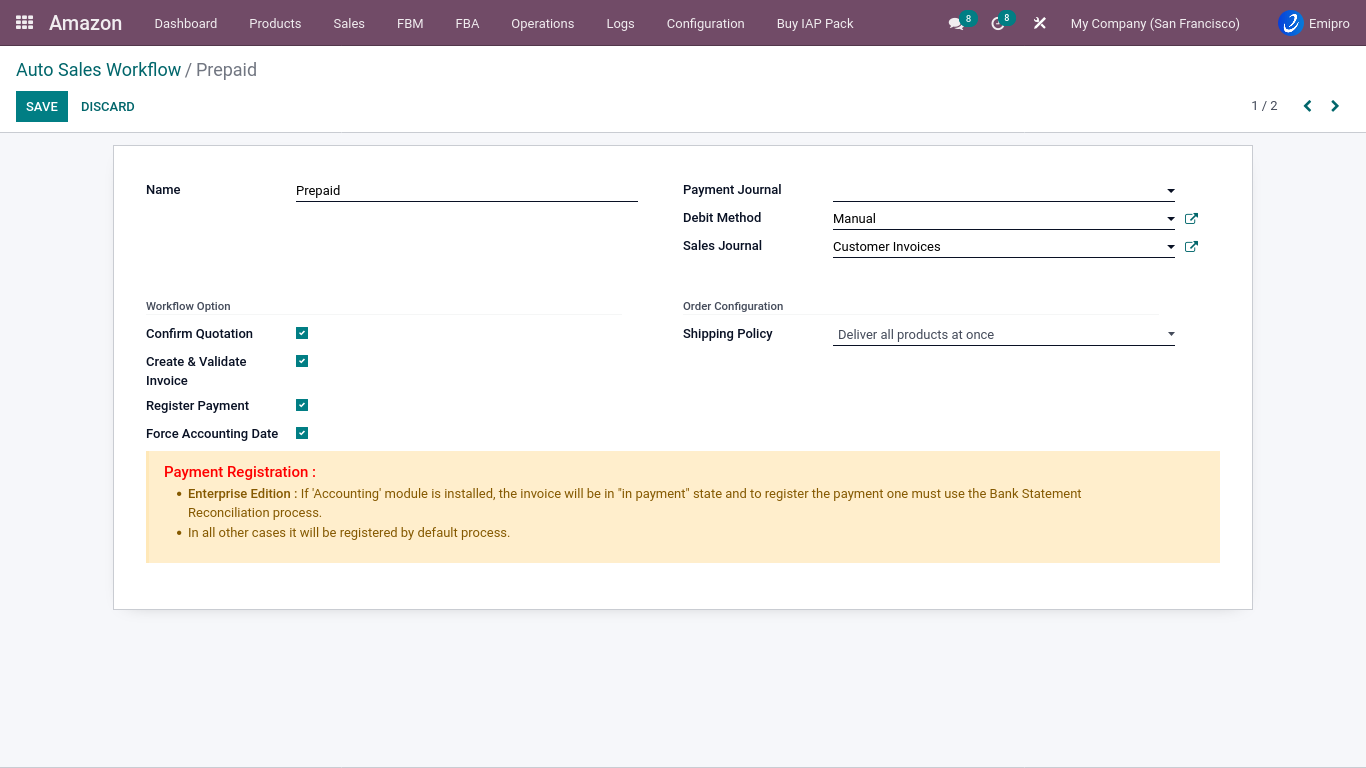
- When orders are imported from Amazon to Odoo, you can define how you want Odoo to treat those orders. The system will automatically create a default workflow at the time of installation, but the user must customize it based on the requirements. You can set Auto Sales workflow for each marketplace. The connector will create a default workflow for the seller but you can configure it as per your requirement.
Options to be filled while creating workflow are:
-
Confirm Quotation: If tickied, It will create and confirm the delivery order (picking).
-
Create & Validate Invoice: If ticked, it will create and post the invoice.
-
Register Payment: If ticked, It will register payment and you will be asked to select a payment journal and debit method to facilitate payment registration.
Note
- Enterprise Edition : If the ‘accounting’ module is installed, the invoice will be in “in payment” status and the payment must be registered via the Bank Statement Reconciliation process.
- In all other cases it will be registered by the default method.
Force Accounting Date:
- If tickied, it’s the default behaviour of the system to take the current date as the invoice date upon validating the invoice. In this case, the invoice number will be generated based on the invoice date. This field is used when you want to generate account entry based on order date instead of the current date. In this case, the invoice date will be the same as the current date and the journal entry date will be same as order date.
Payment Journal:
- You need to set the Payment Journal for your registrant payment.
Debit method:
- You can set the debit method of your payment. Alternatively, you can create a debit method using either an inbound or outbound payment type.
Shipping Policy:
- You must set shipping policy for FBM orders.
Sales Journal:
- The Invoices for Customers must be set up in your Sales journal.