FBM Orders Process
There are three types of FBM orders managed by the connector
- 1.FBM Unshipped Oders
- 2.FBM Shipped Orders
- 3.FBM Missing Unshipped Orders
Configurations to be ensured before importing FBM orders (You can refer from FBM seller configuration)
- Allow to create new product if not found in Odoo ?
- Is default Odoo sequence in sales orders (FBM) ?
- Amazon order prefix
- FBM warehouse (For each marketplace to be selected from where the order is to be delivered)
- Auto sales workflow
- Odoo’s inventory valuation method
- Tax and account configuration
- Pricelist
- Analytics account and tags
Tip
- If you are using real time & automated inventory valuation, consider possible effect on stock levels and accounting entries while importing historical orders through this module
Note
- When you perform FBM shipped and FBM missing unshipped orders report related operations, the system creates order data queues in FBM menu. It will be automatically processed after a while, and the queue will disappear from the list view after being processed by the system.Users cannot process manually.
1.FBM Unshipped Orders
- FBM unshipped orders means means order shipment is pending.
- When we request FBM unshipped orders reports to Amazon , the system sends a request to the Amazon server for the unshipped orders to be imported.
- After getting the report, the user can manually process the orders report if report imported by manual process.
- In addition, you can configure the Analytical Account and Tags with the marketplaces.When orders will import from Amazon to odoo,system will link Analytical Account and Tags with sales orders and their invoices.
- System will confirm order, create & validate invoices based on autoworkflow configuration.
- If the orders contain Kit Products, the system will create a delivery transfer for components.
- If the orders contain Manufactured Products, the system will create a transfer or Manufacture Order based on route configuration.
There are two ways to import FBM Unshipped sales orders from Amazon to Odoo.
Manually through Operations:
You can manually import unshipped orders by following the below path.
- Navigate to Amazon ↣ Operations.
- Select the respective Amazon Seller
- Select FBM Operation
- Select FBM Operation for Import Unshipped Orders
- Click on the Execute button
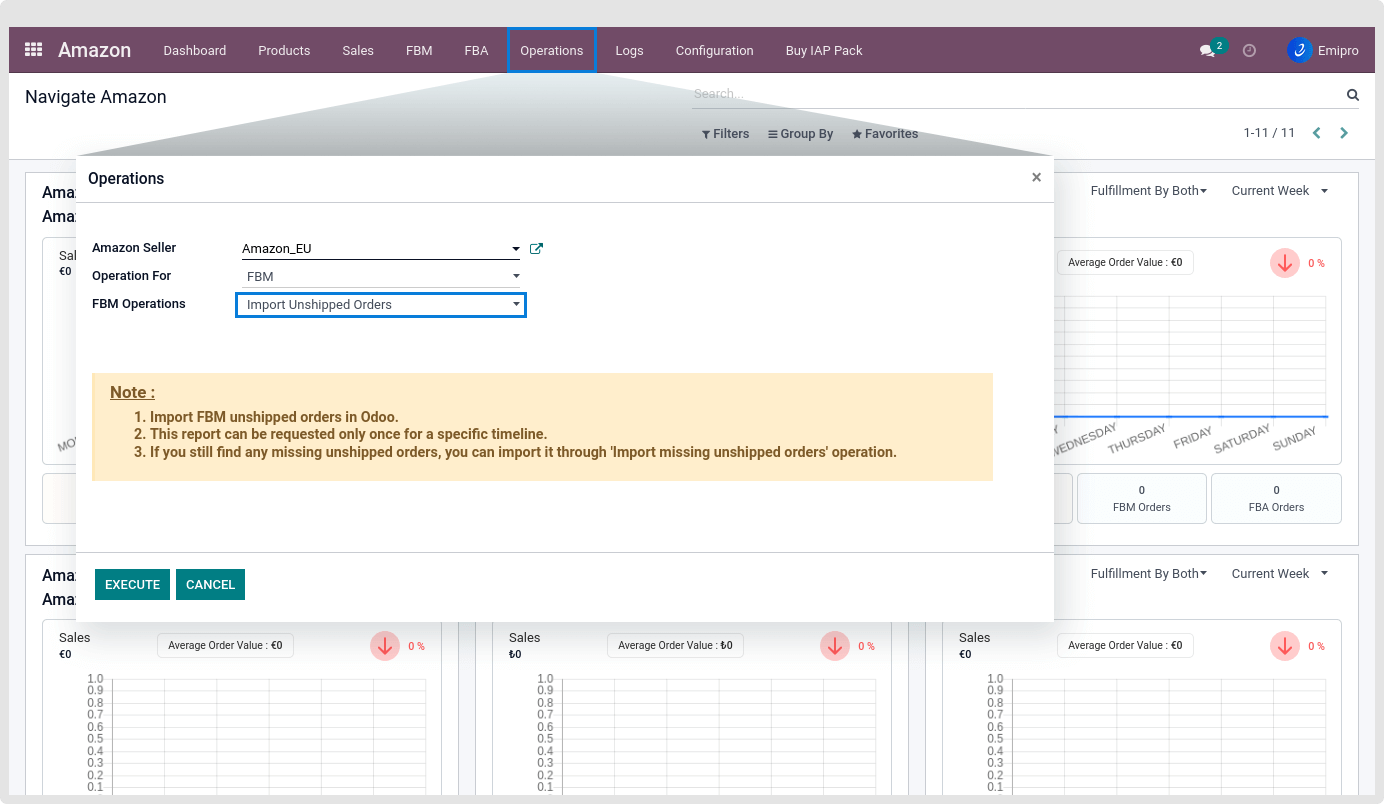
- As soon as you click on the Execute button, you will see a new screen with the Check Status button and the report stage in Submitted.
- Waiting for few seconds and clicking on the Check Status button now report in In-progress stage again click on Check Status button report in Done stage with new two button Download Report and Process File you can see below screen
- For viewing the Unship order list Navigate to FBM menu ↣ Sale Order Report
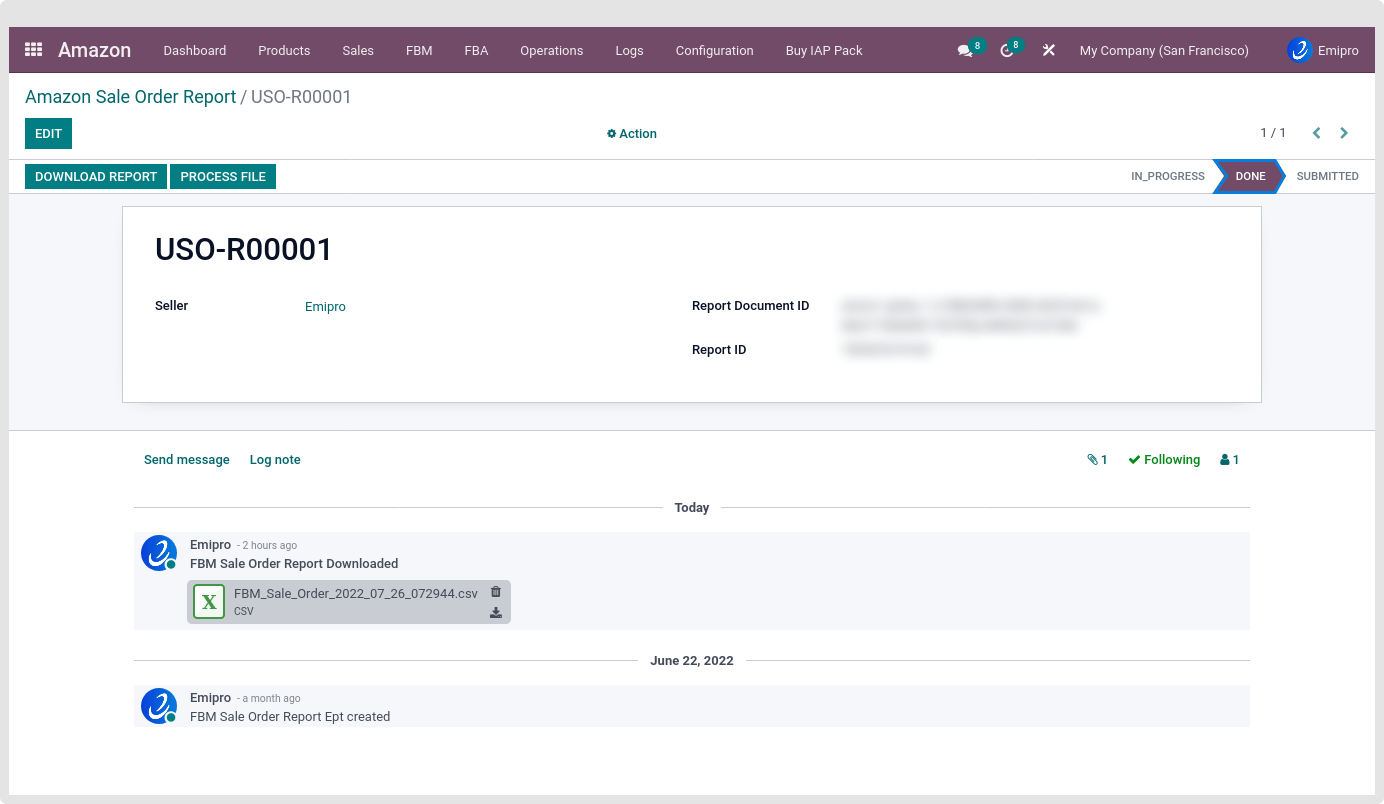
- You can download the report with the help of Download Report button but this report encrypts data.
- Click on the Process File buttonn to process orders.
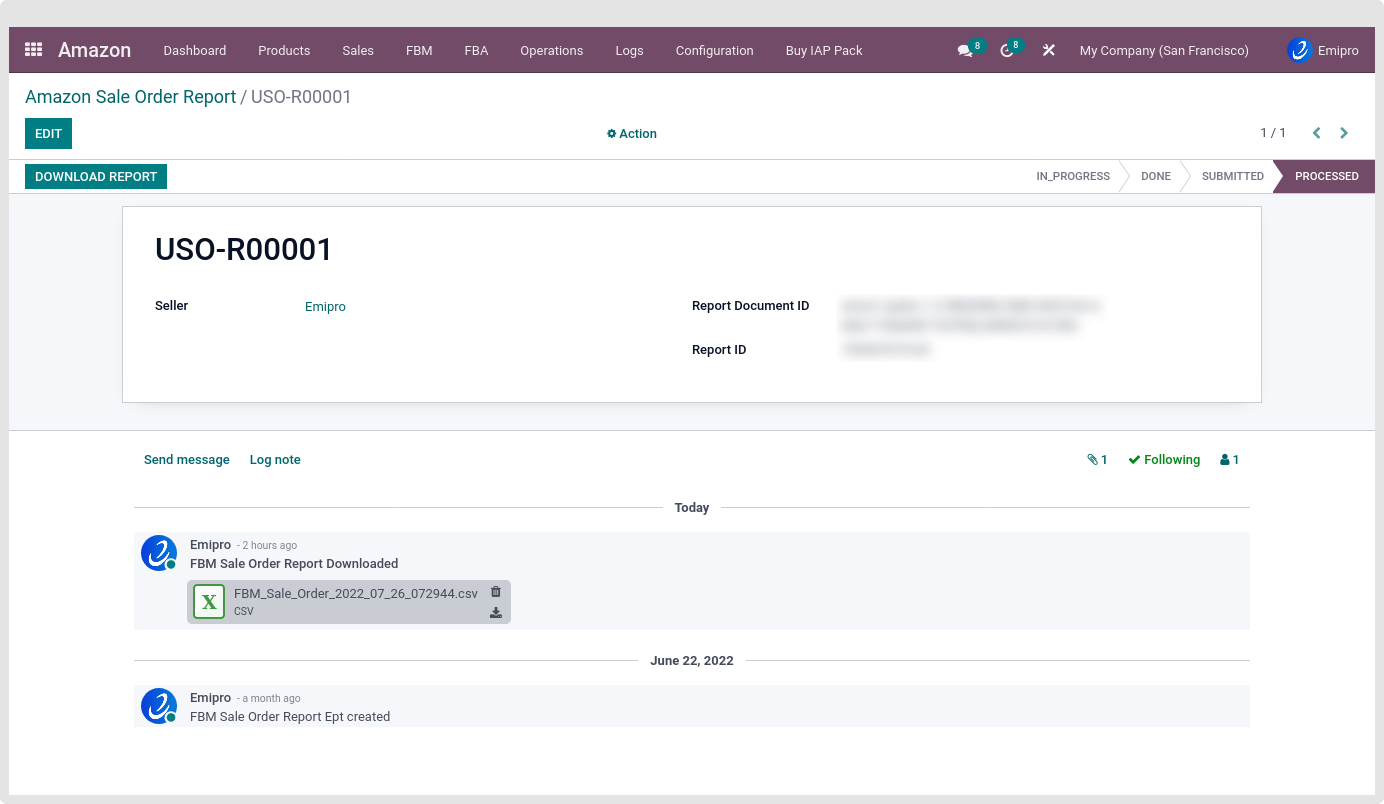
- After clicking on the process file, the system created an order.
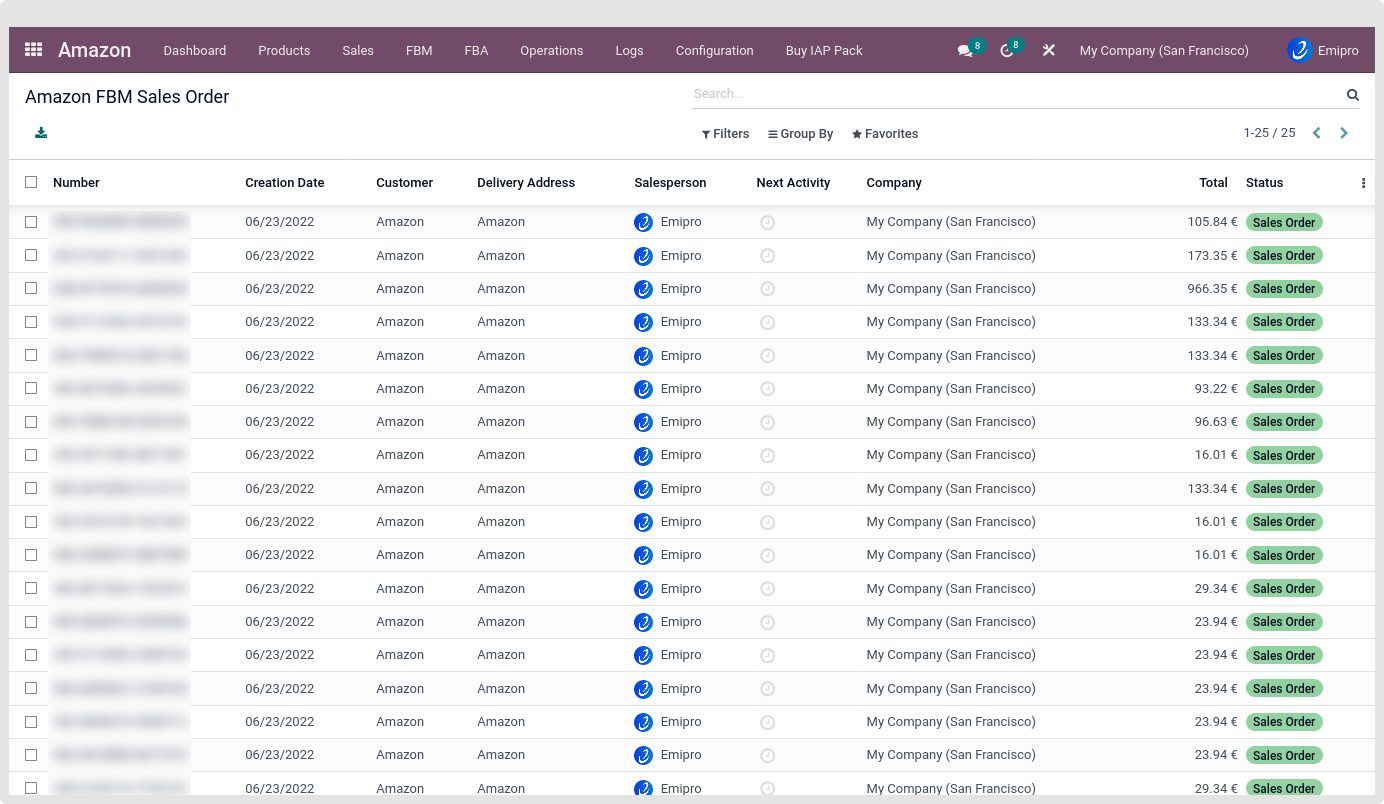
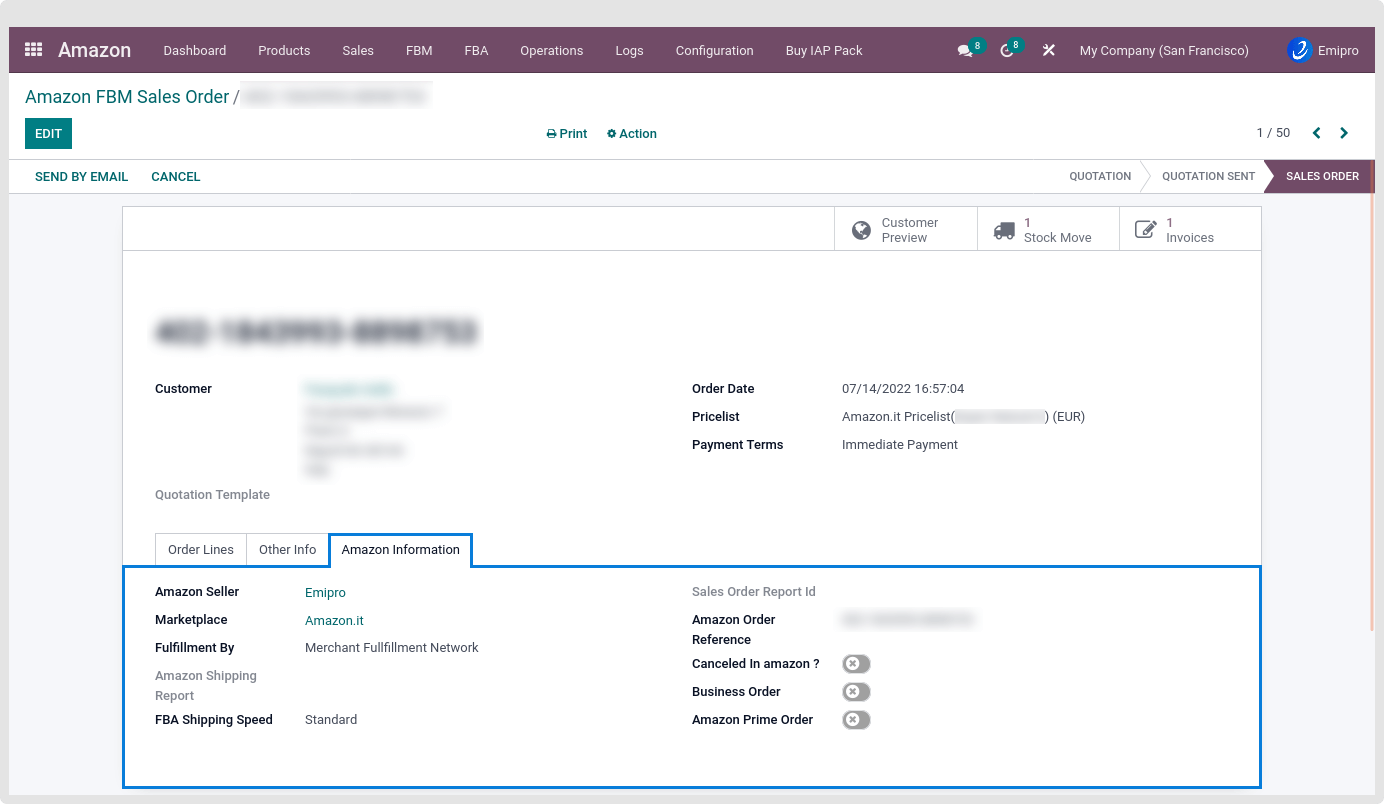
-
Automatically Through Scheduler:
-
Navigate to Amazon ↣ Configuration ↣ Sellers ↣ FBM Scheduler.
- If you want to fetch your FBM unshipped orders from Amazon to Odoo automatically at specific intervals then you can create a scheduler using this option to request an FBM order report from Amazon.
- By default, the system will import only unshipped orders of last 30 days.

2.FBM Shipped Orders
- When we request FBM shipped orders to amazon,the system sends a request to the amazon server for the shipped order to be imported.
- After requesting the FBM unshipprd orders reports system created an order data queues which automatically processed after a while, and the queue will disappear from the list view after being processed by the back-end
- In addition, you can configure the Analytical Account and Tags with the marketplaces.When orders will import from amazon to odoo,system will link Analytical Account and Tags with sales orders and their invoices.
- System will create & validate invoices based on autoworkflow configuration.
- System always confirm sales orders while importing shipped orders(System not consider auto workflow for the sales quotation confirmation)
- When importing shipments, the system will create stock moves from the warehouse.
- If the orders contains Kit Products, the system will create a stock moves for components.
- If an orders contain with Non-Tracking Products and stock not available in the warehouse so system will create a force transfer and the stock value goes in negative.
- If an orders contain with Tracking Products and stock is not available in the warehouse,so system will create stock moves in Waiting Availability state. Once stock will be available then system will dispatch automatically.
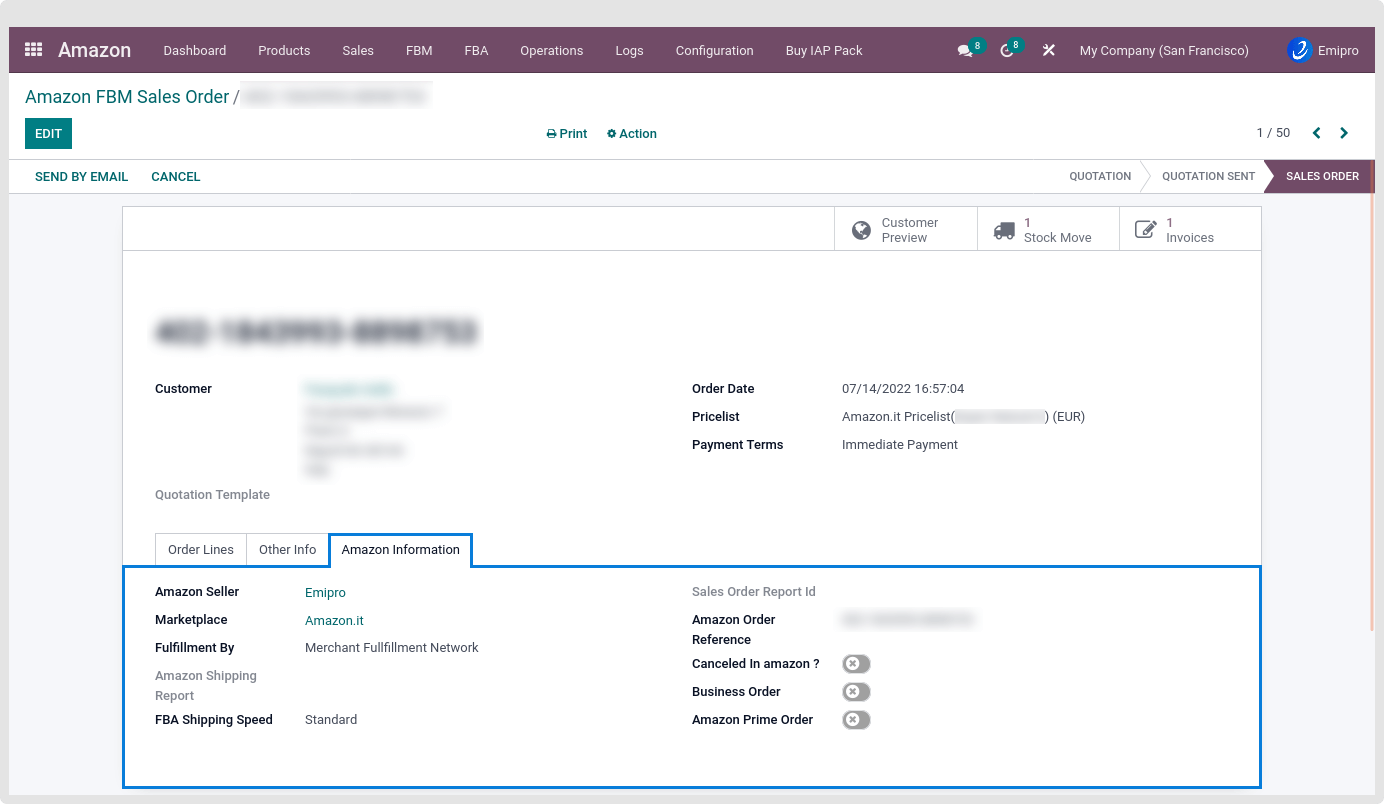
Manually Through Operations:
- Navigate to Amazon ↣ Operations.
- Select the respective Amazon Seller
- Select FBM Operation
- Select FBM Operation for Import FBM Shipped Orders
- Select Marketplace
- Click on the Execute button
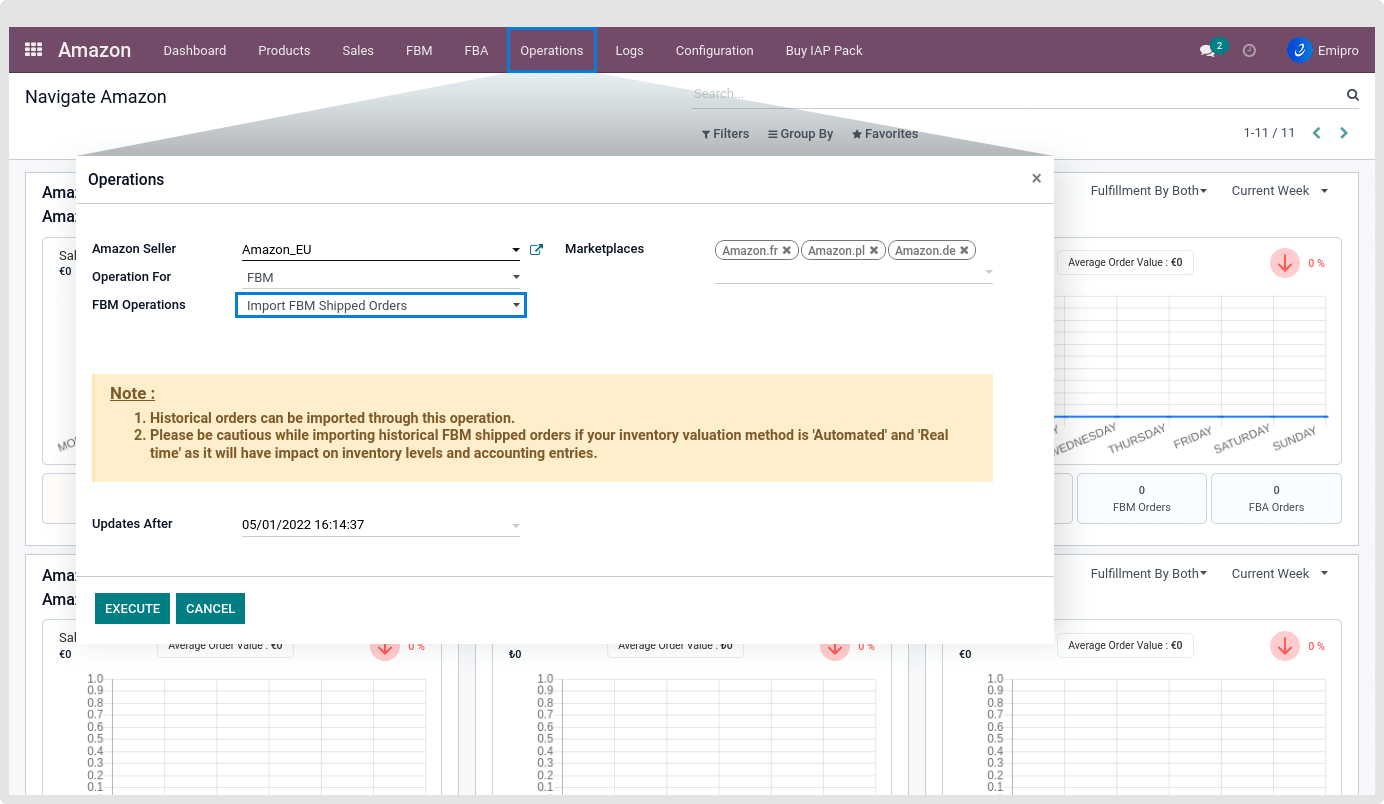
Automatically Through Scheduler:
-
This can be set from Amazon ↣ Configuration ↣ Sellers ↣ FBM Scheduler.
-
If you want to fetch your FBM shipped orders from Amazon to Odoo automatically at specific intervals then you can create a scheduler using this option. The scheduler requests FBM order data queues from Amazon and processes them.

3.FBM Missing Unshipped Orders
- Missing unshipped orders means which orders due to any reason not imported while requesting unshipped orders.
- When we request FBM missing unshipped orders to amazon,the system sends a request to the amazon for the find the missing unshipped order to be imported.
- After requesting the FBM missing unshipprd orders reports system created an order data queues which automatically processed after a while, and the queue will disappear from the list view after being processed by the system.
- A missing unshipped order process is similar to the FBM unshipped orders.
Manually Through Operations:
- Navigate to Amazon ↣ Operations.
- Select the respective Amazon Seller
- Select FBM Operation
- Select FBM Operation for Import Missing Unshipped Orders
-
- Select Marketplace
- Click on the Execute button
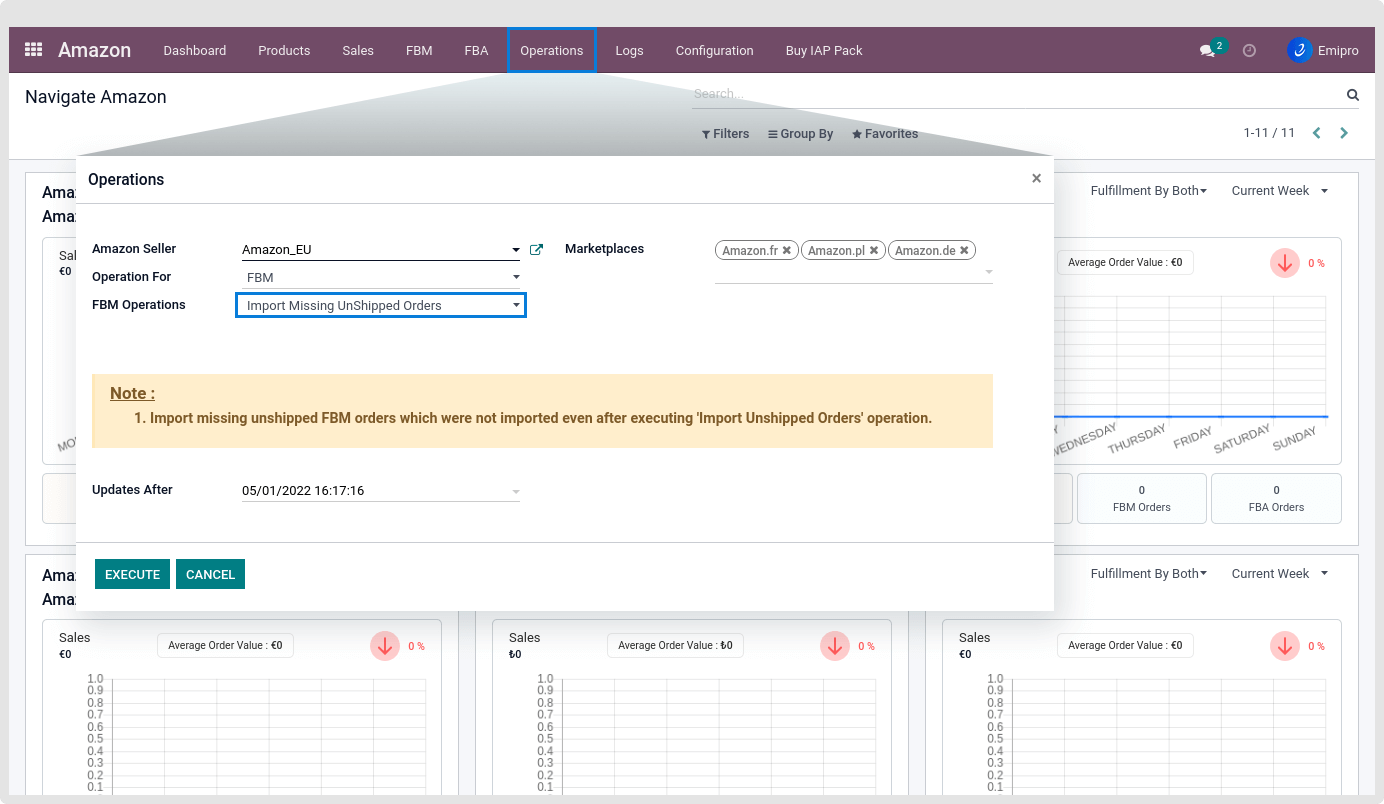
- Imported FBM orders will be visible under menu Amazon ↣ Sales ↣ FBM ↣ Orders.
Note
*Sometimes seller may receive Fatal or cancel status of this reports.
Fatal status: Seller can get Fatal status for two reasons.
- Seller has made the same exact request too many times in a row.
- There is no data available for the date range specified.
Cancel status: When Seller already have data in your Odoo environment, the connector will cancel any duplicate reports.