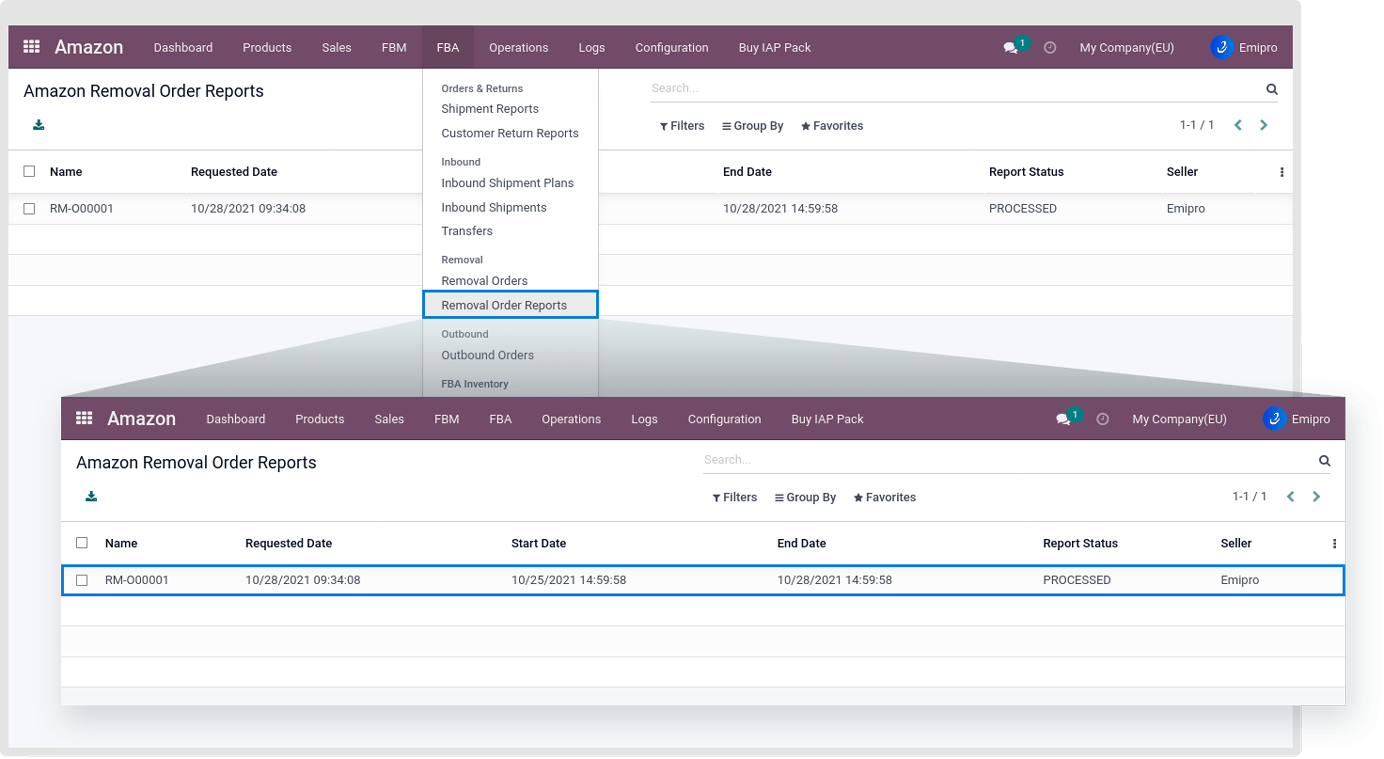FBA Removal Order Process
- There can be a scenario where some of the stock becomes unsellable due to unavoidable circumstances in which it cannot be restored back to its original state.
- In this case, The user can either remove the stock from the Amazon FBA warehouse or dispose of it.
There are three types of removal orders
-
Return
-
Disposal
-
Liquidation
1.Return:
- In the removal order process, the user can create removal orders to get back the product from the Amazon warehouse to the Merchant warehouse.
- User can return two types of products: Sellable and Unsellable products.
- If the product is **unsellable, then the system will transfer from Amazon’s unsellable location to the Merchant warehouse, scrap location.
- If the product is **sellable, then the system will transfer from the Amazon stock location to the Merchant warehouse stock location.
Note
The system will select a Merchant warehouse based on configuration and also select a location based on routes.
2.Disposal:
- In this case, Amazon will dispose of products and in the Odoo system, it will create an internal transfer from Amazon sellable/unsellable location to Inventory Loss.
- If the product is **sellable, then the system will transfer from Amazon stock location to Inventory Loss.
- If the product is **unsellable, then the system will transfer from Amazon’s unsellable location to Inventory Loss.
3.Liquidation:
- In this case, Amazon will liquidate the products, and the connector will create an internal transfer from Amazon’s sellable/unsellable location to the Customers’ location.
Create Removal Order from Odoo
The user can request the FBA removal orders in two ways, one is Manually and the other is using the scheduler.
Note
- This report contains all the removal orders, including the items in each removal order, placed during any given time period.
- This can be used to help reconcile the total number of items requested to be removed from an Amazon fulfillment center with the actual number of items > removed, along with the status of each item in the removal order.
1. Manually through Operations:
Step-1: Go to Amazon ↣ Operations.
Step-2: Select the respective Amazon Seller
Step-3: Select FBA Operation
Step-4: Select Operations for Import FBA Removal Orders
Step-5: The user needs to select the data range.
Step-6: Click on the Excute button
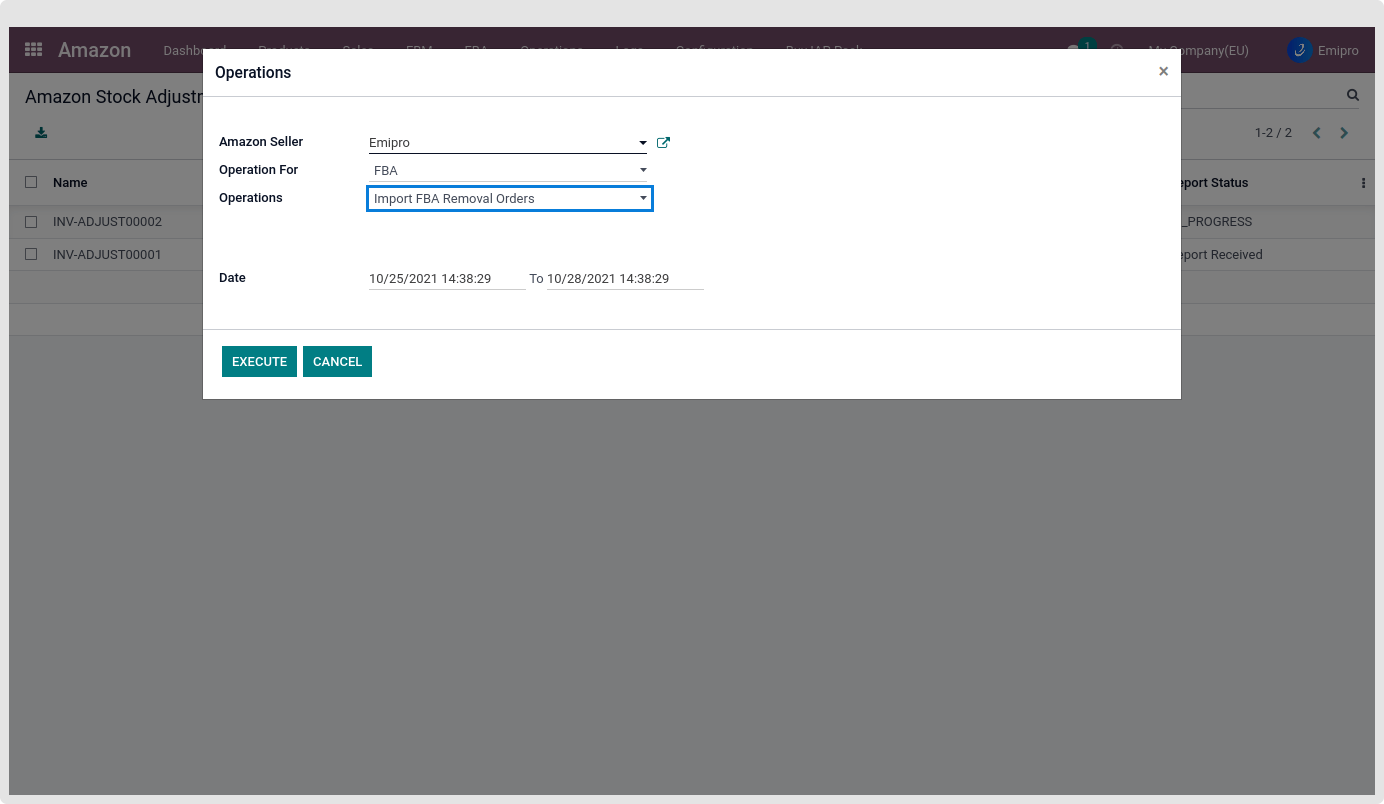
2. Automatically through Scheduler:
The user needs go to Amazon ↣ Configuration ↣ Sellers ↣ FBA Scheduler.
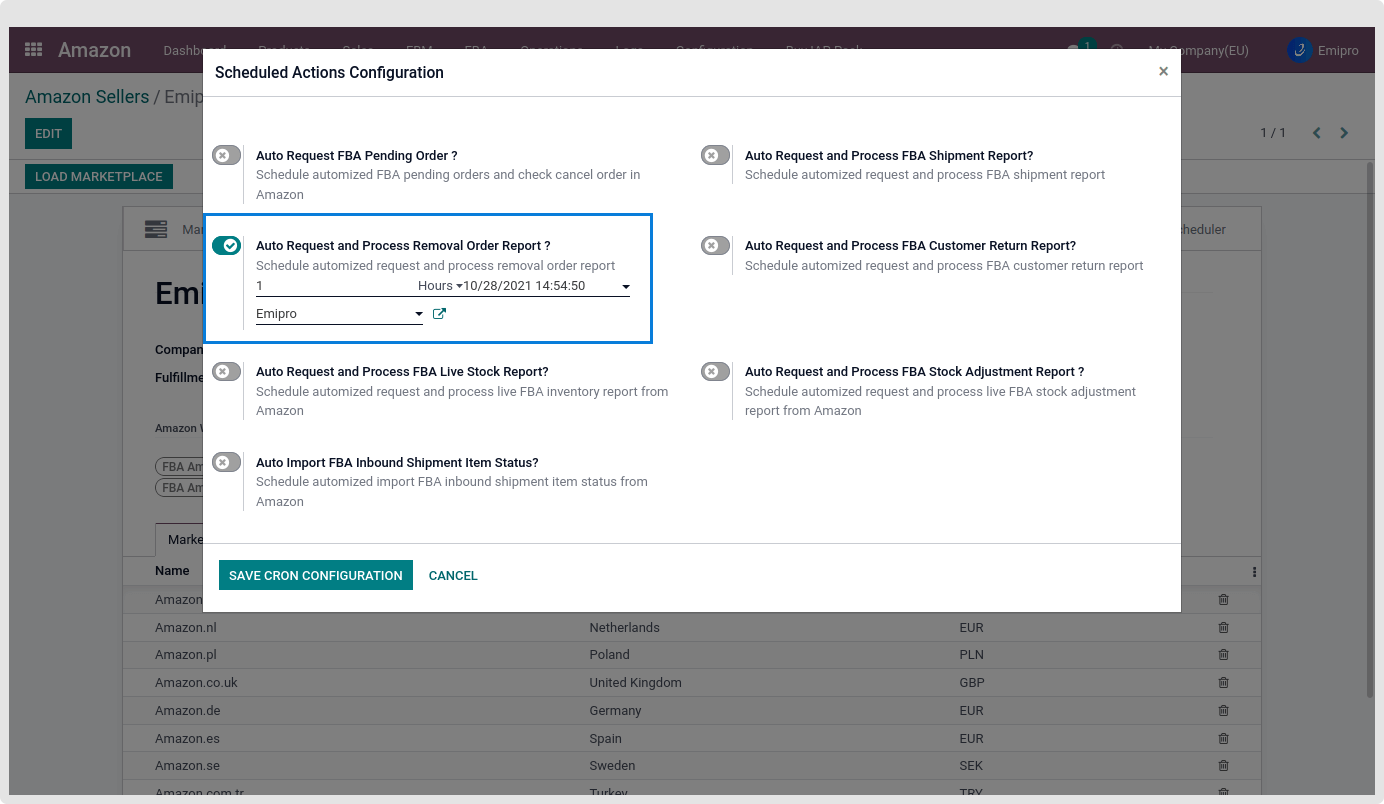
Create Removal Order from Odoo
- The user can create a removal order by
- Go to Amazon ↣ FBA ↣ Removal Orders ↣ Create Removal Order Plan.
- Here The user can specify removal order Marketplace.
After performing the above action, The user will be redirected to the removal order form view, where the user can enter the following details:
-
Marketplace: Choose the Marketplace for which the user would like to create a removal order.
-
Destination Warehouse: By default, the system will select Removal Warehouse based on instance configuration.
-
Removal Disposition: The user can choose either to return the product or to dispose of the product.
-
Shipping Address: If removal disposition is returned, then the shipping address is required. Users can create removal orders manually or import using a CSV file.
-
When the removal order is created by the user, the system will automatically create a removal order on Amazon and change the state to the removal plan approved.
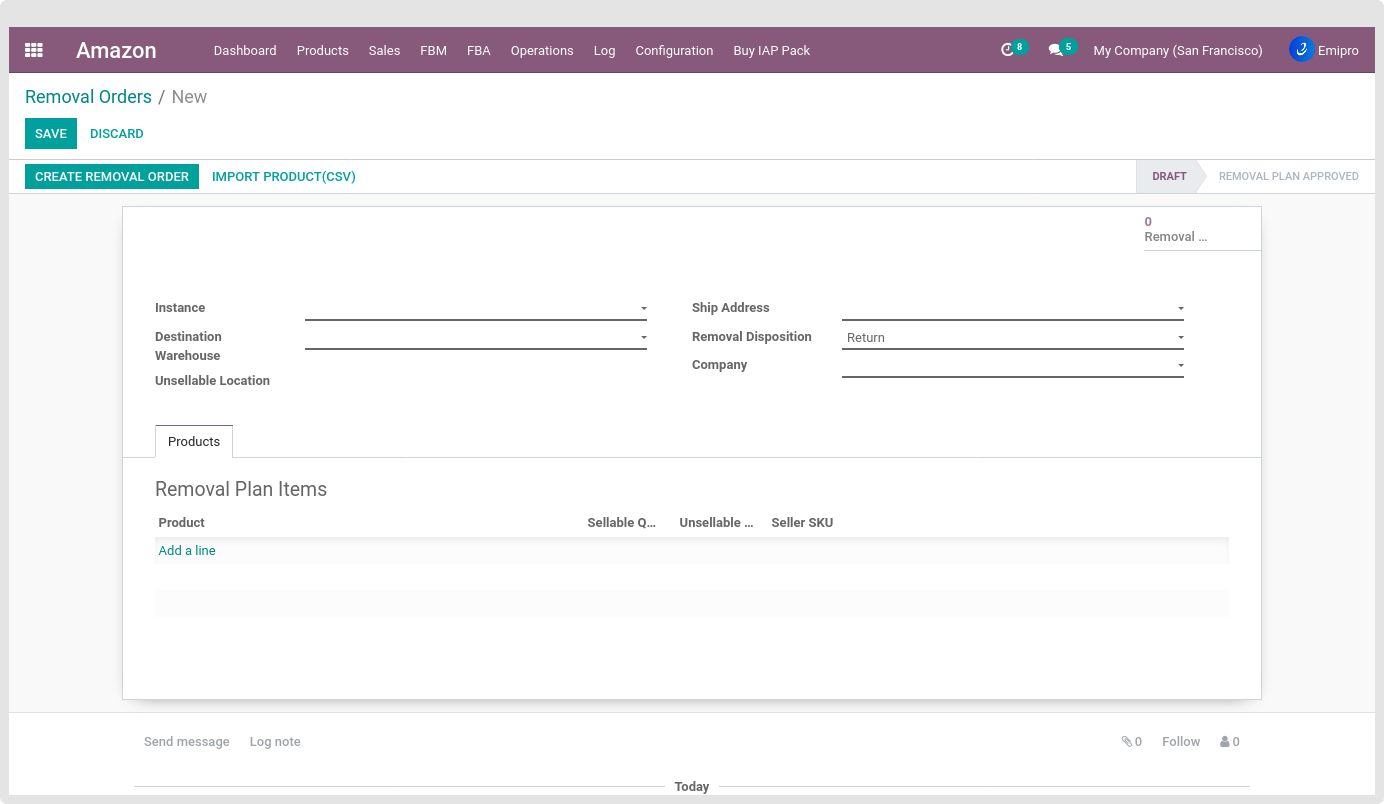
-
When the Removal Order is in the Draft Stage, Amazon will decide to process it further. Once the order is processed, the user can see the status of the products covered in the Removal Order by clicking on the button generated at the top right as shown below.
-
Here the status will change to Removal Plan Approved if the Removal Order is processed successfully by Amazon.
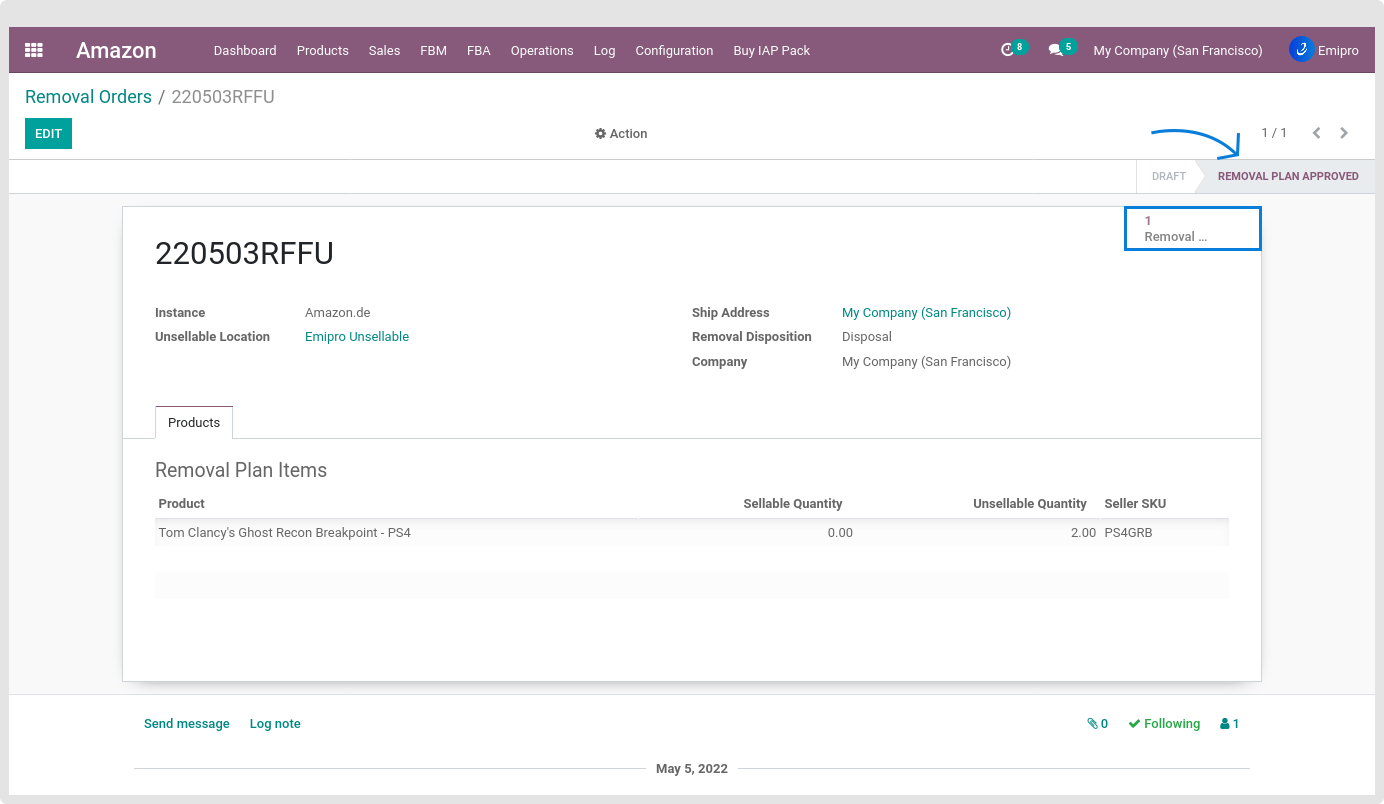
Process Removal Order Report
During this process, the system will process the removal order report. There are three states of the Removal process i.e. Completed, Pending, and Cancelled.
-
If the status is Cancelled, then the system will cancel all those related moves of products from the Amazon FBA warehouse to the seller’s warehouse.
-
If the status is Completed, then the system will transfer picking in Odoo otherwise the system will just skip the lines.
-
If the status is Pending, then there are 3 possibilities:
-
If it finds the shipped quantity, then the system will create a transfer picking.
-
If it finds the canceled quantity, then the system will cancel the stock moves for those products.
-
If it finds the in-progress quantity, then the system will create a backorder for partially shipped products.
-
The user can view the removal orders report by going to Amazon ↣ FBA ↣ Removal ↣ Removal Orders Report.
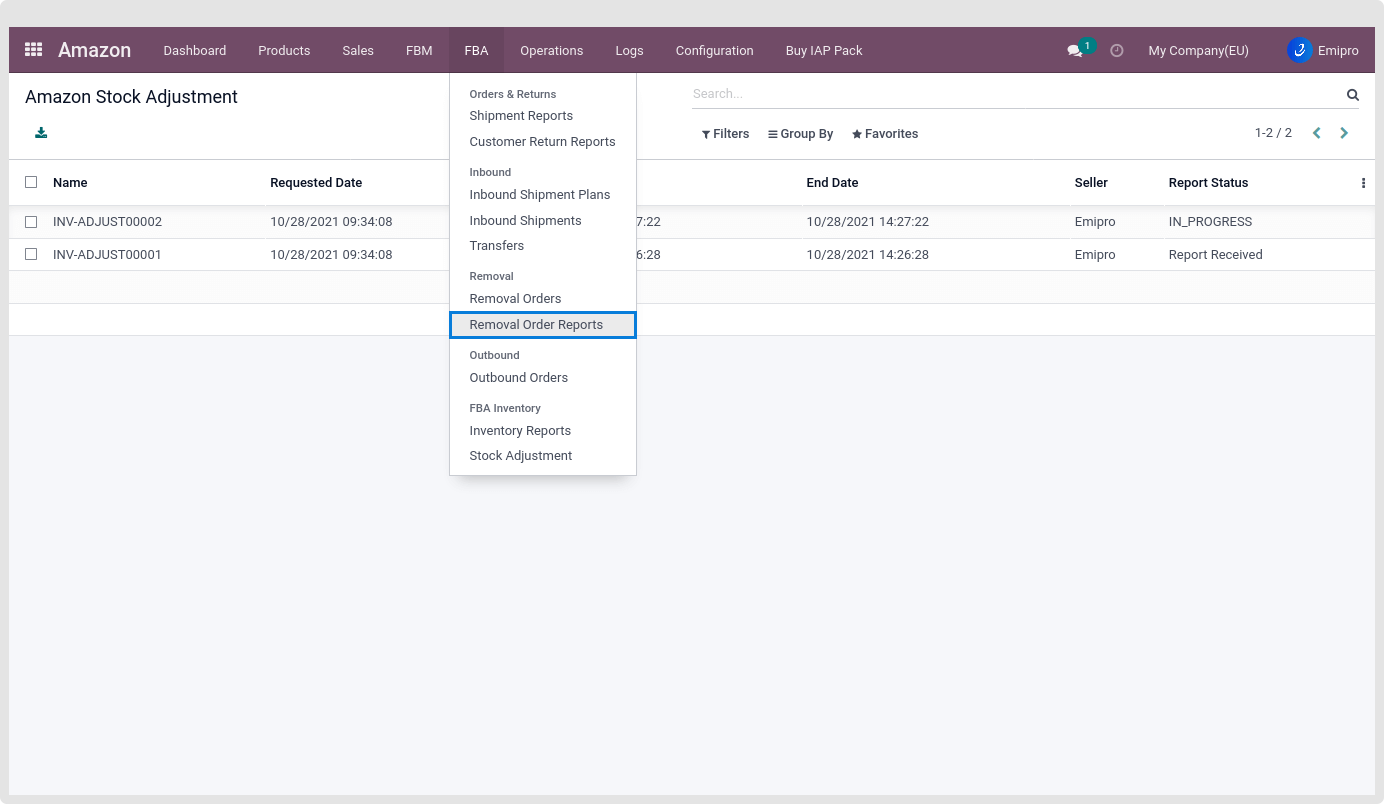
- In the report, if we have a removal order reference that does not exist in Odoo but where auto-created by Amazon, then the system will create those removal orders and process it further just as the user processed earlier orders that were created manually.