1. FBM Orders
- Go to Amazon ↣ Configuration ↣ Settings and select one of the Seller.
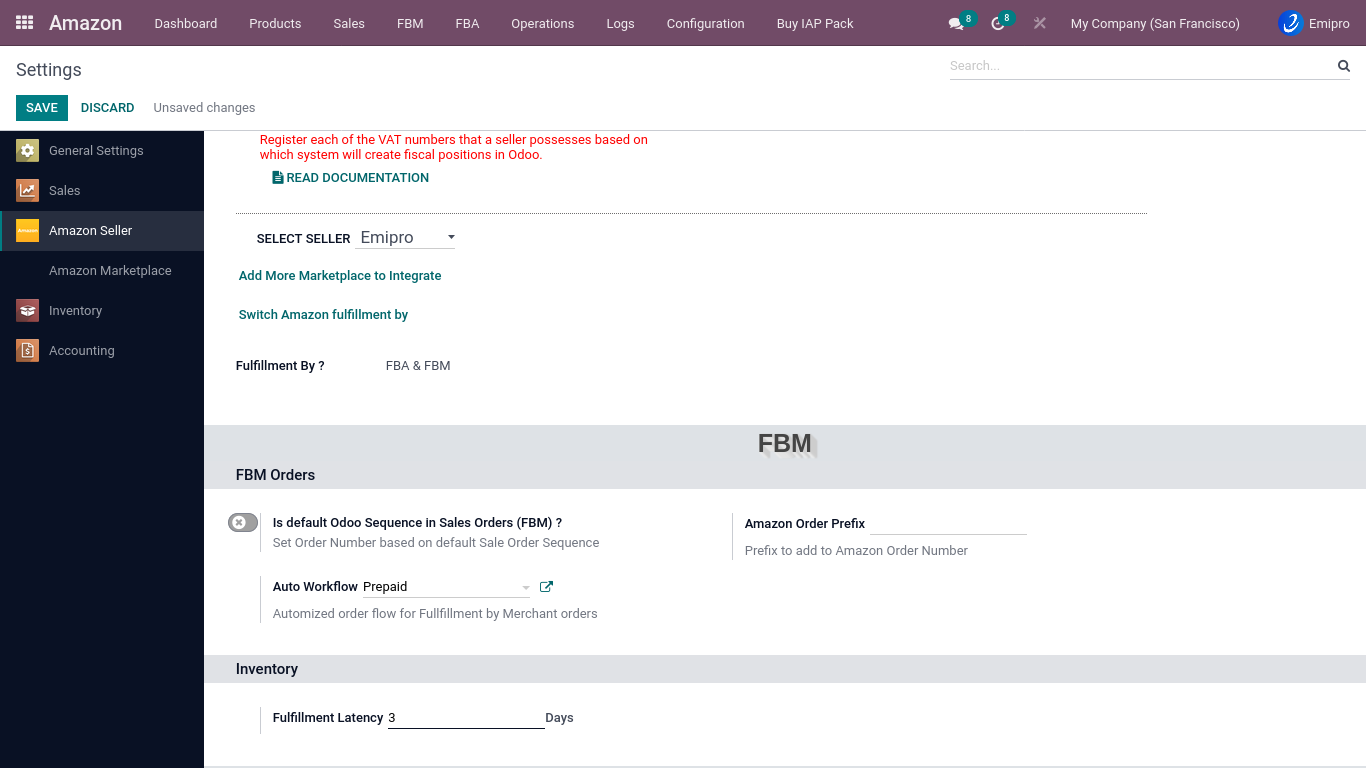
Is default Odoo Sequence in Sales Orders (FBM)?
-
At the time of importing orders into Odoo, The user has the option of selecting whether the user wants to set Odoo’s SO number or Amazon’s SO number in the order.
-
If this option is selected then by default Odoo’s SO number will be applied to that Sales Order.
Amazon Order Prefix
- When the user has multiple seller codes, it becomes difficult to identify which order belongs to which marketplace. So using this feature the user can set a unique prefix value to identify Amazon orders for each seller ID.
Auto Workflow
- Go to Amazon ↣ Configuration ↣ Auto Sales workflow click on the Create button.
- After clicking the Create button, the user will see the below image.
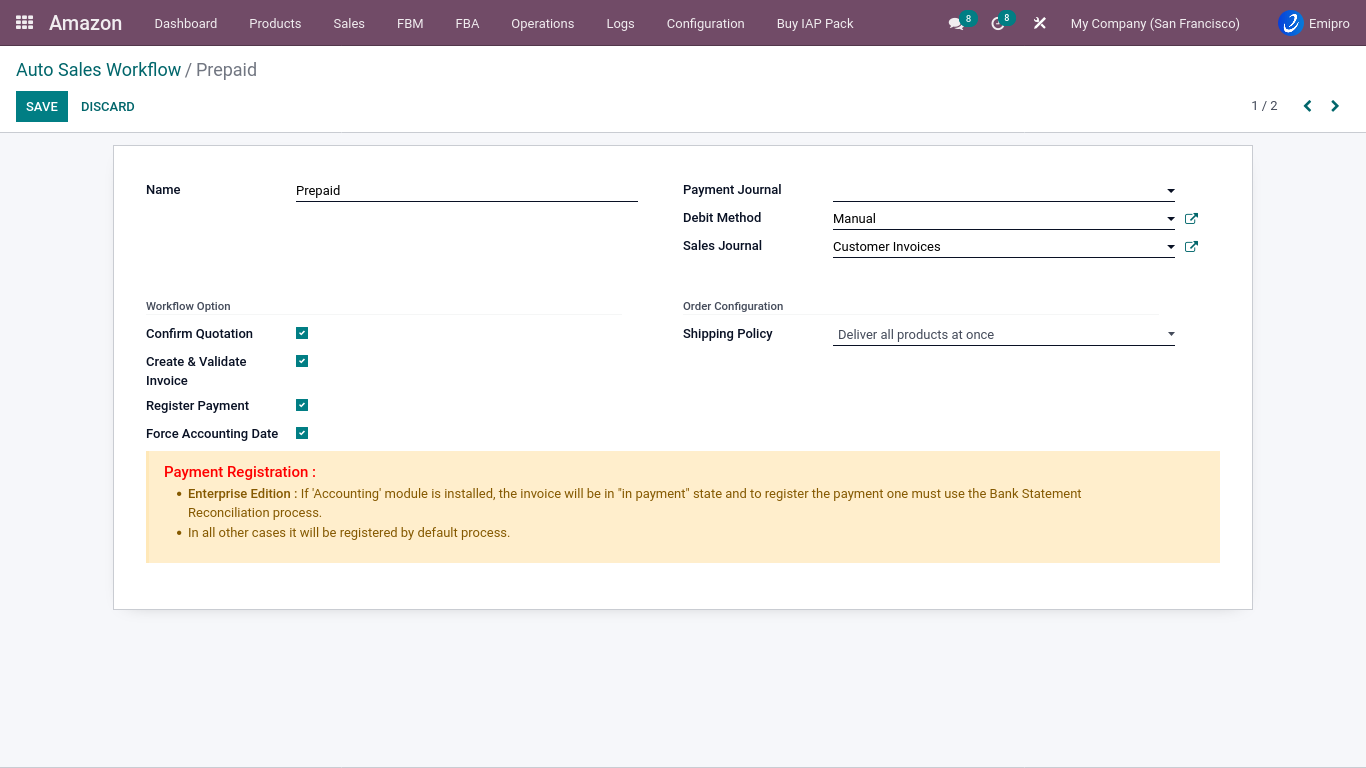
Emipro’s Amazon connector has the facility to configure auto sales workflow to import orders in different stages. Such as in draft state or to import as confirmed sales orders or import as confirmed sales order along with auto invoice creation or import as confirmed sales order along with auto invoice creation and mark invoice as “in payment” with bank journal.
Options to be filled while creating workflow are:
-
Confirm Quotation: If selected, it will automatically create and confirm the Delivery Order (Pickup).
-
Create & Validate Invoice: If selected, it will automatically create and post customer invoices.
-
Register Payment: If selected, Payments will be automatically registered, and you need to select the payment journal and debit method to facilitate payment registration.
Note
- Enterprise Edition: If the Accounting module is installed, the invoice will be in the “in payment” state, and the payment must be registered by using the Bank Statement Reconciliation process.
- In all other cases it will be registered by default.
-
Force Accounting Date: If ticked, it’s the default behavior of the system to take the current date as the invoice date upon validating the invoice. In this case, the invoice number will be generated based on the invoice date. This field is used when you want to generate account entries based on the order date instead of the current date. In this case, the invoice date will be the same as the current date and the journal entry date will be the same as the order date.
-
Payment Journal: The payment journal must be set for the registered payment.
-
Debit method: The user can set the debit method of the payment. It can be anything. The user can also create debit methods with either Inbound or Outbound payment types.
-
Shipping Policy: The user needs to set a shipping policy for FBM orders.
-
Sales Journal:: The user needs to set your Sales Journal for the Customer Invoices.