Delivery/Shipping Method
As per FBM & FBA shipping methods. Amazon offers the following shipping service level categories.
-
- Standard
-
- Free Economy
-
- Priority
-
- Scheduled delivery
-
- Next day
-
- Scheduled
-
- Expedited
-
- Same day
-
- Second day
-
When orders are imported from Amazon to the connector, any of the above shipping service level categories are associated with the orders.
- As per Amazon shipping service level category. Amazon offers the following service-level categories for outbound orders.
-
- Standard
-
- Expedited
-
- Priority
-
1.Configuration of Delivery/shipping Method
- The user can configure Their delivery/shipping methods as per the below-mentioned steps.
- Go to Inventory app ↣ Configuration ↣ Shipping methods
- Click on the Create button
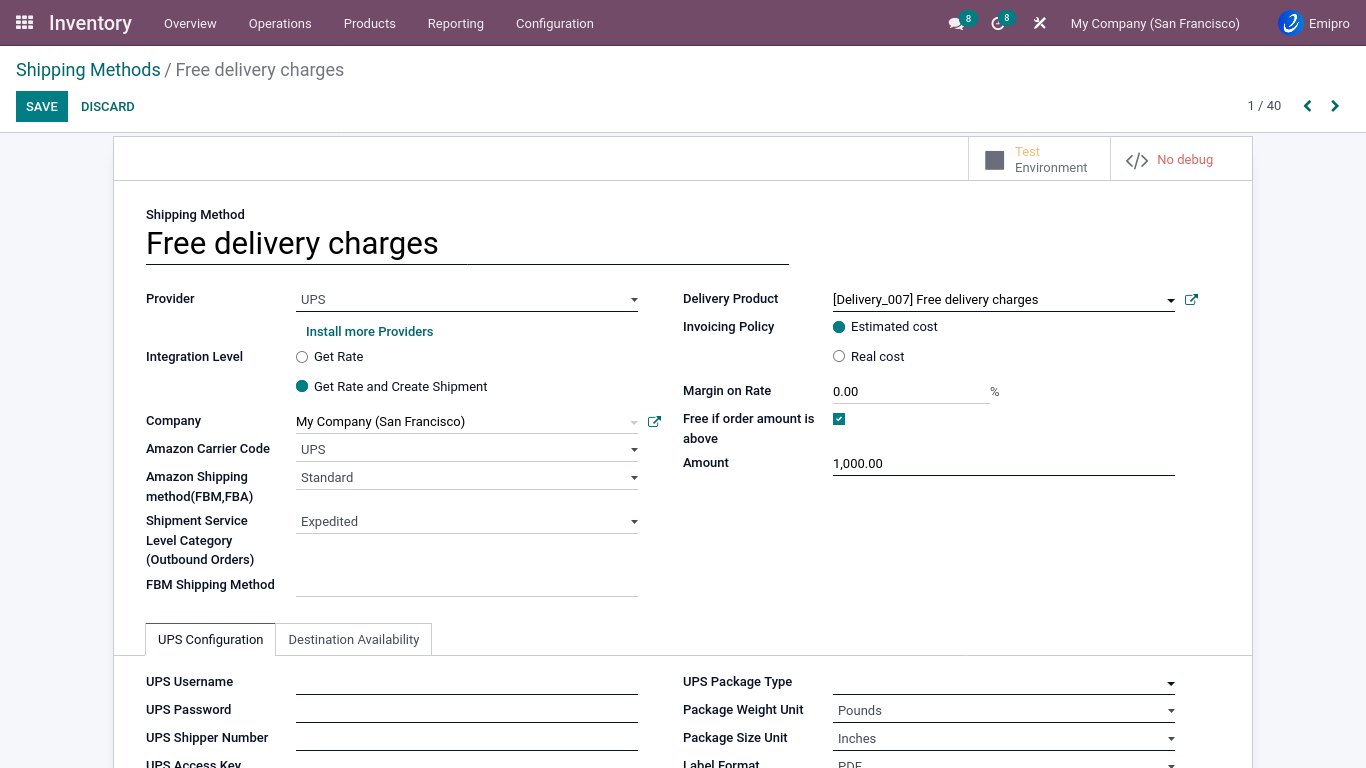
Shipping Method Name: The user can enter the name of the shipping method here. For reference, it can be anything.
Amazon Carrier Code: Amazon provides a list of different carrier codes that also have been provided in the connector, If the shipping provider code is not in the list then the user can select “Other”.
Amazon Shipping Method(FBM, FBA): As mentioned above, Amazon supports different shipping methods along with orders.
- Here The user can select the shipping method for the orders when orders are imported from the Amazon system will select delivery/shipping method according to the configured Amazon Shipping Method(FBM, FBA)
Shipment Service Level Category (Outbound Orders): Here The user can select the shipment service level category for the outbound orders. In the process of exporting orders from Odoo to Amazon, the configured service level categories are exported.
FBM Shipping Method: If the user selects Amazon Carrier Code with the option of Other from the drop-down the user should configure the shipping method name. If the FBM Shipping Method contains Other carriers, the system will export this code and if they are available, but not configured, the system will export the delivery carrier name from Odoo to Amazon.
Please refer to the below-mentioned cases which are helpful for the configuration of delivery/shipping methods.
Case-01: Delivery method with Amazon carrier code
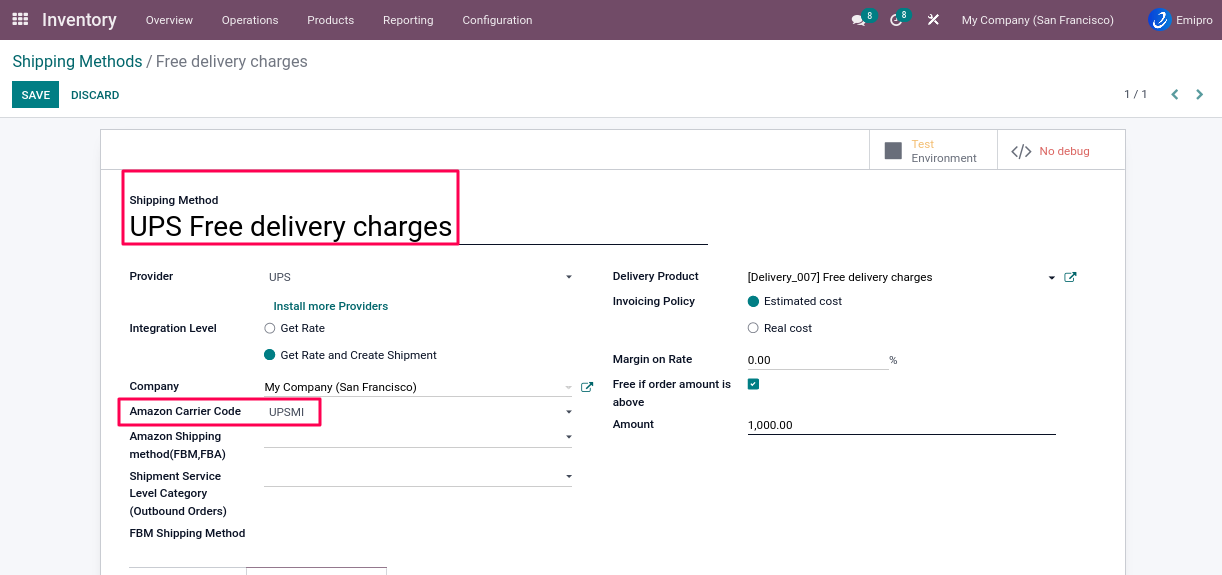
Condition 01 : If Amazon carrier code : Set
Result: When the order status is updated in Amazon Seller Central, the system will send the tracking number with Amazon carrier code
Condition 02 : If Amazon carrier code : Not Set
Result: When the order status is updated in Amazon Seller Central, the system will send the tracking number with delivery/shipping method name.
Case-02 : Delivery method with Amazon shipping method(FBM,FBA)
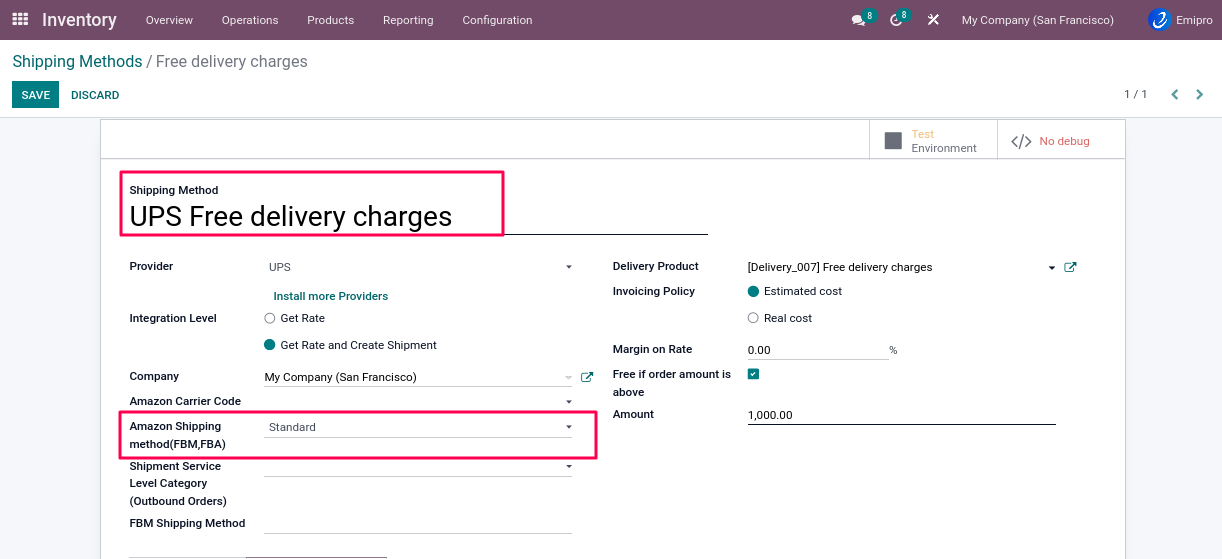
Condition 01 : Amazon shipping method(FBM,FBA) : Set as Standard Result: When the order is imported, the system will set the carrier because the Amazon shipping method(FBM, FBA) is set.
- In this case if the user has multiple delivery/shipping methods with Amazon shipping method(FBM, FBA) as Standard the system will select any one delivery/shipping method from among them.
Condition 02 : Amazon shipping method(FBM,FBA) :Not Set Result: When the order is imported, the system will not set the carrier because the Amazon shipping method(FBM, FBA) is not set.
- In this case the user has to manually select the delivery carrier.
Case-03: Delivery method with Amazon carrier code as “Other” and FBM shipping method
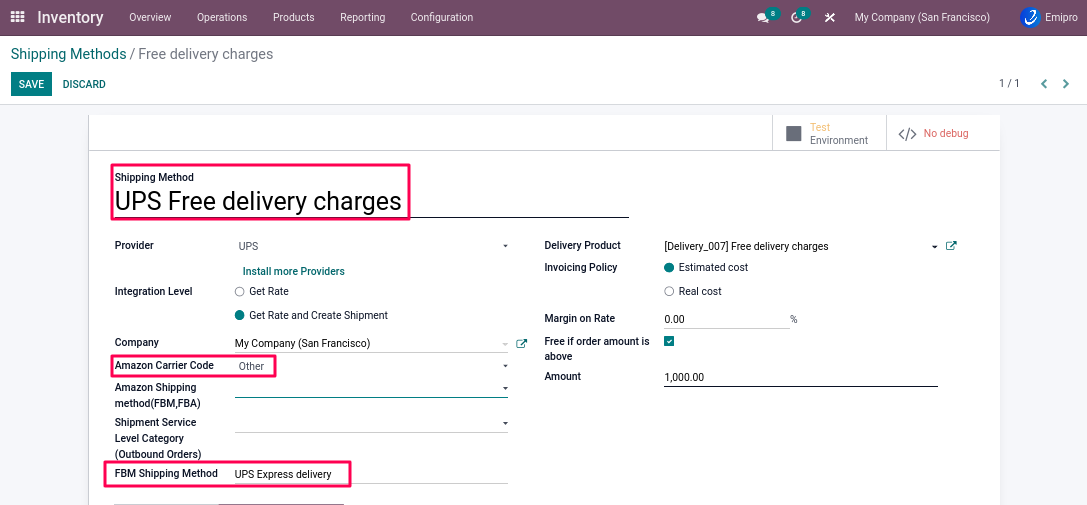
Condition 01 : If Amazon carrier code : Set as “Other” , FBM shipping method : Set
- When the order status is updated in Amazon Seller Central, the system will send the tracking number with FBM shipping method
- For ex. The system sends tracking no.2548922 and the FBM shipping method as a “UPS Express delivery”
Condition 02 : If Amazon carrier code : Set as “Other” , FBM shipping method : Not Set
- When the order status is updated in Amazon Seller Central, the system will send the tracking number with delivery/shipping method name.
2.How to set manually delivery carrier
- After processing the FBM unshipped orders you have to ship them to the customer address with the user’s shipping provider.
- The user can select the carrier by manual process.
Step-1: Go to Amazon ↣Sales ↣ FBM ↣ Orders or Quotations
Step-2: Select any order
Step-3 Click on the delivery picking a smart button
- The user will see the below screen
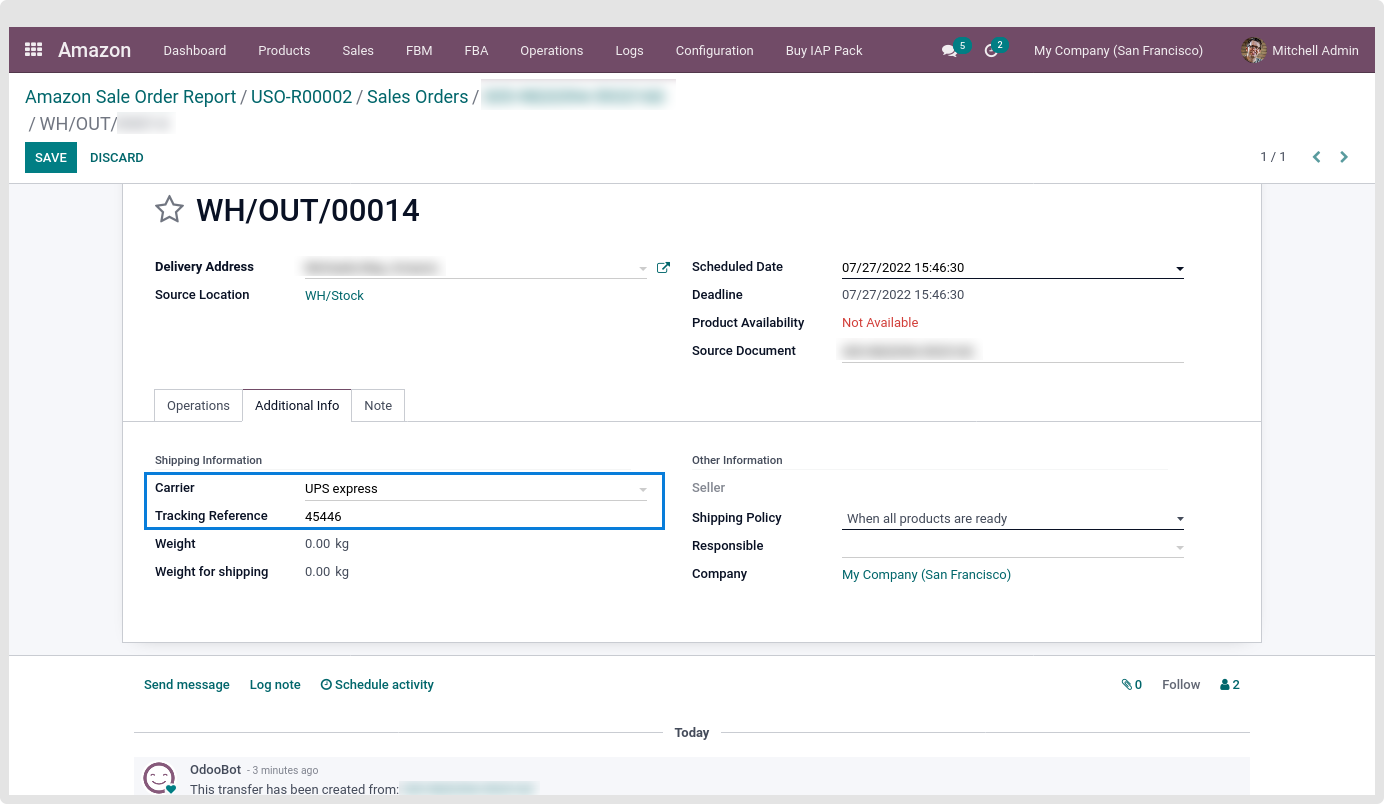
- If the Amazon shipping method is configured with the delivery/shipping method so system will automatically select the delivery method accordingly.
- If the Amazon shipping method is not configured with the delivery/shipping method the user has to set it manually.