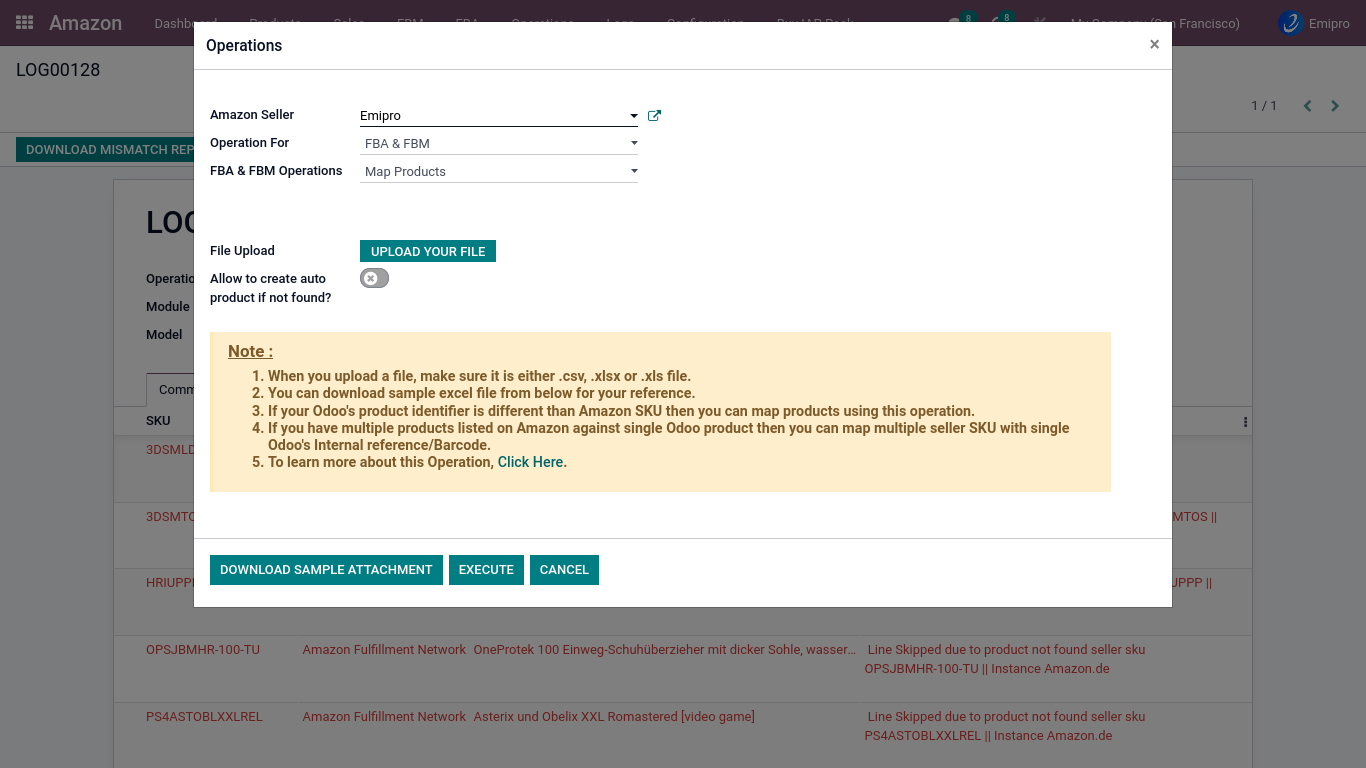Import/Map Products
The connector doesn’t directly sync products between Amazon and Odoo, instead, it creates a layer above odoo products called Amazon products. It will sync Amazon products with existing odoo products and if the product is not found, then the system will create a product in odoo based on configuration.
Sync process: The user can sync the products in 2 ways:
-
Import Products → Odoo’s internal reference number = Amazon seller SKU
-
Map Products → Odoo’s internal reference number ≠ Amazon seller SKU
1. Import Products
-
When the odoo product’s internal reference is the same as the Amazon product’s SKU then to connect or sync the products, the user can use this operation.
-
When there is a product in Amazon, but not present in Odoo, and the user wants to create the same product in odoo automatically then the user also does this operation.
How To Process this operation:
Step-1: Go to Amazon ↣ Operations
Step-2: Select Amazon Seller
Step-3: Select Operations for FBA&FBM
Step-4: Select Marketplace
Step-5: Select FBA & FBM Operation for Import Products
Step-6: Auto-create product?: With the help of this feature system will auto-create Products if not found in Odoo. while synchronizing active product reports.
Step-7: Updated price in the price list? : By using the help of this feature, The user can bring Amazon prices in Odoo price lists for each marketplace while synchronizing active product reports.
Step-8: Click on Execute
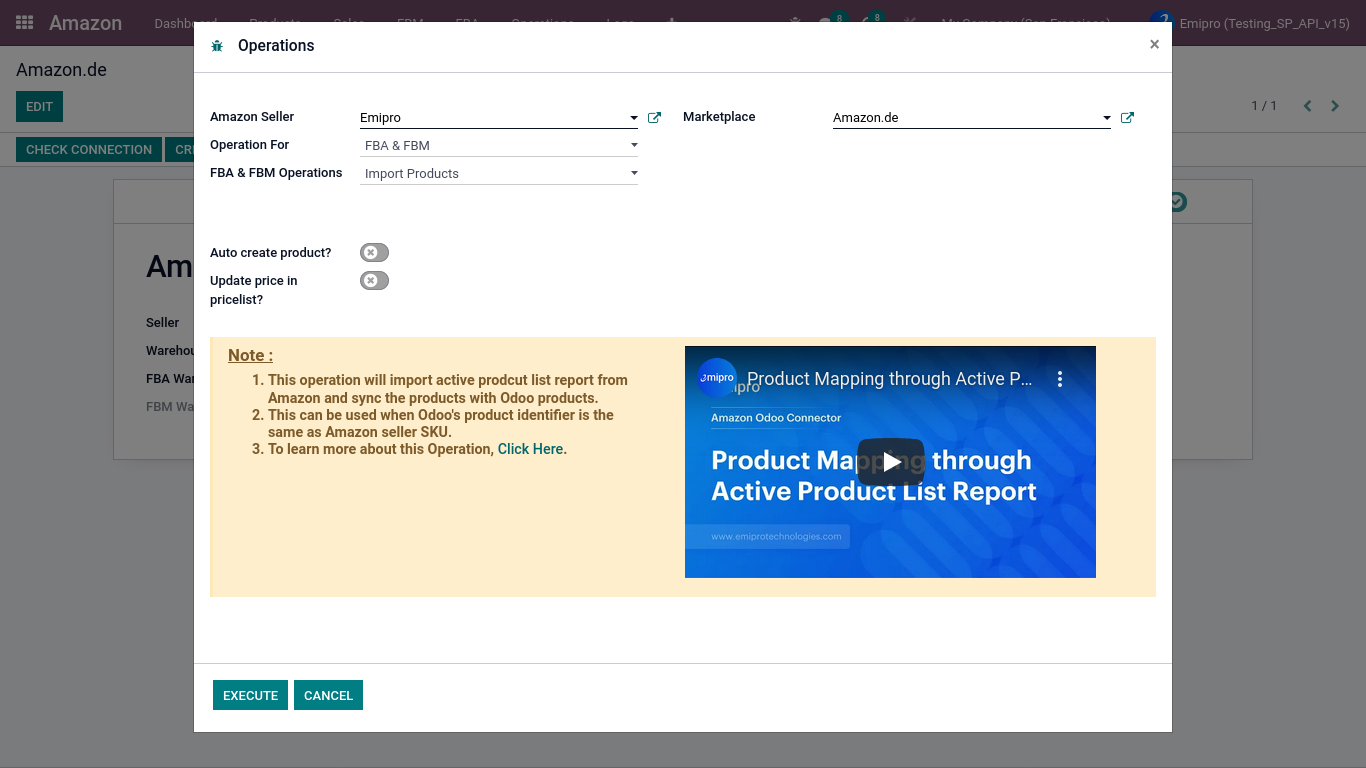
Step-9: After that connector will create a product report like below mentioned image. Here on primary stage report will be in the draft stage.
Step-10: Here users need to manually process these reports by clicking on check status. Then after report will transfer from draft to submitted, submitted to done, and done to in progress and from in-progress to processed or partially processed.
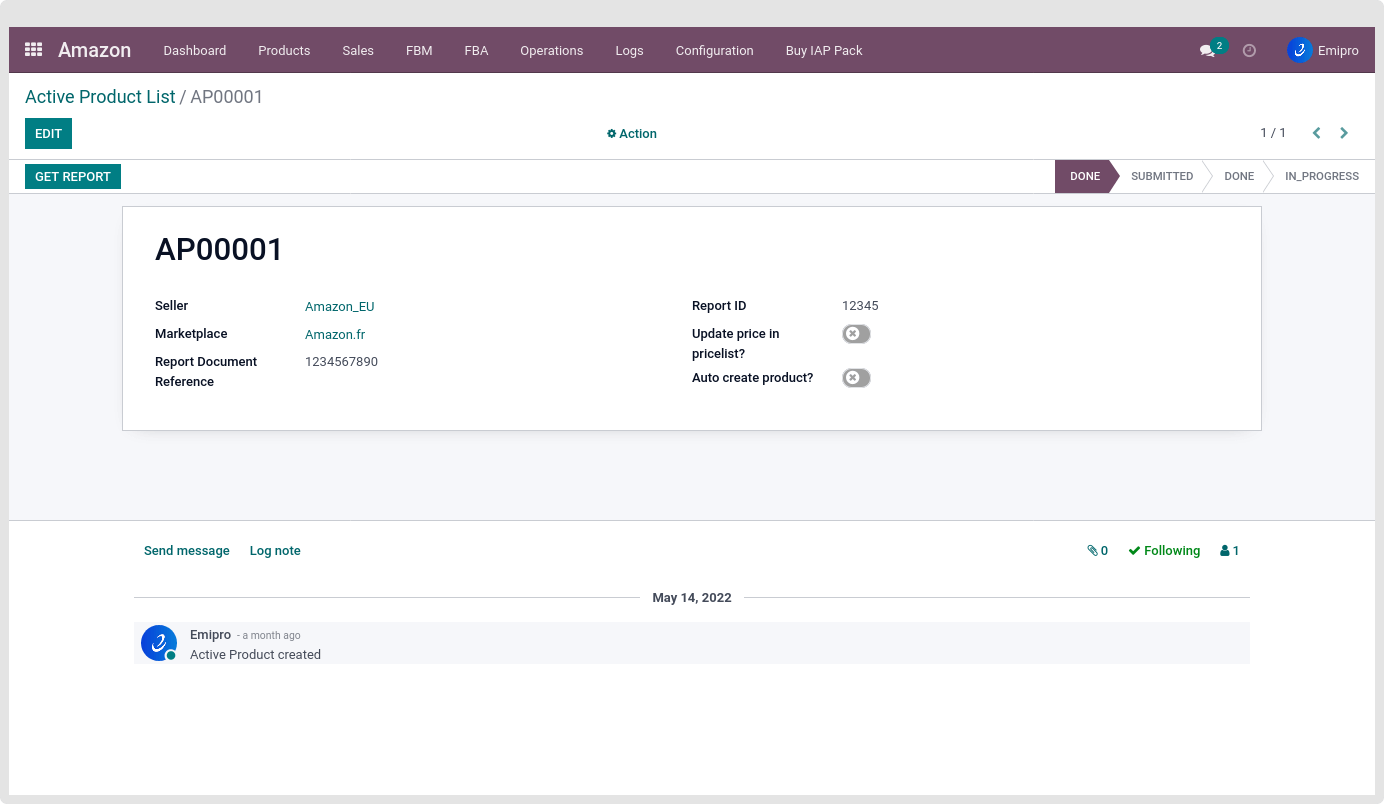
-
The sync process will search for SKUs in Amazon products. If SKU is found, it will update with the latest data received from the report and move that report to the processed stage.
-
Users will see the mismatch button for the processed report but here it is only for the information purpose.
-
In any case, if SKU/Internal Reference cannot be found in Odoo products and the auto-create product option was not enabled at the time of importing the products, Connector will create mismatched details and create log lines.
-
Here this report will be in the partially processed stage until the user resolves the mismatch and re-process the report.
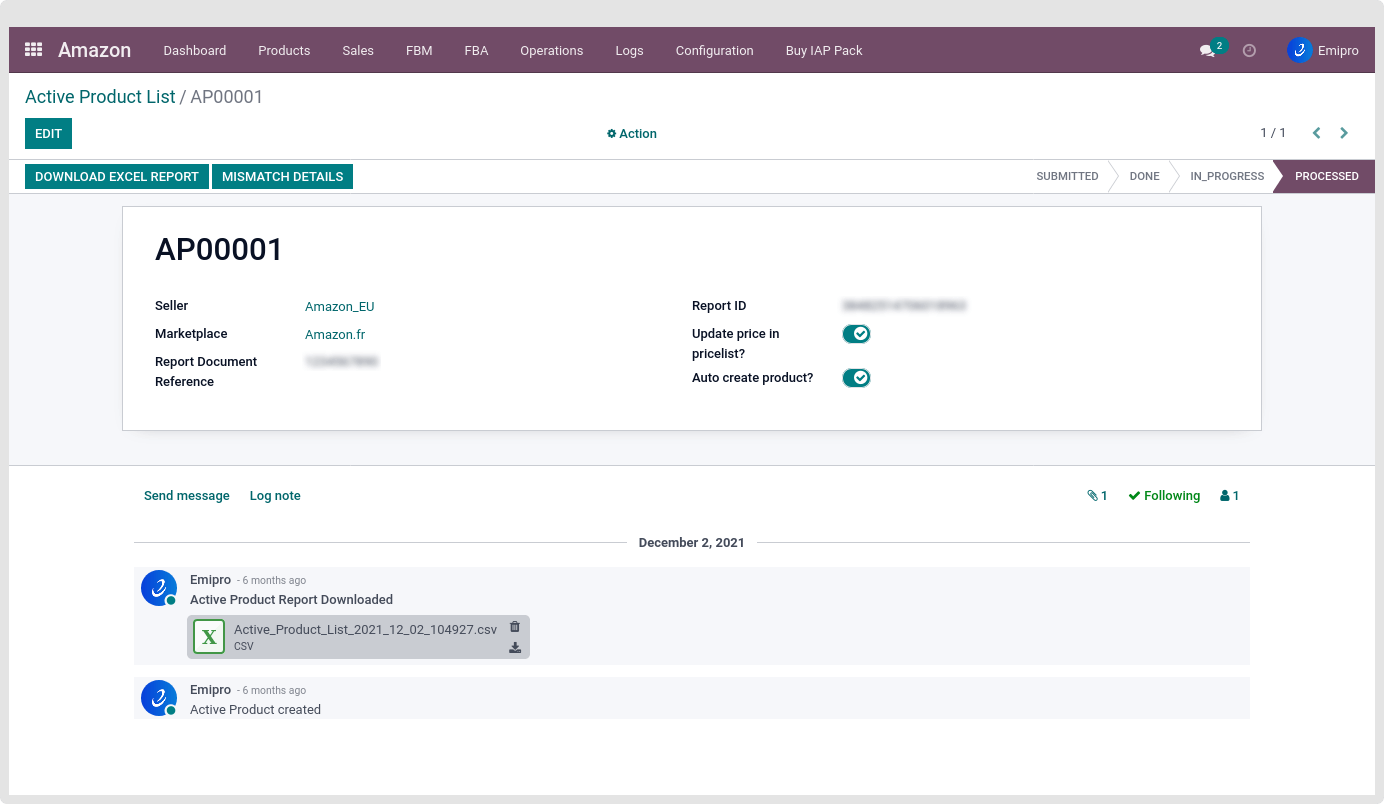
- If the system does not sync the report correctly, a screen like the following is displayed:
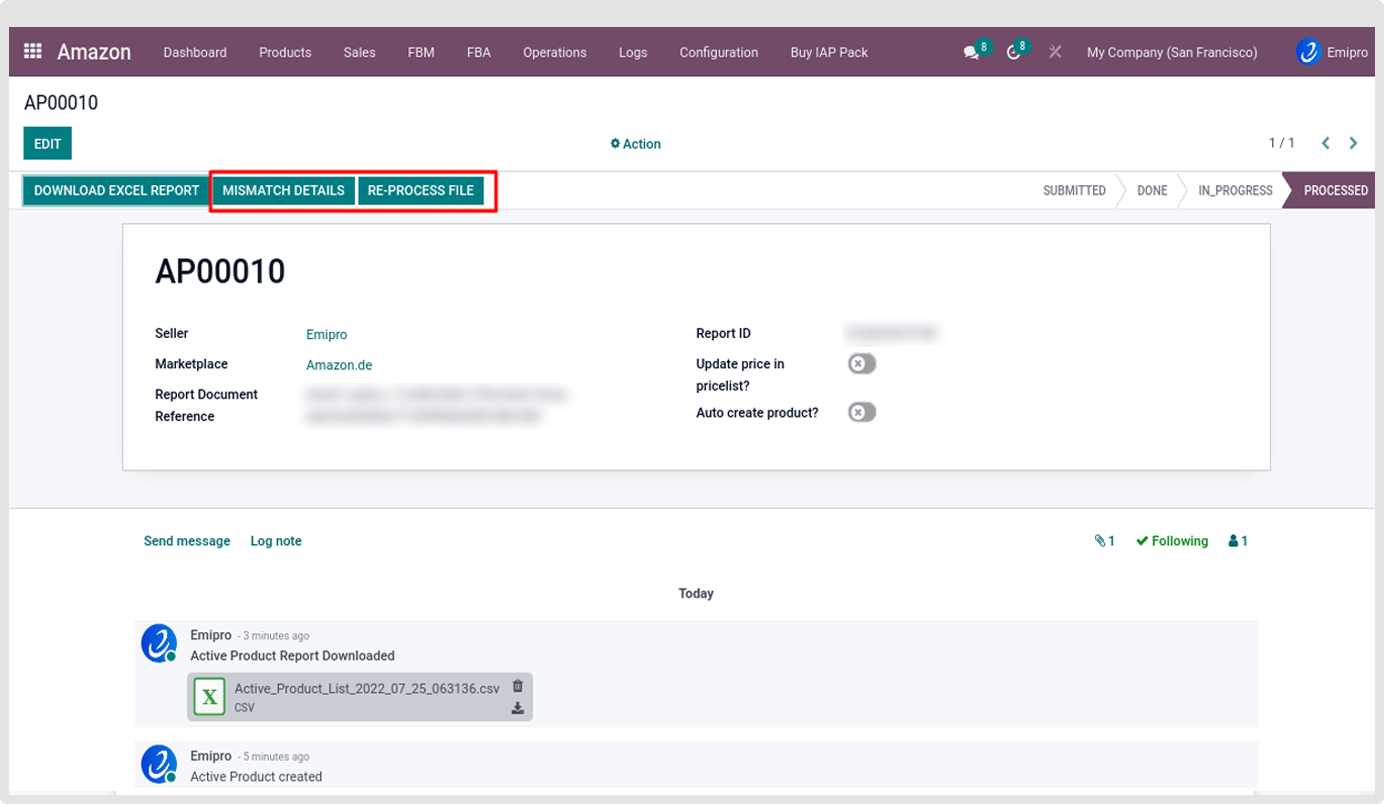
-
To view mismatch details, click on the Mismatch Details button.
-
After clicking on this button the user will see the Log Line
-
Click on any Log Line, and there user will see the message and a reason for the mismatch and why the product is not synced.
2. Map Products
-
This feature is useful when the Amazon SKU and Odoo internal reference numbers do not match. As well as if the user wants to map Odoo’s single product with different Amazon marketplaces
-
Users can prepare files and Import them Manually from Amazon Operations.
How To Process this operation:
Step-1: go to Amazon ↣ Operations
Step-2: Select Amazon Seller
Step-3: Select Operations for FBA&FBM
Step-4: Select FBA & FBM operation for Map Products
Step-5: Download Sample Attachment
-
Here the user can download a sample format to map the products. click on the Download sample attachment to download a sample file with the required format.
-
The sample file will have 5 columns viz. - Title, Internal Reference, Seller SKU, Marketplace, Fulfilment.
1. Title: This will be the Seller’s Amazon product title.
2. Internal Reference: The user will find internal references in the odoo products. The user can also manage with barcodes when the odoo internal reference is empty.
3. Seller SKU: It is the seller’s Amazon seller SKU which is active in the marketplace(s).
4. Fulfillment: It is either the FBA (fulfillment by Amazon) or FBM (Fulfillment by Merchant)
5. Marketplace: It will be the country in which sellers sell the products, such as amazon.com or amazon.co.uk etc.
Note
Tip Multiple Amazon products can be managed under the same Odoo product. In this case, Internal Reference will be the same and the Seller SKU will vary.
Step-6: File Upload: The user can upload the file as. CSV, .xlsx, and .xls files.
Step-7: Click on Execute