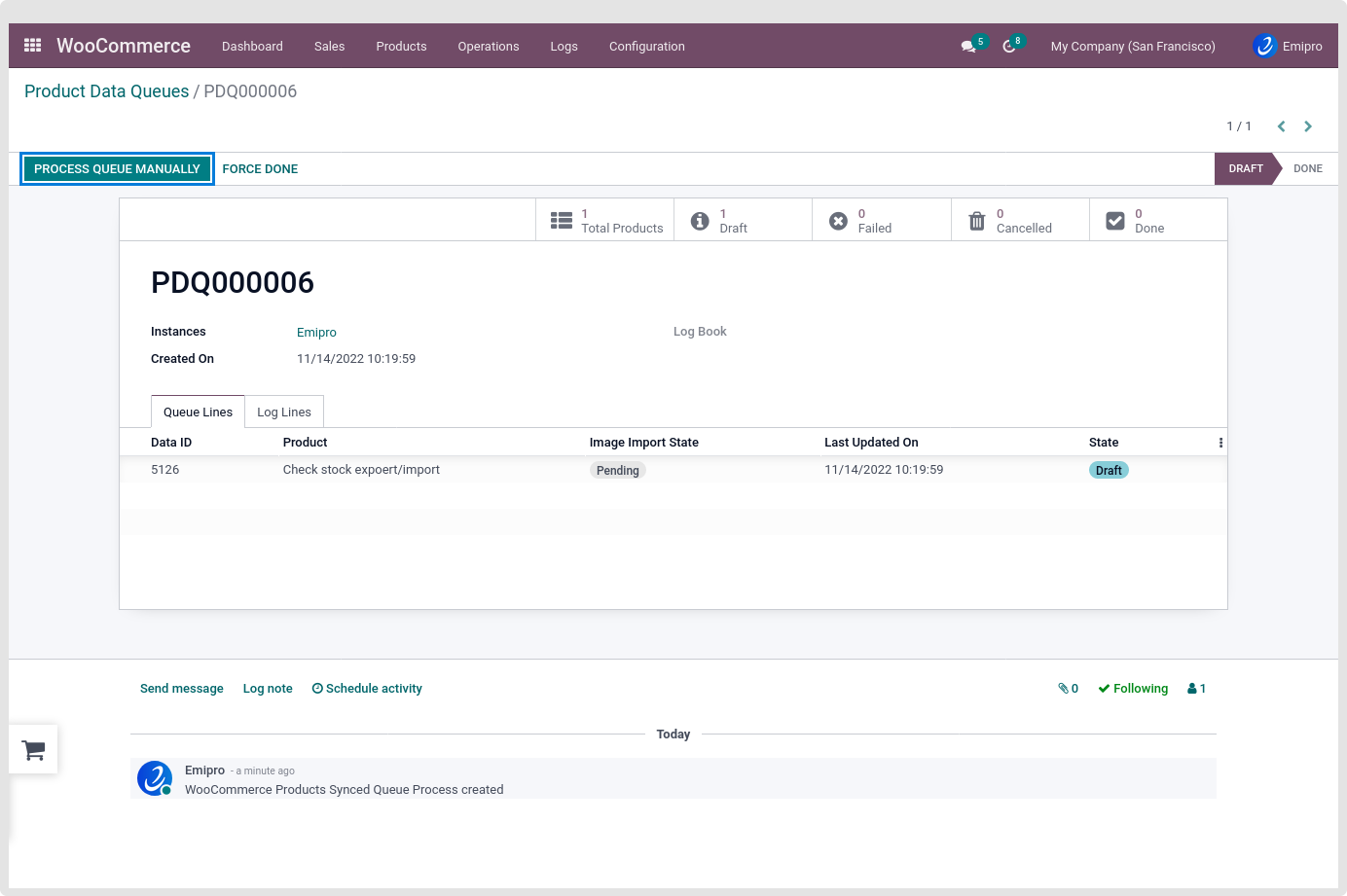Introducing Queue dashboard
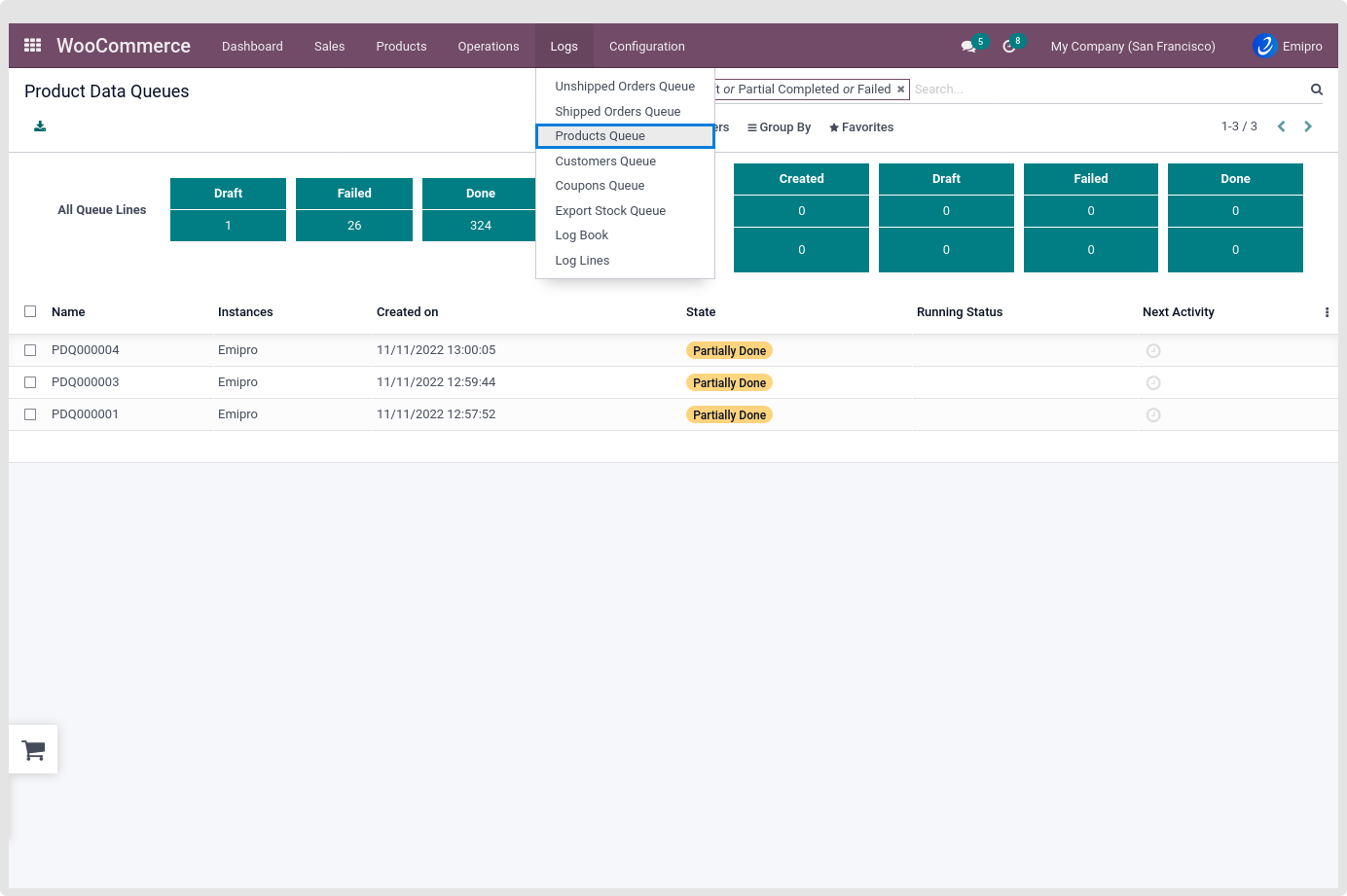
- The queue dashboard displays the status of queues as Draft, Created, Failed, and Done.
- There is also a summary of the queue for today, as well as a summary of yesterday
- Additionally, you can view the cumulative data of the queue summary to date.
- Processing the data in a batch where the load on system resources will be less compared to processing the data in a single shot.
- Import and process of data are the same but when it is configured for auto-process, it will follow this system.The whole new way to import thousands of Products, Orders & Customers in a disciplined way and process it in Odoo in batch with the queue, you are actually
- All the product data which is fetched from WooCommerce will be stored in the WooCommerce > Logs >Products queue. You can see all the queues here.
- Now click on any one of the queues and you can see the status of its data. It can be in the Partially Done, Draft, Failed, Canceled or Done stage.
- Further, when you navigate to queue lines, you can see each product data with its unique ID.
- If you don’t want to wait for the Queue to run automatically and want to manually process the queue then for that you have to open that queue record and click on the Process Queue Manually button.