Update Product Price
- Navigate to the WooCommerce app > Products >Products
- Select any products which you want to update in the WC store.
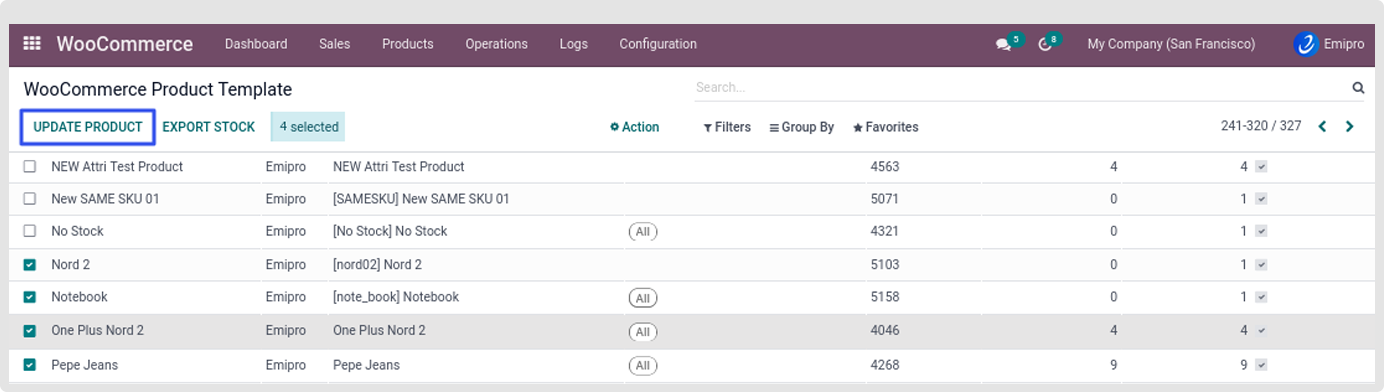
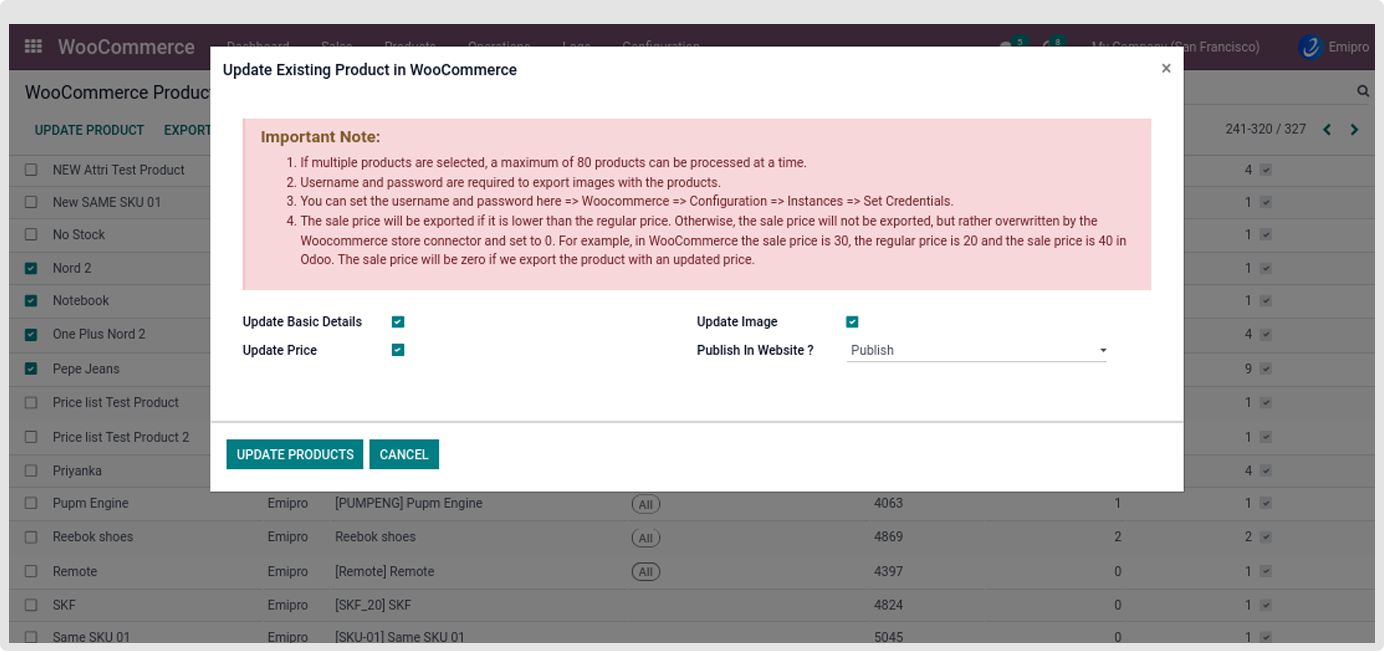
-
You will select the checkbox according to your need.
Update Basic Details :
- System will update the basic details like product name , product description , weight , short description , UoM etc
Update price :
- The sale price will be updated if it is lower than the regular price. Otherwise, the sale price will not be exported, but rather overwritten by the Woocommerce store connector and set to 0. For example, in WooCommerce the sale price is 30, the regular price is 20 and the sale price is 40 in Odoo. The sale price will be zero if we export the product with an updated price.
Update image :
- In case of updating images from Odoo to WooCommerce system will not delete existing images from products, users manually require to remove images from WooCommerce Store.
Publish In Website
- Selecting Publish in website will publish the product to the website; selecting Unpublish in website will not publish the product to the website.
- To update the price of any product you will need to update the price using the price list.
- You set the pricelist by Navigating to WooCommerce -> Configuration -> Settings > Order configuration you can set the price list.
- To update the price from Odoo to WooCommerce
- You will need to navigate to the price list Sales -> Product -> Price List.
- Select the Pricelist you have set in the configuration and select the product you wish to change the price and update the latest value for that product and save it.
- Once you have saved the product you will need to navigate to WooCommerce -> Product . Products
- Select the product you have updated the price and click on Update product button and Update Existing Product in WooCommerce and select Update Price and Publish in Website.
- To update images from Odoo to WooCommerce.
- You will need to navigate to Sales -> Products and select the product in which you wish to update the Image.
- Once you have updated the Image. You will need to select the product from the list view and click on Action and select WooCommerce-Prepare Export Product.
- You will need to select Export in Woo Layer from the Export method and select the instance in which you wish to update.
- Once it is done you need to navigate to WooCommerce -> Products. You need to select the respective product and click on the UPDATE PRODUCT button. The pop up menu will open and tick with the update image.