Products log lines
- If there is any kind of mismatch or issues found while processing the queue, you can find the details for the same in the Log Lines tab as shown below.
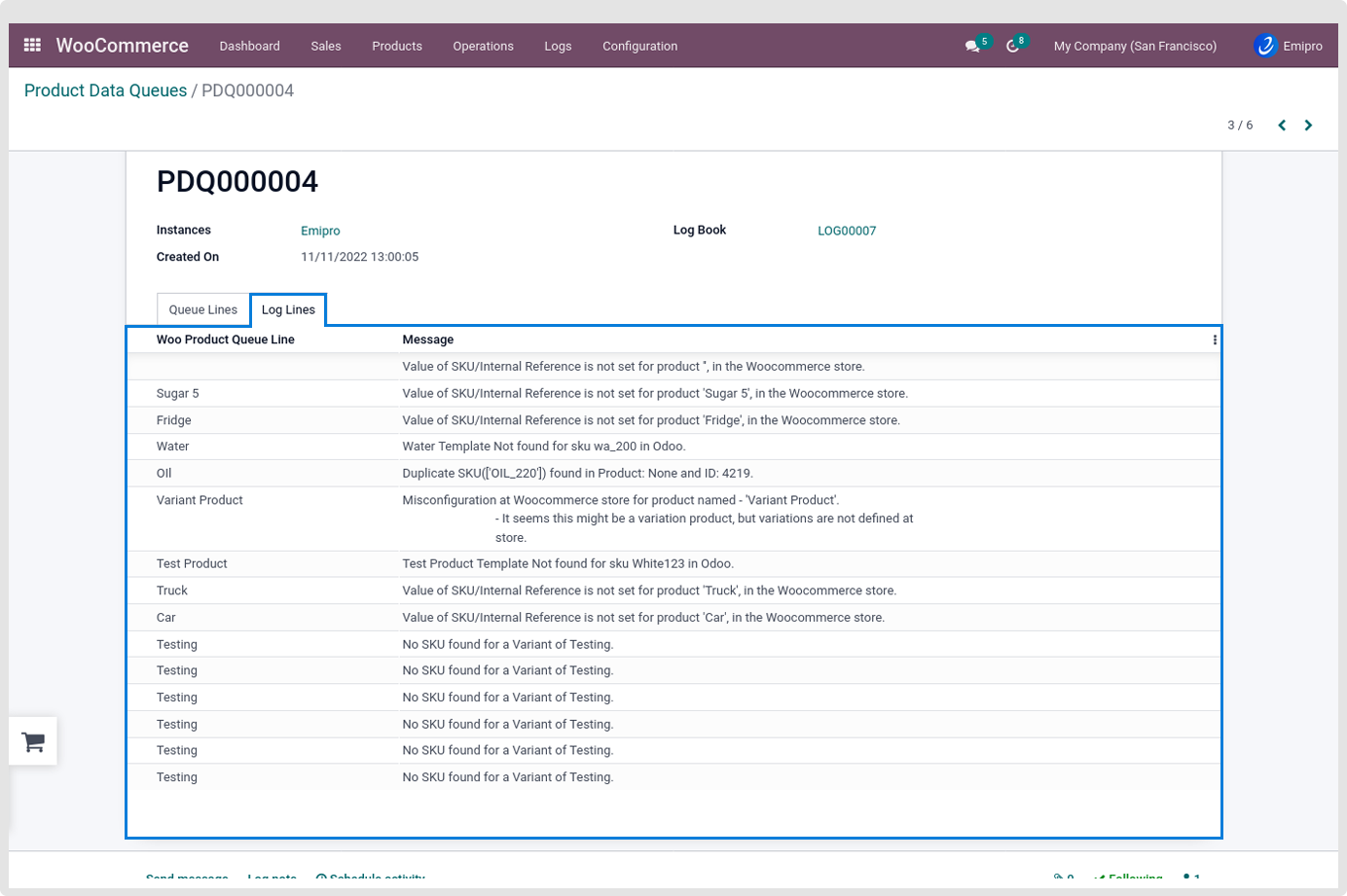
- When the queue is successfully processed, you can see the processed ribbon and the status of all the records in the queue will be in the done stage now.
- Once the products have been imported to Odoo you will be able to see the products under WooCommerce -> Products -> Products and you will also be able to see in the Smart Dashboard as well. When the products get imported, along with the products categories, attributes and tags will also get imported with it.
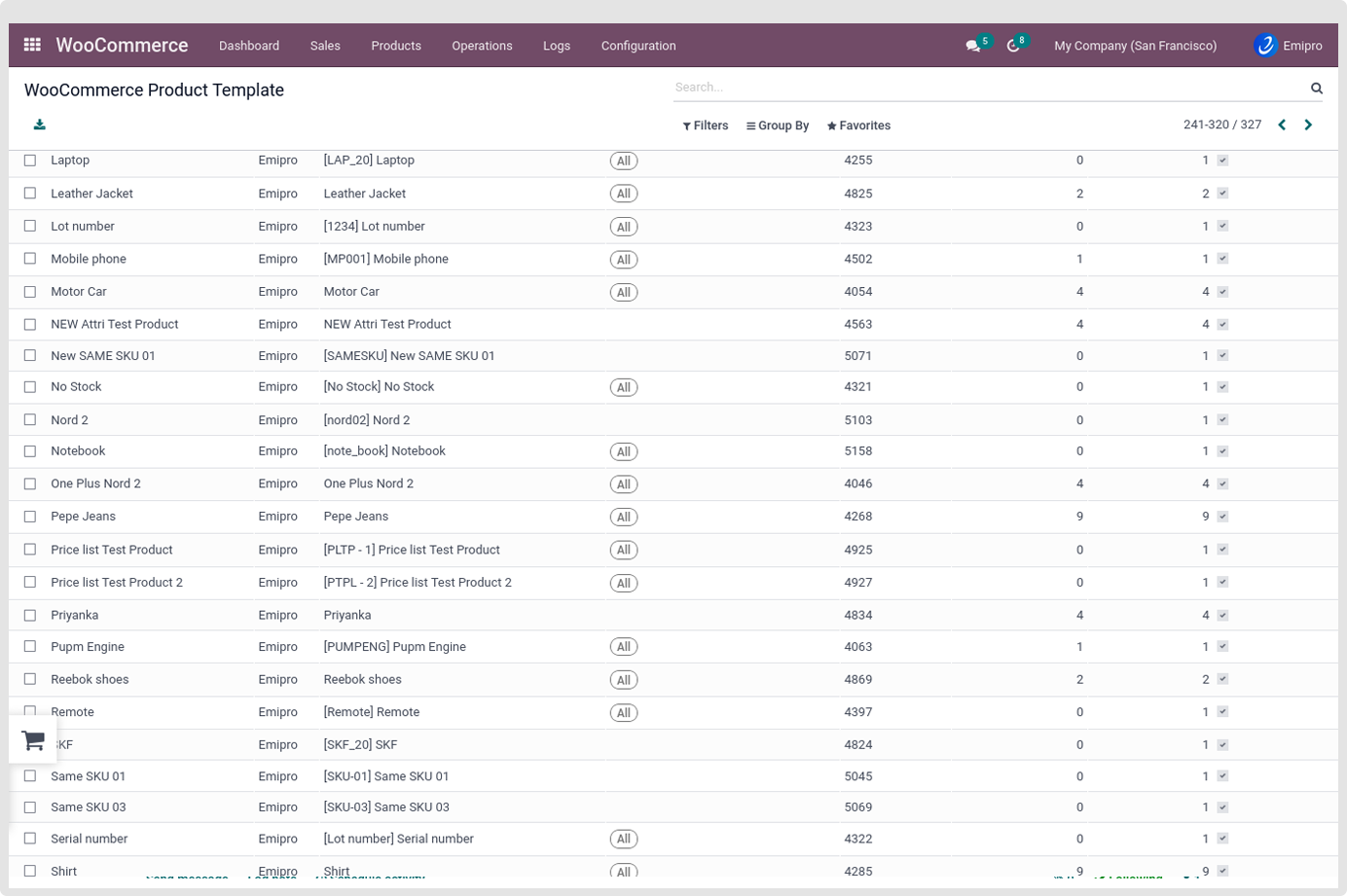
- If you already have the same products in Odoo and in WooCommerce and if the products also have the same SKU then you need to first deactivate Automatically Create Odoo Product If Not Found? from the configuration. Once you have deactivated the configuration Automatically Create Odoo Product If Not Found? You will need to navigate to the Dashboard select Perform Operation, select the instance and from the Operation choose Import Products and select Import All. It will sync all the products between Odoo to WooCommerce with the same Internal Reference and SKU.
- Once you have imported/synced the products and if you wish to import the products automatically from WooCommerce to Odoo. You can activate the Manage Products via Webhooks from the Configuration and once you have activated the Manage Products via Webhook after activation if you have created a new product in WooCommerce it will automatically get imported to Odoo.
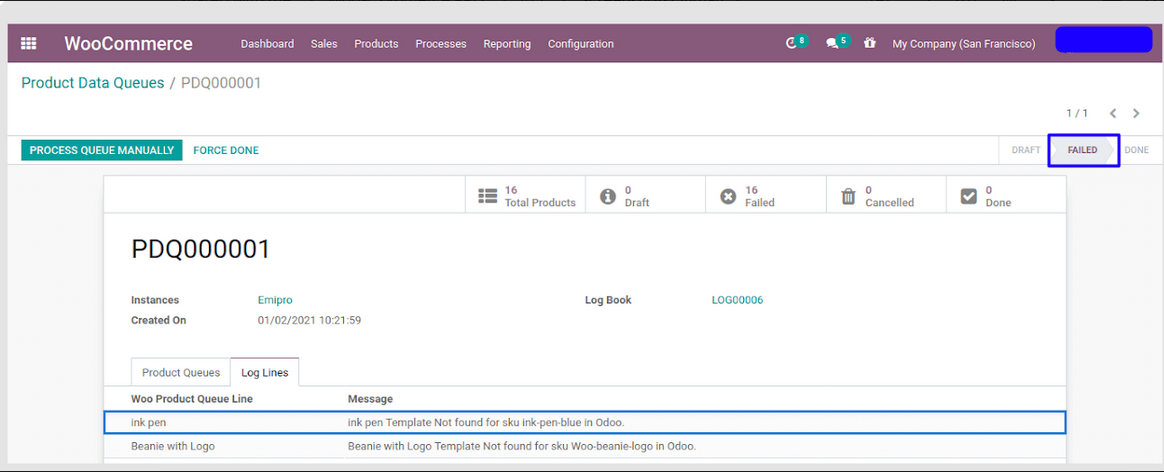
- If you get the above Mismatch details/Log Details, you need to make sure that the product in your WooCommerce Store has variation set properly. Make sure all the variations are defined properly along with a unique SKU.
Note
- Currently the connector only supports WooCommerce Product Type “Simple Product”, “Variable Product” and “Virtual Product”. That means, It supports Odoo Product type “Storable” and “Service”, Currently it does not support Consumable Product type.