Sale Auto Workflow
- Sales Auto Workflow Settings are important when you want to handle different kinds of orders in different ways.
- Suppose you have a customer who has chosen Wire Transfer as a payment method for their order. In such a case you might prefer to manually validate invoice and register payment.
- Whereas if a customer has chosen PayPal as a payment method, you may want to automatically validate their invoice and register the payment.
- For such different conditions, you can assign separate workflow settings.
- You can create multiple Sales Auto Workflow and you set those workflows to the Payment Gateway under Financial Status option.
- When orders are imported from WooCommerce store to Odoo, you can define how you want Odoo to treat those orders. Default workflow will be created automatically by the system at the time of installation but the user has to configure it based on the requirements.
- The connector will create a default workflow for the seller but you can configure it as per your requirement.
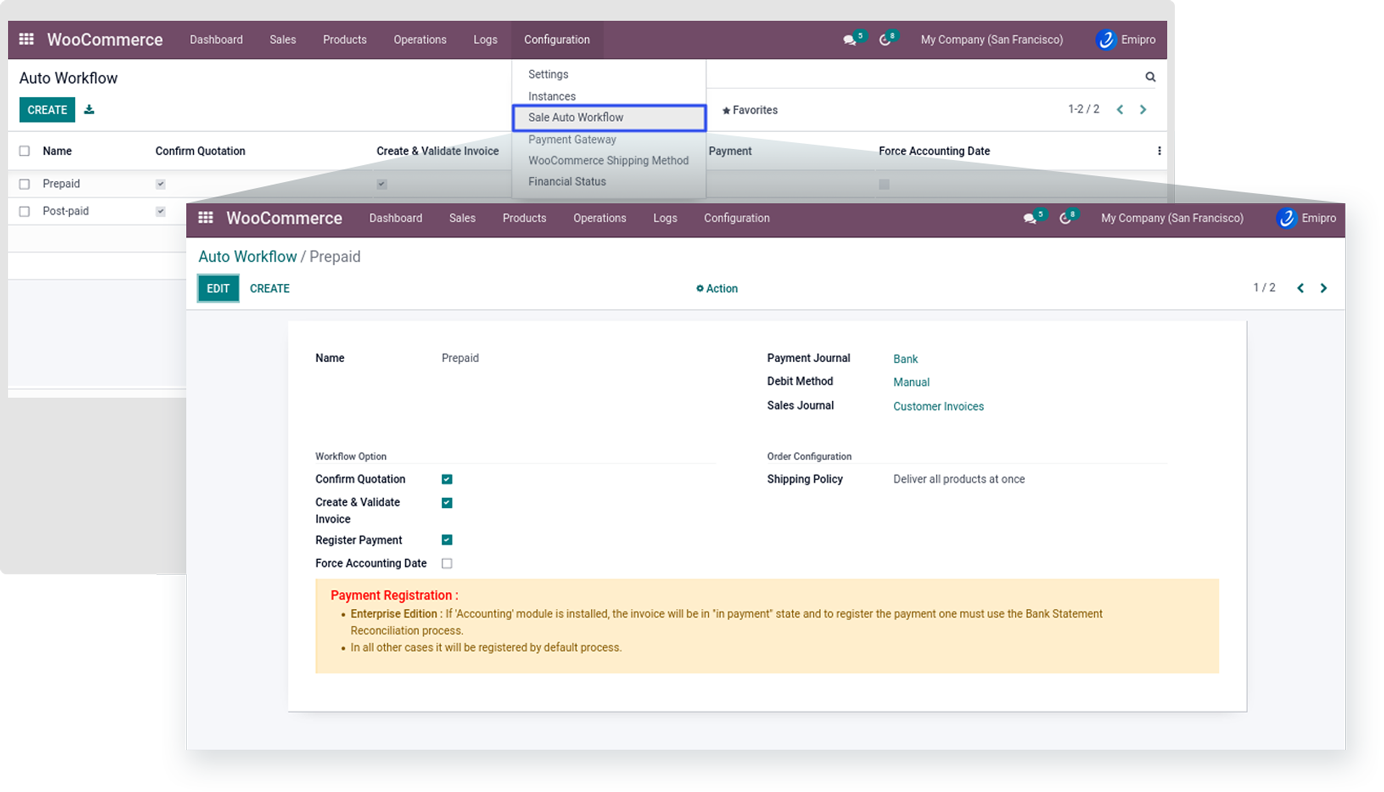
Note:
- Based on the sales journal configuration system will create Invoices in Odoo. If you want to have the different invoice sequence numbers per store or payment method wise, in that case you can configure separate Auto Workflow & set Sales journal accordingly.
- Options to be filled while creating workflow are:
- Confirm Quotation: It will create and confirm Delivery Order (Picking).
- Create & Validate Invoice: It will create and post invoice.
- Register Payment: It will register payment and you have to select Payment journal and debit method to facilitate payment registration.
- Force Accounting Date: It’s the default behavior of the system to take the current date as the invoice date upon validating the invoice. In this case, the invoice number will be generated based on the invoice date. This field is used when you want to generate account entries based on order date instead of the current date. In this case, the invoice date will be the same as the current date and Journal entry date will be the same as order date.
- Shipping Policy: You must set a shipping policy for orders.
- Sales Journal: You must set your Sales journal for the Customer Invoices.