Export Stock
Export Stock Manually:
- You can export the stock manually from Odoo to WooCommerce in two either you can export the stock in bulk for all the products at once or you can export the stock for a particular product.
- To export the stock in bulk from Odoo to WooCommerce you can navigate to WooCommerce -> Operations > Select the Instance > Select operation operation as an Export Stock.
- Click on the execute button.
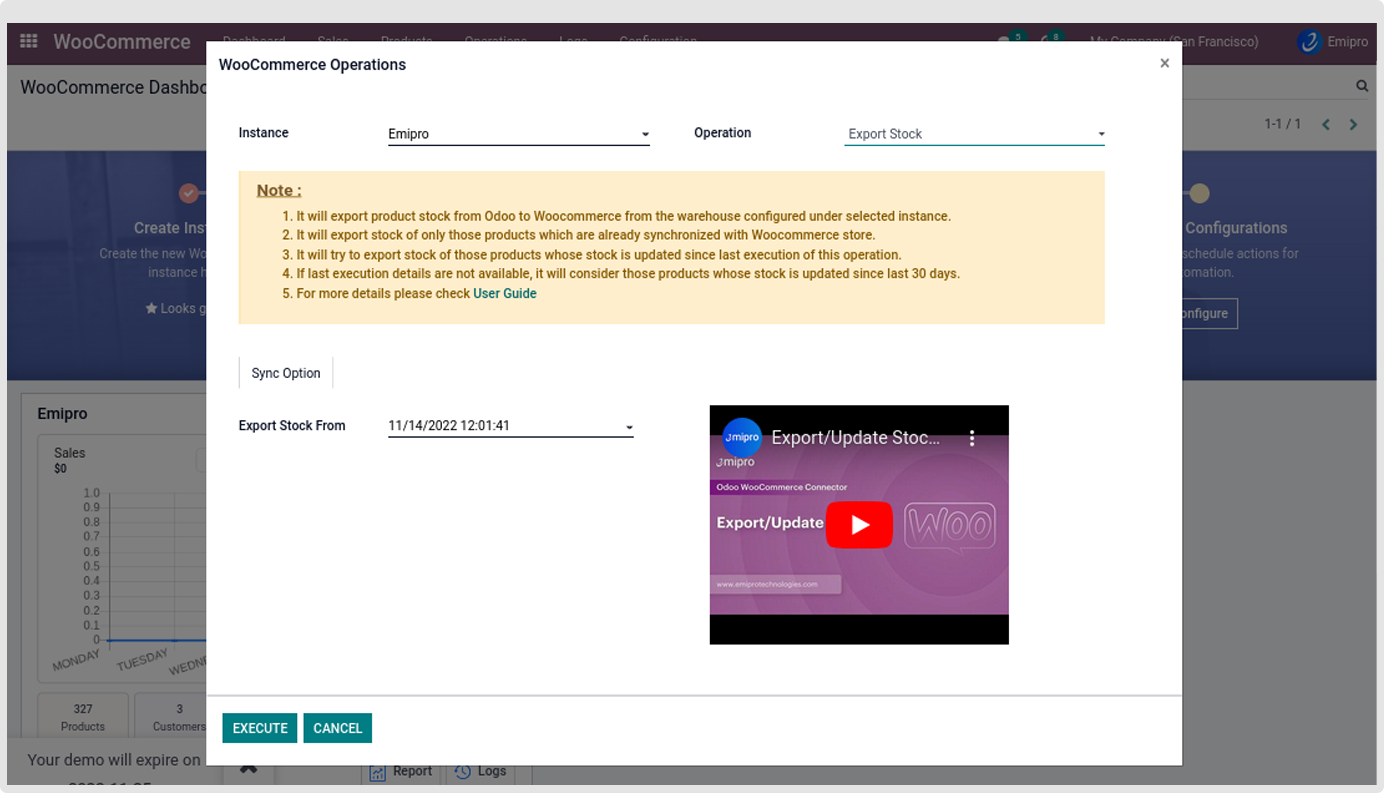
- If you wish to export stock for a particular product from the WooCommerce Application you need to navigate to WooCommerce -> Products -> Products.
- You will need to select a single product or multiple products for which you wish to export the stock from Odoo to WooCommerce and click on the Export stock button.
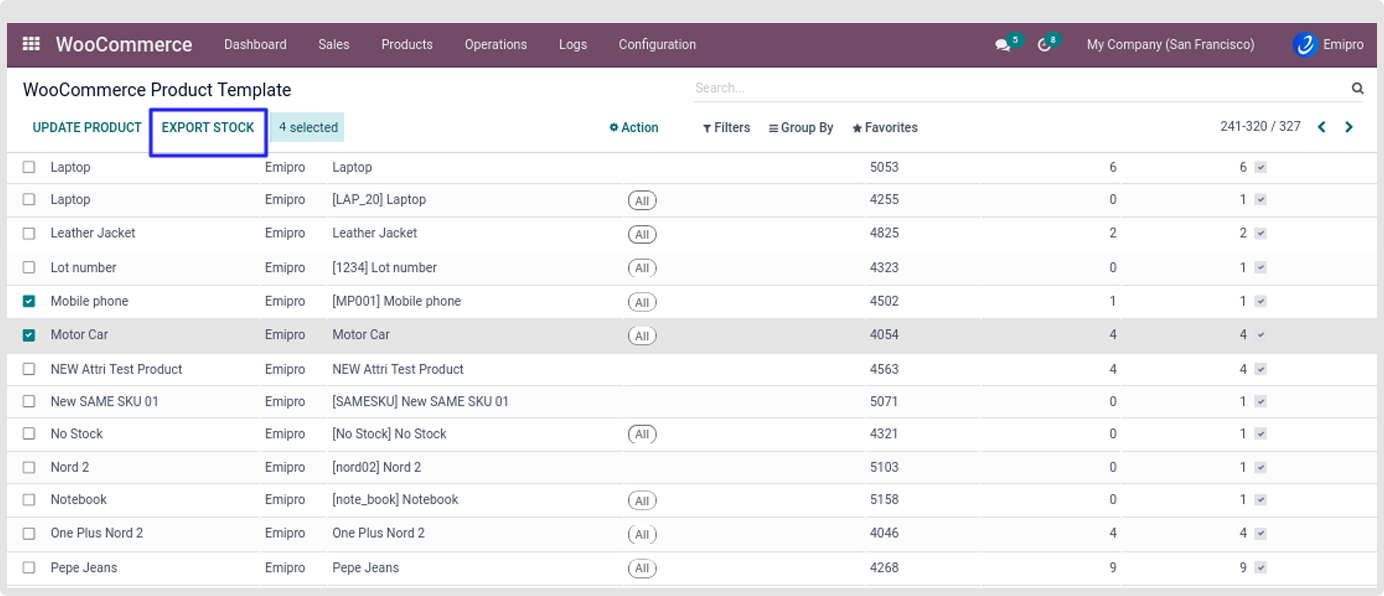
Export Stock by Scheduler:
- You can export the stock using Scheduler by navigating to WooCommerce -> Configuration -> Instances. Once you choose the respective instance on the right side you will be able to locate Configure Scheduler, you will need to click on it.
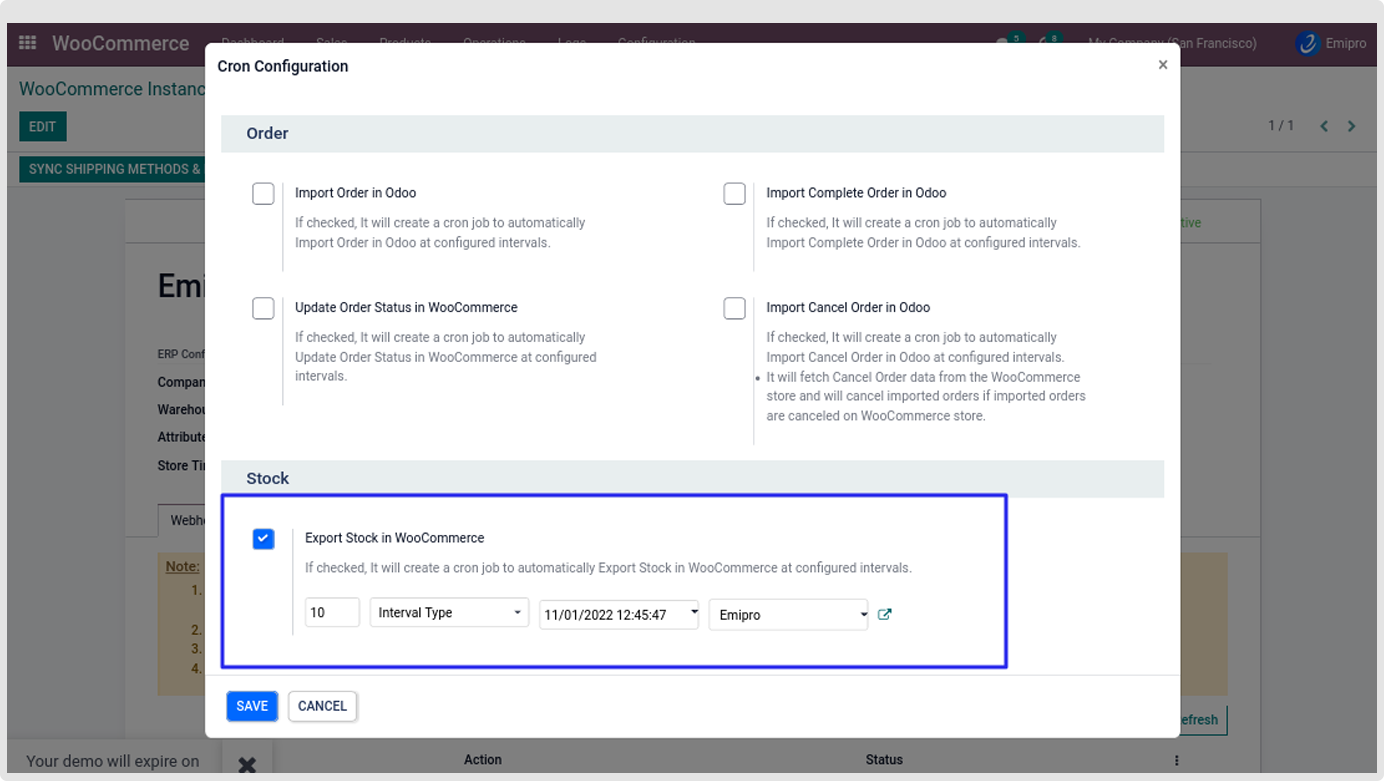
- User can configure many schedulers to set automated jobs to perform various tasks. To set scheduler, the user will require to enter 3 values:
- Time: you can set the interval in Hours & Days which means the scheduler will run after a selected time interval.
- Execution date & time: Here you can set the execution date & time from when the scheduler will start.
- User: You have to select the user through which you want the task to be carried out. Make sure that the user selected for this task should possess the rights for the same.